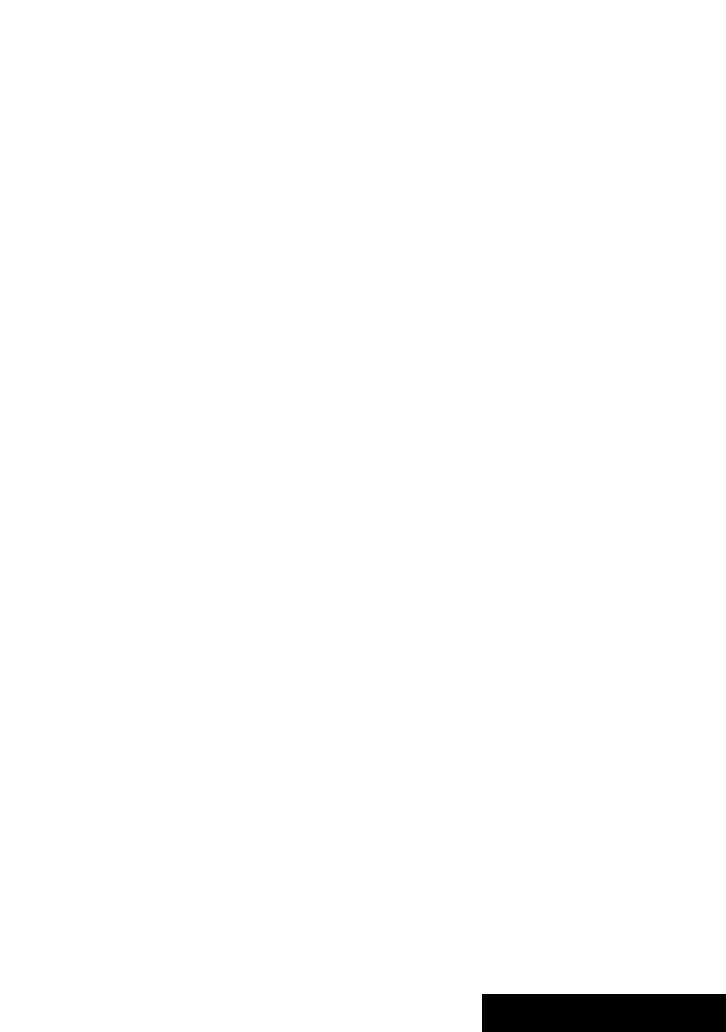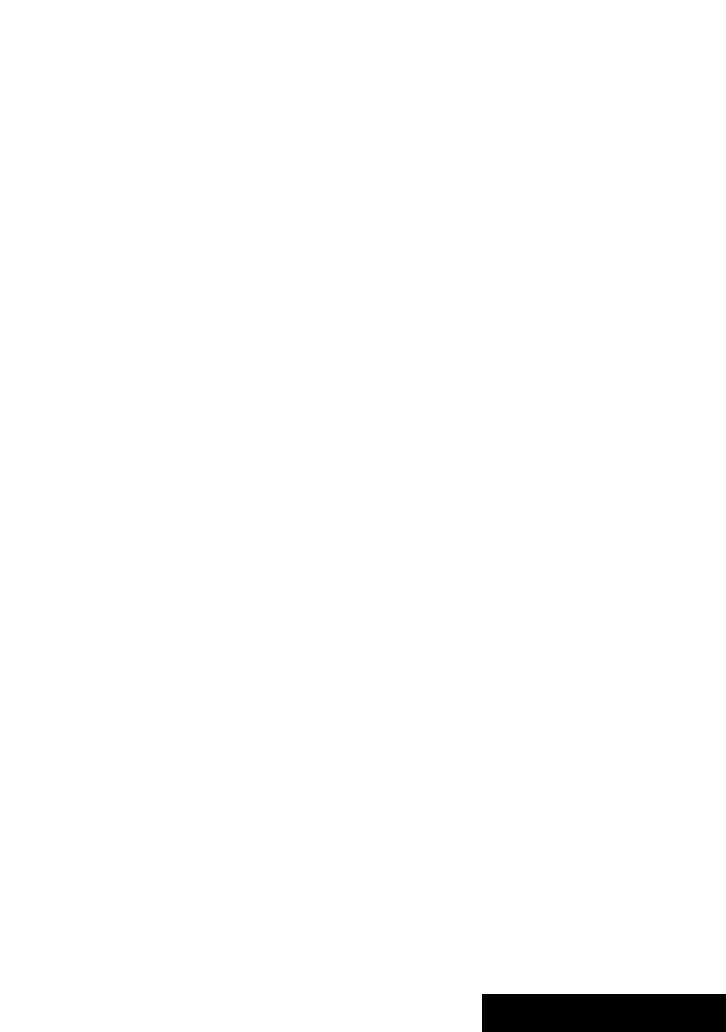
OPERATIONS
11
6 • Enters numbers (while holding SHIFT). (☞ pages
13, 19 to 22, and 36)
• Selects the preset phone number.
• “Tuner”: Selects the preset stations.
7 Displays the on-screen bar.
8 Functions with other buttons (see 3, 6, and ;)
9 Displays the display information.
p “Tuner”:
• 5 / ∞: Selects preset stations.
• 4 / ¢: Searches for stations.
– Auto Search
– Manual Search [Hold]
“Disc” and “Changer”:
• 5 / ∞:
– DVD: Selects the title.
– DVD-VR: Selects the program/play list.
– Other discs (except VCD/CD): Selects the
folders.
• 4 / ¢:
– Reverse skip/forward skip
– Reverse search/forward search [Hold]
“USB”:
• 5 / ∞: Selects the folders.
• 4 / ¢:
– Reverse skip/forward skip
– Reverse search/forward search [Hold]
“USB iPod”:
• 5 / ∞: Selects previous/next item.
• 4 / ¢:
– Reverse skip/forward skip
– Reverse search/forward search [Hold]
“iPod”:
• ∞: Pauses or resumes playback.
• 5: Enters the main menu (then 5 / ∞ / 4 /
¢ work as the menu selecting buttons).
*3
• 4 / ¢:
– Reverse skip/forward skip
– Reverse search/forward search [Hold]
In menu selecting mode:
– Selects an item. (Then, press ∞ to confirm the
selection.)
– Skips 10 items at a time [Hold].
“Bluetooth”:
• 5 / ∞: Selects group/folder.
• 4 / ¢:
– Reverse skip/forward skip
– Reverse search/forward search [Hold]
q “Disc,” “USB,” and “USB iPod”: Forward search
w Selects the source.
e • “Disc,” “USB,” and “USB iPod”: Starts and pauses
playback.
• “Bluetooth”: Starts playback.
• Answers incoming calls.
r Changes the aspect ratio of the playback pictures.
t • “Tuner”: Selects the bands.
• “Disc” and “USB”: Stops playback.
• “Bluetooth”: Pauses playback.
• Ends the call.
y VCD: Returns to the PBC menu.
u • DVD Video/DivX 6: Displays the disc menu.
• VCD: Resumes PBC playback. (☞ page 21)
• DVD-VR: Displays the Play List screen.
i • Makes selection/settings.
• @ / #: Skips back or forward by 5 minutes for
DivX/MPEG1/MPEG2.
• % / fi: Changes discs for “Changer.”
o Activates or deactivates Dual Zone.
; • Changes the surround mode.
*1
(☞ page 23)
• “Disc” and “USB”: Switches the number entry
mode (while holding SHIFT).
• Erases the misentry after entering a wrong
number (while holding SHIFT).
*
1
When Dual Zone is activated, these buttons cannot be
used.
*
2
Functions as a number button only (see 6 ).
*
3
5 : Returns to the previous menu.
∞ : Confirms the selection.
EN_KD-AVX44[A]1.indb 11EN_KD-AVX44[A]1.indb 11 08.1.25 10:15:00 AM08.1.25 10:15:00 AM