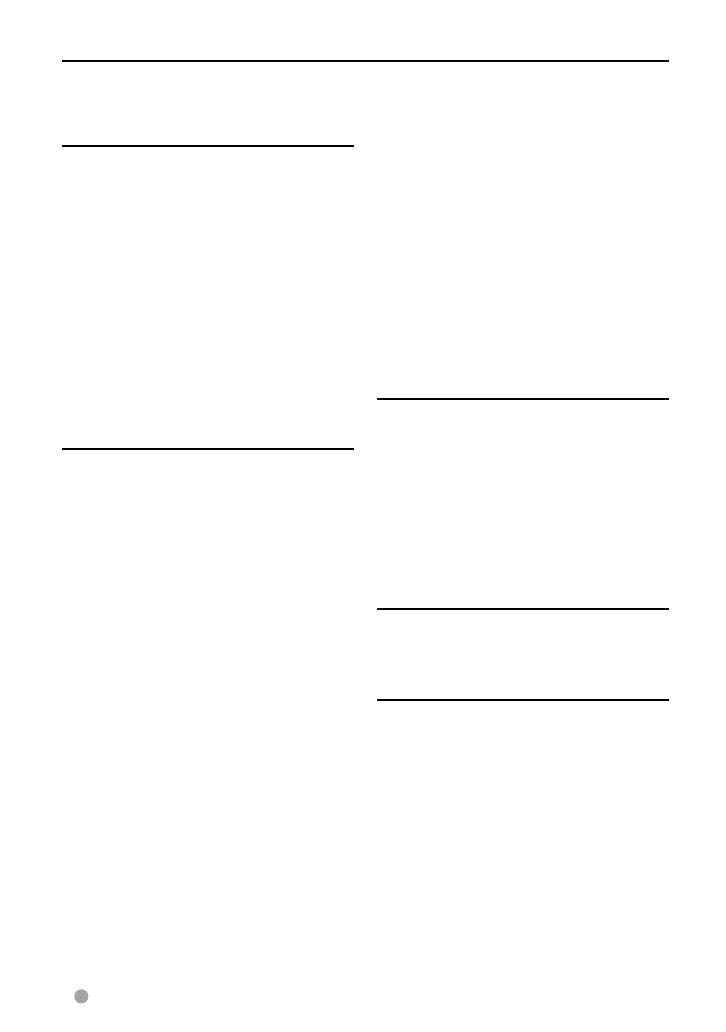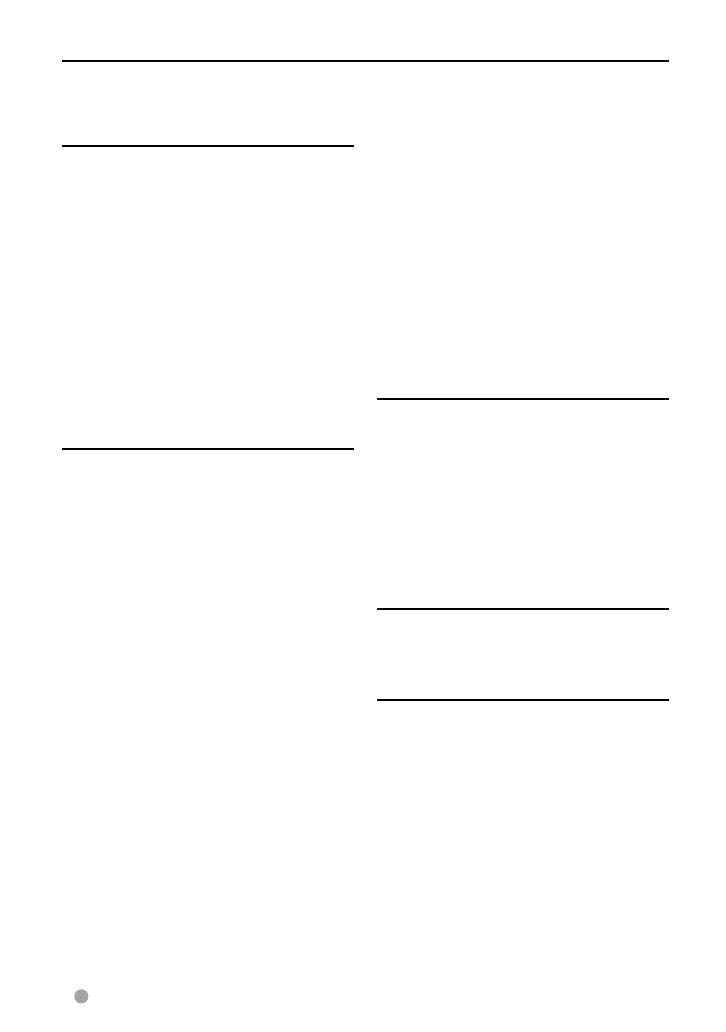
2 English
Contents
Before use ..........................................3
How to reset your unit .............................................3
INTRODUCTIONS
Initial Settings ...................................5
Initial setup ......................................................................5
Updating the system .................................................6
Setting the security function ...............................7
Component names and functions ....8
Setting the clock ............................. 10
Common operations ...................... 11
Turning on the power ..........................................11
Turning off the power ..........................................11
Adjusting the panel angle ..................................11
Adjusting the volume ...........................................11
Putting the unit in standby ...............................12
Turning off the screen ..........................................12
Switching screens .......................... 13
AV SOURCE OPERATIONS
Selecting the playback source ...... 14
Displaying the source control screen ..........14
Displaying all sources and items .....................15
Customizing the <Top Menu> screen ........15
Disc operations ............................... 16
Playing a disc ..............................................................16
Playable disc types...................................................17
Playback operations ...............................................18
<DISC Mode> settings .........................................22
USB operations ............................... 23
Playing a USB device .............................................23
Listening to the iPod/iPhone
device ........................................ 25
iPod/iPhone playback operations from the
unit ....................................................................................26
Selecting an audio/video file from the
menu ................................................................................ 27
Controlling playback from the iPod/
iPhone .............................................................................27
Using the smartphone
— MirrorLink ............................ 28
Listening to the radio ..................... 30
Using other external
components.............................. 35
AV-IN .................................................................................35
Using the external navigation unit ...............36
Sound adjustment .......................... 37
Using the sound equalization .........................37
Adjusting the crossover frequency ...............38
Changing the display design ......... 39
Setting for video playback ............ 41
Picture adjustment .................................................41
Changing the aspect ratio .................................42
Zooming picture .......................................................42
Using a rear view camera ............... 43
Setting menu items ........................ 44
Memorizing/recalling the settings ................48
Locking the settings ...............................................48
Adjusting the touch position ............................48
BLUETOOTH OPERATIONS
(Only for DDX6023BT/DDX6053BT/
DDX4023BT/DDX4053BT/DDX42BT)
Information for using Bluetooth®
devices ...................................... 49
Bluetooth operations ..................... 49
Connecting Bluetooth devices .......................50
Setting up Bluetooth ..............................................52
Using the Bluetooth mobile phone ............53
Settings for Bluetooth mobile phone ..........58
Using the Bluetooth audio player .................59
USING THE REMOTE
CONTROLLER
Overview ......................................... 60
Operations from the remote
controller .................................. 61
REFERENCE
Maintenance ................................... 65
More about this unit ...................... 66
Troubleshooting ............................. 68
Accessories/Installation
Procedure ................................. 72
Connecting Wires to Terminals ...... 74
Connecting a USB device/iPod/
iPhone ....................................... 75
Connecting Other Products ........... 76
Installing/Removing the Unit ........ 77
Specifications ................................. 79
KS-UBT1 (USB Bluetooth
adapter) .................................... 82
EN_GET0909-001A_EQ.indb 2EN_GET0909-001A_EQ.indb 2 12/11/13 15:2712/11/13 15:27