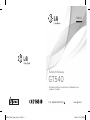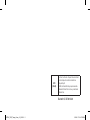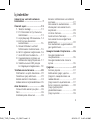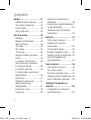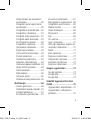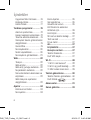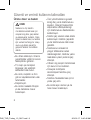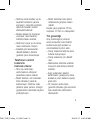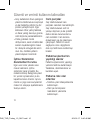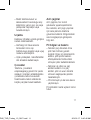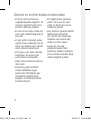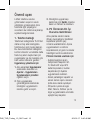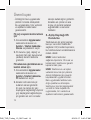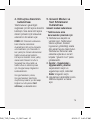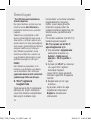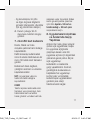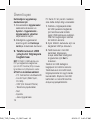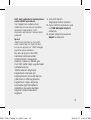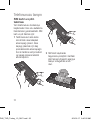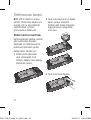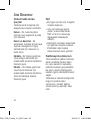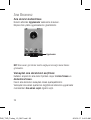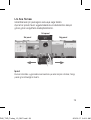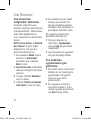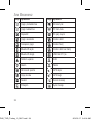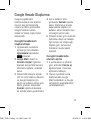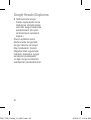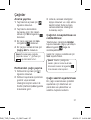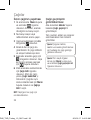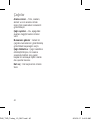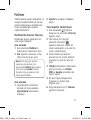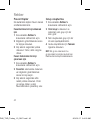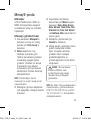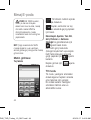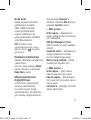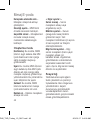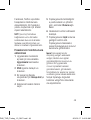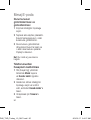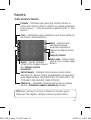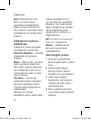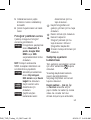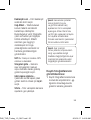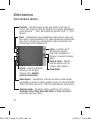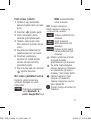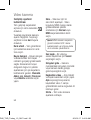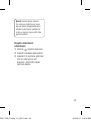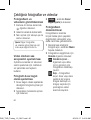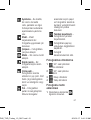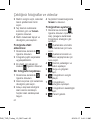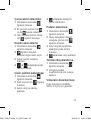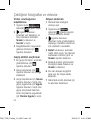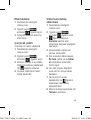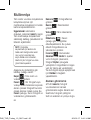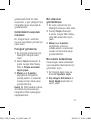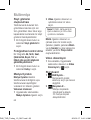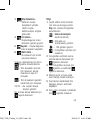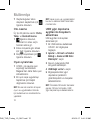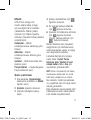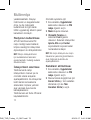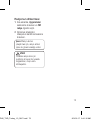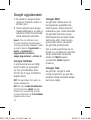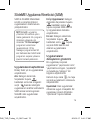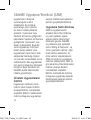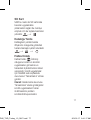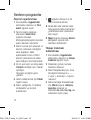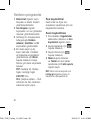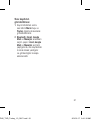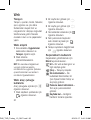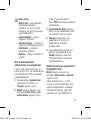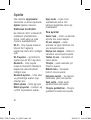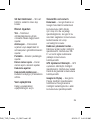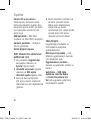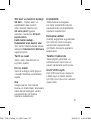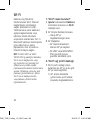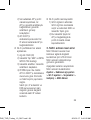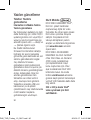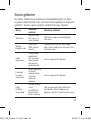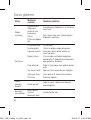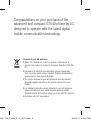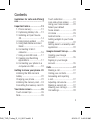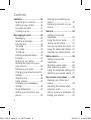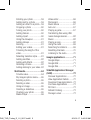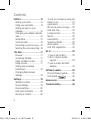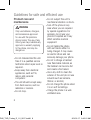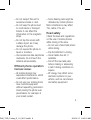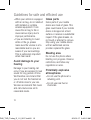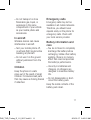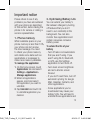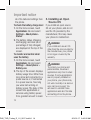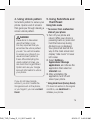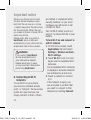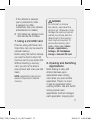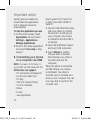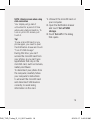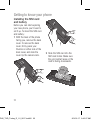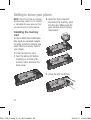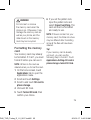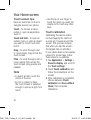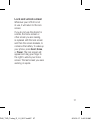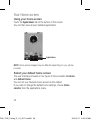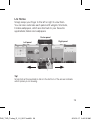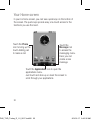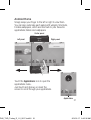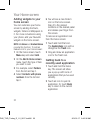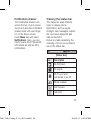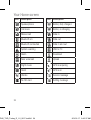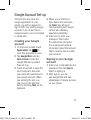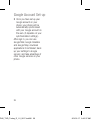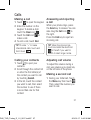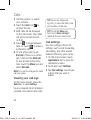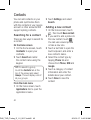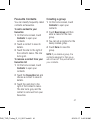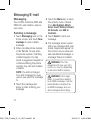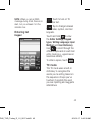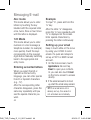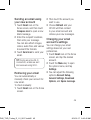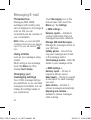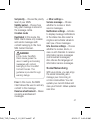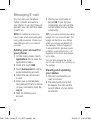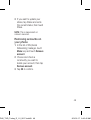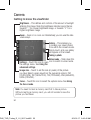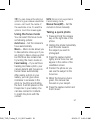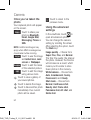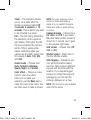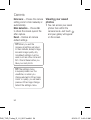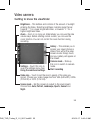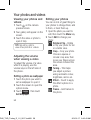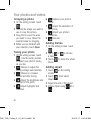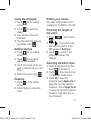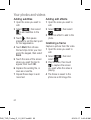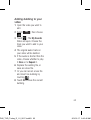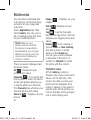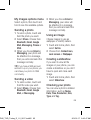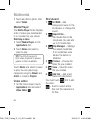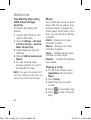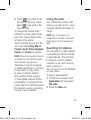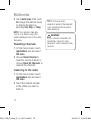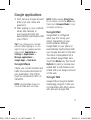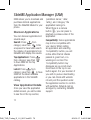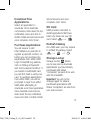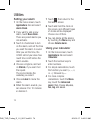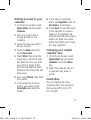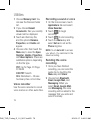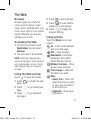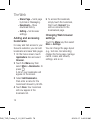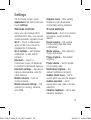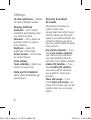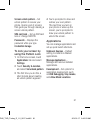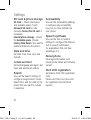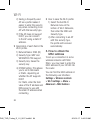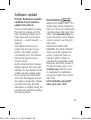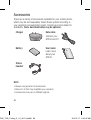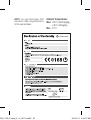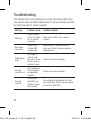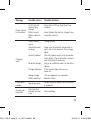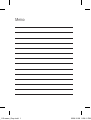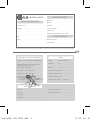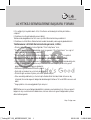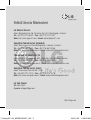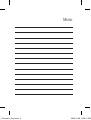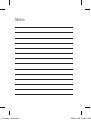Kullanım Kılavuzu
GT540
P/N :
MMBB0381601 (1.0)
H
T Ü R K Ç E
E N G L I S H
www.lg.com
Bu kullanma kılavuzu telefonunuzu kullanırken size
yardımcı olacakdır.
GT540_TUR_Turkey_Cover_1.0_0510.1 1 2010.6.17 9:47:28 AM
Page is loading ...
Page is loading ...
Page is loading ...
Page is loading ...
Page is loading ...
Page is loading ...
Page is loading ...
Page is loading ...
Page is loading ...
Page is loading ...
Page is loading ...
Page is loading ...
Page is loading ...
Page is loading ...
Page is loading ...
Page is loading ...
Page is loading ...
Page is loading ...
Page is loading ...
Page is loading ...
Page is loading ...
Page is loading ...
Page is loading ...
Page is loading ...
Page is loading ...
Page is loading ...
Page is loading ...
Page is loading ...
Page is loading ...
Page is loading ...
Page is loading ...
Page is loading ...
Page is loading ...
Page is loading ...
Page is loading ...
Page is loading ...
Page is loading ...
Page is loading ...
Page is loading ...
Page is loading ...
Page is loading ...
Page is loading ...
Page is loading ...
Page is loading ...
Page is loading ...
Page is loading ...
Page is loading ...
Page is loading ...
Page is loading ...
Page is loading ...
Page is loading ...
Page is loading ...
Page is loading ...
Page is loading ...
Page is loading ...
Page is loading ...
Page is loading ...
Page is loading ...
Page is loading ...
Page is loading ...
Page is loading ...
Page is loading ...
Page is loading ...
Page is loading ...
Page is loading ...
Page is loading ...
Page is loading ...
Page is loading ...
Page is loading ...
Page is loading ...
Page is loading ...
Page is loading ...
Page is loading ...
Page is loading ...
Page is loading ...
Page is loading ...
Page is loading ...
Page is loading ...
Page is loading ...
Page is loading ...
Page is loading ...
Page is loading ...
Page is loading ...
Page is loading ...
Page is loading ...
Page is loading ...
Page is loading ...
Page is loading ...
Page is loading ...
Page is loading ...
Page is loading ...
Page is loading ...
Page is loading ...
Page is loading ...
Page is loading ...

GT540 User Guide
- ENGLISH
• Some of the contents of this
manual may not apply to your
phone depending on your phone’s
software or your service provider.
• This handset is not recommended
for the visually impaired because
of its touch-screen keypad.
• Copyright ©2010 LG Electronics,
Inc. All rights reserved. LG
and the LG logo are registered
trademarks of LG Group and
its related entities. All other
trademarks are the property of
their respective owners.
• Google™, the Google logo,
Google Maps™, Google Mail™,
Google Talk™, and Android™
are trademarks of Google, Inc.
GT540_TUR_Turkey_E_1.0_0617.indd1 1 2010.6.17 9:43:20 AM

Congratulations on your purchase of the
advanced and compact GT540 phone by LG,
designed to operate with the latest digital
mobile communication technology.
Disposal of your old appliance
1
When this crossed-out, trash bin symbol is attached to a
product, the product is subject to European Directive 2002/96/
EC.
2
Dispose of all electrical and electronic products separately
from municipal waste using collection facilities designated by
government or other local authorities.
3
The correct disposal of your old appliance will help prevent
potential negative impacts on the environment and human
health.
4
For detailed information about disposal of your old appliance,
please contact your local waste disposal authority, waste
disposal service, or the store where you purchased the product.
5
Complies with EEE regulations.
GT540_TUR_Turkey_E_1.0_0617.indd2 2 2010.6.17 9:43:20 AM

3
Contents
Guidelines for safe and efficient
use ..........................................7
Important notice ...................13
1. Phone memory ................13
2. Optimising Battery Life .....13
3. Installing an Open Source
OS ..................................14
4. Using Unlock pattern .......15
5. Using Safe Mode and Hard
Reset ..............................15
6. Connecting to Wi-Fi
networks .........................16
7. Using a microSD card .......17
8. Opening and Switching
Applications .....................17
9. Connecting your phone to a
computer via USB ............18
Getting to know your phone .20
Installing the SIM card and
battery ................................22
Charging your phone ............23
Installing the memory card ...24
Formatting the memory card .25
Your Home screen ................26
Touch-screen tips ................26
Note ....................................26
Touch calibration ..................26
Lock and unlock screen ........27
Using your home screen .......28
Select your default
home screen ......................28
LG Home ............................29
Android Home .....................31
Adding widgets to your home
screen .................................32
Getting back to a recently used
application ...........................32
Google Account Set-up .........35
Creating your Google
account ...............................35
Signing in your Google
account ...............................35
Calls ......................................37
Making a call .......................37
Calling your contacts ............37
Answering and rejecting
a call ...................................37
Adjusting call volume ...........37
Making a second call ...........37
Viewing your call logs ...........38
Call settings .........................38
GT540_TUR_Turkey_E_1.0_0617.indd3 3 2010.6.17 9:43:20 AM

4
Contacts ................................40
Searching for a contact ........40
Adding a new contact ...........40
Favourite Contacts ...............41
Creating a group ..................41
Messaging/E-mail .................42
Messaging ...........................42
Sending a message ..............42
Entering text ........................43
T9 mode .............................43
Abc mode ............................44
123 Mode ...........................
44
Entering accented letters ......44
Example ..............................44
Setting up your email ...........44
Sending an email using your
new account ........................45
Retrieving your email ............45
Changing your email account's
settings ...............................45
Threaded box ......................46
Using smilies .......................46
Changing your messaging
settings ...............................46
Social Networking ...............47
Adding your account to your
phone .................................48
Viewing and updating your
status .................................48
Removing accounts on your
phone .................................49
Camera .................................50
Getting to know the
viewfinder ............................50
Using the focus mode ...........51
Taking a quick photo ...........51
Once you’ve taken the photo
..52
Using the advanced settings
..52
Viewing your saved photos ...54
Video camera ........................55
Getting to know the
viewfinder ............................55
Shooting a quick video .........56
After shooting a video ...........56
Using the advanced settings .56
Watching your saved videos ..57
Your photos and videos ........58
Viewing your photos and
videos .................................58
Adjusting the volume when
viewing a video ....................58
Setting a photo as wallpaper
..58
Editing your photos ..............58
Contents
GT540_TUR_Turkey_E_1.0_0617.indd4 4 2010.6.17 9:43:20 AM

5
Rotating your photo ..............59
Adding text to a photo ..........59
Adding an effect to a photo ...59
Cropping a photo ................60
Tuning your photo ................60
Adding frames .....................60
Adding clipart ......................60
Using the drawpad ...............61
Adding stamps .....................61
Resizing ..............................61
Editing your videos ...............61
Trimming the length of the
video ...................................61
Selecting transition style .......61
Adding subtitles ...................62
Adding edit effects ...............62
Grabbing a frame .................62
Adding dubbing to your video
..63
Multimedia ............................64
Timeline view .......................64
My Images options menu ......65
Sending a photo ...................65
Sending a video ...................65
Using an image ....................65
Creating a slideshow ............65
Checking your photo ............65
Media Player .......................66
Video editor .........................66
Storyboard ...........................66
Music Movie .......................67
Auto cut ..............................67
Playing a game ....................67
Transferring files using USB
mass storage devices ...........68
Music ..................................68
Playing a song .....................68
Using the radio ....................69
Searching for stations ..........69
Resetting channels ...............70
Listening to the radio ............70
Google applications ..............71
Google Maps .......................71
Google Mail .........................71
Google Talk ..........................71
SlideME Application Manager
(SAM) ....................................72
Discover Applications ...........72
View Application Details ........72
Download Free Applications ..73
Purchase Applications ..........73
SD Card ..............................73
Refresh Catalog ...................73
Storage Locker ....................73
GT540_TUR_Turkey_E_1.0_0617.indd5 5 2010.6.17 9:43:20 AM

6
Utilities ..................................74
Setting your alarm ................74
Using your calculator ............74
Adding an event to your
calendar ..............................75
Changing your default calendar
view ....................................75
Quickoffice ..........................75
Voice recorder .....................76
Recording a sound or voice ...76
Sending the voice recording ..76
The Web ................................77
Browser ...............................77
Accessing the Web ...............77
Using the Web tool bar .........77
Using options .......................77
Adding and accessing
bookmarks ..........................78
Changing Web browser
settings ...............................78
Settings ................................79
Wireless controls .................79
Sound settings .....................79
Display settings....................80
Data synchronization ...........80
Security & location ..............80
To lock your screen by using the
Pattern Lock ........................81
Applications .........................81
SD card & phone storage ......82
Date and time .....................82
Locale and text ...................82
Search ................................82
Accessibility .........................82
Speech synthesis .................82
About phone ........................82
DivX VOD registration ...........82
Wi-Fi .....................................83
1. How to set up Wi-Fi .........83
2. Wi-Fi network profile
support ...........................83
3. How to obtain the MAC
address ..........................84
Software update ...................85
Phone Software update ........85
DivX Mobile ..........85
Accessories ..........................86
Troubleshooting ....................88
Contents
GT540_TUR_Turkey_E_1.0_0617.indd6 6 2010.6.17 9:43:21 AM

7
Please read these simple
guidelines. Not following these
guidelines may be dangerous
or illegal.
Exposure to radio
frequency energy
Radio wave exposure and
Specific Absorption Rate (SAR)
information
This mobile phone model
GT540 has been designed to
comply with applicable safety
requirements for exposure to
radio waves. These requirements
are based on scientific guidelines
that include safety margins
designed to assure the safety of
all persons, regardless of age
and health.
• While there may be differences
between the SAR levels of
various LG phone models,
they are all designed to meet
the relevant guidelines for
exposure to radio waves.
• The SAR limit recommended
by the International
Commission on Non-Ionizing
Radiation Protection (ICNIRP)
is 2 W/kg averaged over 10 g
of tissue.
• The highest SAR value for this
model phone tested by DASY4
for use at the ear is 1.23 W/kg
(10 g) and when worn on the
body is 1.39 W/Kg (10 g).
• SAR data information for
residents in countries/regions
that have adopted the SAR
limit recommended by the
Institute of Electrical and
Electronics Engineers (IEEE),
which is 1.6 W/kg averaged
over 1 g of tissue.
Guidelines for safe and efficient use
GT540_TUR_Turkey_E_1.0_0617.indd7 7 2010.6.17 9:43:21 AM

8
Product care and
maintenance
WARNING
Only use batteries, chargers,
and accessories approved
for use with this particular
phone model. The use of any
other types may invalidate any
approval or warranty applying
to the phone, and may be
dangerous.
• Do not disassemble this unit.
Take it to a qualified service
technician when repair work is
required.
• Keep away from electrical
appliances, such as TVs,
radios, and personal
computers.
• The unit should be kept away
from heat sources, such as
radiators or cookers.
• Do not drop.
• Do not subject this unit to
mechanical vibration or shock.
• Turn off the phone in any
area where you are required
by special regulations. For
example, do not use your
phone in hospitals as it may
affect sensitive medical
equipment.
• Do not handle the phone
with wet hands while it is
being charged. It may cause
an electric shock and can
seriously damage your phone.
• Do not to charge a handset
near flammable material, as
the handset can become hot
and create a fire hazard.
• Use a dry cloth to clean the
exterior of the unit (do not use
solvents such as benzene,
thinner, or alcohol).
• Do not charge the phone when
it is on soft furnishings.
• Charge the phone in a well-
ventilated area.
Guidelines for safe and efficient use
GT540_TUR_Turkey_E_1.0_0617.indd8 8 2010.6.17 9:43:21 AM

9
• Do not subject this unit to
excessive smoke or dust.
• Do not keep the phone next
to credit cards or transport
tickets; it can affect the
information on the magnetic
strips.
• Do not tap the screen with
a sharp object, as it may
damage the phone.
• Do not expose the phone to
liquid or moisture.
• Use accessories like earphones
cautiously. Do not touch the
antenna unnecessarily.
Efficient phone operation
Electronic devices
• All mobile phones may
experience interference, which
could affect performance.
• Do not use your mobile phone
near medical equipment
without requesting permission.
Avoid placing the phone over
pacemakers, for example, in
your breast pocket.
• Some hearing aids might be
disturbed by mobile phones.
Minor interference may affect
TVs, radios, PCs, etc.
Road safety
Check the laws and regulations
on the use of mobile phones
while driving in the area.
• Do not use a hand-held phone
while driving.
• Pay full attention to driving.
• Use a hands-free kit, if
available.
• Pull off the road and park
before making or answering
a call if driving conditions so
require.
• RF energy may affect some
electronic systems in your
vehicle, such as car stereos
and safety equipment.
GT540_TUR_Turkey_E_1.0_0617.indd9 9 2010.6.17 9:43:21 AM

10
• When your vehicle is equipped
with an air bag, do not obstruct
with installed or portable
wireless equipment. It can
cause the air bag to fail or
cause serious injury due to
improper performance.
• If you are listening to music
while on the go, please
make sure the volume is at a
reasonable level so you are
aware of your surroundings.
This is particularly important
when near roads.
Avoid damage to your
hearing
Damage to your hearing can
occur if you are exposed to loud
sound for long periods of time.
We therefore recommend that
you do not turn the handset on
or off while close to your ear.
We also recommend that music
and call volumes are set to
reasonable levels.
Glass parts
Some parts of your mobile
device are made of glass. This
glass could break if your mobile
device is dropped on a hard
surface or receives a substantial
impact. If the glass breaks, do
not touch or attempt to remove.
Stop using your mobile device
until an authorised service
provider replaces the glass.
Blasting area
Do not use the phone where
blasting is in progress. Observe
restrictions, and follow any
regulations or rules.
Potentially explosive
atmospheres
• Do not use the phone at a
refueling point.
• Do not use near fuel or
chemicals.
Guidelines for safe and efficient use
GT540_TUR_Turkey_E_1.0_0617.indd10 10 2010.6.17 9:43:21 AM

11
• Do not transport or store
flammable gas, liquid, or
explosives in the same
compartment of your vehicle
as your mobile phone and
accessories.
In aircraft
Wireless devices can cause
interference in aircraft.
• Turn your mobile phone off,
or activate flight mode before
boarding any aircraft.
• Do not use it on the ground
without permission from the
crew.
Children
Keep the phone in a safe
place out of the reach of small
children. It includes small parts
that may cause a choking hazard
if detached.
Emergency calls
Emergency calls may not be
available in all mobile networks.
Therefore, you should never
depend solely on the phone for
emergency calls. Check with
your local service provider.
Battery information and
care
• You do not need to completely
discharge the battery before
recharging. Unlike other battery
systems, there is no memory
effect that could compromise
the battery’s performance.
• Use only LG batteries and
chargers. LG chargers are
designed to maximise battery
life.
• Do not disassemble or short-
circuit the battery pack.
Keep the metal contacts of the
battery pack clean.
GT540_TUR_Turkey_E_1.0_0617.indd11 11 2010.6.17 9:43:21 AM

12
• Replace the battery when it
no longer provides acceptable
performance. The battery pack
may be recharged hundreds of
times until it needs replacing.
• Recharge the battery if it has
not been used for a long time
to maximise usability.
• Do not expose the battery
charger to direct sunlight or
use it in high humidity, such as
in the bathroom.
• Do not leave the battery
in hot or cold places, this
may deteriorate battery
performance.
• There is risk of explosion if
the battery is replaced with an
incorrect type.
• Dispose of used batteries
according to the
manufacturer’s instructions.
Please recycle when possible.
Do not dispose of in household
waste.
• If you must replace the
battery, take it to the nearest
authorised LG Electronics
service point or dealer for
assistance.
• Always unplug the charger
from the wall socket after
the phone is fully charged
to save unnecessary power
consumption by the charger.
• Actual battery life depends on
network configuration, product
settings, usage patterns,
battery, and environmental
conditions.
Guidelines for safe and efficient use
GT540_TUR_Turkey_E_1.0_0617.indd12 12 2010.6.17 9:43:22 AM

13
Important notice
Please check to see if any
problems you have encountered
with your phone are described
in this section, before taking the
phone in for service or calling a
service representative.
1. Phone memory
When available space on your
phone memory is less than 10%,
your phone can not receive
the new message. You need
to check your phone memory
and delete some data such as
applications or messages to
make more memory available.
To manage the application
1.
On the home screen, touch
Applications
tab and select
Settings
>
Applications
>
Manage applications
.
2.
When all applications
appear, scroll and select
the application you want to
uninstall.
3.
Tap
Uninstall
and touch OK
to uninstall application you
desired.
2. Optimising Battery Life
You can extend your battery's
life between charges by turning
off features that you don't
need to run constantly in the
background. You can also
monitor how applications and
system resources consume
battery power.
To extend the life of your
battery
- Turn off radio communications
that you aren't using. If you
aren't using Wi-Fi, Bluetooth,
or GPS, use the Settings
application to turn them off.
- Turn down screen brightness
and set a shorter screen
timeout.
- If you don't need them, turn off
automatic syncing for Google
Mail, Calendar, Contacts, and
other applications.
- Some applications you've
downloaded may cause your
battery's life. You will need to
uninstall those applications and
GT540_TUR_Turkey_E_1.0_0617.indd13 13 2010.6.17 9:43:22 AM

14
all of its data and settings from
the phone.
To check the battery charge level
1.
On the home screen, touch
Applications
tab and select
Settings
>
About phone
>
Status
.
2.
The battery status (charging,
discharging) and level (as a
percentage of fully charged)
are displayed at the top of the
screen.
To monitor and control what
uses the battery
1.
On the home screen, touch
Applications
tab and select
Settings
>
About phone
>
Battery use
.
2.
The top of the screen displays
battery usage time. Either how
long since last connected to a
power source or, if connected
to a power source, how long
you were last running on
battery power. The body of the
screen lists applications or
services using battery power
from greatest amount to least.
3. Installing an Open
Source OS
If you install an open source
OS on your phone, and do not
use the OS provided by the
manufacturer, this may cause
your phone to malfunction.
WARNING!
If you install and use an OS
other than the one provided by
the manufacturer, your phone
is no longer covered by the
warranty.
WARNING!
To protect your phone and
personal data, download
applications only from trusted
sources. If some applications
are not properly installed on
your phone, your phone may
not work normally or a serious
error can be occurred. You
will need to uninstall those
applications and all of its data
and settings from the phone.
Important notice
GT540_TUR_Turkey_E_1.0_0617.indd14 14 2010.6.17 9:43:22 AM

15
4. Using Unlock pattern
Set unlock pattern to secure your
phone. Opens a set of screens
that guide you through drawing a
screen unlock pattern.
WARNING!
Precautions to take when
using the Pattern Lock
It is very important that you
remember the unlock pattern
you set. You will not be able
to access your phone if you
use an incorrect pattern 5
times. After attempting the
unlock pattern 5 times, you
can touch the Forget Pattern
Option and use your Google
account information to unlock
your phone.
If you do not have Google
account, you don't create the
Google account on the phone,
or you forget it, you can use
Hard
Reset
.
5. Using Safe Mode and
Hard Reset
Using Safe mode
* To recover from malfunction
state of your phone
1.
Turn off your phone and
reboot. While your phone is
powering back on, press and
hold the Home key during
Android Logo is displayed.
Your phone will boot all the
way to the main screen and
display "safe mode" in lower
left corner.
2.
Select
Settings
>
Applications
>
Manage
applications
, and choose the
application then select an
Uninstall
icon.
3.
After uninstalling the
application, turn off and
reboot your phone.
* Using Hard Reset (Factory Reset)
If it does not restore to the original
condition, use
Hard Reset
to
initialise your phone.
GT540_TUR_Turkey_E_1.0_0617.indd15 15 2010.6.17 9:43:22 AM

16
When your phone turns on and
the lock screen displays, press
and hold the volume up + Home
+ Search keys all at the same time
(for five seconds). When the pop
up screen is shown, choose OK to
reset your phone.
Please note, after you perform
Hard Reset
, all your data and
applications on your phone will be
erased and cannot be reversed.
WARNING!
If you perform
Hard Reset
,
all user applications and
user data will be deleted.
Please remember to back
up any important data before
performing
Hard Reset
.
6. Connecting to Wi-Fi
networks
To use Wi-Fi on your phone,
you access a wireless access
point, or “hotspot.” Some access
points are open and you can
simply connect to them. Others
are hidden or implement other
security features, so you must
configure your phone so it can
connect to them.
Turn off Wi-Fi when you're not
using it, to extend the life of your
battery.
To turn Wi-Fi on and connect to
a Wi-Fi network
1.
On the home screen, touch
Applications
tab and select
Settings
>
Wireless controls
>
Wi-Fi settings
.
2.
Touch
Wi-Fi
to turn it on and
begin scan for available Wi-Fi
networks.
- List of available Wi-Fi networks
is displayed. Secured networks
are indicated by a lock icon.
3.
Touch a network to connect
to it.
- If the network is open, you
are prompted to confirm that
you want to connect to that
network by touching
Connect
.
Important notice
GT540_TUR_Turkey_E_1.0_0617.indd16 16 2010.6.17 9:43:22 AM

17
- If the network is secured,
you're prompted to enter
a password or other
credentials. (Ask your network
administrator for details.)
4.
The Status bar displays icons
that indicate Wi-Fi status.
7. Using a microSD card
Pictures, along with Music and
Video files, can only be saved to
external memory.
Before using the built-in camera,
you need to insert a micro SD
memory card to your phone first.
Without inserting a memory
card, you will not be able to
save pictures and video you had
taken.
NOTE:
Applications can only be
saved to the phone's internal
memory.
WARNING!
Do not insert or remove
the memory card when the
phone is on. Otherwise, it may
damage the memory card as
well as your phone, and the
data stored on the memory
card may be corrupted. To
remove the memory card
safely, please select
Home
Screen > Applications>
Settings> SD Card&phone
storage > Unmount SD card.
8. Opening and Switching
Applications
Multi-tasking is easy with
Android because open
applications keep running
even when you open another
application. There’s no need
to quit an application before
opening another. Use and switch
among several open
applications. Android manages
each application, stopping and
GT540_TUR_Turkey_E_1.0_0617.indd17 17 2010.6.17 9:43:22 AM

18
Important notice
starting them as needed, to
ensure that idle applications
don’t consume resources
unnecessarily.
To stop the application you use
1.
On the home screen, touch
Applications
tab and select
Settings
>
Applications
>
Manage applications
.
2.
Scroll to the desire application
and touch
Force stop
to stop
using it.
9.
Connecting your phone
to a computer via USB
NOTE:
You need LG PC Suite to
use GT540 via USB cable with PC.
GT540 does not support:
- PC Connection via Bluetooth
- LG Air Sync (Web Sync,
R-Click)
- OSP (On Screen Phone)
- To-do in Calendar
- Memo
- E-mail
- Java Application
User’s guide for PC Suite IV is
in Help menu after install PC
Suite IV.
1.
Use the USB cable that came
with your phone to connect
the phone to a USB port on
your computer. You receive
a notification that the USB is
connected.
2.
Open the Notification drawer
and touch USB connected.
3.
Touch
Mount
to confirm
that you want to transfer
files between your phone’s
microSD card and the
computer.
When the phone is connected
as USB storage, you receive
a notification. You phone’s
microSD card is mounted as a
drive on your computer. You can
now copy files to and from the
microSD card.
GT540_TUR_Turkey_E_1.0_0617.indd18 18 2010.6.17 9:43:22 AM

19
NOTE:
Unlock screen when using
data connection
Your display will go dark if
untouched for a period of time
when using data connection. To
turn on your LCD screen, just
touch it.
Tip!
To use a microSD card on you
phone again, you need to open
the Notification drawer and touch
"Turn off USB storage".
During this time, you can’t
access the microSD card from
your phone, so you can’t use
applications that rely on the
microSD card, such as Camera,
Gallery and Music.
To disconnect your phone from
the computer, carefully follow
your computer’s instructions
to unmount the microSD card
and disconnect USB devices
correctly, to avoid losing
information on the card.
1.
Unmount the microSD card on
your computer.
2.
Open the Notification drawer
and touch
Turn off USB
storage
.
3.
Touch
Turn off
in the dialog
that opens.
GT540_TUR_Turkey_E_1.0_0617.indd19 19 2010.6.17 9:43:22 AM
Page is loading ...
Page is loading ...
Page is loading ...
Page is loading ...
Page is loading ...
Page is loading ...
Page is loading ...
Page is loading ...
Page is loading ...
Page is loading ...
Page is loading ...
Page is loading ...
Page is loading ...
Page is loading ...
Page is loading ...
Page is loading ...
Page is loading ...
Page is loading ...
Page is loading ...
Page is loading ...
Page is loading ...
Page is loading ...
Page is loading ...
Page is loading ...
Page is loading ...
Page is loading ...
Page is loading ...
Page is loading ...
Page is loading ...
Page is loading ...
Page is loading ...
Page is loading ...
Page is loading ...
Page is loading ...
Page is loading ...
Page is loading ...
Page is loading ...
Page is loading ...
Page is loading ...
Page is loading ...
Page is loading ...
Page is loading ...
Page is loading ...
Page is loading ...
Page is loading ...
Page is loading ...
Page is loading ...
Page is loading ...
Page is loading ...
Page is loading ...
Page is loading ...
Page is loading ...
Page is loading ...
Page is loading ...
Page is loading ...
Page is loading ...
Page is loading ...
Page is loading ...
Page is loading ...
Page is loading ...
Page is loading ...
Page is loading ...
Page is loading ...
Page is loading ...
Page is loading ...
Page is loading ...
Page is loading ...
Page is loading ...
Page is loading ...
Page is loading ...
Page is loading ...
Page is loading ...
Page is loading ...
Page is loading ...
Page is loading ...
Page is loading ...
Page is loading ...
Page is loading ...
Page is loading ...
-
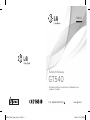 1
1
-
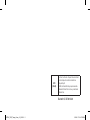 2
2
-
 3
3
-
 4
4
-
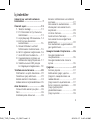 5
5
-
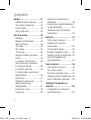 6
6
-
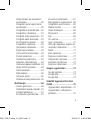 7
7
-
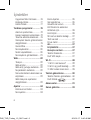 8
8
-
 9
9
-
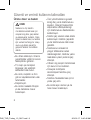 10
10
-
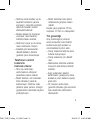 11
11
-
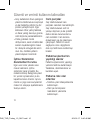 12
12
-
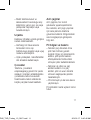 13
13
-
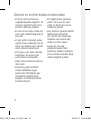 14
14
-
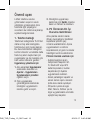 15
15
-
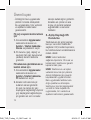 16
16
-
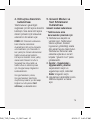 17
17
-
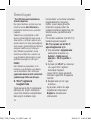 18
18
-
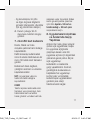 19
19
-
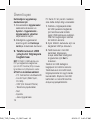 20
20
-
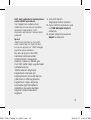 21
21
-
 22
22
-
 23
23
-
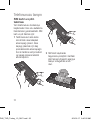 24
24
-
 25
25
-
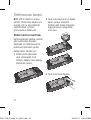 26
26
-
 27
27
-
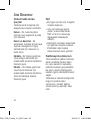 28
28
-
 29
29
-
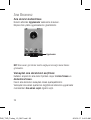 30
30
-
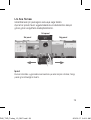 31
31
-
 32
32
-
 33
33
-
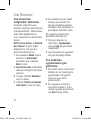 34
34
-
 35
35
-
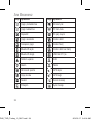 36
36
-
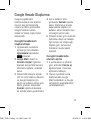 37
37
-
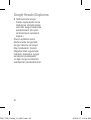 38
38
-
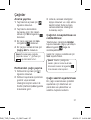 39
39
-
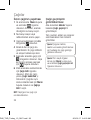 40
40
-
 41
41
-
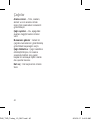 42
42
-
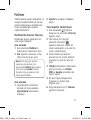 43
43
-
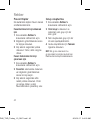 44
44
-
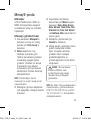 45
45
-
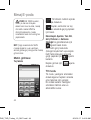 46
46
-
 47
47
-
 48
48
-
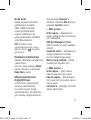 49
49
-
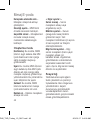 50
50
-
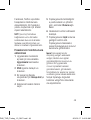 51
51
-
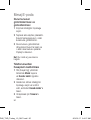 52
52
-
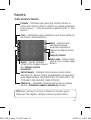 53
53
-
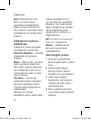 54
54
-
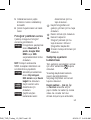 55
55
-
 56
56
-
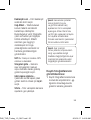 57
57
-
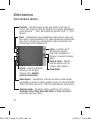 58
58
-
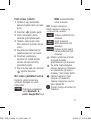 59
59
-
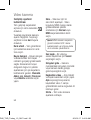 60
60
-
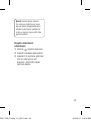 61
61
-
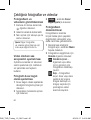 62
62
-
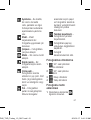 63
63
-
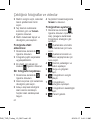 64
64
-
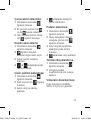 65
65
-
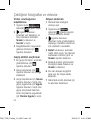 66
66
-
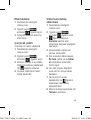 67
67
-
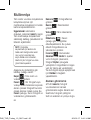 68
68
-
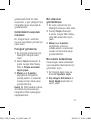 69
69
-
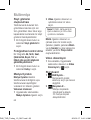 70
70
-
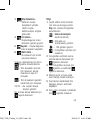 71
71
-
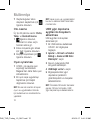 72
72
-
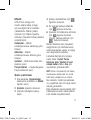 73
73
-
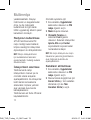 74
74
-
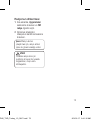 75
75
-
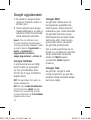 76
76
-
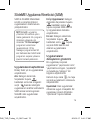 77
77
-
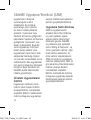 78
78
-
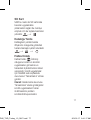 79
79
-
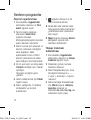 80
80
-
 81
81
-
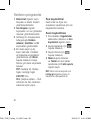 82
82
-
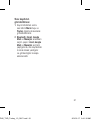 83
83
-
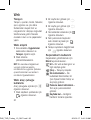 84
84
-
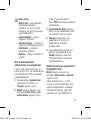 85
85
-
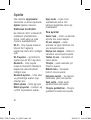 86
86
-
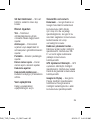 87
87
-
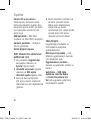 88
88
-
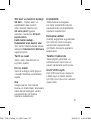 89
89
-
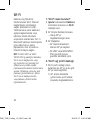 90
90
-
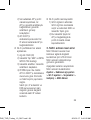 91
91
-
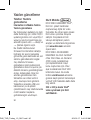 92
92
-
 93
93
-
 94
94
-
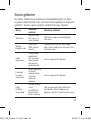 95
95
-
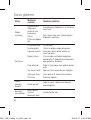 96
96
-
 97
97
-
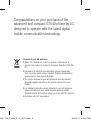 98
98
-
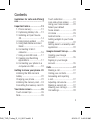 99
99
-
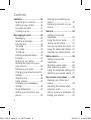 100
100
-
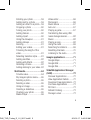 101
101
-
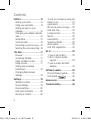 102
102
-
 103
103
-
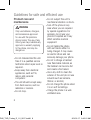 104
104
-
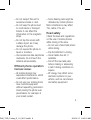 105
105
-
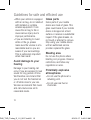 106
106
-
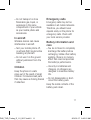 107
107
-
 108
108
-
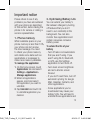 109
109
-
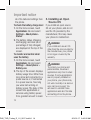 110
110
-
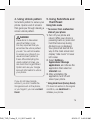 111
111
-
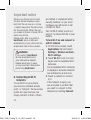 112
112
-
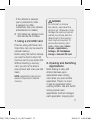 113
113
-
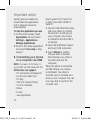 114
114
-
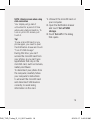 115
115
-
 116
116
-
 117
117
-
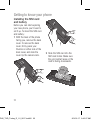 118
118
-
 119
119
-
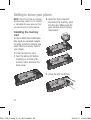 120
120
-
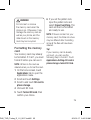 121
121
-
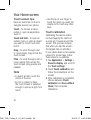 122
122
-
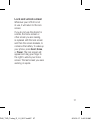 123
123
-
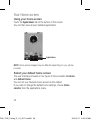 124
124
-
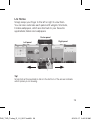 125
125
-
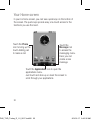 126
126
-
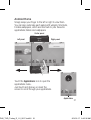 127
127
-
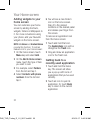 128
128
-
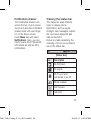 129
129
-
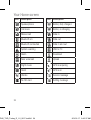 130
130
-
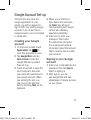 131
131
-
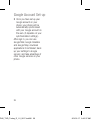 132
132
-
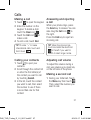 133
133
-
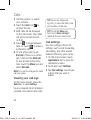 134
134
-
 135
135
-
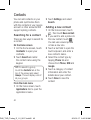 136
136
-
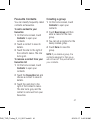 137
137
-
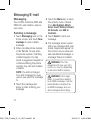 138
138
-
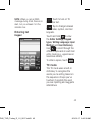 139
139
-
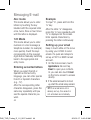 140
140
-
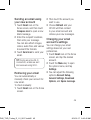 141
141
-
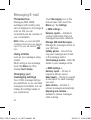 142
142
-
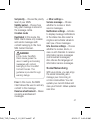 143
143
-
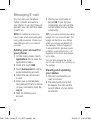 144
144
-
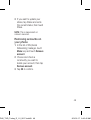 145
145
-
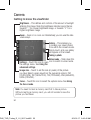 146
146
-
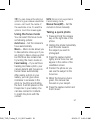 147
147
-
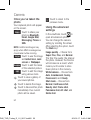 148
148
-
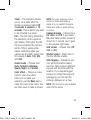 149
149
-
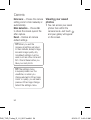 150
150
-
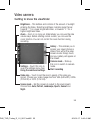 151
151
-
 152
152
-
 153
153
-
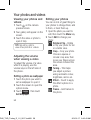 154
154
-
 155
155
-
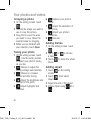 156
156
-
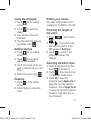 157
157
-
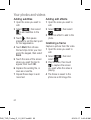 158
158
-
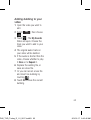 159
159
-
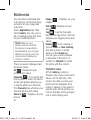 160
160
-
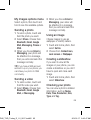 161
161
-
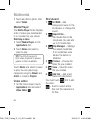 162
162
-
 163
163
-
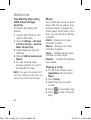 164
164
-
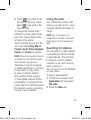 165
165
-
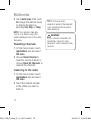 166
166
-
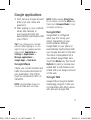 167
167
-
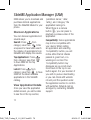 168
168
-
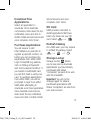 169
169
-
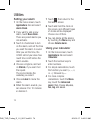 170
170
-
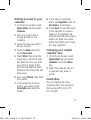 171
171
-
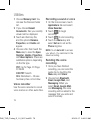 172
172
-
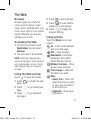 173
173
-
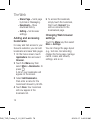 174
174
-
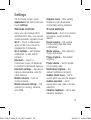 175
175
-
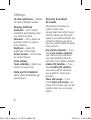 176
176
-
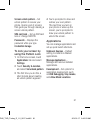 177
177
-
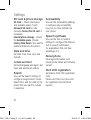 178
178
-
 179
179
-
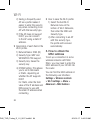 180
180
-
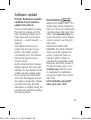 181
181
-
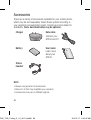 182
182
-
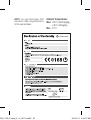 183
183
-
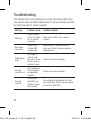 184
184
-
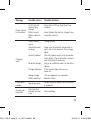 185
185
-
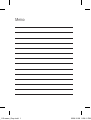 186
186
-
 187
187
-
 188
188
-
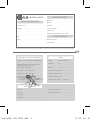 189
189
-
 190
190
-
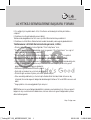 191
191
-
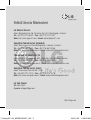 192
192
-
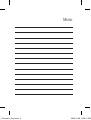 193
193
-
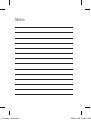 194
194