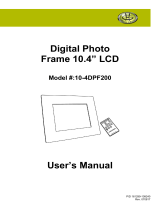5
Using the drawpad ...............61
Adding stamps .....................61
Resizing ..............................61
Editing your videos ...............61
Trimming the length of
the video .............................61
Selecting transition style .......61
Adding subtitles ...................62
Adding edit effects ...............62
Grabbing a frame .................62
Adding dubbing to your video ..63
Multimedia ............................ 64
Timeline view .......................64
My images options menu ......64
Sending a photo ...................64
Sending a video ...................65
Using an image ....................65
Creating a slideshow ............65
Checking your photo ............65
Media Player .......................66
Video editor .........................66
Storyboard ...........................66
Music movie .......................67
Auto cut ..............................67
Playing a game ....................67
Transferring files using
USB mass storage devices ....68
Music .................................. 68
Playing a song .....................69
Using the radio ....................69
Searching for stations ..........70
Resetting channels ...............70
Listening to the radio ............70
Google applications ..............71
Google Maps .......................71
Android Market ....................71
Google Mail .........................72
Google Talk ..........................72
Additional Applications .........73
LG app advisor .....................73
Taskiller ............................... 73
PicSay ................................. 74
Foursquare ..........................74
Ol file Manager ....................75
Layar ...................................75
Wapedia ..............................75
Wikitude ..............................76
Shop Savvy ..........................76
QiK......................................76
Shazam ............................... 77
Ndrive .................................77
Dictionary ............................ 78
CardioTrainer ......................78
Movie Finder .......................78