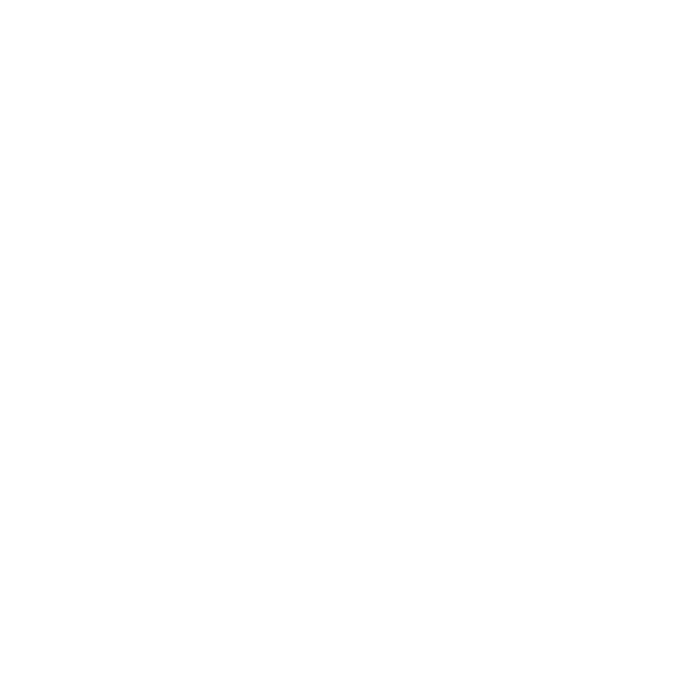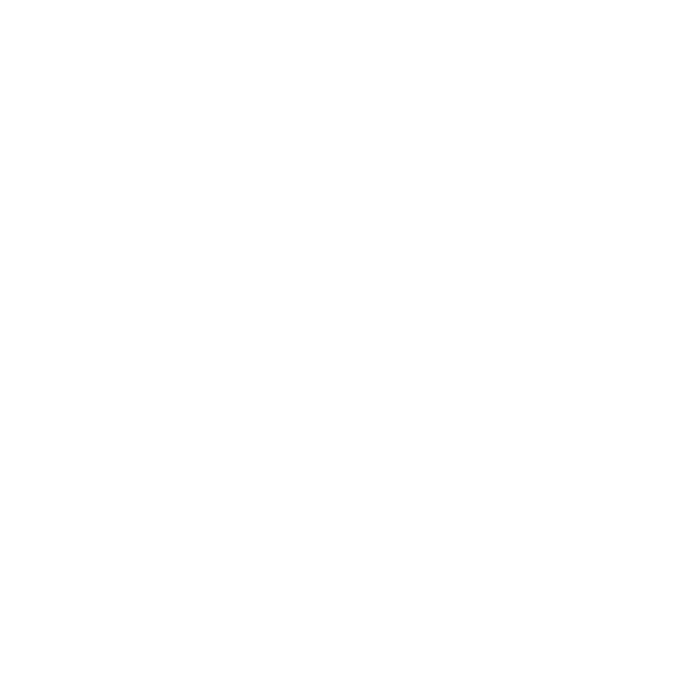
6
Set the viewable duration of an image ..................................36
Crop a video while customising a storyboard .......................37
Record audio and add it to images or videos .......................38
Attach pre-recorded audio to images or videos ....................39
Add subtitles ........................................................................40
Add effects ........................................................................... 44
Capture an image from a video ............................................45
Add text slides ..................................................................... 46
Personal productivity ................................................... 47
Browse files with My Files .................................................. 47
Search your device for files and folders ............................. 47
Clock ................................................................................ 48
Change World Clock options ................................................48
Schedule ........................................................................... 49
Change Schedule options ....................................................49
Memo ............................................................................... 50
Set Memo options ................................................................50
Recorder ........................................................................... 51
Change Recorder options ....................................................51
Tasks ................................................................................ 52
Beam a task to another device (via Bluetooth) ......................52
Sort tasks ............................................................................. 52
Set Tasks options ................................................................53
Smart Reader .................................................................... 54
Change Smart Reader settings .............................................54