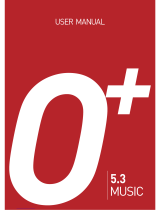Page is loading ...

1
USER’S MANUAL
C3b
Thank you for choosing the Pantech C3b, our latest GSM
mobile phone.
The C3b has many features that will enhance your mobile
experience. From its light weight and reliability, to the built-
in camera with flash, we know you will enjoy all the features
the C3b has to offer.
The C3b user guide contains important information about
using your handset. Please read the manual thoroughly,
pay attention to the warranty on the back page and be alert
to the exclusions and limitations of your warranty, related to
the use of unauthorized components.
NOTE
Some information in this User Manual may differ from
your phone, depending on your software version and network
provider.
070210_C3B_EN_at&t_(00)�‚�¬.indd 1 2007.2.10 12:38:14 PM

Design
Clamshell phone with internal and external TFT displays.
Displays
• 1.52” internal LCD
• 1.0” external LCD
• True TFT color display
• Supports up to 262K colors within 128 x 128 pixels
• 6 lines for text in basic mode with 16-pixel font
• Two programmable (“Soft”) selection keys [[] and []];
four-way scroll/selection ([
o
]) key
• List and grid menu
Melodies
Yamaha 64 poly sound.
MP3 ringtones
Camera
VGA CMOS built-in Camera.
•Resolution up to 640 x 480 (307,200 pixels)
•Self-timer function (5 seconds or 10 seconds)
•Internal and external displays function as viewfinders
•Flash LED(Light)
•Photo album
Dimensions & Weight
•Weight : 71.8 g
•Dimensions : 69 mm x 43 mm x 20.4 mm
Power Management (Performance)
Operating Frequency
• GSM 850 and PCS 1900 networks in North America,
South America, Europe, Africa, and Asia-Pacific where
these networks are supported.
• Automatic band switching.
Phone Specifications
2
Battery Type Capacity Standby Time Talk Time
Standard
Lithium-Ion
(Li-ion)
Up to
930 mAh
Up to
250 hours
3 hours
070210_C3B_EN_at&t_(00)�‚�¬.indd 2 2007.2.10 12:38:14 PM

3
Earpiece
Internal display
Right Soft key
External display
Camera Flash (LCD
mode)/Flashlight
Camera
Headset jack
Volume up (camera)/
down(flashlight/backlight)
Menu Scroll
Left Soft key
Cancel/back/text Clear/
edit exit key
Calendar
Power on/off
DiaI key
Call accept
Voicemail
Alphanumeric keys
Vibrate mode
Microphone
OK key (Menu confirm
key)
Four-way menu navigation/
special menu shortcut key
(write new message, IM,
address book, My Stuff)
Pantech C3b at a glance
070210_C3B_EN_at&t_(00)�‚�¬.indd 3 2007.2.10 12:38:16 PM

Quick & Easy
4
[
n
]
o
c
s
e
1
Keys Functions
Left Right
Perform the functions shown at the bottom line of the display by using these Soft keys.
Scroll through the menu options in Menu mode.
In Standby mode:
Left key [l]: Access My Stuff menu
Up key [u]: Access Write New message menu
Right key [r]: Access Instant Messaging menu
Down key [d]: Access Address Book list menu
In Standby mode, press to launch the MEdia Net directly.
Select a menu function or store user-input information, such as names. Also use this key for confirmation
(as the [OK ] key).
Deletes characters from the display, or returns to the previous menu.
If pressed briefly in Standby mode, opens Calendar view.
Makes or receives a call. If pressed in Standby mode, displays the Recent calls list.
If pressed and held in Standby mode, redials the last number called.
Ends the current call. If pressed and held in Menu mode, cancels user input
and returns to Standby mode. If pressed and held, outside Menu mode, switches your phone on/off.
If pressed and held in Standby mode, connects to the voicemail server automatically.
070210_C3B_EN_at&t_(00)�‚�¬.indd 4 2007.2.10 12:38:18 PM

5
Quick & Easy
0~9
*
0
zx
Keys Functions
Enters numbers, letters or special characters. If pressed in Standby mode, displays the dialing screen.
If pressed and held in Standby mode, enters or exits from Vibrate mode.
If pressed and held in Text input mode, displays the Symbol input screen.
If pressed in Predictive text input mode, switches to Word search mode.
Enters an international dialing prefix(011, +).
In Text input mode, enters the space character.
Adjusts the earpiece volume in calls, and moves the cursor upwards or downwards in menus.
If your phone is opened while in Standby mode, controls the key tone volume.
In Standby mode, turn Camera preview mode on or off by pressing and holding the side up-volume key.
When the flip is closed, press the side down key to turn the backlight on, and press and hold to turn
flashlight on or off.
070210_C3B_EN_at&t_(00)�‚�¬.indd 5 2007.2.10 12:38:18 PM

Contents
6
Getting started
Package contents .................................................................14
SIM card .................................................................................15
About your SIM card ...............................................................15
Installing/Removing your SIM card .........................................15
Changeable Cover ................................................................15
Removing cover ......................................................................15
Attaching cover .......................................................................15
Battery ...................................................................................16
Inserting your battery ..............................................................16
Removing your battery ...........................................................16
Charging your battery .............................................................16
Internal & external displays .................................................17
Internal display .......................................................................17
Internal display icons ..............................................................17
Automatic display off ..............................................................
20
Selecting functions and options .........................................21
Selecting functions and options when your phone is open .....21
Selecting functions and options when your phone is closed ..21
Side key special functions ......................................................22
Keypad lock ..........................................................................22
To lock the keypad ..................................................................
22
To unlock the keypad ..............................................................
22
Basic functions
Switching your phone on or off ..........................................24
To switch your phone on .........................................................
24
To switch your phone off .........................................................
24
Making and ending a call .....................................................24
To make a call .........................................................................
24
To end a call ...........................................................................
24
To make a call using Call Logs ...............................................
24
To make a call using Entry ......................................................
25
To make an International call ..................................................
25
Answering a call ...................................................................26
To speed-dial from Entry .........................................................
26
To make an emergency call ....................................................
26
To answer a call ......................................................................
26
To reply to a missed call .........................................................
26
To reject a call .........................................................................
27
To answer a second call .........................................................
27
To switch between two calls ...................................................
27
To end the current call ............................................................
27
Options during a call ............................................................27
To adjust the call volume ........................................................
27
To switch your microphone off (Mute) or on (Speak) ..............
27
•To switch your phone’s microphone off ...............................27
070210_C3B_EN_at&t_(00)�‚�¬.indd 6 2007.2.10 12:38:18 PM

7
Contents
•To switch your phone’s microphone back on ......................28
To put a call on hold, and return to a held call ........................
28
•To put a call on hold ............................................................28
•To return to a held call .........................................................28
•To make a call while you are on a call ................................28
•To switch between two calls ................................................28
•To end a call ........................................................................28
Transferring a call ...................................................................
28
Multi-party calls .......................................................................29
•To make a multi-party call ...................................................29
•To add a new person to a multi-party call ...........................29
•To add a caller to a multi-party call .....................................29
•To view the status of multi-party call participants ................29
•To answer or make a second call during a multi-party call .29
•To have a private conversation with one participant ...........29
•To remove one participant from a multi-party-call ...............30
Searching for a number in Address Book during a call ...........
30
•To search for a name or group in Address Book .................30
•To find a name manually in Address Book ..........................30
•To view the highlighted entry in Address Book ....................30
Using DTMF tones ..................................................................31
Reading or writing a message during a call ............................31
Retrieving Call in Headset/Handsfree/Phone .........................31
Using your headset ..............................................................31
Selecting menu functions ....................................................32
Moving within your phone’s menu and submenu functions ....
32
Using the Shortcut Key in Standby Mode ...............................32
Entering text ..........................................................................33
Input mode ..............................................................................33
T9 mode .................................................................................33
ABC mode ..............................................................................33
123 mode ................................................................................33
Symbol mode ..........................................................................33
My Words ...............................................................................
33
Spell ........................................................................................33
To change Text input mode .....................................................
34
To insert a space ....................................................................
34
Scrolling ..................................................................................34
Clearing letters and words ......................................................34
Returning to the previous screen ............................................34
Using T9 mode .......................................................................
35
Using ABC mode ....................................................................
35
Changing case ........................................................................35
Using 123 mode .....................................................................36
Using Symbol mode ...............................................................36
Using My Words .....................................................................
36
070210_C3B_EN_at&t_(00)�‚�¬.indd 7 2007.2.10 12:38:18 PM

Contents
8
Applications
Camera ..................................................................................40
Take a Photo ...........................................................................
40
•Taking photos when your phone is open .............................40
Using your camera options .....................................................41
•The Preview mode ..............................................................41
Photo Album ...........................................................................
42
•Viewing the saved photos ...................................................42
•Using the photo options ......................................................42
Settings ...................................................................................43
Messaging .............................................................................43
Text Message .........................................................................
43
Multimedia Message ...............................................................43
Receiving a new message ......................................................44
Managing memory ..................................................................44
Write New ...............................................................................
45
•Text Message ......................................................................45
•Multimedia Message ...........................................................46
Inbox .......................................................................................49
IM ............................................................................................50
•Starting Instant Messenger .................................................50
•Viewing the Conversation Log ............................................51
Sent ........................................................................................51
Outbox ....................................................................................51
Draft ........................................................................................52
Browser Msg ...........................................................................52
Voicemail ................................................................................
52
Templates ...............................................................................
52
Settings ...................................................................................53
•Common Settings ...............................................................53
•Text Message ......................................................................53
•Multimedia Message ...........................................................54
•Voice Mail ............................................................................54
•Browser SL Message ..........................................................54
Memory Info ............................................................................55
Recent Calls ..........................................................................55
Missed Calls ...........................................................................55
Received Calls ........................................................................56
Dialed Calls ............................................................................56
Delete Call Logs .....................................................................57
Call Time .................................................................................
57
GPRS Info ..............................................................................57
MEdia Net ..............................................................................58
MEdia Net Home ....................................................................58
OTA Settings Service ..............................................................
58
•WAP/OTA Provisioning .......................................................58
070210_C3B_EN_at&t_(00)�‚�¬.indd 8 2007.2.10 12:38:19 PM

9
Contents
Bookmarks ..............................................................................58
Go to URL ...............................................................................59
Profiles ....................................................................................59
Cache .....................................................................................60
•Cache Mode ........................................................................60
•Clear Cache ........................................................................60
Security Certifications .............................................................61
Version ....................................................................................
61
AT&T Mall ..............................................................................
61
Shop Tones .............................................................................
61
Shop Games ...........................................................................61
Shop Graphics ........................................................................61
Shop Multimedia .....................................................................61
Shop Applications ...................................................................
62
MEdia Net Home ....................................................................62
Mobile Email ..........................................................................62
Starting Mobile Email ..............................................................62
My Stuff .................................................................................63
DRM/Forward Lock .................................................................63
Games & Apps ........................................................................
63
•Shop Games .......................................................................63
•Games ................................................................................63
Audio ......................................................................................63
•Shop Tones .........................................................................63
•Audio ...................................................................................63
Graphics .................................................................................64
•Shop Graphics ....................................................................64
•Graphics ..............................................................................64
Photo Album ...........................................................................
65
•Viewing the saved photos ...................................................65
•Using the Photo Options .....................................................65
Other Files ..............................................................................66
Tools .......................................................................................
66
•Alarm ...................................................................................66
•Calendar .............................................................................67
•Notepad ..............................................................................68
•Voice Memo ........................................................................69
•World Time ..........................................................................69
•Calculator ............................................................................70
•Converter ............................................................................70
•Stopwatch ...........................................................................70
•SIM Tool Kit .........................................................................71
Memory Status .......................................................................71
Address Book .......................................................................71
Contact List .............................................................................71
Add Contact ............................................................................72
070210_C3B_EN_at&t_(00)�‚�¬.indd 9 2007.2.10 12:38:19 PM

Contents
10
Speed Dial ..............................................................................72
•To set Speed Dial ................................................................72
•To add to Speed Dial ...........................................................72
•To edit Speed Dial ...............................................................73
•To remove from Speed Dial ................................................73
•To set Speed Dial in Contact List ........................................73
Group ......................................................................................73
My Business Card ..................................................................74
Memory in Use .......................................................................74
Delete All ................................................................................
74
Copy All ..................................................................................
74
My Phone Number ..................................................................74
Memory Info ............................................................................74
Service Numbers ....................................................................74
Settings .................................................................................75
Display ....................................................................................75
•Shop Graphics ....................................................................75
•Main Screen ........................................................................75
•Greeting ..............................................................................75
•Contrast ..............................................................................75
•Backlight .............................................................................75
Audio ......................................................................................76
•Shop Tones .........................................................................76
•Ringtone ..............................................................................76
Volume ....................................................................................
76
•Alert Tones ..........................................................................76
•Key Tone .............................................................................77
•Flip Open Tone ....................................................................77
•Sound Effects ......................................................................77
Call .........................................................................................77
•Call Forward ........................................................................78
•Answer Type .......................................................................79
•Auto Redial .........................................................................79
•Call Waiting .........................................................................79
•Caller ID ..............................................................................79
Phone .....................................................................................80
•Language ............................................................................80
•Time & Date ........................................................................80
•Flight Mode .........................................................................80
Connectivity ............................................................................80
•Bluetooth .............................................................................80
•Paired Device ......................................................................81
•Outgoing call device ............................................................83
•Visibility ...............................................................................83
•Name ..................................................................................83
•Address ...............................................................................83
070210_C3B_EN_at&t_(00)�‚�¬.indd 10 2007.2.10 12:38:19 PM

11
Contents
Security ...................................................................................83
•PIN1 Check .........................................................................84
•Change PIN1 ......................................................................84
•Phone Lock .........................................................................84
•Change Password ...............................................................84
•Phone Barring .....................................................................84
•Fixed Dialing (Fixed Dialing Numbers) ...............................85
•Change PIN2 ......................................................................85
•Network Barring ..................................................................85
•Closed User Group (CUG) ..................................................85
Software Version ....................................................................
85
Reset ......................................................................................86
TTY .........................................................................................86
Appendix
Menu tree ...............................................................................88
Access codes ........................................................................90
Troubleshooting checklist ...................................................
91
Performance and safety .......................................................92
Glossary ................................................................................93
FCC & Industry Canada Regulatory Compliance ..............95
Safety Precautions ...............................................................97
Warranty ................................................................................
99
070210_C3B_EN_at&t_(00)�‚�¬.indd 11 2007.2.10 12:38:19 PM

12
070210_C3B_EN_at&t_(00)�‚�¬.indd 12 2007.2.10 12:38:19 PM

1
Getting Started
1. Package Contents
2. SIM Card
3. Changeable Cover
4. Battery
5. Internal & External Displays
6. Selecting Functions and Options
7. Keypad Lock
070210_C3B_EN_at&t_(00)�‚�¬.indd 13 2007.2.10 12:38:20 PM

Package Contents
14
* The actual contents may vary depending on your region.
Battery Travel charger User’s ManualPhone
070210_C3B_EN_at&t_(00)�‚�¬.indd 14 2007.2.10 12:38:21 PM

About your SIM card
When you subscribe to your network operator, you receive
a SIM (Subscriber Identity Module) card containing your
registration information, PIN code, etc. Like a credit card, it
should be kept secure and handled carefully.
Do not bend, scratch or expose it to moisture.
Avoid static electricity.
To avoid corrupting your SIM card’s memory, always switch
off your phone before removing or inserting your SIM card.
Installing/Removing your SIM card
❶ Remove the battery from your
phone by pushing and lifting it as
shown below.
❷ If the SIM slot is empty, insert the
SIM card into the slot.
❸ To remove your SIM card, push the
SIM card in the arrow direction as
shown below.
Removing cover
Pull down the flip cover in the direction of the arrows shown
in the picture.
Attaching cover
Insert the ridges on each side of the cover with the slots on
the phone in the direction of the arrows shown in the picture.
Snap in place.
15
SIM Card & Changeable Cover
NOTE
Since the Front Deco (A-Deco) is a changeable cover, it
may get detached if you drop your phone or subject it to shock. If
this occurs, reattach the cover before you use your phone.
Tip
An easier way to do this is to hold your phone upside
down, and use your thumbs to push the flip cover up, in the
direction of the arrows as shown in the picture.
070210_C3B_EN_at&t_(00)�‚�¬.indd 15 2007.2.10 12:38:25 PM

Inserting your battery
Put the contacts of the battery into the
hole located at the bottom of the unit,
as shown in the following picture.
Press the upper side of the battery until
you hear the “click”.
Removing your battery
Push the battery-lock key up and
remove the battery.
Charging your battery
Your phone uses a Li-Ion battery. Make sure
to use an authorized battery and charger
only. For more details, please inquire at your
nearest dealer.
You can use your phone when the battery is
being recharged.
When the battery is inserted in your phone,
open the protective cover located on the
bottom of your phone and connect the
charger adapter, as shown below. A suitable
adapter is supplied with your phone.
When your battery is fully charged,
remove the adapter connection from the
outlet, then disconnect the adapter from
your phone by pressing the adapter’s
side buttons and pulling the adapter
away from your phone, as shown below.
•Do not use a damaged battery or charger.
•Use your battery for the specified purpose only.
• The closer you are to your network’s base station, the
longer your phone usage time because less battery
power is consumed for the connection.
• The battery recharging time varies depending on the
remaining battery capacity and the battery and charger
type you use.
Battery
16
Tip
Your phone is powered by a Lithium Ion (Li-Ion) battery.
This means that, unlike other forms of battery technology, you can
recharge your battery while some charge remains without reducing
your phone’s autonomy due to the “battery memory effect” inherent
in those technologies.
070210_C3B_EN_at&t_(00)�‚�¬.indd 16 2007.2.10 12:38:31 PM

17
Battery & Internal & External Displays
• Battery life inevitably shortens over time.
• Use an authorized battery and charger only.
• Since overcharging may shorten battery life, remove the
phone from its charger once it is fully charged. Unplug the
charger, once charging is complete. Leaving the battery
in hot or cold places, especially inside a car in summer
or winter, may reduce the capacity and life of the battery.
Always keep the battery within normal temperatures.
• Do not put your battery into contact with conductive
objects.
• Dispose of and recycle used batteries in accordance with
local regulations. Do not dispose of batteries by burning;
they may explode.
• Do not use an unauthorized charger.
• To prevent injury or burns, ensure that no metal objects
come into contact with the + and – terminals of the
battery.
Internal & External Displays
Your phone has two displays (internal and external). Icons
at the top of the internal display indicate your phone’s
status.
Internal display
Internal display icons
Depending on your phone’s status, the following icons may
appear at the top of the internal display.
Icon area
Text and graphic area
Displays the following information in Standby
mode:
Textural and graphical information showing
Network Name, Time and Date, or a Greeting
put in by the user.
Soft keys
Icon(s) Description
Received signal strength.
The greater the number of bars, the stronger the signal.
070210_C3B_EN_at&t_(00)�‚�¬.indd 17 2007.2.10 12:38:34 PM

Internal & External Displays
18
Icon(s) Description
WAP is connected.
You have received one or more text, multimedia or e-mail messages.
is displayed if the text message memory is full.
A GPRS signal is available.
is displayed when there is an active GPRS session.
Call-forwarding feature is activated.
Flight mode is activated.
Alarm is set.
A call is being made.
Your phone is outside the network coverage area; you cannot make or receive calls.
You have received one or more voice messages.
070210_C3B_EN_at&t_(00)�‚�¬.indd 18 2007.2.10 12:38:36 PM

19
Internal & External Displays
You have set the alert type for incoming call to ring only.
You have set the alert type for incoming call to ring ascent (volume increases over the duration of
the ring).
You have set the alert type for incoming call to ring and vibrate.
Icon(s) Description
You have set the alert type for incoming call to vibrate then ring.
You have set the alert type for incoming call to silent.
You have set the alert type for incoming call to vibrate only.
Headset is connected.
Battery level. The bar indicates the available battery charge. If your battery charge is low, is
displayed.
A message is being received.
070210_C3B_EN_at&t_(00)�‚�¬.indd 19 2007.2.10 12:38:37 PM

Internal & External Displays
20
A message is being sent.
Speakerphone mode is activated.
Icon(s) Description
You have received a new browser message. This icon is displayed until the message is loaded.
Available, Away, Invisible Status of AIM
Online, Away, Busy, Offline Status of Windows Live Messenger
Available, Busy, Invisible Status of YAHOO
You have received one or more IM messages
This becomes set when Bluetooth function is activated.
This becomes set when Bluetooth Headset/Handsfree are connected.
070210_C3B_EN_at&t_(00)�‚�¬.indd 20 2007.2.10 12:38:39 PM
/