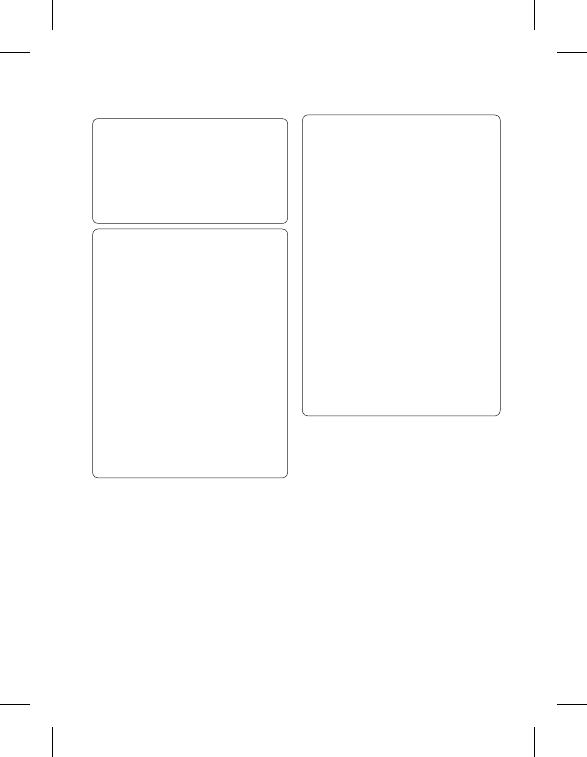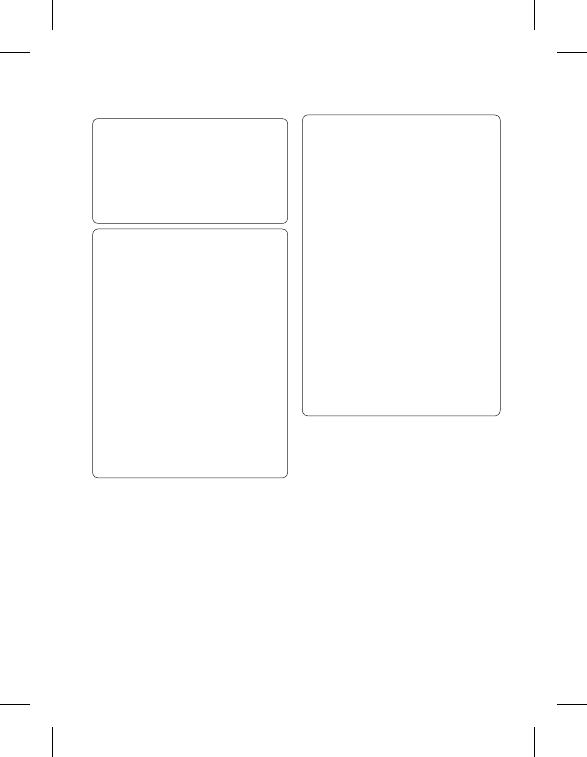
15
WARNING:
If you install and
use an OS other than the one
provided by the manufacturer,
your phone is no longer covered
by the warranty.
WARNING:
To protect your
phone and personal data,
download applications only
from trusted sources, such
as Android Market. If some
applications are not properly
installed on your phone,
your phone may not work
normally or a serious error can
be occurred. You will need to
uninstall those applications
and all of its data and settings
from the phone.
4. Using Unlock pattern
Set unlock pattern to secure
your phone. Opens a set
of screens that guide you
through drawing a screen
unlock pattern.
5. Using Safe Mode and
Hard Reset
Using Safe mode
* To recover from
malfunction state of your
phone
1.
Turn off your phone and
reboot. While your phone
is powering back on,
press and hold the Home
key during Android log is
WARNING:
Precautions to take
when using the Pattern Lock.
It is very important that you
remember the unlock pattern
you set. You will not be able to
access your phone if you use an
incorrect pattern 5 times. After
attempting the unlock pattern 5
times, you can touch the Forget
Pattern Option and use your
Google account information to
unlock your phone. If you do
not have Google account, you
don't create the Google account
on the phone, or you forget it,
you can use
Hard Reset
.