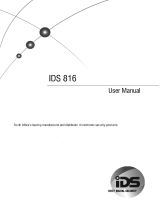Page is loading ...

PC4020/PC4020CF v3.5 • Installation Manual
DLS2002 or higher
WARNING: This manual contains information on limitations
regarding product use and function and information on the
limitations as to liability of the manufacturer. The entire
manual should be carefully read.

WARNING Please Read Carefully
Note to Installers
This warning contains vital information. As the only individual in contact with system users, it is
your responsibility to bring each item in this warning to the attention of the users of this system.
System Failures
This system has been carefully designed to be as effective as possible. There are circumstances,
however, involving fire, burglary, or other types of emergencies where it may not provide protec-
tion. Any alarm system of any type may be compromised deliberately or may fail to operate as
expected for a variety of reasons. Some but not all of these reasons may be:
■ Inadequate Installation
A security system must be installed properly in order to provide adequate protection. Every instal-
lation should be evaluated by a security professional to ensure that all access points and areas are
covered. Locks and latches on windows and doors must be secure and operate as intended. Win-
dows, doors, walls, ceilings and other building materials must be of sufficient strength and con-
struction to provide the level of protection expected. A reevaluation must be done during and after
any construction activity. An evaluation by the fire and/or police department is highly recom-
mended if this service is available.
■ Criminal Knowledge
This system contains security features which were known to be effective at the time of manufac-
ture. It is possible for persons with criminal intent to develop techniques which reduce the effec-
tiveness of these features. It is important that a security system be reviewed periodically to ensure
that its features remain effective and that it be updated or replaced if it is found that it does not pro-
vide the protection expected.
■ Access by Intruders
Intruders may enter through an unprotected access point, circumvent a sensing device, evade
detection by moving through an area of insufficient coverage, disconnect a warning device, or
interfere with or prevent the proper operation of the system.
■ Power Failure
Control units, intrusion detectors, smoke detectors and many other security devices require an ade-
quate power supply for proper operation. If a device operates from batteries, it is possible for the
batteries to fail. Even if the batteries have not failed, they must be charged, in good condition and
installed correctly. If a device operates only by AC power, any interruption, however brief, will ren-
der that device inoperative while it does not have power. Power interruptions of any length are
often accompanied by voltage fluctuations which may damage electronic equipment such as a
security system. After a power interruption has occurred, immediately conduct a complete system
test to ensure that the system operates as intended.
■ Failure of Replaceable Batteries
This system’s wireless transmitters have been designed to provide several years of battery life
under normal conditions. The expected battery life is a function of the device environment, usage
and type. Ambient conditions such as high humidity, high/low temperatures, or large temperature
fluctuations may reduce the expected battery life. While each transmitting device has a low battery
monitor which identifies when the batteries need to be replaced, this monitor may fail to operate as
expected. Regular testing and maintenance will keep the system in good operating condition.
■ Compromise of Radio Frequency (Wireless) Devices
Signals may not reach the receiver under all circumstances which could include metal objects
placed on or near the radio path or deliberate jamming or other inadvertent radio signal inter-
ference.
■ System Users
A user may not be able to operate a panic or emergency switch possibly due to permanent or tem-
porary physical disability, inability to reach the device in time, or unfamiliarity with the correct
operation. It is important that all system users be trained in the correct operation of the alarm sys-
tem and that they know how to respond when the system indicates an alarm.
■ Smoke Detectors
Smoke detectors that are a part of this system may not properly alert occupants of a fire for a num-
ber of reasons, some of which follow. The smoke detectors may have been improperly installed or
positioned. Smoke may not be able to reach the smoke detectors, such as when the fire is in a chim-
ney, walls or roofs, or on the other side of closed doors. Smoke detectors may not detect smoke
from fires on another level of the residence or building.
Every fire is different in the amount of smoke produced and the rate of burning. Smoke detectors
cannot sense all types of fires equally well. Smoke detectors may not provide timely warning of
fires caused by carelessness or safety hazards such as smoking in bed, violent explosions, escaping
gas, improper storage of flammable materials, overloaded electrical circuits, children playing with
matches or arson. Even if the smoke detector operates as intended, there may be circumstances
when there is insufficient warning to allow all occupants to escape in time to avoid injury or death.
■ Motion Detectors
Motion detectors can only detect motion within the designated areas as shown in their respective
installation instructions. They cannot discriminate between intruders and intended occupants.
Motion detectors do not provide volumetric area protection. They have multiple beams of detec-
tion and motion can only be detected in unobstructed areas covered by these beams. They cannot
detect motion which occurs behind walls, ceilings, floor, closed doors, glass partitions, glass doors
or windows. Any type of tampering whether intentional or unintentional such as masking, paint-
ing, or spraying of any material on the lenses, mirrors, windows or any other part of the detection
system will impair its proper operation.
Passive infrared motion detectors operate by sensing changes in temperature. However their effec-
tiveness can be reduced when the ambient temperature rises near or above body temperature or if
there are intentional or unintentional sources of heat in or near the detection area. Some of these
heat sources could be heaters, radiators, stoves, barbeques, fireplaces, sunlight, steam vents, light-
ing and so on.
■ Warning Devices
Warning devices such as sirens, bells, horns, or strobes may not warn people or waken someone
sleeping if there is an intervening wall or door. If warning devices are located on a different level of
the residence or premise, then it is less likely that the occupants will be alerted or awakened. Audi-
ble warning devices may be interfered with by other noise sources such as stereos, radios, televi-
sions, air conditioners or other appliances, or passing traffic. Audible warning devices, however
loud, may not be heard by a hearing-impaired person.
■ Telephone Lines
If telephone lines are used to transmit alarms, they may be out of service or busy for certain periods
of time. Also an intruder may cut the telephone line or defeat its operation by more sophisticated
means which may be difficult to detect.
■ Insufficient Time
There may be circumstances when the system will operate as intended, yet the occupants will
not be protected from the emergency due to their inability to respond to the warnings in a
timely manner. If the system is monitored, the response may not occur in time to protect the
occupants or their belongings.
■ Component Failure
Although every effort has been made to make this system as reliable as possible, the system may
fail to function as intended due to the failure of a component.
■ Inadequate Testing
Most problems that would prevent an alarm system from operating as intended can be found by
regular testing and maintenance. The complete system should be tested weekly and immediately
after a break-in, an attempted break-in, a fire, a storm, an earthquake, an accident, or any kind of
construction activity inside or outside the premises. The testing should include all sensing devices,
keypads, consoles, alarm indicating devices and any other operational devices that are part of the
system.
■ Security and Insurance
Regardless of its capabilities, an alarm system is not a substitute for property or life insurance. An
alarm system also is not a substitute for property owners, renters, or other occupants to act pru-
dently to prevent or minimize the harmful effects of an emergency situation.
Limited Warranty
Digital Security Controls Ltd. warrants the original purchaser that for a period of twelve months from the
date of purchase, the product shall be free of defects in materials and workmanship under normal use. Dur-
ing the warranty period, Digital Security Controls Ltd. shall, at its option, repair or replace any defective
product upon return of the product to its factory, at no charge for labour and materials. Any replacement
and/or repaired parts are warranted for the remainder of the original warranty or ninety (90) days, which-
ever is longer. The original purchaser must promptly notify Digital Security Controls Ltd. in writing that
there is defect in material or workmanship, such written notice to be received in all events prior to expira-
tion of the warranty period. There is absolutely no warranty on software and all software products are sold
as a user license under the terms of the software license agreement included with the product. The Cus-
tomer assumes all responsibility for the proper selection, installation, operation and maintenance of any
products purchased from DSC. Custom products are only warranted to the extent that they do not function
upon delivery. In such cases, DSC can replace or credit at its option.
International Warranty
International WarrantyInternational Warranty
International Warranty
The warranty for international customers is the same as for any customer within Canada and the United
States, with the exception that Digital Security Controls Ltd. shall not be responsible for any customs fees,
taxes, or VAT that may be due.
Warranty Procedure
Warranty ProcedureWarranty Procedure
Warranty Procedure
To obtain service under this warranty, please return the item(s) in question to the point of purchase. All
authorized distributors and dealers have a warranty program. Anyone returning goods to Digital Security
Controls Ltd. must first obtain an authorization number. Digital Security Controls Ltd. will not accept any
shipment whatsoever for which prior authorization has not been obtained.
Conditions to Void Warranty
Conditions to Void WarrantyConditions to Void Warranty
Conditions to Void Warranty
This warranty applies only to defects in parts and workmanship relating to normal use. It does not cover:
• damage incurred in shipping or handling;
• damage caused by disaster such as fire, flood, wind, earthquake or lightning;
• damage due to causes beyond the control of Digital Security Controls Ltd. such as excessive voltage,
mechanical shock or water damage;
• damage caused by unauthorized attachment, alterations, modifications or foreign objects;
• damage caused by peripherals (unless such peripherals were supplied by Digital Security Controls Ltd.);
• defects caused by failure to provide a suitable installation environment for the products;
• damage caused by use of the products for purposes other than those for which it was designed;
• damage from improper maintenance;
• damage arising out of any other abuse, mishandling or improper application of the products.
Items Not Covered by Warranty
Items Not Covered by WarrantyItems Not Covered by Warranty
Items Not Covered by Warranty
In addition to the items which void the Warranty, the following items shall not be covered by Warranty: (i)
freight cost to the repair centre; (ii) products which are not identified with DSC's product label and lot num-
ber or serial number; (iii) products disassembled or repaired in such a manner as to adversely affect perfor-
mance or prevent adequate inspection or testing to verify any warranty claim. Access cards or tags returned
for replacement under warranty will be credited or replaced at DSC's option. Products not covered by this
warranty, or otherwise out of warranty due to age, misuse, or damage shall be evaluated, and a repair esti-
mate shall be provided. No repair work will be performed until a valid purchase order is received from the
Customer and a Return Merchandise Authorisation number (RMA) is issued by DSC's Customer Service.
Digital Security Controls Ltd.’s liability for failure to repair the product under this warranty after a reason-
able number of attempts will be limited to a replacement of the product, as the exclusive remedy for breach
of warranty. Under no circumstances shall Digital Security Controls Ltd. be liable for any special, inciden-
tal, or consequential damages based upon breach of warranty, breach of contract, negligence, strict liability,
or any other legal theory. Such damages include, but are not limited to, loss of profits, loss of the product or
any associated equipment, cost of capital, cost of substitute or replacement equipment, facilities or services,
down time, purchaser’s time, the claims of third parties, including customers, and injury to property. The
laws of some jurisdictions limit or do not allow the disclaimer of consequential damages. If the laws of
such a jurisdiction apply to any claim by or against DSC, the limitations and disclaimers contained here
shall be to the greatest extent permitted by law. Some states do not allow the exclusion or limitation of inci-
dental or consequential damages, so that the above may not apply to you.
Disclaimer of Warranties
Disclaimer of WarrantiesDisclaimer of Warranties
Disclaimer of Warranties
This warranty contains the entire warranty and shall be in lieu of any and all other warranties, whether
expressed or implied (including all implied warranties of merchantability or fitness for a particular purpose)
and of all other obligations or liabilities on the part of Digital Security Controls Ltd. Digital Security Controls
Ltd. neither assumes responsibility for, nor authorizes any other person purporting to act on its behalf to mod-
ify or to change this warranty, nor to assume for it any other warranty or liability concerning this product. This
disclaimer of warranties and limited warranty are governed by the laws of the province of Ontario, Canada.
WARNING: Digital Security Controls Ltd. recommends that the entire system be completely tested
on a regular basis. However, despite frequent testing, and due to, but not limited to, criminal tamper-
ing or electrical disruption, it is possible for this product to fail to perform as expected.
Out of Warranty Repairs
Out of Warranty RepairsOut of Warranty Repairs
Out of Warranty Repairs
Digital Security Controls Ltd. will at its option repair or replace out-of-warranty products which are
returned to its factory according to the following conditions. Anyone returning goods to Digital Security
Controls Ltd. must first obtain an authorization number. Digital Security Controls Ltd. will not accept any
shipment whatsoever for which prior authorization has not been obtained.
Products which Digital Security Controls Ltd. determines to be repairable will be repaired and returned. A
set fee which Digital Security Controls Ltd. has predetermined and which may be revised from time to
time, will be charged for each unit repaired.
Products which Digital Security Controls Ltd. determines not to be repairable will be replaced by the near-
est equivalent product available at that time. The current market price of the replacement product will be
charged for each replacement unit.

i
Table of Contents
Section 1: Introduction 1
1.1 Out Of The Box .......................................................................... 1
1.2 Specifications and Features ..................................................... 1
Section 2: Installation and Wiring 2
2.1 Planning the System ................................................................. 2
2.2 Terminal Descriptions .............................................................. 2
2.3 Wire Routing for Power and Non-Power Limited ............... 2
2.4 Current Ratings – Alarm Control Panel and Modules ........ 2
2.5 Combus Operation and Wiring .............................................. 3
2.6 Zone Wiring ............................................................................... 4
2.7 Specialized Zone Wiring .......................................................... 4
2.8 Programmable Output Wiring ................................................ 5
2.9 AML Device Wiring .................................................................. 5
2.10 Wiring Powered Devices (AUX, SAUX+) .............................. 6
2.11 Telephone Line Wiring ............................................................. 6
2.12 Bell Output Wiring (BELL+ and BELL-) ................................ 7
2.13 Earth Ground Wiring ............................................................... 7
2.14 Applying Power (AC and Battery) ......................................... 7
2.15 Lithium Batteries ....................................................................... 8
Section 3: How to Program 9
3.1 Introduction to Programming ................................................. 9
3.2 Programming by Reference Number ..................................... 9
3.3 Programming Decimal Data .................................................... 9
3.4 Programming Hexadecimal Data ......................................... 10
3.5 Programming Toggle Options .............................................. 10
Section 4: Module Enrollment 11
4.1 Enrolling Keypads and Modules .......................................... 11
4.2 Deleting Modules .................................................................... 11
4.3 Confirming Modules .............................................................. 11
4.4 Enrolling AML Devices .......................................................... 12
Section 5: Partitions and Zones 13
5.1 Zone Supervision .................................................................... 13
5.2 Creating Partitions .................................................................. 13
5.3 Adding Zones to Partitions ................................................... 14
5.4 Zone Programming ................................................................. 14
5.5 Bypass Grouping ..................................................................... 17
Section 6: Keypad Operation 19
6.1 Partition Keypads .................................................................... 19
6.2 Global Keypads ....................................................................... 19
6.3 Keypad Toggle Options ......................................................... 19
6.4 Keypad Time-out .................................................................... 20
6.5 Keypad Blanking ..................................................................... 20
6.6 Fire, Auxiliary and Panic Keys .............................................. 20
6.7 Keypad Lockout ...................................................................... 20
6.8 Keypad Tampers ..................................................................... 21
6.9 Alarm Memory Display ......................................................... 21
6.10 Zone Bypass Display .............................................................. 21
6.11 Function Key Programming .................................................. 21
Section 7: Installer and Access Codes 23
7.1 Installer’s Code ........................................................................ 23
7.2 Installer-Programmed Access Codes ................................... 23
7.3 Programming Access Codes .................................................. 23
7.4 Modify An Existing Code ...................................................... 25
7.5 Change User Code Options ................................................... 25
7.6 Delete An Existing Code ........................................................ 25
7.7 Special Codes ........................................................................... 26
7.8 Guard Code .............................................................................. 26
7.9 Access Code Options .............................................................. 26
7.10 Access Levels ........................................................................... 27
Section 8: Arming and Disarming 28
8.1 Arming and Disarming Options ........................................... 28
8.2 Automatic Arming .................................................................. 28
8.3 Close Time Timer (CTT Duration) ........................................ 28
8.4 Disarm Delay ........................................................................... 28
8.5 Dual Users For Disarming ..................................................... 29
Section 9: Entry and Exit Delay 30
9.1 Entry and Exit Delay Times ................................................... 30
9.2 Entry and Exit Delay Options ............................................... 30
Section 10: System Programming 31
10.1 AC/DC Power Options .......................................................... 31
10.2 Bell Circuit Supervision ......................................................... 31
10.3 Clock Options .......................................................................... 31
10.4 Event Messages ....................................................................... 31
10.5 Swinger Shutdown .................................................................. 32
10.6 Tampers .................................................................................... 32
10.7 Telephone Line Supervision .................................................. 32
10.8 Test Transmissions .................................................................. 32
10.9 Transmission Delay ................................................................ 33
10.10 Cross Zone (Police Code) Alarm ......................................... 33
10.11 System Label ........................................................................... 33
10.12 Hourly Print ............................................................................ 33
Section 11: Programmable Outputs 34
11.1 Main Panel Outputs ................................................................ 34
11.2 Programming Output Options for Modules ....................... 34
11.3 Programmable Output Options ............................................ 34
11.4 Output Pulse Times ................................................................ 37
Section 12: Communications Programming 38
12.1 Telephone Numbers ............................................................... 38
12.2 Account Numbers ................................................................... 38
12.3 Dialing Parameters .................................................................. 38
12.4 Communicator Toggle Options ............................................ 38
12.5 Dialer Direction ....................................................................... 40
12.6 Communicator Formats ......................................................... 40
12.7 Reporting Codes ...................................................................... 41
Section 13: Downloading 42
13.1 Downloading Options ............................................................ 42
13.2 Periodic Call-up ....................................................................... 42
13.3 PC-Link ..................................................................................... 42
Section 14: Event Scheduling 43
14.1 Date Schedules ......................................................................... 43
14.2 Holiday Groups ....................................................................... 43
14.3 Open/Close Suppression ....................................................... 43
14.4 Arming/Disarming Schedules .............................................. 44
14.5 Scheduled AMS-220/220T Smoke Detector Test ................ 44
14.6 CTT Schedule ........................................................................... 44
14.7 Seismic Schedule ..................................................................... 44
Section 15: LINKS Communications 45
15.1 LINKS1000 (Cellular Communications) .............................. 45
15.2 LINKS2XXX (Long-range Radio Communications) .......... 45
15.3 T-Link TCP/IP Communications) ........................................ 45
NEW!
NEW!
NEW!
NEW!
NEW!
NEW!

ii
Section 16: Diagnostics and Troubleshooting 46
16.1 General Diagnostics ................................................................ 46
16.2 Restoring Factory Default Programming .............................46
16.3 Hardware Reset ....................................................................... 46
16.4 Viewing Trouble Conditions ................................................. 46
16.5 System Fault Squawk .............................................................. 47
Section 17: Local, Central & Remote Station Fire Installation
Instructions 49
17.1 Introduction .............................................................................. 49
17.2 Hardware Description and Specifications ........................... 49
Section 18: Fire Zone Types 51
18.1 Partitions and Fire System Configuration ........................... 51
18.2 Standard Fire Zone .................................................................. 51
18.3 Delayed Fire Zone ................................................................... 51
18.4 Auto Verify Fire ....................................................................... 52
18.5 Waterflow Zone ....................................................................... 52
18.6 Fire Supervisory Zone ............................................................ 53
18.7 PC4701 Zones ...........................................................................53
18.8 4-Wire Smoke Detector Zones ............................................... 53
18.9 AMS-220 Addressable Smoke Detector Zones ....................53
18.10AMP-702 Addressable Fire Point Module ...........................53
Section 19: PC4702BP Output Programming 54
19.1 Alarm Notification Output Types .........................................54
19.2 Programming PC4702BP Outputs ........................................54
19.3 Fire Bell Options ...................................................................... 54
19.4 Partitions and Fire System Configuration ........................... 54
Section 20: Fire System Operation 56
20.1 Manual Signal Silence ............................................................. 56
20.2 Automatic Signal Silence (Bell Cut-Off) ............................... 56
20.3 Signal Silence Inhibit Timer (Fire Silence Delay) ................ 56
20.4 Fire System Reset ..................................................................... 56
20.5 Manual Sensor Reset ([*][7][2]) .............................................. 56
20.6 Subsequent Alarm Operation ................................................ 56
20.7 Fire Silence/Reset User Codes .............................................. 57
20.8 Auto-Scroll LCD Keypad Display ......................................... 57
20.9 Fire Trouble Conditions ......................................................... 57
20.10AC Delays ................................................................................. 58
20.11Bypassing Fire Zones .............................................................. 58
20.12Fire Drill Feature ..................................................................... 58
20.13Fire Inspector Test ................................................................... 58
20.14Testing AMS-220/220T Smoke Detectors ............................59
20.15Lamp Test ................................................................................. 59
20.16PC4701 Remote Station Alarm/Trouble Relays .................59
20.17Fire Reporting Codes .............................................................. 59
20.18Upload/Download Considerations ...................................... 60
Section 21: Listing Requirements 61
21.1 UL Listed Commercial Burglary and Residential Burglary/
Fire Installations 61
21.2 Commercial Fire Alarm Installations ................................... 61
21.3 ULC Listing Requirements .................................................... 62
Appendix A: Wiring Diagrams 63
Appendix B: Reporting Codes 69
Appendix C: Zone Reporting Codes 72
ASCII Characters 73

1
Section 1: Introduction
1.1 Out Of The Box
Please verify that the following components are included in
the PC4020 package.
❑1 PC4050C or PC4001C cabinet
❑1 Main control module
❑1 Hardware package which includes:
❑32 EOL resistors (5600Ω)
❑1 Black cabinet plug
❑1 Green ground strap
❑5 PCB mounting standoffs
❑1 set of documents which includes:
❑1 Installation Manual
❑1 Programming Worksheets
❑1 Instruction Manual
1.2 Specifications and Features
Main Control Panel
• AC Input – 16 VAC, 40VA minimum
• Battery Charger – 350 mA to charge 12VDC lead-acid
batteries
• Bell Circuit – 12 VDC, 700 mA continuous maximum
• Auxiliary Power Output: 12 VDC, 500 mA maximum
• Switched Auxiliary Power Output 12 VDC, 300 mA
maximum
• PGM 1 & 2 – two options:
•12 V
DC, 50 mA maximum each as standard outputs
•12 V
DC, 170 mA maximum each when used for
addressable loop
• 4-wire Combus power – 500 mA maximum
• 16 Zone inputs
• Supervised dialer output
• Earth ground connection
• All outputs rated to operate over the range of 11.6 to
12.6V for UL Listed systems.
Expansion Capabilities
• Up to 128 zones total using
• PC4108A 8-zone input modules
• PC4116 16-zone input modules
• PC4164 v2.x wireless receivers and wireless devices
• PGM outputs for addressable devices
• Up to 16 keypads total using
• LCD4501 keypad (with function keys) - v2.0 or later
• LCD4500 keypad - v2.02 for function key support
(number keys 1-5)
• Up to 144 low power outputs total using
• PC4216 low power output modules (v2.1 required for
Temporal Fire option)
• Up to 64 relay outputs total using
• PC4204 quad relay and power supply module; also
for Combus repower (v2.1 required for Temporal Fire
option)
• PC4204CX Combus repeater
• Up to 8 supervised bell outputs total using
• PC4702BP (up to 4)
• Up to 32 card access-controlled doors
• PC4820 dual card reader modules (up to 16)
• System Printer/DVACS* output using
• DataLink**
•PC440X module
• Dual phone line and Class ‘B’ fire zones using
• PC4701 fire module
• Backup communication using
• LINKS1000 cellular communicator
• LINKS2150 long-range transmitter
• LINKS2450 long-range transmitter**
• Any compatible alternate communication module**
• T-Link TCP/IP Ethernet Communicator (see the
T-Link Installation Manual part no. 29001007)
• Skyroute Max
• Telephone access & automation items using
• ESCORT4580 Audio Assistant (v1.3 or greater)
• Remote annunciation using
• PC4612 – 12-zone point annunciator
• PC4632 – 32-zone point/graphic annunciator
• PC4664 – 64-zone point/graphic annunciator
• Central station talk/listen** and intercom capabilities
using:
• PC4936 audio interface module
• PC4937 8-port expansion module
• LCD4501/4500 keypad and audio station
• PC5921 audio stations
• Up to 32 telephone entry doors
• PC4850 module (up to 16)**
Downloading Capabilities
• Downloading Software: DLS2002**
• PC-Link connector – for local upload/download
• End user PC-Link using PC4401 as isolator**
• DataLink access using PC4401
• T-Link TCP/IP module
* DVACS is a registered trademark of Electro Arts Limited
** Not UL Listed. Do not use in conjunction with UL Listed systems.

2
Section 2: Installation and Wiring
2.1 Planning the System
The speed and efficiency of installing a Maxsys system will
be greatly enhanced by planning the installation. As a mini-
mum, the following checklist should be used to ensure that
all of the details have been considered:
❑Draw a diagram of the installation showing the location
of the main panel, all keypads, zone inputs, bell outputs,
relay outputs and annunciators.
❑Indicate all partitions on the diagram. Decide which
zones, bell and relay outputs, keypads and remote
annunciators belong to each partition.
❑Determine where each system module is going to be
located and how far each module will be from the main
panel.
❑Determine the current draw on the main panel and each
system component used to ensure the system require-
ments can be met (see 2.4 ‘Current Ratings – Alarm Con-
trol Panel and Modules‘). Calculate each wire run using
the Combus wiring guidelines. Determine which wire
gauge should be used and where to place PC4204/
PC4204CX modules to re-power the Combus.
❑For Addressable devices, determine where each device is
to be located and consult the Addressable Loop wiring
guidelines to determine wire gauge and wiring lengths
(see 2.9 ‘AML Device Wiring‘)
2.2 Terminal Descriptions
The following terminals appear on the alarm control panel:
2.3 Wire Routing for Power and Non-Power
Limited
All wiring entry points are designated by the arrows. All
circuits are classified UL installation power limited except
for the battery leads which are not power limited.
A minimum ¼” (7mm) separation must be maintained at
all points between power limited and non-power limited
wiring and connections.
NOTE: Wire entry for power limited wiring must be sepa-
rated by a different entry access from non-power limited
wiring.
2.4 Current Ratings – Alarm Control Panel and
Modules
In order for the system to operate properly, the power out-
put of the alarm control panel and power supply modules
cannot be exceeded. Use the data below to ensure that the
available current is not exceeded.
Alarm Control Panel
AUX
AUX AUX
AUX - 500mA available for devices connected to the AUX,
SAUX+ and PGM terminals and modules connected to
Combus terminals. At least 100mA must be reserved for the
Combus. To calculate the amount of current required, com-
plete the following chart:
Main Panel Current Calculation
Maximum (Standby or Alarm)
AUX (500mA max.)
SAUX+ (300mA max.)
PGM1 (50/170mA max.*)
Terminals Description
Red and
Black Leads
Battery Connection. WARNING: Do not con-
nect the battery or transformer until all
other wiring is complete.
AC Power Terminals. WARNING: Connect the bat-
tery before connecting the AC. Do not con-
nect the battery or transformer until all
other wiring is complete.
AUX+ and
AUX-
Auxiliary Power, 500mA MAX
SAUX+ Switched Auxiliary Power, 300mA MAX
BELL+ and
BELL-
Bell/Siren Power. These terminals are used for
powering bells, sirens or other devices requiring
steady output voltage on alarm; 700mA MAX
PGM1 and
PGM2
Programmable Output Terminals.
50mA MAX (standard output) or
170mA MAX (addressable loop)
RED, BLK,
YEL, GRN
Combus Terminals. The Combus is used by the
panel and the modules to communicate with
each other. RED and BLK are used for power, and
YEL and GRN for data. NOTE: The four Combus
terminals of the main panel must be con-
nected to the four Combus terminals or
wires of all modules. For instructions
regarding Combus wiring, refer to Section
2.4 ’Combus Operation and Wiring’.
Z1 to Z16 Zone Input Terminals. Zone inputs Z1 to Z16 are pro-
vided for wiring zones on the alarm control panel
TIP, RING,
T1, R1
Telephone Line Terminals
EGND Earth Ground Connection. A ground connection
assembly is included with the control panel.
Please refer to the control panel wiring diagram
for ground connection instructions.
Terminals Description
NOTE: A minimum 1/4" (6.4mm)
separation must be maintained at all
points between power limited & non-
power limited wiring and connections.

Installation and Wiring
3
SECTION 1 2 3 4 5 6 7 8 9 10 11 12 13 14 15 16
PGM2 (50/170mA max.*)
Combus (500mA max.)**
Total (must not exceed 500mA)
*PGM1/PGM2 (Standard Output) = 50mA max.
NOTE: PGM1/PGM2 (Addressable Loop) = 170mA max.
NOTE: To calculate Addressable Loop current, see 2.9 ‘AML
Device Wiring‘.
**See ‘Combus Current Calculation Chart’ below.
NOTE: For UL, ULC and Commercial Listed applications, the
total standby and alarm current cannot exceed 500mA.
Module Ratings
The current draw of compatible modules is listed below:
Device ...................................................Current Draw (mA)
Keypad (LCD45XX) ...........................................................50
PC4108A Zone Expander..................................................30
PC4116 Zone Expander ..................................................... 30
PC4164 Wireless Receiver ............................................... 110
PC4701 Fire Module .......................................................... 35
PC4702BP Dual Bell Output Module..............................75
PC4204 Relay Output Module .........................................30
PC4204CX Combus Repeater...........................................30
PC4216 Low Current Output Module ............................15
ESCORT4580 Audio Assistant .......................................150
PC4401 Interface Module..................................................35
PC4820 Access Control Module.......................................35
PC4936 Audio Interface Module ..................................... 65
PC4850 Module ................................................................135
Calculating Total Current Requirement
Once you have determined which modules will draw
power from the main panel, use the following chart to cal-
culate the Combus current.
NOTE: *These units draw current from the Combus to
power devices external to the module. This current must be
added to the total Combus current. See manufacturer's
specifications for the current draw of each device. Each LED
assembly draws up to 20mA of current.
2.5 Combus Operation and Wiring
The Combus is used by the control panel and the modules
to communicate with each other. The four Combus termi-
nals of the main panel must be connected to the four Com-
bus terminals or wires of all modules.
Modules can be home run, connected in a daisy chain or T-
tapped anywhere on the Combus.
The following rules MUST be followed when wiring the
Combus:
1. The Combus must be run in minimum 22-gauge wire.
2. No module can be more than 1000' (305m)
1000' (305m) 1000' (305m)
1000' (305m) in cable length
from the main control panel.
3. Shielded wire should only be used in areas that present
excessive RF noise or electromagnetic interference. If
shielded wire is used, the maximum distance a module
can be located from the main panel is significantly
reduced. Check the capacitance limit of the wire to calcu-
late the maximum distance (see ’Capacitance Limits’
below).
4. The total capacitance of the Combus wiring must not
exceed 80nF (see ’Capacitance Limits’ below).
5. Do not run Combus wire runs in parallel with AML wire
runs. Maintain minimum 2” separation between the
cables.
Line Loss
When current is drawn through a piece of wire, voltage will
be lost due to the wire’s resistance. This voltage loss must
be considered for all installations.
To ensure proper operation, at least 12.5VDC must be
applied to all modules on the system (when AC is applied
and the battery is fully charged). If less than 12.5VDC is
applied, system operation will be adversely affected.
To correct the problem, try any or all of the following:
1. Connect a PC4204/PC4204CX power supply near the
module to provide power to the Combus.
2. Reduce the length of the Combus run to the module.
3. Increase the gauge of wire.
Capacitance Limits
An increase in capacitance on the Combus will affect data
transmission and will cause the system to slow down.
Capacitance will increase for every foot of wire added to
the Combus. The capacitance rating of the wire used will
determine the maximum length of the Combus.
For example, 22-gauge, non-shielded, 4-conductor wire has
a typical capacitance rating of 20 picofarads per foot (which
is 20nF/1000’). For every 1000' of wire added – regardless
of where it is run – the capacitance of the Combus will
increase by 20nF.
Combus Current Selection Chart
Item Current (mA) x Quantity Total (mA)
Keypad 50 x
PC4108A* 30 x
Current required for connected devices =
PC4116* 30 x
Current required for connected devices =
PC4164 110 x
PC4701 35
PC4702BP 75 x
PC4204/PC4204CX 30 x
PC4216* 15 x
Current required for connected devices =
ESCORT4580 150
PC4401 35 x
PC4820 35 x
PC4850 135 x
PC4936* 65
T-Link 150
Skyroute 30
Total Combus Current =

4
The following chart indicates the total Combus wire allowed
depending on the capacitance rating of the wire used:
Wires run in parallel also increase Combus capacitance. For
example, when using 20nF wire, the following would be
some of the combinations allowed:
• Four wire runs at 1000'/305m each
• Six wire runs at 666'/203m each
• Eight wire runs at 500'/152m each
• 10 wire runs at 400'/122m each etc…
NOTE: Contact the wire manufacturer for the capacitance
ratings of the wire being used.
PC4204/PC4204CX Power Supply
PC4204/PC4204CX power supply modules are required to
power additional modules and devices when the total cur-
rent from the main panel is insufficient. A PC4204/
PC4204CX should also be used if excessive line loss is
encountered.
PC4204/PC4204CX Current Requirement
AUX
AUX AUX
AUX - 1.0A available for devices connected to the AUX ter-
minal, including devices connected to relay outputs and
modules connected for Combus repower (see 2.5 ‘Combus
Operation and Wiring‘).
Combus Repower
Only Relay 1 on the PC4204/PC4204CX can be used for
Combus repower. The Combus must be wired to the
PC4204/PC4204CX according to the following diagram for
Combus repower:
PC4204
PC4204CX
IMPORTANT NOTE: Do not use any power supply other
than the PC4204/PC4204CX to repower the Combus. In the
event of a power surge or transient, a module may lock up
and cease to communicate with the control panel. If the
panel loses communication with the module, it will ini-
tiate a module reset and will power down the Combus for
five seconds in an attempt to reset the problem module.
After five seconds, the panel will reapply power to the
Combus and the problem module should begin to operate
as intended.
NOTE: If a power supply other than the PC4204/PC4204CX
is used, the Combus repower function will not operate as
intended.
NOTE: New versions of the PC4204/PC4204CX power supply
module have a jumper marked ‘J1’. Ensure that this jumper
is configured for ’Combus Relay’. Otherwise, the power
reset function will not operate. For more information
regarding the PC4204/PC4204CX, please refer to the
PC4204/PC4204CX Installation Instructions.
2.6 Zone Wiring
Zones on the system are wired according to the diagrams
below. Once you have selected which type of zone supervi-
sion you require, you must program the ’Zone Supervision’
section. See 5.1 ‘Zone Supervision‘ for instructions.
NOTE: Fire, LINKS Supervisory, LINKS Answer, AC Delay or
Forced Answer zones always use single EOL supervision,
regardless of the programmed zone supervision.
No End of Line (No EOL)
All No EOL zones are normally closed loops. The zone will
be violated when it is open.
Single End of Line (EOL)
All Single EOL zones have a 5600Ω resis-
tor across them. If the zone is shorted or
open, it will be violated. Resistors should
always be placed at the device end of the
wire run.
If programmed as a fire or waterflow
zone, the open zone will generate a trou-
ble condition and the short will generate an alarm.
Double End of Line (DEOL)
All Double EOL zones have two 5600Ω resistors across
them. DEOL loops will allow the panel to detect zone
faults, zone tampers, violated zones and restored zones.
Resistors should always be placed at the device end of the
wire run.
NOTE: Only normally closed detection devices can be used
with this type of zone supervision. Only one normally
closed contact can be connected to each zone; multiple
detection devices/ ontacts on one loop are not allowed, the
tamper condition will not be monitored.
2.7 Specialized Zone Wiring
Some zones require wiring configurations unique to the
selected zone type. These zones are listed below. For infor-
Wire Capacitance per
1000'(300m)
TOTAL Combus Wire
Length
15nF 5300'/1616m
20nF 4000'/1220m
25nF 3200'/976m
30nF 2666'/810m
35nF 2280'/693m
40nF 2000'/608m

Installation and Wiring
5
SECTION 1 2 3 4 5 6 7 8 9 10 11 12 13 14 15 16
mation regarding the various zone types, please see 5.4
‘Zone Programming‘.
Fire Zone
This zone type uses normally open contacts. The zone will
initiate a fire alarm when the loop is shorted (contacts close).
A Fire Zone trouble will be generated when the loop is
opened (wire break). Typically, fire alarm initiating contacts
originate from 4-wire smoke detectors. These types of detec-
tors must be wired as shown in the diagram below.
The power for the 4-wire detectors must be supervised with
an end-of-line relay (RM-1). The contacts of that relay are
wired in series with the zone end-of-line resistor. With the
relay energized, the relay contacts are closed and the zone is
normal. If the power is lost, the relay de-energizes, the con-
tacts open and a zone trouble is initiated.
Multiple fire initiating normally open contacts may be used
in parallel on the loop. Do not include burglary or other
types of devices on a fire zone.
NOTE: Minimum 18 AWG wire is required for Listed Resi-
dential Fire Alarm Systems.
Keyswitch Zone
Zones programmed as keyswitch arming zones must be
wired according to one the following diagrams:
LINKS Supervisory Zone
This zone is for use with a LINKS1000/LINKS2150/
LINKS2450 only. If the LINKS experiences a trouble condi-
tion, a LINKS output can be used to violate this zone type
and the event will be reported to the central station.
See the corresponding LINKS
Installation Manual
for wir-
ing information.
LINKS Answer Zone
This zone is for use with a LINKS1000 only. In case of a tele-
phone line failure, the panel can be uploaded/downloaded
via the cellular network. If the LINKS detects an incoming
call, it will activate an output that can be used to violate this
zone type. This will force the panel to answer the cellular call
and will begin communications with the downloading com-
puter. This zone must be programmed as LINKS Answer
and wired according to the following diagram:
AC Delay Zone
This zone is for use with a LINKS1000. If the LINKS experi-
ences an AC trouble condition, a LINKS output can be used
to violate this zone type and the event will be reported to
the central station.
See the corresponding LINKS
Installation Manual
for wir-
ing information.
2.8 Programmable Output
Wiring
The PGM output is a program-
mable terminal and will connect
to +12V when activated. The ter-
minal can source a maximum
current of 50mA. If the desired
current is higher than 50mA, a
relay will be required. To connect
the relay, refer to the above diagram. Each output can be
programmed as one of numerous available output options.
See 11.3 ‘Programmable Output Options‘ for a complete list
of PGM output options.
2.9 AML Device Wiring
Addressable Multiplex Loop (AML) devices use a 2-wire
connection for power and to communicate to and from the
control panel. All detectors are designed for low power con-
sumption to make for an efficient system.
The system can accommodate up to 128 addressable
devices. Connect the addressable loop to PGM1 and/or
PGM2, when programmed for AML operation. If only one
loop is used, then all 128 devices can be on the loop. If both
PGM1 and PGM2 are used, the 128 devices can be divided
between the two in any ratio that suits the application.
For instructions on configuring PGM1/PGM2 for AML
operation, and for AML device enrollment, see 4.4 ‘Enroll-
ing AML Devices‘.
NOTE: The panel must be powered down when adding or
removing devices from the AMLbus.
Addressable Devices
The following addressable devices are available:
• AMS-220/220T smoke detector with optional tempera-
ture sensor*
• AMB-300 PIR detector
• AMB-500 ceiling PIR detector
• AMB-600 dual PIR detector
• AMA-100 glass break detector
• AMP-700 magnetic door/window contact
• AMP-701 contact input module
• AMP-702 fire alarm contact input module
• AMX-400 repeater/isolator module
• AML-770 isolator module
*Fire alarm devices cannot be placed on the same loop as
burglary devices.

6
Addressable Loop Response Time
The overall system response time for devices on the AML
loop depends on how many devices are on each loop.
The response times below include three factors:
•input debounce time
• addressable reporting and confirmation time
• processing time required by the panel to activate the
output
Response Time (seconds)
Response Time = 1.348 + (0.036 x # of zones)
Response Time = 1.348 + (0.036 x # of zones)Response Time = 1.348 + (0.036 x # of zones)
Response Time = 1.348 + (0.036 x # of zones)
Use this formula on the PGM with the greater number of
zones to find the loop response for both PGMs.
Addressable Loop Current Calculation
Each addressable multiplex loop can draw a maximum of
170mA of current from the main panel. In order to deter-
mine the amount of current required for the AML loop,
complete the following chart:
When more AML devices are added to a single loop, the
current draw increases. The loop wire length must be lim-
ited to the following distances depending on the total loop
curent:
Addressable Loop Wiring
AML devices can be
home-run, connected in a
daisy chain, or T-tapped.
Wire the AML loop
according to the follow-
ing diagram:
This configuration is only
used for AML devices.
Please see the
Installation
Instructions
provided with each device for more informa-
tion regarding operation and wiring.
For longer wire
runs, you can split
the addressable
devices onto two
or more loops from
the COM and
PGM terminals.
For example, 32
AMB-300 detectors (2.5mA each) take 80mA total. In one
18AWG wire run, this would allow a maximum length of
720 feet (220 m). If you split the 32 devices into two wire
runs of 16 detectors each, using 18AWG wire, each wire run
could be 1736 feet (529 m) long. See the diagram above.
NOTE: No end-of-line resistors are required when installing
these devices.
NOTE: Once the devices are connected, the PGM terminal
must be configured for AML operation and each device
must be enrolled. See Section 4.4 ’Enrolling AML Devices’
for instructions.
NOTE: Do not use shielded wire runs in parallel with each
other. Do not run either AML wire run in parallel with the
Combus. Maintain minimum 2” separation between all
AML wiring and Combus wiring.
2.10 Wiring Powered Devices (AUX, SAUX+)
AUX – Auxiliary Power
These terminals can be used to power motion detectors,
glass break detectors and other devices requiring power.
The AUX (positive) and GND (negative) terminals can pro-
vide up to 500mA of current.
SAUX+ – Switched Auxiliary Power
This terminal provides positive power (12VDC) and can be
de-energized via the [*][7][2] keypad command (provided
that the output is programmed as Command Output #2).
Typically, this output is used for providing power to latch-
ing type devices that require a power interruption in order
to reset.
2.11 Telephone Line Wiring
The telephone terminals provide connections to the incom-
ing telephone lines for central station reporting. The wires
from the RJ-31X jack must be connected in the following
manner:
NOTE: There must be no other telephone equipment con-
nected between the control panel and the incoming tele-
phone line (e.g. answering machines, fax machines,
telephones, etc.). Ensure that plugs and jacks meet the
dimension, tolerance and metallic plating requirements
of 47 CFR Part 68 Subpart F.
Addressable Loop Current Calculation Chart
Item Current (mA) x Quantity Total (mA)
AMS-220/T 0.8 x
AMB-300 2.5 x
AMB-500 .75 x
AMB-600 3.5 x
AMA-100 3.5 x
AMP-700 0.8 x
AMP-701 0.8 x
AMP-702 0.8 x
Total Current =
Loop Current vs. Wiring Distance
TOTAL LOOP
CURRENT(MA)
22 AWG
DISTANCE(FT/M)
18 AWG
DISTANCE(FT/M)
10 2880/878 5143/1568
20 1620/494 3645/1111
30 1010/308 2520/768
40 771/235 1736/529
50 600/183 1250/381
60 500/152 980/298
70 400/122 800/244
80 321/98 720/220
90 250/76 500/152
100 200/61 310/95
110 165/50 220/67
120 135/41 155/47
130 115/35 130/39
140 106/32 126/38
150 100/30 124/37
160 98/29 122/36
170 96/28 120/35

Installation and Wiring
7
SECTION 1 2 3 4 5 6 7 8 9 10 11 12 13 14 15 16
2.12 Bell Output Wiring (BELL+ and BELL-)
These terminals are used for powering
bells, sirens or other devices requiring
steady output voltage on alarm. The
panel can provide up to 2A short-term
or 700mA long-term current. The out-
put is supervised. A trouble condition
will be generated when the bell con-
nection is lost. If no bell or siren is
being used, connect a 1000Ω resistor
across the BELL+ and BELL- terminals
to eliminate a trouble condition.
To ensure proper operation, the wire length of the bell loop
must be considered.
Consult the following chart to determine the maximum
wire length for the bell loop with respect to current. The
values reflect the use of a 30 watt siren.
To increase the length, double up on wire. For example,
when using 22-gauge quad, use two conductors for the
Bell+ connection and two for the Bell-. This effectively dou-
bles the maximum distance.
For UL residential installations, when a bell or siren is used
for fire signaling with a pulsed cadence, it must be con-
nected between the AUX+ and BELL- terminals. To main-
tain bell circuit supervision, do not connect more than one
device to the BELL- terminal. A fire bell or siren used for
this application must be UL Listed and have a current con-
sumption of 400mA or less (e.g. Wheelock MT-12/24-R).
NOTE: For Commercial Fire applications, you must use the
‘CF’ version of the panel and the PC4702BP.
2.13 Earth Ground Wiring
The cabinet should be earth grounded using the grounding
kit supplied. Ensure that the connection from the cabinet to
the metallic cold water pipe or earth grounding rod is made
with minimum 14-gauge solid copper wire.
The EGND terminal must be connected to earth ground to
enable ground fault detection. A Ground Fault trouble will
be indicated if any conductor on the system has a resistance
to earth ground of 40kΩ or less.
Only earth ground the main panel and the first module
connected to the telephone line.
2.14 Applying Power (AC and Battery)
WARNING:: Do not connect the battery or transformer
until all other wiring is complete.
Battery Connection – Red & Black Battery Leads
Connect the red battery lead to the positive terminal of the
battery and the black lead to the negative terminal.
WARNING:: Observe the correct polarity. If the battery is
connected backwards, the panel will not operate.
AC Power Terminals
WARNING:: Connect the battery before connecting the AC.
A 16V, 40 VA transformer connected to an unswitched AC
power source should be wired to these terminals.
To achieve the rated outputs as previously described, the
AC input must be connected to the secondary of a trans-
former rated at 16 VAC, 40VA minimum. The transformer is
not supplied with the equipment and must be mounted out-
side the cabinet. Do not connect the transformer primary to
an outlet that is controlled by a switch.
The control panel monitors the presence of AC. Upon the
loss of AC power a trouble condition will be generated. The
keypad trouble light will turn on. If programmed, the key-
pad will also beep. For more information regarding AC
options, see 10.1 ‘AC/DC Power Options‘.
Applying Power to the Main Panel
Once all field wiring has been completed and checked for
opens, shorts and grounds, power can be applied to the
panel as follows:
1. Connect the battery leads.
2. Connect the AC transformer.
The panel will not power up correctly if AC power is
applied before the battery is connected.
Battery Selection Charts
The charts below are to determine the battery required to
support the main panel for either 24 hours or 60 hours in
the standby mode. The battery size is measured in amp
hours (Ah). To determine the appropriate battery size, per-
form the following:
1. Calculate the total current required when the panel is
not in alarm. This is the standby current. See section 2.4
for further information on current calculation.
2. Determine the current that will be drawn when the
panel is in alarm.
Distance to last bell/siren (ft/m)
Bell Loop
Load
Current
22 AWG
Wire
20 AWG
Wire
18 AWG
Wire
16 AWG
Wire
14 AWG
Wire
2000mA 18/6 29/9 46/14 73/22 116/35
1800mA 20/6 32/10 51/16 81/25 129/39
1000mA 36/11 58/17 92/28 147/44 233/70
700mA 52/16 82/25 132/40 210/64 332/101
500mA 73/22 115/35 184/56 293/89 465/141
100mA 364/110 577/175 922/279 1467/445 2326/705
Tighten nut to break paint and make
good connection to the cabinet

8
3. On the chart below, find the standby current on the hori-
zontal axis and the alarm current on the vertical axis.
4. Find the region of the chart where the standby current
and the alarm current values intersect. The region corre-
sponds to the required battery Ah capacity.
For example:
Standby current = 500 mA
Alarm current = 2 A
On the 24Hr chart, the battery capacity required is 14Ah
14Ah14Ah
14Ah.
2.15 Lithium Batteries
The PC4020 circuit board includes a lithium battery (please
see the wiring diagram on page ii.) This battery is not
replaceable. There is a danger of explosion if the battery is
incorrectly replaced.
If the lithium battery stops working, return the circuit board
to your distributor. Batteries may cause a fire when in con-
tact with metal. If you need to dispose of the circuit board
and/or the lithium battery, wrap the battery in non-conduc-
tive tape. Check with your local government for battery dis-
posal regulations.
WARNING: Do not store the batteries in such a way that
they come into contact with each other or with any piece of
metal. Explosion or fire may occur. Should fire occur, use
only dry chemical fire extinguishers. Do not use water to
put out the fire.
Do not heat the batteries. Do not dispose of the batteries
or circuit boards in a fire. Do not disassemble the batteries.
Do not apply pressure to or deform the batteries. Ensure
that the above precautions are strictly observed by related
departments, including, but not limited to, production,
sales and outside contractors.

9
Section 3: How to Program
3.1 Introduction to Programming
The PC4020 is programmed via a menu system. Use the
arrow keys (<>) to scroll through different menu options
and press the [*] key to select the menu option displayed.
Continue this procedure until the required program section
is displayed, then press the [*] key to select it. To arrive at a
program section where data can be entered may require
scrolling and selecting items from several menus. Press the
[#] to return to the previous menu.
To enter Installer’s Programming, enter [*][8][Installer’s
Code] at any keypad that is enrolled on the system.
In order to prevent unauthorized personnel from accessing
Installer’s Programming, the Installer’s Code should be
changed from the default setting. By default, the Installer’s
Code is [5555]. To change the Installer’s Code, see 7.1
‘Installer’s Code‘.
Once you have entered Installer’s Programming, the first
menu consists of five items, listed below. Use the arrow
keys (<>) to scroll to the desired menu item and press the
[*] key to select it:
• System Area
System Area System Area
System Area - These programming options affect the
operation of the entire system. These options include
communications, downloading, printer options,
installer and master code programming, etc.
• Partition Area
Partition Area Partition Area
Partition Area - These options are programmed for each
partition. These options include zone assignments, par-
tition times, partition options etc.
•Module Hardware
Module Hardware Module Hardware
Module Hardware - This menu is used when you enroll
the system modules and keypads.
•Event Buffer
Event Buffer Event Buffer
Event Buffer - This menu allows access to the system’s
event buffer for printing.
•Diagnostics
Diagnostics Diagnostics
Diagnostics - These options pertain to trouble condi-
tions reported by the modules.
Use the arrow keys to scroll to the message indicating the
area you wish to program and press [*]. For example, to
program the Partition 2 account number, scroll to each of
the following messages and press [*]:
Scroll to... Press [*]
Press [*]
Scroll to... Press [*]
Press [*].
Enter the 4-digit Partition 2 customer ID code. The display
will return to the ’Customer ID Code’ display.
Press [#] to return to the previous menus and to exit the
installer programming mode.
The arrow keys (<>) will appear in the top right-hand cor-
ner of the display to indicate that there are multiple menu
items or program sections.
3.2 Programming by Reference Number
A quicker method of programming the panel is to jump
directly to a program section using the reference number
system. These reference numbers appear beside each pro-
gramming item in the
Programming Worksheets
, and
under each heading in the
Installation Manual
.
To program using reference numbers, enter Installer’s pro-
gramming([*][8][Installer’s Code]). Press and hold the
[A]uxiliary key until the keypad displays the following
message:
’Enter Ref # then *’.
’Enter Ref # then *’. ’Enter Ref # then *’.
’Enter Ref # then *’.
Enter the reference number found in the P
rogramming
Worksheets
for the section you wish to program, then press
the [*] key. The display will immediately go to the program-
ming item you have selected.
For example, the reference number for the Partition 2
Account Number is [0100XX00]. The ’XX’ is the 2-digit par-
tition number, in this case [02].
Once the Reference Number is entered and the [*] key is
pressed, the keypad will jump directly to that program-
ming item. If an error is made when entering the reference
number, use the [<] key to move the cursor back to the first
digit and re-enter the reference number.
Once you have programmed the section,
you must press [#]
to save the change
. Then, press and hold the [A] key to
enter another reference number.
Once you become familiar with each programming option’s
reference number, programming will become quick and
simple. If you forget a particular reference number, you can
always scroll through the menu items in order to refresh
your memory. All programming reference numbers are
listed in the
Programming Worksheets
.
3.3 Programming Decimal Data
Some programming sections require decimal (0-9) entries,
such as zone definitions and system times. Make sure to
record all required decimal data in the
Programming Work-
sheets
before beginning to program each section.
Many sections require a specific number of digits. Once all
digits have been entered, the control panel will automati-
cally exit that section and will return to the previous menu.
If the [#] key is pressed, only the data entered will be
changed. All programming data remaining will be left
unchanged. For example, when programming telephone
numbers, press the [#] key after the number is entered to
exit the programming item and to save having to program
all 32 digits.
PARTITION AREA < >
(01)
ADD/EDIT PAR < >
(01)
PART IT IO N 2 < >
(02)
PART IT IO N A CC T # < >
(00)

10
3.4 Programming Hexadecimal Data
Hexadecimal or ’Hex’ digits are often required for a pro-
gramming item, such as telephone numbers and reporting
codes. To insert a Hex digit into a given entry, press the [*]
key to enter the Hex menu. Use the arrow keys to scroll
through the each Hex digits (A through F). When the
desired letter is displayed, press the [*] key.
Hex digits can also be entered by pressing [*] key followed
by the number from 1-6 corresponding to each Hex letter (A
= 1, B = 2, C = 3, up to F = 6). Once the digit is entered, the
control panel will automatically return to the decimal pro-
gramming mode.
For example, to enter data ‘ABCD’ on a PC4020 you would
enter: [*], [1], [*], [2], [*], [3], [*], [4]
3.5 Programming Toggle Options
Many programming items are toggle options that are either
enabled or disabled. Use the arrow keys (< >) to scroll
through the toggle options. Press the [*] key to switch back
and forth between [Y]es (enabled) and [N]o (disabled).
Once all the toggle options have been programmed, press
the [#] key to save your changes and return to the previous
menu.

11
Section 4: Module Enrollment
4.1 Enrolling Keypads and Modules
Once the wiring of all keypads and modules is complete,
they must be enrolled on the system. Apply power to the
system by first connecting the battery, followed by the AC
transformer. All LCD keypads will display the software
version of the keypad.
NOTE: Make sure all power to the system is OFF when con-
necting modules.
NOTE: Record the location and number of each module for
future reference.
Enrolling the First Keypad to Partition 1
To enroll the first keypad, go to the keypad that is to be
assigned to Partition 1. Press any key on that keypad. The
keypad will beep and display the message ’45XX Mod. #1’.
This keypad will automatically be assigned to Partition 1.
Once the first keypad has been enrolled, the rest of the sys-
tem keypads and modules can be enrolled through the
’Module Hardware’ section of installer’s programming.
Enrolling All Other Keypads and Modules
Ref # [0200] then scroll to desired module
Enter the following at the keypad you have just enrolled:
1. Enter installer’s programming by pressing [*] [8]
[Installer’s Code].
NOTE: The default installer’s code is [5555].
2. Scroll to ’Module Hardware’ and press the [*] key.
3. The message ’Enroll Module’ will appear. Press [*].
4. Scroll through the different modules until the module
you wish to enroll is displayed. Press the [*] key.
LCD45XX Keypads
The keypad will display the message ’Press Any Key On
Desired Unit’. Go to the keypad to be enrolled and press
any key. Return to the original keypad. A message similar
to the following will be displayed to confirm enrollment
(e.g. ’LCD45XX Mod 02 Enrolled’).
For keypads:
For keypads:For keypads:
For keypads: next, you must select which partition the key-
pad is to control. Use the arrow keys to scroll to the desired
partition and press the [*] key to select. If the enrolled key-
pad is slated for global operation, scroll to Option 00 ’Glo-
bal’ and press [*].
If you press the [#] key, the keypad will be assigned to Parti-
tion 1 by default.
For more information regarding partition and global key-
pads, see Section 6: ‘Keypad Operation‘.
Module Tampers
When enrolling PC4108A, PC4116, PC4204/PC4204CX,
PC4216, PC44XX, PC4702, PC4820, PC4850, PC4164 or
alternate communicator modules, the message ’Create
Tamper On Desired Unit’ will be displayed. The tamper is
required for enrollment.
To create the required tamper, secure the tamper zone on
the module and then open it. It is this transition from secure
to violated which enrolls the module. After this is done, the
keypad will display the module number and will confirm
enrollment (e.g. ’PC4204/PC4204CX Mod 01 Enrolled’).
Record the module number in the programming work-
sheets. Once the module is enrolled, re-secure the tamper.
Zone Expanders
NOTE: Enroll all zone expanders before assigning zones to
PC4820 and AML devices.
When enrolling zone expanders (PC4108A, PC4116 and
PC4164), the panel will display ’PC41XX Module’. It does not
ask what type of expander is being enrolled. Once the
tamper is created, the control panel will automatically indi-
cate the type of expander and will confirm enrollment (e.g.
’PC4116 Mod 01 Enrolled’).
Zones 1 to 16 are located on the main control panel. Addi-
tional zones are added in sequence. For example, if two
PC4108A zone expanders are enrolled, the first one enrolled
will be assigned zones 17 to 24 and the second will be
assigned zones 25 to 32.
The system can have a maximum of 128 zones. To confirm
which zones are assigned to which expander, press any key
when the enrollment confirmation message is displayed.
NOTE: Be sure to record the zones assigned to each zone
expander module in the System Overview section of the
Programming Worksheets.
The PC4164 is a wireless receiver. When you enroll a
PC4164 module, you can enroll up to 64 wireless devices
on the system.
You can enroll up to eight PC4164 wireless receivers. This
will give you a greater range in which to install wireless
devices. It will also allow you to install backup wireless
receivers with overlapping ranges, to provide increased
security for the wireless zones on the system.
NOTE: The maximum number of wireless zones you can
enroll on the system is 64, even if you install more than one
PC4164 wireless receiver.
ESCORT4580, PC4701 and PC4936 Enrollment
When enrolling the ESCORT4580, the PC4701 or the PC4936,
the keypad will display the message ’Looking for PC4XXX
Module’. The panel will automatically scan the Combus for
the module. Once it is found, the panel will confirm enroll-
ment (e.g. ’ESCORT4580 Module Enrolled’). No tamper is
required.
4.2 Deleting Modules
Ref # [0201] then scroll to desired module
Sometimes, a module must be deleted from the system.
This could be when zone expanders are enrolled out of
sequence or if a module is defective.
To delete a module, enter the following at any enrolled key-
pad:
1. Enter installer’s programming by pressing [*] [8]
[Installer’s Code].
2. Enter reference number [0201] then press [*].
3. Scroll through the different modules until the module
you wish to enroll is displayed. Press [*] to select.
4. Scroll to the correct module type, then to the correct
module number. For example, to delete LCD45XX Mod-
ule 04, scroll to ’LCD45XX (04)’. Press the [*] key to
delete the module.
NOTE: When deleting and/or replacing zone expanders, all
remaining zone expanders should be re-enrolled. This will
ensure proper zone assignment and operation.
4.3 Confirming Modules
Ref # [0202] then scroll to desired module
In case module numbers were not recorded, you can verify
this information through the ’Confirm Module’ menu in the
’Module Hardware’ programming section in installer’s pro-
gramming.

12
This works just like enrolling modules. You will be prompted
to ’Press Any Key On Desired Unit’ in the case of keypads
and ’Create Tamper on Desired Unit’ in the case of modules.
Once the correct action is taken, the keypad will display the
module number (e.g. LCD45XX Mod 02).
4.4 Enrolling AML Devices
Addressable Multiplex Loop (AML) devices use a 2-wire
connection for power and communication to and from the
control panel. All detectors are designed for low power
consumption to make for an efficient system.
For information on AML wiring, please see 2.9 ‘AML
Device Wiring‘.
Enroll the AML devices
after
all PC4108A, PC4164 and
PC4116 modules have been enrolled.
Programming the PGM Terminal for an AML Loop
Ref #: [001400]
To enroll addressable multiplex loop (AML) devices, you
must first program the PGM terminal you have selected for
the loop. Perform the following:
1. Enter Installer’s Programming and enter reference
number [001400].
2. To select PGM1 for AML devices, scroll to ’PGM1
AML?’ and press [*]. The option will toggle to Yes.
3. To select PGM2 for AML devices, scroll to ’PGM2
AML?’ and press [*]. The option will toggle to Yes.
NOTE: Do not turn off the PGM AML toggle option unless
all AML devices have been removed from the loop (see
’Removing AML Devices’).
To Enroll an AML Device
Ref #: [00140300] for PGM1
Ref #: [00140400] for PGM2
NOTE: All AML devices must be connected before they are
enrolled.
To enroll the device, perform the following:
1. FOR DEVICES TO BE ENROLLED ON PGM1: Enter
Installer’s Programming and enter reference number
[00140300].
FOR DEVICES TO BE ENROLLED ON PGM2: Enter
Installer’s Programming and enter reference number
[00140400].
2. Enter the 5-digit serial number on the detector to be
enrolled.
3. If the correct serial number was entered, the panel will
allow you to select the zone that the addressable detector
will be assigned to. Any zone from zone 001 to 128 on the
PC4020 can be used as an AML zone. If the detector is not
connected to the PGM terminal, the zone will not be
enrolled.
Do not use zones designated for Access Control.
Repeat from Step 2 until all AML devices have been enrolled.
If the zone serial number is already programmed into the
panel, the panel will display the message ’Already
Enrolled’ on the top line of the LCD and the serial number
on the bottom line of the LCD for three seconds. The panel
will then display the zone assignment for the device. This
allows for the reassignment of an existing zone or to verify
programming.
NOTE: Only the AMS-220/220T devices may be defined as
fire zones. Do not program other AML devices as fire zones.
AML Key
Ref #: [001401]
IMPORTANT NOTE: To ensure system security, the AML
Key must be programmed when using AML devices.
The AML Key is a 2-digit code that acts as a security lock
for the AML detectors. Once you have enrolled all AML
zones, you must change the AML Key from [00] to another
2-digit number (01-FF). When the AML Key is changed, the
panel broadcasts the new code to each addressable device.
Any device added to the system with a AML Key other
than the one programmed or the default [00] will not func-
tion.
When an addressable device is deleted, the panel repro-
grams the device’s AML Key to 00. This allows the device
to be re-enrolled on another system.
Moving AML Devices
To another zone on the same loop
1. FOR DEVICES TO BE MOVED ON PGM1: Enter
Installer’s Programming and enter reference number
[00140300].
FOR DEVICES TO BE MOVED ON PGM2: Enter
Installer’s Programming and enter reference number
[00140400].
2. Enter the device’s 5-digit serial number. The keypad
display will read ’Already Enrolled [
serial number
]’ to
indicate that the device has already been enrolled.
3. After three seconds, the display will indicate the
device’s zone assignment. Enter the new zone number.
Any zone from zone 001 to 128 on the PC4020 can be
used as a AML zone.
4. The zone definition and attributes must also be pro-
grammed for the new zone.
To another zone on a different loop
When moving devices to another loop, they must be
deleted from the first loop by following the instructions in
’Removing AML Devices’ (see below). The device’s serial
number can then be re-entered on the other loop as indi-
cated in ’To Enroll an AML Device’ (see above).
Removing AML Devices
Ref #: [00140301] for PGM1
Ref #: [00140401] for PGM2
When removing AML devices, they must be deleted from
the loop. If the device is not deleted, its AML Key will not
be reset to [00].
To remove an AML device from the system, perform the
following:
1. For devices to be deleted from PGM1: Enter Installer’s
Programming and enter ref# [00140301].
For devices to be deleted from PGM2: Enter Installer’s
Programming and enter ref# [00140401].
2. The display will read ’Serial# [ ]’ on the top line of the
display and the zone label on the bottom line of the dis-
play. Use the [<][>] keys to scroll to the zone to be
deleted then press [*]. The bottom line of the display
will then read ’Zone Deleted’.
3. To delete all AML devices from the selected PGM out-
put, select Default AML. The panel will display ’Con-
firm Default Press [*]’. To delete all AML devices on the
selected PGM, press [*].

13
Section 5: Partitions and Zones
5.1 Zone Supervision
Ref # [000204] ’Zone Supervision’
The control panel must be instructed to supervise either No
End of Line, Single EOL or Double EOL zone loops. These
three options are described in Section 2.5 ’Zone Wiring’.
To program this option, perform the following:
1. Enter installer’s programming by pressing [*] [8]
[Installer’s Code].
2. Enter reference number [000204] and press [*].
3. Scroll through the three supervision types. Press [*] to
select the supervision type you require.
5.2 Creating Partitions
Once all system wiring has been completed and you have
enrolled your keypads and modules, you can begin pro-
gramming partitions. This will include indicating the num-
ber of partitions and programming the available options for
each. Partitions must be programmed individually.
NOTE: If you do not wish to use partitions, you must assign
all zones which will be used to Partition 1 (see 5.3 ‘Adding
Zones to Partitions‘).
There are five basic programming items for each partition:
1. Programming the partition account number.
2. Programming the partition toggle options.
3. Programming the partition times (entry and exit delay
times, etc.).
4. Adding zones to the partition and defining each zone
(zone label, zone type and attributes).
5. Programming the partition label.
Partition Account Number
Ref #: [0100XX00] where XX = partition number
Enter a 4 or 6-digit partition account number. Partitions can
all report using the same account number, or each can be pro-
grammed differently depending on your application. Enter
the four or six digits and record them into your
Program-
ming Worksheets
. Once you have entered all the digits, the
display will return to the ’Partition Acct #’ prompt.
Partition Toggle Options
Ref #: [0100XX01] where XX = partition number
There are numerous partition options which can be either
enabled (select ’Y’ for yes) or disabled (select ’N’ for no).
Pressing [*] will toggle between the yes and no options.
The following partition toggle options generally pertain to
the operation of the keypads, the entry and exit delay
options and the end user feature accessibility for the
selected partition. These features are explained in detail in
other sections of the manual. Below is a list of the available
options followed by their default. Each option is described
later in this manual in the specified sections.
[F] Enabled (Y)...........................see section 6.5 on page 20
[A] Enabled (Y)..........................see section 6.5 on page 20
[P] Enabled (Y) .......................... see section 6.5 on page 20
Display Clock (Y)......................see section 6.1 on page 19
Clock Armed (N).......................see section 6.1 on page 19
Disp Exit Time (Y)..................... see section 6.1 on page 19
Bypas Req Code (Y)..................see section 7.9 on page 26
AutoArm/Disarm (Y) ..............see section 8.2 on page 28
Autoarm Req Code (N)............ see section 8.2 on page 28
Autoarm Squawk (N)...............see section 8.2 on page 28
Bell Squawk (N) ........................see section 8.1 on page 28
Keypad Lockout? (N) ...............see section 6.6 on page 20
Cmd. OutX Req Cd (N)............ see section 7.9 on page 26
[*][6] Any Cd (N) .......................see section 7.9 on page 26
Exit Delay Aud (N)....................see section 9.2 on page 30
Exit Delay Sqk. (N)....................see section 9.2 on page 30
Aud. Exit Fault (N)....................see section 8.1 on page 28
Entry Urgency (N).....................see section 9.2 on page 30
Entry Squawk (N)......................see section 9.2 on page 30
Exit Del. Term (N)......................see section 9.2 on page 30
System Alarms (N)....................see section 6.1 on page 19
System Status (N) ......................see section 6.1 on page 19
Sen. Rst. Cmd#2 (Y).................see section 11.3 on page 34
Spcl Alm Entry (Y) ....................see section 9.2 on page 30
Exit Tbl Beep (N) ......................see section 9.2 on page 30
Dual Usr Dis (N)........................see section 8.5 on page 29
No-Act Grp Byp (N)..................see section 5.5 on page 17
Partition Times
Ref #: [0100XX02] where XX = partition number
There are 11 different partition times to be programmed.
See the corresponding section for further information
regarding each timer:
• Entry Delay – section 9.1 ‘Entry and Exit Delay Times‘
• Exit Delay – section 9.1 ‘Entry and Exit Delay Times‘
• Auxiliary Entry Delay – section 9.1 ‘Entry and Exit
Delay Times‘
• Auxiliary Exit Delay – section 9.1 ‘Entry and Exit Delay
Times‘
• Delinquency – a Closing Delinquency reporting code
will be sent if the partition is not armed for the number
of days programmed in this section.
• Autoarm Pre-alert – section 8.2 ‘Automatic Arming‘
• Quick Bypass Duration - ‘24Hr Quick Bypass (24)‘
• Quick Bypass Pre-alert - ‘24Hr Quick Bypass (24)‘
• Close Time Time Duration - see Section 8.3
• Disarm Delay Timer - see Section 8.4
• Group Bypass Duration - see Section 5.5
Three digits are required for each entry.
Zone Assignment
Ref #: [0100XX03] where XX = partition number
This procedure is outlined in Section 5.3 ’Adding Zones to
Partitions’.
Partition Labels
Ref #: [0100XX04] where XX = partition number
Program partition labels in this section. All system display
labels are programmed in a similar fashion. For instructions
on programming labels, see 5.4 ‘Zone Programming‘.
Deleting Partitions
Ref #: [0101]
Scroll to the partition to be deleted, then press [*]. When a
partition is deleted, the programming assigned to it will not
be erased. If the partition is re-enabled, the programming
that was entered will still be there.
NOTE: When a partition is deleted, the zones assigned to it
are removed from the Zone Assignment.
Copying Partitions
Ref #: [0102]
Enter this section to copy the programming from one parti-
tion to another one. The programming that will be copied
includes the Customer ID Code, Partition Toggles, Partition
Times, Access Code Levels and Command Output Labels.
The zone assignment will not be copied. To copy a parti-
tion:

14
1. The panel will prompt ’From Which Partition’. Scroll to
the partition you want to copy programming from.
Press [*].
2. The panel will prompt ’To Which Partition’. Scroll to the
partition you want to copy programming to. Press [*].
Both partitions now have the same programming.
5.3 Adding Zones to Partitions
Add New Zone
Ref #: [0100XX0300] where XX = partition number
Zones must be assigned to partitions in order for them to
operate. By default, the first 16 zones on the control panel
are assigned to Partition 1. When you select this menu item,
the panel will display the first zone not assigned to the par-
tition. Use the arrow keys (<>) to scroll through the zones
not assigned to the partition. When the zone to be added is
displayed, press the [*] key to select it.
Once you have selected the zone to add, there are three
items to be programmed:
1. Zone Label: this 14-character label will appear on the
LCD display of the keypad.
2. Zone Type: this determines how the zone will operate.
3. Zone Attributes: these attributes are toggled on and off
and affect how the zone will function.
For instructions on programming these items, see 5.4 ‘Zone
Programming‘.
Press [#] once you have finished programming a zone. The
keypad will display the next available zone to be added.
Global Zones
If a given zone is added to more than one partition, it
becomes a global zone
global zoneglobal zone
global zone. A global zone differs from single
partition zones in the following ways:
• A global zone will not be armed until all partitions to
which the zone is assigned are armed.
• A global Delay type zone will follow the longest pro-
grammed delay time of the partitions it is assigned to.
• A global Stay/Away type zone will not be activated
until all partitions the zone is assigned to are armed in
the Away mode, or the interior has been activated by
pressing [*] [1].
• When a global zone is manually bypassed, as soon as
any partition the zone is assigned to is disarmed, the
zone will no longer be bypassed.
Edit Zone
Ref #: [0100XX0301] where XX = partition number
When you select this menu item, the panel will display the
first zone assigned to the partition. Use the arrow keys (<>)
to scroll through the zones assigned to the partition. When
the zone to be edited is displayed, press the [*] key to select
it.
Adding and editing zones follow the same menu system.
All options for editing a zone are described in Section 5.4
’Zone Programming’.
Delete Zone
Ref #: [0100XX0302] where XX = partition number
When you select this menu item, the panel will display the
first zone assigned to the partition. Use the arrow keys (<>)
to scroll through the zones assigned to the partition. When
the zone to be deleted is displayed, press the [*] key to
delete it. Press the [#] key to exit once all zones not required
for the partition have been deleted.
5.4 Zone Programming
Ref #: [0100XX0301YYY] where XX = partition number and
YYY = zone number
Once a zone has been added to a partition, you must pro-
gram the following:
•zone label
•zone type
• zone attributes
To program the zone, enter the reference number indicated
above. Press [*] to select the zone. The three programming
items are accessible from the zone programming menu.
Zone Labels
When the zone label programming option is selected, the
panel will display the presently programmed label (default
’Zone XXX’). Follow the instructions below to program the
label.
Programming System Labels
A cursor will appear under the first letter of the default
label. Move the cursor to left or right by pressing the arrow
(< >) keys. The letters of the alphabet have been divided up
among the number keys 1 to 9 on the keypad as follows:
[1] = A, B, C, 1 [2] = D, E, F, 2 [3] = G, H, I, 3
[4] = J, K, L, 4 [5] = M, N, O, 5 [6] = P, Q, R, 6
[7] = S, T, U, 7 [8] = V, W, X, 8 [9] = Y, Z, 9, 0
[0] = Space
For example, if you press the [4] key once, the letter ’J’ will
appear above the cursor on the display. Press the [4] key
again, the next letter ’K’ will appear, and so on. If a different
number key is pressed, the cursor will automatically move
to the right one space. To erase a character, use the arrow
keys to move the cursor under the character, then press the
[0] key.
There are other options when programming labels. Press
the [*] key to call up the options menu. Scroll through the
options using the arrow (< >) keys, then press the [*] key to
select.
[0] Clear Display
Clear DisplayClear Display
Clear Display will clear the entire label.
[1] Clear to End
Clear to EndClear to End
Clear to End will clear the display from the character
above the cursor to the end of the display.
[2] Change Case
Change Case Change Case
Change Case will toggle between uppercase and lower-
case letters.
[3] ASCII Entry
ASCII Entry ASCII Entry
ASCII Entry is for entering uncommon characters. Use
the arrow (< >) keys to toggle through the characters or
enter a 3-digit number from 032 to 255. Press the [*] key
to enter the character. See Appendix D at the back of
this manual for a list of the available ASCII characters.
[4] Cancel and Exit
Cancel and ExitCancel and Exit
Cancel and Exit will exit zone label programming. No
changes will be saved.
[5] Save
Save Save
Save will save any changes and exit zone label pro-
gramming.
Zone Types
The following is a description of each zone type:
Standard Delay (00)
Standard Delay zones have an entry and exit delay. The exit
delay will begin as soon as arming is initiated. The delay
zone may be opened and closed during the delay time
without causing an alarm. After the exit delay time has
expired, the zone is armed. Opening the zone will start the
entry delay. If the panel is disarmed before the entry time
expires, no alarm will be generated.
Auxiliary Delay (01)
The Auxiliary Delay zone operates the same way as the
Delay zone, except different entry and exit delay times can
be programmed: Auxiliary Entry and Auxiliary Exit
Delay. Having a second delay zone provides greater flexi-
bility for areas which require more time to arm and dis-
arm the system.
Instant (02)
An Instant zone will be armed when the exit delay expires.
Violating this zone when armed will cause an instant alarm.

Partitions and Zones
15
SECTION 1 2 3 4 5 6 7 8 9 10 11 12 13 14 15 16
Interior (03)
An Interior zone will be armed when the exit delay expires.
If a Delay zone is violated first, this zone will wait for the
Delay time before going into alarm. If this zone is violated
first, it will create an instant alarm.
Interior Delay (04)
When the partition is armed in the Away mode (interior
zones active), this zone will operate as an Interior zone.
When the partition is armed in the Stay mode (interior
zones bypassed), this zone will operate as a delay zone.
Interior Stay/Away (05)
This zone acts as an interior zone. The zone will be auto-
matically bypassed if no delay zone on the partition is vio-
lated during the exit delay or if the partition is armed in the
Stay mode.
Delay Stay/Away (06)
This zone will operate the same as the Delay zone with one
exception: this zone will be automatically bypassed if the
partition is armed in the Stay mode.
Standard Fire (07)
When a Standard Fire zone goes into alarm, the panel will
activate all fire outputs and will immediately transmit a
reporting code to the central station, if programmed. The
fire output can be programmed to pulse—two seconds on,
two seconds off—or to follow one of the other fire bell pat-
terns (see 11.3 ‘Programmable Output Options‘, options 49-
53). If an open condition is present, the panel will immedi-
ately display and communicate a trouble condition. All
keypads will annunciate the trouble by activating the Trou-
ble light and beeping twice every ten seconds. The keypads
can be silenced by pressing any key.
NOTE: Fire zones always require single EOL resistors regard-
less of any other programming. Never program a fire zone
as silent. Refer to the wiring diagram or Section 2.9 ’Zone
Wiring’ for fire zone configuration.
Delayed Fire (08)
This fire zone works the same way as a Standard Fire zone
except that the alarm memory and communication are
delayed by 30 seconds. The fire outputs are activated imme-
diately. The alarm can be acknowledged by the user by
pressing any key before the 30-second delay expires.
If the alarm is acknowledged, the panel will silence the
alarm and delay communication of the signal for 90 sec-
onds to allow the user a chance to correct the problem. If
the Delayed Fire zone is still in alarm 90 seconds later, the
panel will again activate the fire output and delay commu-
nication for 30 seconds, at which point the user can
acknowledge the alarm again.
If the alarm is not acknowledged, the panel will latch the
alarm after the 30-second delay and will communicate to
the central station.
NOTE: Fire zones always require single EOL resistors regard-
less of any other programming. Never program a fire zone
as silent. Refer to the wiring diagram or Section 2.9 ’Zone
Wiring’ for fire zone configuration.
Auto Verifying Fire (09)
Auto verify Fire zones operate similar to Standard Fire
zones. When the zone goes into alarm, the panel will per-
form a sensor reset for 20 seconds and then will wait 10 sec-
onds for the detectors to clear. If the same zone goes into
alarm within 60 seconds, the panel will immediately acti-
vate the fire outputs and will communicate to the central
station, if programmed.
NOTE: In order for this zone to operate, the smoke detec-
tor power supply must be connected to an output pro-
grammed as Command Output #2.
NOTE: Fire zones always require single EOL resistors regard-
less of the programmed zone supervision. Never program a
fire zone as silent. Refer to the wiring diagram or Section
2.9 ’Zone Wiring’ for fire zone configuration.
Waterflow (10)
When an alarm occurs, the fire outputs will activate. If pro-
grammed, the panel will immediately send a Waterflow
Alarm reporting code to the central station. The Waterflow
zone will also follow the Waterflow delay, if programmed
(see 10.9 ‘Transmission Delay‘).
NOTE: Waterflow zones always require single EOL resis-
tors regardless of any other programming. Refer to the
wiring diagram or Section 2.9 ’Zone Wiring’ for zone
configuration.
Fire Supervisory (11)
A Fire Supervisory zone monitors fire critical systems to
indicate when those systems are in a condition that could
prevent normal operation. This zone will indicate an ’Off-
Normal Supervisory’ condition when a short circuit is
detected. When the zone is open, a zone trouble will be
indicated and the keypad will beep. This zone will not acti-
vate the verbal alarm feature on the PC4936.
24 Hour Zones (Types 12-23)
These zones are always active. When violated, they will cre-
ate an alarm, whether the partition is armed or disarmed.
For Types 16-21
For Types 16-21For Types 16-21
For Types 16-21: When violated, the panel will immediately
latch the bell outputs and will communicate to the central
station. Each zone has a different SIA identifier.
• 24 Hr Bell (12):
24 Hr Bell (12): 24 Hr Bell (12):
24 Hr Bell (12): This zone, when violated, will activate
the burglary outputs. This zone will not activate the ver-
bal alarm feature on the PC4936.
• 24 Hr Bell/Buzzer (13):
24 Hr Bell/Buzzer (13): 24 Hr Bell/Buzzer (13):
24 Hr Bell/Buzzer (13): This zone, when violated, will
create an alarm whether the partition is armed or dis-
armed. However, if the panel is armed, it will activate
the burglary outputs; if disarmed it will activate the
keypad buzzer. When the partition is disarmed, this
zone will not activate the verbal alarm feature on the
PC4936.
• 24 Hr Buzzer (14):
24 Hr Buzzer (14): 24 Hr Buzzer (14):
24 Hr Buzzer (14): This zone, when violated, will acti-
vate the keypad buzzer.
• 24 Hr Technical (15):
24 Hr Technical (15): 24 Hr Technical (15):
24 Hr Technical (15): This zone is silent.
• 24 Hr Gas (16):
24 Hr Gas (16): 24 Hr Gas (16):
24 Hr Gas (16): This zone is audible.
• 24 Hr Heat (17):
24 Hr Heat (17): 24 Hr Heat (17):
24 Hr Heat (17): This zone is pulsed audible.
• 24 Hr Medical (18):
24 Hr Medical (18): 24 Hr Medical (18):
24 Hr Medical (18): This zone is silent.
• 24 Hr Emergency (19):
24 Hr Emergency (19): 24 Hr Emergency (19):
24 Hr Emergency (19): This zone is audible.
• 24 Hr Water (20):
24 Hr Water (20): 24 Hr Water (20):
24 Hr Water (20): This zone is audible.
• 24 Hr Freeze (21):
24 Hr Freeze (21): 24 Hr Freeze (21):
24 Hr Freeze (21): This zone is audible.
• 24 Hr Holdup (22):
24 Hr Holdup (22): 24 Hr Holdup (22):
24 Hr Holdup (22): This zone is silent. It does not acti-
vate Burglary outputs or the Latched Strobe output.
• 24 Hr Panic (23):
24 Hr Panic (23): 24 Hr Panic (23):
24 Hr Panic (23): This zone is silent. It does not activate
Burglary outputs or the Latched Strobe output.
24Hr Quick Bypass (24)
Quick Bypass zones are armed at all times. Users can tem-
porarily bypass all Quick Bypass zones on a partition by
either pressing the Quick Bypass function key, or entering
[*][6][access code][14].
NOTE: It is recommended that the Quick Bypass function
key be used.
When a user enters the Quick Bypass command, the zone
will be bypassed for the amount of time that was pro-
grammed in the Quick Bypass Duration
Quick Bypass DurationQuick Bypass Duration
Quick Bypass Duration section.

16
If the zone is open when the Quick Bypass Duration timer
expires, the panel will begin the Quick Bypass Pre-alert
Quick Bypass Pre-alertQuick Bypass Pre-alert
Quick Bypass Pre-alert.
During the pre-alert, the buzzers of all the keypads on the
partition will sound.
Users can silence the pre-alert and start the Quick Bypass
Duration timer by either entering the Quick Bypass com-
mand, or a valid access code.
The zone will be restored at the end of the Quick Bypass
Pre-alert time, if it has been closed. If the zone is still open
when the pre-alert time expires, the zone will go into alarm.
The panel will log the alarm to the event buffer and will
transmit the alarm (if programmed), but the alarm will not
be recorded in alarm memory ([*][3] command).
If another Quick Bypass zone is violated during the pre-
alert sequence, both zones will go into alarm at the end of
the pre-alert period.
If the zone has been bypassed using the [*][1] menu, the
pre-alert will not be triggered and the zone will not go into
alarm when it is violated.
When you program any zone on a partition as 24Hr Quick
Bypass, you should also program these partition times:
Quick Bypass Duration
Quick Bypass DurationQuick Bypass Duration
Quick Bypass Duration
Ref#: [0100XX0206] where XX = Partition 01-08
Program the amount of time (seconds) that 24Hr Quick
Bypass zones on the partition will remain bypassed when a
user enters a quick bypass command.
Quick Bypass Pre-alert
Quick Bypass Pre-alert Quick Bypass Pre-alert
Quick Bypass Pre-alert
Ref#: [0100XX0207] where XX = Partition 01-08
Program the amount of time (seconds) that the pre-alert
will sound when the zone is violated.
NOTE: If you assign a Quick Bypass zone to more than one
partition, then the quick bypass duration and pre-alert
times must be the same on each of the partitions.
Latching 24 Hr (25)
When violated, this zone will operate the same as the 24
hour bell zone (12) with one exception: the installer’s mode
([*][8]) must be entered before the system can be armed.
The keypad display will read ’Arming Inhibited Call for
Service’. This is to ensure that the problem will be exam-
ined by the installer.
Momentary Arm (26)
A momentary closure of this zone will alternately arm and
disarm the partition. This zone can be used with a key-
switch to arm and disarm the system.
NOTE: This zone type must not be used as a global zone. If
a keyswitch zone has been tampered or faulted, the zone
must be restored before it can be used to arm or disarm the
system.
Maintained Arm (27)
When this zone is closed, the partition will disarm. When
this zone is violated, the partition will be armed. This zone
can be used with a keyswitch to arm and disarm the system.
NOTE: This zone type must not be used as a global zone. If
a keyswitch zone has been tampered or faulted, the zone
must be restored before it can be used to arm or disarm the
system.
Forced Answer (28)
When this zone is tripped, the panel will instantly pick up
the telephone lines to search for a downloading computer.
Do not use this zone type to monitor for alarms.
LINKS Sup (29)
The LINKS Supervisory zone is used with a LINKS module
to monitor for troubles. When the LINKS PGM output acti-
vates, a LINKS trouble will be logged on the event buffer
and the zone trouble will be transmitted.
NOTE: LINKS Supervisory zones always require single EOL
resistors regardless of any other programming. Refer to the
wiring diagram or Section 2.6 ’Specialized Zone Wiring’ for
zone configuration.
LINKS Answer (30)
The panel can be uploaded/downloaded via the cellular
network. If the LINKS1000 detects an incoming call, it will
activate an output which can be used to violate this zone
type, forcing the panel to answer the cellular call and begin
communicating with the downloading computer.
NOTE: LINKS Answer zones always require single EOL resis-
tors regardless of any other programming. Refer to the wir-
ing diagram or Section 2.5 ’Zone Wiring’ for zone
configuration.
AC Delay (31)
When this zone is violated the panel will begin to count the
AC TX Delay time. When this time expires the panel will
transmit the General System Trouble event and annunciate
an AC Trouble on all partitions. When the zone is restored
the panel will again count the AC TX Delay Time before
restoring the trouble and transmitting the General System
Trouble Restore event.
NOTE: AC Delay zone always requires single EOL resistors
regardless of any other programming. Refer to the wiring
diagram or Section 2.5 ’Zone Wiring’ for zone configura-
tion.
Push To Set Zone Type (32)*
When a partition to which this zone is assigned is armed,
the exit delay for that partition will proceed normally until
the end of the exit delay is reached. At that time the exit
delay will continue to be annunciated but the partition will
not arm. To arm the partition the Push To Set Zone must be
violated and restored. Upon momentary violation of this
zone, any exit delay active for the partitions to which the
zone is assigned will be terminated.
NOTE: This zone type should not be programmed as global.
Function Key Zone (33)
The Function Key Zone definition, when selected, causes
the panel to prompt the function key list and allow the
installer to select the following list of functions:
When this zone is violated the panel will perform the
appropriate function for the partition to which the zone is
assigned. No access code is required. Tampers, Faults, or
Device Faults on the zone will not cause the panel to per-
form the respective function (even if Tamper/Fault Opens
Zone is enabled). The installer should ensure that the
method provided to activate this zone provides sufficient
security for the function being performed.
(00) Null Key
(01) Stay Arm
(02) Away Arm
(03) No-entry Arm
(04) Chime On/Off
(05) System Test
(06) Quick Exit
(07) Arm Interior
(08) Command O/P 1
(09) Command O/P 2
(10) Command O/P 3
(11) Command O/P 4
(12) Command O/P 5
(13) Command O/P 6
(14) Command O/P 7
(15) Command O/P 8
(16) Silence Trouble
(17) Silence Bells
(18) Fire Reset**
(19) Fire Drill
(20) Lamp Test
(21) Fire Insp Tst
(22) Quick Bypass
(23) Music Input
(24) T-Code
(25) Cancel Key
* Do not use in UL Listed installation.
** Use only in conjunction with a device UL Listed for fire.
/