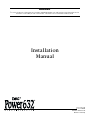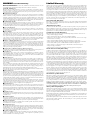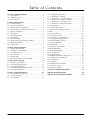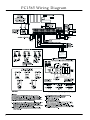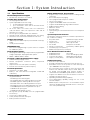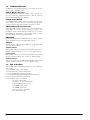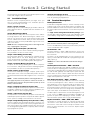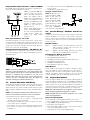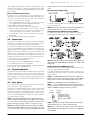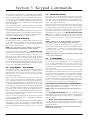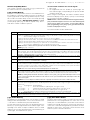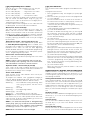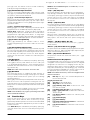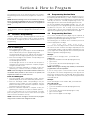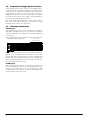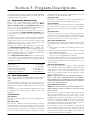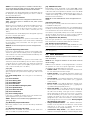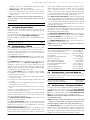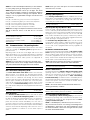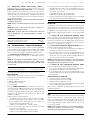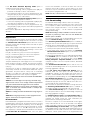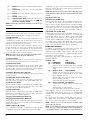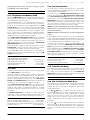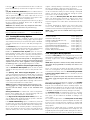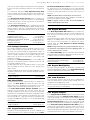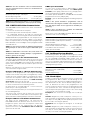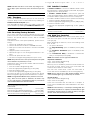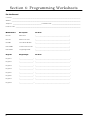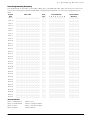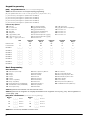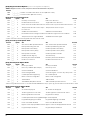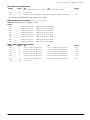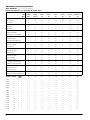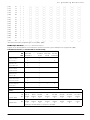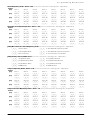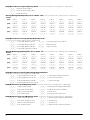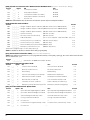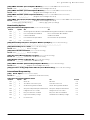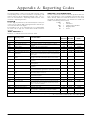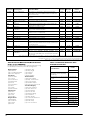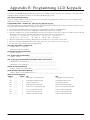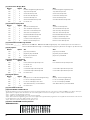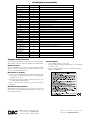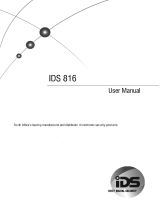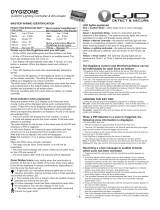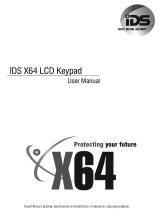DSC Classic PC1565 Installation guide
- Category
- Car alarm
- Type
- Installation guide
This manual is also suitable for

Installation
Manual
WARNING
This manual contains information on limitations regarding product use and function and information on the
limitations as to liability of the manufacturer. The entire manual should be carefully read.
PC1565
Software Version 2.3A
DLS-3 v1.3 and up

WARNING Please Read Carefully
Note to Installers
This warning contains vital information. As the only individual in contact with system users, it is your
responsibility to bring each item in this warning to the attention of the users of this system.
System Failures
This system has been carefully designed to be as effective as possible. There are circumstances, however,
involving fire, burglary, or other types of emergencies where it may not provide protection. Any alarm sys-
tem of any type may be compromised deliberately or may fail to operate as expected for a variety of reasons.
Some but not all of these reasons may be:
■ Inadequate Installation
A security system must be installed properly in order to provide adequate protection. Every installation
should be evaluated by a security professional to ensure that all access points and areas are covered. Locks
and latches on windows and doors must be secure and operate as intended. Windows, doors, walls, ceilings
and other building materials must be of sufficient strength and construction to provide the level of protection
expected. A reevaluation must be done during and after any construction activity. An evaluation by the fire
and/or police department is highly recommended if this service is available.
■ Criminal Knowledge
This system contains security features which were known to be effective at the time of manufacture. It is
possible for persons with criminal intent to develop techniques which reduce the effectiveness of these fea-
tures. It is important that a security system be reviewed periodically to ensure that its features remain effec-
tive and that it be updated or replaced if it is found that it does not provide the protection expected.
■ Access by Intruders
Intruders may enter through an unprotected access point, circumvent a sensing device, evade detection by
moving through an area of insufficient coverage, disconnect a warning device, or interfere with or prevent
the proper operation of the system.
■ Power Failure
Control units, intrusion detectors, smoke detectors and many other security devices require an adequate
power supply for proper operation. If a device operates from batteries, it is possible for the batteries to fail.
Even if the batteries have not failed, they must be charged, in good condition and installed correctly. If a
device operates only by AC power, any interruption, however brief, will render that device inoperative while
it does not have power. Power interruptions of any length are often accompanied by voltage fluctuations
which may damage electronic equipment such as a security system. After a power interruption has occurred,
immediately conduct a complete system test to ensure that the system operates as intended.
■ Failure of Replaceable Batteries
This system’s wireless transmitters have been designed to provide several years of battery life under normal
conditions. The expected battery life is a function of the device environment, usage and type. Ambient con-
ditions such as high humidity, high or low temperatures, or large temperature fluctuations may reduce the
expected battery life. While each transmitting device has a low battery monitor which identifies when the
batteries need to be replaced, this monitor may fail to operate as expected. Regular testing and maintenance
will keep the system in good operating condition.
■ Compromise of Radio Frequency (Wireless) Devices
Signals may not reach the receiver under all circumstances which could include metal objects placed on or
near the radio path or deliberate jamming or other inadvertent radio signal interference.
■ System Users
A user may not be able to operate a panic or emergency switch possibly due to permanent or temporary
physical disability, inability to reach the device in time, or unfamiliarity with the correct operation. It is
important that all system users be trained in the correct operation of the alarm system and that they know
how to respond when the system indicates an alarm.
■ Smoke Detectors
Smoke detectors that are a part of this system may not properly alert occupants of a fire for a number of rea-
sons, some of which follow. The smoke detectors may have been improperly installed or positioned. Smoke
may not be able to reach the smoke detectors, such as when the fire is in a chimney, walls or roofs, or on the
other side of closed doors. Smoke detectors may not detect smoke from fires on another level of the resi-
dence or building.
Every fire is different in the amount of smoke produced and the rate of burning. Smoke detectors cannot
sense all types of fires equally well. Smoke detectors may not provide timely warning of fires caused by
carelessness or safety hazards such as smoking in bed, violent explosions, escaping gas, improper storage of
flammable materials, overloaded electrical circuits, children playing with matches or arson.
Even if the smoke detector operates as intended, there may be circumstances when there is insufficient warn-
ing to allow all occupants to escape in time to avoid injury or death.
■ Motion Detectors
Motion detectors can only detect motion within the designated areas as shown in their respective installation
instructions. They cannot discriminate between intruders and intended occupants. Motion detectors do not
provide volumetric area protection. They have multiple beams of detection and motion can only be detected
in unobstructed areas covered by these beams. They cannot detect motion which occurs behind walls, ceil-
ings, floor, closed doors, glass partitions, glass doors or windows. Any type of tampering whether intentional
or unintentional such as masking, painting, or spraying of any material on the lenses, mirrors, windows or
any other part of the detection system will impair its proper operation.
Passive infrared motion detectors operate by sensing changes in temperature. However their effectiveness
can be reduced when the ambient temperature rises near or above body temperature or if there are intentional
or unintentional sources of heat in or near the detection area. Some of these heat sources could be heaters,
radiators, stoves, barbeques, fireplaces, sunlight, steam vents, lighting and so on.
■ Warning Devices
Warning devices such as sirens, bells, horns, or strobes may not warn people or waken someone sleeping if
there is an intervening wall or door. If warning devices are located on a different level of the residence or
premise, then it is less likely that the occupants will be alerted or awakened. Audible warning devices may
be interfered with by other noise sources such as stereos, radios, televisions, air conditioners or other appli-
ances, or passing traffic. Audible warning devices, however loud, may not be heard by a hearing-impaired
person.
■ Telephone Lines
If telephone lines are used to transmit alarms, they may be out of service or busy for certain periods of time.
Also an intruder may cut the telephone line or defeat its operation by more sophisticated means which may
be difficult to detect.
■ Insufficient Time
There may be circumstances when the system will operate as intended, yet the occupants will not be pro-
tected from the emergency due to their inability to respond to the warnings in a timely manner. If the system
is monitored, the response may not occur in time to protect the occupants or their belongings.
■ Component Failure
Although every effort has been made to make this system as reliable as possible, the system may fail to func-
tion as intended due to the failure of a component.
■ Inadequate Testing
Most problems that would prevent an alarm system from operating as intended can be found by regular test-
ing and maintenance. The complete system should be tested weekly and immediately after a break-in, an
attempted break-in, a fire, a storm, an earthquake, an accident, or any kind of construction activity inside or
outside the premises. The testing should include all sensing devices, keypads, consoles, alarm indicating
devices and any other operational devices that are part of the system.
■ Security and Insurance
Regardless of its capabilities, an alarm system is not a substitute for property or life insurance. An alarm sys-
tem also is not a substitute for property owners, renters, or other occupants to act prudently to prevent or
minimize the harmful effects of an emergency situation.
Limited Warranty
Digital Security Controls Ltd. warrants the original purchaser that for a period of twelve months from the
date of purchase, the product shall be free of defects in materials and workmanship under normal use. Dur-
ing the warranty period, Digital Security Controls Ltd. shall, at its option, repair or replace any defective
product upon return of the product to its factory, at no charge for labour and materials. Any replacement and/
or repaired parts are warranted for the remainder of the original warranty or ninety (90) days, whichever is
longer. The original purchaser must promptly notify Digital Security Controls Ltd. in writing that there is
defect in material or workmanship, such written notice to be received in all events prior to expiration of the
warranty period. There is absolutely no warranty on software and all software products are sold as a user
license under the terms of the software license agreement included with the product. The Customer assumes
all responsibility for the proper selection, installation, operation and maintenance of any products purchased
from DSC. Custom products are only warranted to the extent that they do not function upon delivery. In
such cases, DSC can replace or credit at its option.
International Warranty
The warranty for international customers is the same as for any customer within Canada and the United
States, with the exception that Digital Security Controls Ltd. shall not be responsible for any customs fees,
taxes, or VAT that may be due.
Warranty Procedure
To obtain service under this warranty, please return the item(s) in question to the point of purchase. All
authorized distributors and dealers have a warranty program. Anyone returning goods to Digital Security
Controls Ltd. must first obtain an authorization number. Digital Security Controls Ltd. will not accept any
shipment whatsoever for which prior authorization has not been obtained.
Conditions to Void Warranty
This warranty applies only to defects in parts and workmanship relating to normal use. It does not cover:
• damage incurred in shipping or handling;
• damage caused by disaster such as fire, flood, wind, earthquake or lightning;
• damage due to causes beyond the control of Digital Security Controls Ltd. such as excessive voltage,
mechanical shock or water damage;
• damage caused by unauthorized attachment, alterations, modifications or foreign objects;
• damage caused by peripherals (unless such peripherals were supplied by Digital Security Controls Ltd.);
• defects caused by failure to provide a suitable installation environment for the products;
• damage caused by use of the products for purposes other than those for which it was designed;
• damage from improper maintenance;
• damage arising out of any other abuse, mishandling or improper application of the products.
Items Not Covered by Warranty
In addition to the items which void the Warranty, the following items shall not be covered by Warranty: (i)
freight cost to the repair centre; (ii) products which are not identified with DSC's product label and lot num-
ber or serial number; (iii) products disassembled or repaired in such a manner as to adversely affect perfor-
mance or prevent adequate inspection or testing to verify any warranty claim. Access cards or tags returned
for replacement under warranty will be credited or replaced at DSC's option. Products not covered by this
warranty, or otherwise out of warranty due to age, misuse, or damage shall be evaluated, and a repair esti-
mate shall be provided. No repair work will be performed until a valid purchase order is received from the
Customer and a Return Merchandise Authorisation number (RMA) is issued by DSC's Customer Service.
Digital Security Controls Ltd.’s liability for failure to repair the product under this warranty after a reason-
able number of attempts will be limited to a replacement of the product, as the exclusive remedy for breach
of warranty. Under no circumstances shall Digital Security Controls Ltd. be liable for any special, incidental,
or consequential damages based upon breach of warranty, breach of contract, negligence, strict liability, or
any other legal theory. Such damages include, but are not limited to, loss of profits, loss of the product or any
associated equipment, cost of capital, cost of substitute or replacement equipment, facilities or services,
down time, purchaser’s time, the claims of third parties, including customers, and injury to property. The
laws of some jurisdictions limit or do not allow the disclaimer of consequential damages. If the laws of such
a jurisdiction apply to any claim by or against DSC, the limitations and disclaimers contained here shall be
to the greatest extent permitted by law. Some states do not allow the exclusion or limitation of incidental or
consequential damages, so that the above may not apply to you.
Disclaimer of Warranties
This warranty contains the entire warranty and shall be in lieu of any and all other warranties, whether
expressed or implied (including all implied warranties of merchantability or fitness for a particular purpose)
and of all other obligations or liabilities on the part of Digital Security Controls Ltd. Digital Security Controls
Ltd. neither assumes responsibility for, nor authorizes any other person purporting to act on its behalf to mod-
ify or to change this warranty, nor to assume for it any other warranty or liability concerning this product. This
disclaimer of warranties and limited warranty are governed by the laws of the province of Ontario, Canada.
WARNING: Digital Security Controls Ltd. recommends that the entire system be completely tested
on a regular basis. However, despite frequent testing, and due to, but not limited to, criminal tamper-
ing or electrical disruption, it is possible for this product to fail to perform as expected.
Out of Warranty Repairs
Digital Security Controls Ltd. will at its option repair or replace out-of-warranty products which are returned
to its factory according to the following conditions. Anyone returning goods to Digital Security Controls
Ltd. must first obtain an authorization number. Digital Security Controls Ltd. will not accept any shipment
whatsoever for which prior authorization has not been obtained.
Products which Digital Security Controls Ltd. determines to be repairable will be repaired and returned. A
set fee which Digital Security Controls Ltd. has predetermined and which may be revised from time to time,
will be charged for each unit repaired.
Products which Digital Security Controls Ltd. determines not to be repairable will be replaced by the nearest
equivalent product available at that time. The current market price of the replacement product will be
charged for each replacement unit.

i
Table of Contents
Section 1: System Introduction 1
1.1 Specifications ........................................................................1
1.2 Additional Devices ..............................................................2
1.3 Out of the Box .......................................................................2
Section 2: Getting Started 3
2.1 Installation Steps ..................................................................3
2.2 Terminal Descriptions .........................................................3
2.3 Keybus Operation and Wiring ...........................................4
2.4 Current Ratings – Modules and Accessories ...................4
2.5 Keypad Assignment ............................................................4
2.6 Supervision ...........................................................................5
2.7 Removing Modules ..............................................................5
2.8 Zone Wiring ..........................................................................5
2.9 Fire Zone Wiring ..................................................................6
2.10 24-Hr Auxiliary Input Wiring (PGM2) ............................6
2.11 LINKS Zone Wiring .............................................................6
2.12 Keypad Zones .......................................................................6
Section 3: Keypad Commands 8
3.1 Arming and Disarming .......................................................8
3.2 Auto Bypass – Stay Arming ...............................................8
3.3 Automatic Arming ...............................................................8
3.4 [*] Commands .......................................................................8
3.5 Function Keys .....................................................................11
3.6 Features Available for the LCD5500Z .............................12
Section 4: How to Program 13
4.1 Installer’s Programming ...................................................13
4.2 Programming Decimal Data .............................................13
4.3 Programming HEX Data ...................................................13
4.4 Programming Toggle Option Sections ............................14
4.5 Viewing Programming ......................................................14
Section 5: Program Descriptions 15
5.1 Programming Security Codes ..........................................15
5.2 Zone Programming ............................................................15
5.3 Zone Attributes ..................................................................16
5.4 Assigning Keypad Zones ................................................. 17
5.5 Communicator – Dialing .................................................. 17
5.6 Communicator – Account Numbers .............................. 17
5.7 Communicator – Telephone Numbers ........................... 17
5.8 Communicator – Reporting Codes ................................. 18
5.9 Communicator – Reporting Formats .............................. 19
5.10 Downloading ..................................................................... 20
5.11 PGM Output Options ....................................................... 21
5.12 Telephone Line Monitor (TLM) ...................................... 23
5.13 Bell ....................................................................................... 23
5.14 Test Transmission .............................................................. 23
5.15 Transmission Delay .......................................................... 23
5.16 Fire, Auxiliary and Panic Keys ........................................ 23
5.17 Arming/Disarming Options ........................................... 24
5.18 Entry/Exit Delay Options ................................................ 24
5.19 Swinger Shutdown ............................................................ 25
5.20 Event Buffer ....................................................................... 25
5.21 Keypad Lockout Options ................................................. 25
5.22 Keypad Blanking ............................................................... 25
5.23 Keypad Backlighting ........................................................ 25
5.24 Loop Response ................................................................... 25
5.25 Keypad Tampers ............................................................... 25
5.26 LINKS1000 Cellular Communicator ............................... 26
5.27 Additional System Modules ............................................ 26
5.28 Clock Adjust ....................................................................... 26
5.29 Timebase ............................................................................ 27
5.30 Resetting Factory Defaults ............................................... 27
5.31 Installer’s Lockout ............................................................. 27
5.32 Walk Test (Installer) .......................................................... 27
Section 6: Programming Worksheets 28
Appendix A: Reporting Codes 43
Appendix B: Programming LCD Keypads 45

ii
PC1565 Wiring Diagram
COMPATIBLE
SYSTEM KEYPADS
LCD5500Z
LCD5501Z
LCD5501Z32-433
PC5508Z
PC5509
PC5516Z
PC5532Z
PC1555RKZ

1
Section 1: System Introduction
1.1 Specifications
Downloading Software Support
• PC1565 v2.3 uses DLS-3 v1.3 and up.
Flexible Zone Configuration
• Six fully programmable zones
• System expandable to 32 zones using:
• up to 8 keypad zone inputs and/or
• up to 32 wireless zones with the PC5132 wireless
expansion module
• 38 access codes: one master code, one maintenance
code, two duress codes, two supervision codes and 32
general access codes
• 27 zone types; 8 programmable zone attributes
• Normally closed, single EOL and double EOL zone wiring
• 32 wireless zones with the PC5132 Wireless Receiver
Audible Alarm Output
• 700mA Supervised Bell Output (current limited at 3 amps),
12VDC
• Steady or Pulsed Output
EEPROM Memory
• Does not lose programming or system status on complete
AC and Battery failure
Programmable Outputs
• One programmable voltage output and one programmable
voltage output/input; 20 programmable options
• PGM1 = 300mA; PGM2 = 50mA
Powerful 1.5 Amp Regulated Power Supply
• 550 mA Auxiliary Supply, 12 VDC
• Positive Temperature Coefficient (PTC) components
replace fuses
• Supervision for loss of AC power, low battery
• Internal clock locked to AC power frequency
Power Requirements
• Transformer = 16.0 VAC, 40VA
• Battery = 12V 4 Ah minimum rechargeable sealed lead
acid battery
Remote Keypad Specifications
Keypads available:
- PC5509 eight zone LED keypad
- PC1555RKZ eight zone LED keypad with zone input
- PC5508Z eight zone LED keypad with zone input
- PC5516Z sixteen zone LED keypad with zone input
- PC5532Z thirty-two zone LED keypad with zone input
- LCD5500Z Alphanumeric keypad with zone input
- LCD5501Z LCD-style keypad
- LCD5501Z32-433 keypad / receiver
• All keypads (except PC5509) have five programmable
function keys
• Connect up to eight keypads
• 4-wire (Quad) connection to Keybus
• Built in piezoelectric buzzer
Digital Communicator Specifications
• Supports major communication formats including SIA and
Contact ID
• Event-initiated personal paging
• Three programmable telephone numbers
• Two account numbers
• Supports LINKS1000 cellular communication
• Supports LINKS2X50 long range radio transmitter
• DTMF and pulse dialing
• DPDT line seizure
• Anti-jam feature
• Split reporting of selected transmissions to each telephone
number
System Supervision Features
The PC1565 continuously monitors a number of possible trou-
ble conditions including:
• AC power failure • AUX Power Supply Trouble
• Fault by zone • Loss of internal clock
• Tamper by zone • Bell output trouble
• Fire trouble • Telephone line trouble
• Failure to communicate • Low battery condition (panel)
• Low battery by zone (wireless)
• Module fault (supervisory or tamper)
False Alarm Prevention Features
• Audible Exit Delay • Quick Exit
• Audible Exit Fault • Cross Zone Burglary Alarm
• Communication Delay • Rotating Keypress Buffer
• Urgency on Entry Delay • One Restart of Exit Delay
Additional Features
• Auto-arm at specified time
• Keypad-activated alarm output and communicator test
• All modules connect to the system via a four wire Keybus
up to 1000’/305m from main panel
• An event buffer which records the past 128 events with
both the time and date at which they occurred; buffer can
be printed using PC5400 serial interface module, or
viewed with the LCD5500Z keypad and DLS-1 software
• Supports the addition of the PC5132 wireless receiver for
integration of wireless devices
• Uploading and downloading capability
• Local downloading capability through the use of the
PC-LINK adaptor
• Added Keybus fault protection: clock and data outputs
have been programmed to withstand shorts to +12v to pre-
vent control panel damage

2
1.2 Additional Devices
In addition to the information below, see the back cover for a
DSC module compatibility table.
PC5132 Wireless Receiver
The PC5132 Wireless Receiver module can be used to con-
nect up to 32 fully supervised wireless devices (see the
PC5132 Installation Manual for details.)
PC5400 Printer Module
The PC5400 Printer Module allows the panel to print out all
events that occur on the system to any serial printer. The print-
out will contain the time, date and the event that occurred.
LINKS1000 Cellular Communicator
The LINKS1000 Cellular Communicator can be used three dif-
ferent ways: as the sole communicator for the panel, as a
backup for either or both telephone numbers or as a redun-
dant backup to the land line communicator where the panel
will call both the land line and via the LINKS.
LINKS2X50
Either the LINKS2150 or LINKS2450 may be used to transmit
alarm information over a long range radio network.
Cabinets
Several different cabinets are available for the PC1565 mod-
ules. They are as follows:
PC5003C Cabinet
Main control cabinet for the PC1565 main panel. Dimensions
288mm x 298mm x 78mm / 11.3” x 11.7” x 3” approximately.
PC500 Cabinet
Main control cabinet for the PC1565 main panel. Dimensions
213mm x 235mm x 78mm / 8.4” x 9.25” x 3” approximately.
PC5004C Cabinet
Cabinet to house the PC5400 Printer Module. Dimensions
229mm x 178mm x 65mm / 9” x 7” x 2.6” approximately.
1.3 Out of the Box
Please verify that the following components are included in
your system:
• one PC5003C main control cabinet
• one PC1565 main control circuit board
• one PC1555RKZ keypad with zone input
• one Installation Manual with programming worksheets
• one Instruction Manual for the end user
• one hardware pack consisting of:
- one mylar cabinet label
- four plastic circuit board standoffs
- fourteen 5600Ω (5.6K) resistors
- one 2200Ω (2.2K) resistor
- one 1000Ω (1K) resistor
- ground connection assembly
- one cabinet door plug

3
Section 2: Getting Started
The following sections provide a thorough description of how
to wire and configure devices and zones.
2.1 Installation Steps
Read this section completely before you begin. Once you
have an overall understanding of the installation process,
carefully work through each step.
Step 1: Create a Layout
Draw a rough sketch of the building to get an idea of where all
alarm detection devices, keypads and other modules are to
be located.
Step 2: Mounting the Panel
Mount the panel in a dry area close to a power source and the
incoming telephone line. Before attaching the cabinet to the
wall, be sure to press the four circuit board mounting studs
into the cabinet from the back. After you have attached the
cabinet to the wall, stick the provided DSC logo sticker on the
front of the cabinet.
NOTE:You must complete all wiring before connecting the bat-
tery, or applying AC to the panel.
Step 3: Wiring the Keybus (Section 2.3)
Wire the Keybus to each of the modules following the guide-
lines provided in Section 2.3 of this manual.
Step 4: Zone Wiring (Section 2.8)
You must power down the control panel to complete all zone
wiring. Please refer to 2.8 “Zone Wiring” when connecting
zones using normally closed loops, single EOL resistors, dou-
ble EOL resistors, Fire zones and Keyswitch Arming zones.
Step 5: Complete Wiring (Section 2.2)
Complete all other wiring including bells or sirens, telephone
line connections, and ground connections following the guide-
lines provided in Section 2.2 (“Terminal Descriptions”).
Step 6: Power up the Control
Once all zone and Keybus wiring is complete, power up the
control panel. First, connect the red battery lead to the posi-
tive terminal and the black lead to negative. Then, connect the
AC.
NOTE: Connect the battery before connecting the AC. You
must apply AC power to the panel for at least 10 seconds, or
the panel will not function. The panel will not power up on the
battery connection alone.
Step 7: Keypad Assignment (Section 2.5)
In order for keypads to be properly supervised, each must be
assigned to a different slot. Please follow the guidelines pro-
vided in Section 2.5 when assigning keypads.
Step 8: Supervision (Section 2.6)
The supervision of each module by the panel is automatically
enabled upon power up. Please verify that all modules appear
on the system according to the instructions in Section 2.6.
Step 9: Programming the System (Sections 4 & 5)
Section 4 explains how to program the panel. Section 5 con-
tains a complete description of the various programmable fea-
tures, which options are available and how they function. Fill
out the Programming Worksheets completely before attempt-
ing to program the system.
Step 10: Testing the System
Test the panel thoroughly to ensure that all features and func-
tions are operating as programmed.
2.2 Terminal Descriptions
Battery Connection
A 12V 4Ah rechargeable battery is used as a backup source
of power in the event of an AC power failure. The battery also
provides additional current when the panel’s demands exceed
the power output of the transformer, such as when the panel is
in alarm.
The High Current Charge/Standard Battery Charge option
(section [701], option [7]) allows you to choose between a high
current battery charge and the standard battery charge rate.
High Current/Standard Battery Charge . . . .Section [701]: [7]
NOTE:Do not connect the battery until all other wiring is com-
plete. Connect the battery before connecting the AC.
Connect the RED battery lead to the positive battery terminal;
connect the BLACK lead to negative.
AC Terminals – AC
The panel requires a 16VAC, 40VA transformer. Connect the
transformer to an AC source and connect the transformer to
these terminals.
The panel can be programmed to accept a power line fre-
quency of either 50Hz AC or 60Hz AC in programming section
[701], option [1].
NOTE:Do not connect the transformer until all other wiring is
complete.
Auxiliary Power Terminals – AUX+ and AUX-
These terminals provide up to 550 mA of additional current at
12 VDC for devices requiring power. Connect the positive side
of any device requiring power to the AUX+ terminal, the nega-
tive side to AUX- (ground). The AUX output is protected. This
means that if too much current is drawn from these terminals
(such as a wiring short), the panel will temporarily shut off the
output until the problem is corrected.
Bell Output Terminals – BELL+ and BELL-
These terminals provide up to 700 mA of continuous current at
12 VDC for powering bells, sirens, strobes or other warning-
type equipment. Connect the positive side of any alarm warn-
ing device to BELL+, the negative side to BELL–. Please note
that the Bell output is protected: if too much current is drawn
from these terminals (such as a wiring short), the Bell PTC will
open. Three amps can be drawn for short periods only.
The Bell output is supervised. If no alarm warning devices are
in use, connect a 1000Ω resistor across BELL+ and BELL– to
prevent the panel from displaying a trouble condition. For
more information, please refer to “[*][2] Trouble Display”).
Keybus Terminals – AUX+, AUX-, YEL, GRN
The Keybus is used by the panel to communicate with mod-
ules and vice versa. Each module has four Keybus terminals
that must be connected to the four Keybus terminals on the
panel. For more information, see section 2.3 “Keybus Opera-
tion and Wiring”.

4
Programmable Output Terminals – PGM1 and PGM2
Each PGM output is designed so that when activated by the
panel, the terminal will switch to ground
PGM1 can sink up to 300mA of
current. Connect the positive
side of the LED or buzzer to
AUX+, the negative side to
PGM1. If more than 300 mA of
current are required, a relay
must be used. PGM2 operates
similarly to PGM1. However,
PGM2 can only sink up to
50mA of current.
Please study PGM wiring in
the accompanying diagram.
For a list of the programmable
output options, please see
section 5.11 “PGM Output
Options”.
Zone Input Terminals – Z1 to Z6
Each detection device must be connected to a zone on the
control panel. We suggest that one detection device be con-
nected to each zone; wiring multiple detection devices to a
single zone, however, is possible. For zone wiring specifics,
please see section 2.8 “Zone Wiring”.
Telephone Connection Terminals – TIP, RING, T-1, R-1
If a telephone line is required for central station communica-
tion or downloading, connect an RJ-31X telephone jack in the
following manner:
NOTE: For proper operation, no other telephone equipment
should be connected between the control panel and the tele-
phone company facilities. Do not connect the alarm panel com-
municator to telephone lines intended for use with a fax
machine. These lines may incorporate a voice filter which dis-
connects the line if anything other than fax signals are
detected, resulting in incomplete transmissions.
2.3 Keybus Operation and Wiring
The Keybus is used by the panel to communicate with all con-
nected modules and vice versa. The red (AUX+) and black
(AUX-) terminals are used to provide power, while the yellow
(YEL) and green (GRN) terminals are clock and data respec-
tively.
NOTE: The four Keybus terminals of the panel must be con-
nected to the four Keybus terminals or wires of all modules.
The following restrictions apply to Keybus wiring:
• Keybus should be run in minimum 22 gauge quad
(0.5mm); two pair twist is preferred.
• The modules should be home-run to the panel but can be
connected in series or T-tapped.
• Any module can be connected anywhere along the Key-
bus. You do not need to run a separate Keybus wire for
keypads, etc.
• No module can be more than 1,000'/305m (in wire length)
from the panel.
• Shielded wire should not be used.
Example of Keybus Wiring
NOTE: Module (A) is cor-
rectly wired within 1,000'/
305m of wire from the
panel. Module (B) is cor-
rectly wired within 1,000'/
305m of wire from the
panel. Module (C) is NOT
wired correctly as it is fur-
ther than 1,000'/305m
from the panel, in wire distance.
2.4 Current Ratings – Modules and Acces-
sories
In order for the PC1565 system to operate properly, the power
output capabilities of the main control and the expansion
devices must not be exceeded. Use the data presented below
to ensure that no part of the system is overloaded and cannot
function properly.
PC1565 (12 VDC)
AUX+: ........550mA: Subtract the listed rating for each key-
pad, expansion module and accessory con-
nected to AUX+ or Keybus.
BELL: .........700mA continuous rating; 3.0A short term. Avail-
able only with standby battery connected.
PC1565 Device Ratings (at 12 VDC)
• LCD5500Z Keypad: 85mA max.
• PC1555RKZ Keypad: 85mA max.
• PC5508Z, PC5516Z, PC5532Z Keypads: 85mA max.
• PC5509 Keypad: 85mA max.
• PC5400 Serial Module: 65mA
• PC5132 Wireless Receiver: 125mA
Other Devices
Please read the manufacturer’s literature carefully to deter-
mine the maximum current requirements for each device—
during activation or alarm—and include the proper values for
loading calculations. Connected devices must not exceed
system capabilities during any possible operational mode.
2.5 Keypad Assignment
There are eight available slots for keypads. LED keypads by
default are always assigned to slot 1. LCD5500Z keypads are
always assigned to slot 8. You will need to assign each key-
pad to its own slot (1 to 8). Keypad assignment is required, as
it tells the panel which slots are occupied. The panel can then
generate a fault when a keypad supervisory is not present.
NOTE: One LCD keypad must be assigned to slot 8 in order to
upload keypad programming using DLS-1 software.
NOTE: PC5509 keypads are always assigned to slot 1. They
cannot be reprogrammed.
How to Assign Keypads
Do the following at each keypad installed on the system:
1. Enter [*][8][installer’s code] to go to installer programming
2. Enter [000] for Keypad Programming
3. Enter [0] for Slot Assignment
4. Enter a two digit number (11-18) to specify which supervi-
sory slot the keypad will occupy.
5. Press [#] twice to exit installer programming.

Getting Started: 2.6 Supervision
5
After assigning all keypads, perform a supervisory reset by
entering section [902] in installer’s programming. The panel
will now supervise all assigned keypads and enrolled modules
on the system.
How to Program Function Keys
By default, the 5 function keys on each keypad are pro-
grammed as Stay Arm (03), Away Arm (04), Chime (06), Sen-
sor Reset (14) and Quick Exit (16). You can change the
function of each key on every keypad:
1. Go to the keypad where you want to change the function
key programming and enter Installer Programming.
2. Press [000] for Keypad Programming.
3. Enter [1] to [5] to select a function key to program.
4. Enter the 2 digit number, [00] to [17] to select the feature
you want the function key to have. For a complete list of
Function Key options see section 3.5 “Function Keys”.
5. Continue from step 3 until all function keys are pro-
grammed.
6. To exit Installer Programming, press [#] twice.
2.6 Supervision
By default, all modules are supervised upon installation.
Supervision is enabled at all times so that the panel can indi-
cate a trouble if a module is removed from the system.
To check which modules are currently connected and super-
vised, enter programming section [903] from installer’s pro-
gramming. The LCD keypad will allow you to scroll through the
display of connected modules. A connected module which
does not show as being present will appear as a trouble con-
dition and the Trouble light on the keypad will turn ON. This
condition may be due to one or more of the following reasons:
• the module is not connected to the Keybus
• there is a Keybus wiring problem
• the module is more than 1,000'/305m from the panel
• the module does not have enough power
For more information regarding module supervision troubles,
please refer to “[*][2] Trouble Display”.
2.7 Removing Modules
The panel must be instructed to no longer supervise a module
being removed from the system. To remove the module, dis-
connect it from the Keybus and reset the supervision field by
entering [902] in the installer’s programming. The panel will be
reset to recognize and supervise all existing modules on the
system.
2.8 Zone Wiring
For a complete description of the operation of all zone types,
please refer to 5.2 “Zone Programming”.
There are several different ways in which zones may be wired,
depending on which programming options have been
selected. The panel can be programmed to supervise nor-
mally closed, End of Line, or Double End of Line loops. Please
refer to the following diagrams to study each type of individu-
ally supervised zone wiring.
NOTE: Any zone programmed for Fire or 24-hr Supervisory
must be wired with a single End of Line (EOL) resistor regard-
less of the type of zone wiring supervision selected for the
panel (section [013]: [1] -[2]). See 5.2 “Zone Programming”
NOTE:If you change the zone supervision options from DEOL
to EOL or from NC to DEOL (section [013], options [1] or [2]),
you should power down the system completely, and then
power it back up. If you do not, the zones may not work cor-
rectly.
Normally Closed (NC) Loops
To enable normally closed loops, programming section [013],
option [1] must be ON.
NOTE:This option should only be selected if Normally Closed
(NC) detection devices or contacts are being used.
Single End Of Line (EOL) Resistors (5600Ω)
To enable panel detection of single end of line resistors, pro-
gramming section [013], options [1] and [2] must be OFF.
NOTE:This option should be selected if either Normally Closed
(NC) or Normally Open (NO) detection devices or contacts are
being used.
Double End of Line (DEOL) Resistors
Double End of Line resistors allow the panel to determine if the
zone is in alarm, tampered or faulted.
To enable panel detection of double end of line resistors, pro-
gramming section [013], option [1] must be OFF and option
[2] must be ON.
NOTE: If the Double EOL supervision option is enabled, all
hardwire zones on the main panel must be wired for Double
EOL resistors, except for Fire and 24-hr Supervisory zones.
NOTE:Do not wire DEOL resistors on keypad zones.
NOTE: Do not use DEOL resistors for Fire zones or 24-hr
Supervisory zones. Do not wire Fire zones to keypad zone ter-
minals if the DEOL supervision option is selected.
NOTE: This option can only be selected if Normally Closed
(NC) detection devices or contacts are being used.
NOTE:Only one NC contact can be connected to each zone.
Wiring multiple detection devices or contacts on a single loop
is not allowed.
ANY Z
TERMINAL
ANY COM
TERMINAL
ANY Z
TERMINAL
ANY COM
TERMINAL
ANY Z
TERMINAL
ANY COM
TERMINAL
DOUBLE EOL CIRCUIT
1 NORMALLY CLOSED
CONTACT WITH 5600
END-OF-LINE RESISTORS

6
The following chart shows zone status under certain condi-
tions:
Loop Resistance Loop Status
0Ω (shorted wire, loop shorted) Fault
5600Ω (contact closed) Secure
Infinite (broken wire, loop open) Tamper
11200Ω (contact open) Violated
End of Line Resistors. . . . . . . . . . . . . . . . . .Section [013]: [1]
Double End of Line Resistors . . . . . . . . . . . Section [013]: [2]
2.9 Fire Zone Wiring
4-Wire Smoke Detectors
All fire zones must be wired according to the following dia-
gram:
2.10 24-Hr Auxiliary Input Wiring (PGM2)
If PGM2 has been programmed for 24-hour operation, the
zone must be wired according to the following diagram:
NOTE:If PGM2 is pro-
grammed for 24-Hr Auxil-
iary Input support, the
connector JP1 on the
main board must be
removed.
2.11 LINKS Zone Wiring
LINKS Support
When using the LINKS1000
cellular communicator, con-
nect the LINKS to the main
panel according to the fol-
lowing diagram:
LINKS Supervision (24-hr Supervisory)
When using the
LINKS1000 cellular com-
municator, any main board
zone may be configured
for LINKS Supervision. Pro-
gram this zone as zone
type [09], 24-hr Supervi-
sory in section [001].
With a LINKS Supervisory
zone, if the LINKS1000
experiences a trouble, the
zone will be violated, caus-
ing the panel to report the
event to the central station.
This type of zone always
requires a single EOL
resistor (5600Ω).
Wire this zone according to the above diagram.
LINKS Answer
When using the LINKS1000
cellular communicator, any
main board zone may be
configured for LINKS
Answer.
A zone configured for
LINKS Answer allows
downloading to be per-
formed in the event of tele-
phone line failure. When
the LINKS receives a tele-
phone call, it will activate
the RING terminal on the
LINKS circuit board. The
zone programmed as LINKS Answer always requires a single
EOL resistor (5600Ω).
Wire the LINKS Answer zone according to the above diagram.
NOTE: The LINKS Answer zone is only required for download-
ing to the panel via the LINKS.
NOTE: When using the LINKS, Busy Tone Detection must not
be used.
NOTE: Keypad zones cannot be used for 24-hr Supervisory or
LINKS Answer.
2.12 Keypad Zones
Each “z” keypad on the system has a zone input to which a
device - such as a door contact - can be connected. This
eliminates the need to run wires back to the control panel for
every device.
To install the keypad, open the keypad plastic by removing the
screw at the bottom of the unit. Locate the five terminals on
the keypad circuit board. Connect the four Keybus wires from
the control panel: the red wire to R, the black to B, the yellow
to Y and the green to G.
To connect the zone, run one wire to the Z terminal and the
other to B. For powered devices, use red and black to supply
power to the device. Run the red wire to the R (positive) termi-
nal and the black wire to the B (negative) terminal.
When using end of line supervision, connect the zone accord-
ing to one of the configurations outlined in section 2.8 “Zone
Wiring”. End of line resistors must be placed on the device
end of the loop, not at the keypad.

Getting Started: 2.12 Keypad Zones
7
NOTE: Keypad zones do not support DEOL resistors.
Assigning Keypad Zones
When using keypad zone inputs, each input used must be
assigned a zone number in Installer’s Programming.
First, ensure that you have enrolled all installed keypads into
the desired slots (See 2.5 “Keypad Assignment” )
Next, enter programming section [020] to assign the zones.
There are eight programming locations in this section, one for
each keypad slot. Enter a 2-digit zone number for each of the
keypad zones. This number must be entered in the location
corresponding to the keypad to which each zone is con-
nected.
Example: The zone on an LCD5500Z keypad in slot 8 is to be
assigned zone 3. In section [020], scroll to option [8] and
enter (03).
NOTE: Keypad zones 1-6 will replace zone terminals Z1-Z6 on
the control panel.
NOTE: Once the keypad zones are assigned, you must also
program zone definitions and zone attributes (see also 5.4
“Assigning Keypad Zones”).

8
Section 3: Keypad Commands
Use any system keypad to enter commands and/or program
the PC1565 security system. The LED keypad uses function
and zone indicator lights to represent alarm functions and sta-
tus. If you have a PC1555RKZ keypad, the System light acts
as a Trouble, Memory, Program and Bypass indicator. Unlike
other LED keypads, these conditions will only be represented
by the System light.
The LCD keypad provides a written description on the liquid
crystal display and uses function indicator lights to communi-
cate alarm status to the user.
The PC1565 Instruction Manual provides basic directions for
arming and disarming the system, bypassing zones and per-
forming user functions from the keypads. The following sec-
tions provide additional details on these functions.
3.1 Arming and Disarming
For a description of basic arming and disarming, please see
the PC1565 Instruction Manual. For other methods of arming,
please refer to “[*][0] Quick Arm”, “[*][9] Arming Without Entry
Delay” and 3.5 “Function Keys”.
NOTE: The event buffer will log “Armed in Stay Mode” or
“Armed in Away Mode” whenever the system is armed.
In an attempt to prevent false alarms, the Audible Exit Fault
will notify the user of an improper exit when they arm their sys-
tem. If a non force-arming Delay 1 or Delay 2 type zone is left
open at the end of the exit delay, the entry delay will begin
immediately and the bell or siren will sound a steady alarm for
the entry delay period. At the end of the entry delay period, if
the system has not been disarmed it will go into alarm. This fea-
ture can be turned OFF in programming section [013], option
[6]. (See 5.17 “Arming/Disarming Options” )
3.2 Auto Bypass – Stay Arming
Stay arming allows the user to arm the system without leaving
the premises. All zones programmed as stay/away will be
bypassed when the user stay arms the system, so that the
user does not have to bypass interior zones manually. (See
5.2 “Zone Programming” )
When the system is armed using a valid access code, if any
zones on the system have been programmed as stay/away
zones, the Bypass light will turn ON. The panel will then moni-
tor all zones programmed as Delay 1 and Delay 2 zones, such
as designated entry/exit doors. If a delay zone is not violated
by the end of the exit delay, the panel will bypass all stay/away
zones. The Bypass light will remain on to inform the user that
the interior zones have been automatically bypassed by the
panel. If a delay zone is violated during the exit delay, the sys-
tem will arm in Away mode and all stay/away zones will be
active after the exit delay expires.
The user can arm the stay/away zones at any time by entering
the [*][1] keypad command. (See “[*][1] Bypassing and Acti-
vating Stay/Away Zones” )
Stay arming can also be initiated by pressing and holding the
Stay function key for two seconds on the PC5508Z and
LCD5500Z keypads, if programmed by the installer. For more
information regarding Stay arming, please see 3.5 “Function
Keys”.
3.3 Automatic Arming
The system can be programmed to Auto-Arm at a specific
time every day if it is in the disarmed condition. In order for the
Auto-Arm function to work properly, you must program the cor-
rect Time of Day. For programming the clock and auto-arm
times, see “[*][6] User Functions”.
When the system’s internal clock matches the Auto-Arm Time,
the panel will check the system status. If the system is armed,
the panel will do nothing until the next day at the auto-arm
time, when it will check the system again. If the system is dis-
armed at the auto-arm time, the panel will sound the buzzer of
all keypads for one minute. If the Bell Squawk During Auto
Arm option is enabled (section [014], option [2]), the bell will
squawk once every 10 seconds while the system is auto-arm-
ing. If a valid access code is entered, auto-arming will be
aborted.
NOTE: If auto-arm is cancelled, the number of the user who
cancelled the auto-arm will be logged in the event buffer.
If no code is entered, the panel will auto-arm. If a zone is vio-
lated, the panel will transmit a Partial Closing Reporting Code
– if programmed – to indicate to the central station that the
system is not secure. If the zone is restored, the panel will add
the zone back into the system.
NOTE: Auto arming can only be cancelled by entering a valid
access code at any keypad.
3.4 [*] Commands
The [*] key commands provide an easy way for the user to
access basic system programming – such as programming
access codes or bypassing zones. The user can also use the
[*] key commands to check on the system’s status, including
viewing trouble conditions and displaying the event buffer on
the LCD keypad.
The [*] key commands can be performed from both LCD and
LED keypads. The LED keypad uses the zone indicator lights
to display command information. The LCD display provides
written information, guiding the user through each command.
The commands in this section are explained as viewed from
an LED keypad. When using an LCD keypad, use the arrow
keys (< >) to scroll through information provided. Otherwise,
the functions remain the same for both keypad types.
[*][1] Bypassing and Activating Stay/Away Zones
Use the [*][1] keypad command to bypass individual zones. A
bypassed zone will not cause an alarm.
NOTE: Zones can only be bypassed when the system is not
armed.
If the Code Required for Bypass option is enabled (section
[015], option [5]), only access codes with the bypass attribute
enabled will be able to bypass zones. (See 5.1 “Programming
Security Codes” )
If the Bypass Status Displayed While Armed option is cho-
sen, the Bypass (or System) light will be ON while the system
is armed to indicate any bypassed zones. (See 5.17 “Arming/
Disarming Options” )
NOTE: When you disarm the system, all manually-bypassed
zones will be unbypassed.

Keypad Commands: 3.4 [*] Commands
9
Activate Stay/Away Zones
If the system is armed in stay mode, the [*][1] command can
be used to activate the stay/away zones.
[*][2] Trouble Display
The panel constantly monitors itself for several different trou-
ble conditions. If a trouble condition is present, the Trouble (or
System) light will be on and the keypad will beep twice every
10 seconds. The trouble beep can be silenced by pressing
any key on any keypad. If Bell Squawk on Trouble is enabled
(section [014], option [5]), the bell will squawk every 10 sec-
onds when a trouble condition is present.
To view trouble conditions from an LED keypad:
1. Press [*][2].
2. The keypad will flash the Trouble (or System) light. The
zone indicator lights corresponding to the present trouble
conditions will be ON.
When using an LCD keypad, the trouble conditions will be
listed on the display. Use the arrow (< >) keys to scroll through
the list of present trouble conditions.
NOTE:Troubles can be viewed while armed using the LCD key-
pad, provided the keypad is version 2.0 or later. Older keypads
will incorrectly display “Fire Trouble”. If using older LCD key-
pads, programming section [013], option [3] as OFF will ensure
troubles are displayed correctly.
The various troubles are described below:
[*][3] Alarm Memory
The Memory (or System) light will be on if any alarm occurred
during the last armed period or – in the case of 24 hour zones
– if an alarm occurred while the panel was disarmed.
To view alarm memory, press [*][3]. The keypad will flash the
Memory (or System) light and the zone indicator lights corre-
sponding to the alarm or tamper conditions which occurred
during or since the last armed period. To clear the Memory (or
System) light, arm and disarm the system.
[*][4] Door Chime On/Off
The door chime feature is used to sound a tone from the key-
pad whenever a zone programmed as a chime zone is acti-
vated. (See 5.3 “Zone Attributes” ) If the door chime feature is
enabled, the keypad will emit five short beeps whenever a
chime zone is activated. Designated entry/exit doors are often
defined as chime zones. The feature can be turned on or off
while the system is armed or disarmed.
Light Trouble
1Service Required: Press [1] to determine the specific trouble. Lights 1 - 5 will light up to indicate the trouble:
• Light [1] Low Battery: Main panel backup battery charge is low (below 11.5 volts under load).Trouble is restored
when the battery charges over 12.5 volts.
• Light [2] Bell Circuit Trouble: The bell circuit is open (see section 5.13 “Bell”).
• Light [3] General System Trouble: The printer connected to the PC5400 Printer module has a fault and is off-line.
• Light [4] General System Tamper: Tamper has been detected in a module.
• Light [5] General System Supervisory: The panel has lost communication with a module connected to the Keybus
(see section 2.6 “Supervision”). The event buffer will log the event.
NOTE: All tamper conditions must be physically restored before the trouble condition will clear.
NOTE:Lights [6-8] – Not used
2AC Failure: AC power is no longer being supplied to the control panel. The Trouble (or System) light will flash if an AC
Failure is present, if the Trouble Light Flashes if AC Fails option is programmed (section [016], option [2]). This trouble
will not be displayed if the AC Trouble Displayed option is disabled (section [016], option [1]). See section 5.8 “Com-
municator – Reporting Codes” for information on AC trouble reporting.
3Telephone Line Monitoring Trouble (TLM): There is a problem with the telephone line (See section 5.12 “Tele-
phone Line Monitor (TLM)”.)
4Failure to Communicate (FTC): The communicator failed to communicate with any of the programmed telephone
numbers (see section 5.5 “Communicator – Dialing”).
5Zone Fault (including Fire Zone): A zone on the system is experiencing trouble, meaning that a zone could not
provide an alarm to the panel if required to do so (e.g. a fire zone is open, or there is a short on a DEOL zone, or a super-
visory fault on a wireless zone). When a zone fault trouble condition occurs, the keypad(s) on the system will start to
beep. Press [5] while in Trouble mode to view the affected zones.
NOTE: A Fire zone trouble will be generated and displayed in the armed state.
6Zone Tamper: A zone configured for Double End Of Line resistor supervision has a tamper condition, or the tamper
switch is open on a wireless device. When a tamper condition occurs, the keypad(s) will start to beep. Press [6] while in the
Trouble mode to view the affected zones. If a zone is tampered or faulted, it must be fully restored to clear the trouble.
NOTE: By enabling Tampers/Faults Do Not Show as Open in section [013], option [4], Faults and Tampers will not show
as open on the keypad, and will be hidden from the end user. If the option is disabled, Faults and Tampers will be dis-
played on the keypad
NOTE:Once a zone is tampered or faulted, it must be completely restored before the trouble condition will clear.
7Device Low Battery: A wireless device has a low battery condition. Press [7] one, two, or three times to view which
devices are experiencing battery failure. An LED keypad will indicate battery failure using zone lights 1 to 8. The follow-
ing will occur:
Keypad beeps: Keypad displays:
Press [7] 1 Zones with low batteries (LED keypad - zone lights 1 to 32)
Press [7] again 2 Handheld keypads with low batteries (LED keypad - zone lights 1 to 4)
Press [7] again 3 Wireless keys with low batteries (LED keypad - zone lights 1 to 8)
To view the battery conditions of wireless keys 9 through 16, you must use an LCD keypad.
8Loss of System Time: When the panel is powered up, the internal clock needs to be set to the correct time. This
trouble is cleared when an attempt is made to reset the clock.

10
[*][5] Programming Access Codes
There are 37 access codes available to the user. They are:
Access code (40) ..................... One master code
Access codes (01)-(32)............ 32 general access codes
Access codes (33)-(34)............ Two duress codes
Access codes (41)-(42)............ Two supervisor codes
All access codes have the ability to arm or disarm the system
and can activate the PGM Outputs using the [*][7] com-
mands. Access codes can be either four or six digits (See 5.1
“Programming Security Codes” )
For a description of how to program access codes from LCD
or LED keypads, see the PC1565 Instruction Manual.
Master Code – Access Code (40)
This code can be used to program all access codes. The
Master code has all Access Code Attributes enabled by
default, so that the Master code can be used to perform any
keypad function. Master code attributes cannot be changed.
If the Master Code Not Changeable option is enabled, (sec-
tion [015], option [6]) the Master Code can only be changed
by the Installer.
General Access Codes – Access Codes (01) to (32)
General access codes can arm and disarm the system. When
the Code Required for Bypassing option is enabled, users
will need to enter a valid access code when bypassing zones.
Individual access codes can have the Zone Bypassing
attribute disabled under Access Code Attribute programming.
For more information regarding access code options, please
see 5.1 “Programming Security Codes”.
Duress Code – Access Code (33) and (34)
Duress codes will send a duress reporting code to the central
station when entered.
NOTE: If a duress code is programmed, when it is used, the
panel will always send a reporting code to the central station,
even if the attributes of the duress code are turned off.
Supervisor Codes – Access Code (41) and (42)
These codes can be used to program general access and
duress codes. The two supervisor codes have all attributes on
by default. These settings can be changed.
Access Code Attributes
There are three access code attributes which can be pro-
grammed for each code.
To program each attribute, enter [*][5][Master Code][9] to
enter the attribute programming mode. Then enter the code
number [01-32,33,34,41,42]. Enter the attribute number:
Attribute [1].......... User enabled for arming, disarming, alarm
reset, [*][7][1-2] options, auto arm cancel-
lation
Attribute [2]..........Not used
Attribute [3]..........Zone bypassing enabled
Attribute [4]-[6] .... Not used
Attribute [7]..........Bell squawk on access code entry
Example: You can use the arm/disarm bell squawk attribute to
have wireless key access codes squawk the bell, while other
codes are silent. To do this, enable attribute [7] on all access
codes associated with wireless keys.
NOTE: If you enable the Bell Squawk on Arming/Disarming
(section [014], option [1]), the bell will sound arm/disarm bell
squawks for all access codes, regardless of the programming
for attribute [7]. See 5.17 “Arming/Disarming Options”
NOTE: Master code attributes cannot be changed.
[*][6] User Functions
This command can be used to program several different func-
tions:
To program User Functions:
1. Press [*][6][Master Code]. The Program (or System) light
will flash.
2. Press the number [1] to [6] for the item to be programmed.
• [1] – Time and Date
The time and date must be accurate for the auto-arm or
test transmission functions to work properly and for the
event buffer to time and date stamp all events.
- Enter the time (hour and minute) using 24-hr format [HH
MM] from 00:00 to 23:59.
- Enter the date by month, day and year [MM DD YY].
• [2] – Auto-arm Enable/Disable
To enable or disable auto-arming, press [2]. The keypad
will sound three short beeps when auto-arm is enabled
and one long beep when disabled. For more information,
see 3.3 “Automatic Arming”.
• [3] – Auto-arm Time
The system can be programmed to arm automatically at a
pre-set time. When programming the auto-arm time, enter
the time (hour and minute) using 24-hr format [HH MM]. For
more information, see 3.3 “Automatic Arming”.
• [4] – System Test
When [4] is pressed the panel will test the bell output, key-
pad lights and the communicator for two seconds. The
panel will also send a System Test Reporting code, if pro-
grammed. (See 5.8 “Communicator – Reporting Codes” )
• [5] – Enable DLS (Downloading)
When [5] is pressed, the panel will enable the downloading
option for one hour or six hours depending on the option
selected in programming section [702]: [7]. During this
time, the panel will answer incoming downloading calls.
(See 5.10 “Downloading” )
• [6] – User Initiated Call-Up
When [6] is pressed, the panel will initiate a call to the
downloading computer.
Additional Features Available from the LCD Keypad
Additional features, including access to the event buffer, are
available using the LCD keypad. Use the arrow keys (< >) to
scroll through the [*][6] menu and press the [*] key to select
the following commands:
Viewing the Event Buffer from an LCD Keypad
Select “View Event Buffer” from the [*][6] menu. The keypad
will display the event, event number, time and date along with
the zone number and access code, if applicable. Press [*] to
toggle between this information and the event itself. Use the
arrow keys (<>) to scroll through the events in the buffer.
When you have finished viewing the event buffer, press [#] to
exit.
Brightness Control
You can select from 10 different backlighting levels. Use the
arrow keys (< >) to scroll to the desired backlighting level.
Press [#] to exit.
Contrast Control
You can select from 10 different display contrast levels. Use
the arrow keys (< >) to scroll to the desired contrast level.
Press [#] to exit.
Keypad Sounder Control
You can select from 21 different keypad tones. Use the arrow
keys (< >) to scroll to the desired keypad sound level and

Keypad Commands: 3.5 Function Keys
11
press [#] to exit. This feature can be accessed on LED key-
pads by pressing and holding the [*] key.
[*][7] Command Output Functions
The user can activate programmable output functions using
the [*][7][1-2] commands. The outputs may be activated when
the system is either armed or disarmed.
[*] [7] [1] – Command Output Option #1:
Press [*] [7] [1] [Access Code, if required] to activate outputs
programmed as PGM output option [19]. This output can be
used for operating devices such a garage door opener, light-
ing or door strikes.
[*][7][2] – Command Output Option #2:
Press [*][7][2][Access Code, if required] to activate all outputs
programmed as one of PGM output options [03] or [20].
Special Note: Traditionally, [*][7][2] has been reserved for
resetting smoke detectors. Smoke detectors should now be
programmed as output [03] “Sensor Reset” . If using output
option [03], do not program [20] Command Output Option #2.
Please see 5.11 “PGM Output Options” for more information.
[*][8] Installer’s Programming
Enter [*][8] followed by the Installer’s Code to access
Installer’s Programming. See sections 4 and 5 for more infor-
mation.
[*][9] Arming Without Entry Delay
When the system is armed with the [*][9] command, the panel
will cancel the entry delay. Delay 1 and Delay 2 type zones will
be instant and Stay/Away zones will be bypassed as soon as
the exit delay has ended (see section 5.2 “Zone Program-
ming”). The user must enter a valid access code after press-
ing [*][9].
[*][0] Quick Arm
If the Quick Arm option is enabled (section [015], option [4]),
enter [*][0] to arm the panel without an access code. (See
5.17 “Arming/Disarming Options” ) If the Quick Arm option is
disabled, users will need to enter an access code after press-
ing a function key.
NOTE: Quick Arm cannot be used to cancel auto-arm.
[*][0] Quick Exit
The Quick Exit function, if enabled, will allow someone to
leave an armed premises through a Delay type zone without
having to disarm and re-arm the system. (See 5.17 “Arming/
Disarming Options” )
When [*][0] is entered, the panel will provide a two minute win-
dow for the user to exit the premises. During this time, the
panel will ignore only one activation of a Delay zone. When the
Delay zone is secured, the panel will end the two minute quick
exit delay.
If a second Delay zone is tripped, or if the zone is not restored
after two minutes, the panel will begin entry delay 1.
NOTE: If the Exit Delay is in progress, performing a Quick Exit
will not extend the Exit Delay.
3.5 Function Keys
There are five function keys on each keypad labelled Stay,
Away, Chime, Reset and Exit. Each of these keys is pro-
grammed by default to perform one of the functions described
below. Press and hold the appropriate key for two seconds to
activate a function.
If the Quick Arm option is disabled (section [015], option [4]),
users will need to enter an access code after pressing a func-
tion key.
NOTE:On the PC1555RKZ keypad, use number keys 1 - 5 for
the function keys.
“Stay” – (03) Stay Arm
The system will arm in the Stay mode (see 3.2 “Auto Bypass –
Stay Arming”). Enable the Quick Arm feature (programming
section [015], option [4]) to have this key function without the
need to enter an access code. If Quick Arm is not enabled,
the user will have to enter an access code before the system
will stay arm.
“Away” – (04) Away Arm
The system will arm in the Away mode (see 3.2 “Auto Bypass
– Stay Arming”). Enable the Quick Arm feature (programming
section [015], option [4]) to have this key function without the
need to enter an access code. If Quick Arm is not enabled,
the user will have to enter an access code before the system
will away arm.
When the panel is being Away armed, users can restart the
exit delay once, by pressing the Away button before the exit
delay expires. This will not work if the panel is being Stay
armed.
“Chime” – (06) Door Chime On / Off
The Door Chime feature will turn ON or OFF. (See “[*][4] Door
Chime On/Off” )
“Reset” – (14) Sensor Reset or [*][7][2]
The panel will activate all PGM outputs programmed as option
[03] Sensor Reset or [20] Command Output Option #2 (See
“[*][7] Command Output Functions” .)
“Exit” – (16) Activate Quick Exit
The panel will activate the Quick Exit feature (See “[*][0]
Quick Exit” )
Additional Function Key Options
The programming of any function key on any keypad may be
changed to one of the options listed below. (See 2.5 “Keypad
Assignment” for instructions on changing function key pro-
gramming.) Each option is listed according to the program-
ming code, followed by the corresponding [*] key command.
For more information regarding each function, please refer to
the appropriate part of Section 3.4, “[*] Commands”.
NOTE: The PC5509 function keys cannot be changed from the
defaults listed above.
[00] Null Key: The key is not used and will perform no
function when pressed.
[01]-[02] For future use
[03] Stay Arm: As described above.
[04] Away Arm: As described above.
[05] [*][9] No-Entry Delay Arm: A valid access code
must also be entered.
[06] [*][4] Door Chime On / Off: As described above.
[07] [*][6][----][4] System Test: A valid master code must
also be entered.
[08] [*][1] Bypass Mode: A valid access code may need
to be entered.
[09] [*][2] Trouble Display
[10] [*][3] Alarm Memory
[11] [*][5] Programming Access Codes: A valid master
code must also be entered.
[12] [*][6] User Functions: A valid master code must also
be entered.

12
[13] [*][7][1] Command Output Option #1: A valid
access code may need to be entered.
[14] [*][7][2] Reset (Command Output Option #2): As
described above.
[15] For future use
[16] [*][0] Quick Exit: As described above.
[17] [*][1] Reactivate Stay/Away Zones
[18] - [20] For future use
3.6 Features Available for the LCD5500Z
These features are only available for LCD5500Z keypads with
zone inputs:
Automatic Scrolling of Alarms in Memory
The LCD5500Z keypad allows automatic scrolling through
alarms in memory while the keypad is idle. This feature, if
enabled, will override the clock display. This option can be
programmed in LCD programming section [66], option [4].
24-hr Time Display Option
The LCD5500Z can be programmed to display time using a 24-
hr clock, instead of a 12-hour, am/pm clock. This option can be
programmed in LCD programming section [66], option [3].
Keypad Zones
See 2.12 “Keypad Zones”
Viewing Troubles While Armed
See “[*][2] Trouble Display” for information on how to view
troubles.
Backlighting Boost
The LCD5500Z, PC55XXZ and PC1555RKZ zone input key-
pads will provide extra number pad lighting when any key is
pressed. The backlighting boost will last for an additional 30
seconds after the last keypress.

13
Section 4: How to Program
The following section of the manual describes the Installer’s
Programming function and how to program the various sec-
tions.
NOTE: Read the following section of the manual very carefully
before you begin programming. We also recommend filling out
the Programming Worksheets section before you program the
panel.
For your reference, the corresponding programming sections
for the functions listed are highlighted in text boxes such as
this one.
4.1 Installer’s Programming
Installer’s Programming is used to program all communicator
and panel options. The Installer’s Code is [5555] by default
but should be changed to prevent unauthorized access to
programming.
Installer’s Code. . . . . . . . . . . . . . . . . . . . . . . . . Section [006]
From an LED Keypad:
1. Enter [*][8][Installer’s Code].
The Program light (or System light on the PC1555RKZ) will
flash to indicate that you are in programming mode.
The Armed light will turn on to indicate that the panel is
waiting for the three-digit programming section number.
2. Enter the three-digit section number corresponding to the
section you wish to program.
The Armed light will turn off.
The Ready light will turn on to indicate that the panel is
waiting for the information required to complete program-
ming the selected section.
3. Enter the information required to complete section pro-
gramming (i.e.: numbers, Hex data, or ON/OFF options).
NOTE: If the three-digit section number entered is invalid, or if
the module which pertains to the section is not present, the
keypad will sound a two second error tone.
From an LCD Keypad:
1. From any keypad, enter [*][8][Installer’s Code]. The Key-
pad will display ‘Enter Section’ followed by three dashes.
2. Enter the three-digit number corresponding to the pro-
gramming section number you wish to program. The key-
pad will now display the information required to complete
programming the selected section.
3. Enter the information required to complete section pro-
gramming (i.e.: numbers, Hex data, or ON/OFF options).
If you enter information into a section and make a mistake,
press the [#] key to exit the section. Select that section again
and re-enter the information correctly.
NOTE: There must be one digit in each box in the program-
ming section in order for the change to be valid.
4.2 Programming Decimal Data
A set number of programming boxes are allotted for each sec-
tion requiring decimal data (e.g.: codes, telephone numbers).
If a digit is entered for each program box, the panel will auto-
matically exit from the selected programming section. The
Ready light will turn OFF and the Armed light will turn ON.
On the PC1555RKZ and PC5508Z keypads, you can also
press the [#] key to exit a programming section without enter-
ing data for every box. This is handy if you only need to
change digits in the first few programming boxes. All other
digits in the programming section will remain unchanged.
4.3 Programming Hex Data
On occasion, hexadecimal (Hex) digits may be required. To
program a Hex digit press the [*] key. The panel will enter Hex
programming and Ready light will begin to flash.
The following are the numbers which should be pressed to
enter the appropriate Hex digit:
1 = A 2 = B 3 = C 4 = D 5 = E 6 = F
Once the correct Hex digit has been entered, the Ready light
will continue to flash. If another Hex digit is required, press the
corresponding number. If a decimal digit is required, press the
[*] key again. The Ready light will turn on and the panel will
return to regular decimal programming.
Example:
To enter ‘C1’ for a closing by user 1, you would enter:
[*][3][*], [1]:
• [*] to enter Hexadecimal mode (Ready light flashes)
• [3] to enter C
• [*] to return to decimal mode (Ready light is solid)
• [1] to enter digit 1
NOTE: If Ready light is flashing, any number you enter will be
programmed as the Hex equivalent.
If you are using a pulse communications format, a decimal
zero [0] does not transmit. Programming a zero [0] tells the
panel not to send any pulses for that digit. Decimal zero [0] is
a filler digit. To transmit a zero [0], it must be programmed as
a Hexadecimal ‘A’.
Example:
For the three digit account number ‘403’, you would enter:
[4], [*][1][*][3], [0]:
• [4] to enter the digit 4
• [*] to enter Hexadecimal mode (Ready light flashes)
• [1] to enter A
• [*] to return to decimal mode (Ready light is solid)
• [3] to enter the digit 3
• [0] to enter the digit 0 as a filler digit.

14
4.4 Programming Toggle Option Sections
Some programming sections contain several toggle options.
The panel will use zone lights 1 through 8 to indicate if the dif-
ferent options are enabled or disabled. Press the number cor-
responding to the option to turn it ON or OFF. Once all the
toggle options have been selected correctly, press the [#] key
to exit the section and save the changes. The Ready light will
turn OFF and the Armed light will turn ON.
Refer to the Programming Worksheets in this manual to deter-
mine what each option represents and whether the light
should be ON or OFF for your application.
4.5 Viewing Programming
LED Keypads
Any programming section can be viewed from an LED key-
pad. When a programming section is entered, the keypad will
immediately display the first digit of information programmed
in that section.
The keypad displays the information using a binary format,
according to the following chart: See Hex data
entry instructions
Press any of the Emergency Keys (Fire, Auxiliary or Panic) to
advance to the next digit. When all the digits in a section have
been viewed, the panel will exit the section; the Ready Light
will turn OFF and the Armed light will turn ON, waiting for the
next three-digit programming section number to be entered.
Press the [#] key to exit the section
LCD Keypad
When a programming section is entered, the keypad will
immediately display all the information programmed in that
section. Use the arrow keys (< >) to scroll through the data
being displayed. Scroll past the end of the data displayed or
press the [#] key to exit the section.

15
Section 5: Program Descriptions
The following section explains the operation of all programma-
ble features and options and provides a summary of all corre-
sponding programming locations.
5.1 Programming Security Codes
There are three codes which can be programmed by the
installer in the Installer’s Programming function: the Master
code, the Installer’s code, and a Maintenance code. All other
access codes can be programmed through the [*][5] com-
mand. (See “[*][5] Programming Access Codes” )
The master code can also be programmed by the user as
access code (40). If the Master Code Not Changeable option
is enabled, the system master code can only be changed by
the installer.
The Maintenance code can only be used to arm and disarm
the system. The Maintenance code cannot bypass zones, use
[*][9] to arm the system, cancel autoarming, or perform [*][7]
command functions. There will be no arm/disarm bell
squawks when the Maintenance code is used.
General access codes can arm and disarm the system. When
the Code Required for Bypassing option is enabled, users
will need to enter a valid access code when bypassing zones.
Individual access codes can have the Zone Bypassing
attribute disabled under Access Code Attribute programming.
(See “[*][5] Programming Access Codes” )
If the 6-Digit User Access Codes option is enabled, all the
access codes may be programmed with six digits instead of
four, with the exception of the Panel ID code and the Down-
loading Access Code.
Installer’s Code. . . . . . . . . . . . . . . . . . . . . . . . . Section [006]
Master Code. . . . . . . . . . . . . . . . . . . . . . . . . . . Section [007]
Maintenance Code. . . . . . . . . . . . . . . . . . . . . . Section [008]
Master Code Not Changeable . . . . . . . . . . Section [015]: [6]
Code Required for Bypassing . . . . . . . . . . Section [015]: [5]
6-digit User Access Codes . . . . . . . . . . . . Section [701]: [5]
5.2 Zone Programming
Zones 1-8 are enabled by default. Disable unused zones, or
enable additional zones in programming sections [202] -
[205].
The zone definitions describe how each of the zones you use
will operate. Program a two-digit code describing the zone
definition in sections [001] - [004]. Select a definition from the
list below.
In addition, each zone has eight different attributes which may
be programmed in sections [101] to [108]. (See 5.3 “Zone
Attributes” )
Zone Definitions
[00] Null Zone
The zone is vacant. Unused zones should be programmed as
Null zones.
[01] Delay 1 Zone
This zone type, normally used for entry/exit doors, can be vio-
lated during the exit delay time without causing an alarm.
Once the exit delay has expired, opening the zone will start
the entry delay timer. During the entry delay time, the keypad
buzzer will sound steadily to advise the user that the system
should be disarmed. If the panel is disarmed before the entry
time expires, no alarm will be generated.
[02] Delay 2 Zone
The Delay 2 entry delay time can be set independently of
Delay 1 in programming section [005] (System Times).
[03] Instant Zone
This zone type will cause an instant alarm if it is violated when
the panel is armed. Typically, this zone is used for windows,
patio doors or other perimeter zones, and glass break detec-
tors.
[04] Interior Zone
This zone will not cause an alarm if violated during the entry
delay. If the zone is violated before the entry delay has begun,
it will cause an instant alarm. Typically, this zone is used for
interior protection devices, such as motion detectors.
[05] Interior Stay/Away Zone
This zone type works similarly to the Interior zone type, except
that it will be automatically bypassed under the following con-
ditions:
• When the panel is armed in the Stay Mode. (See 3.5 “Func-
tion Keys” )
• When the panel is armed without entry delay. (See “[*][9]
Arming Without Entry Delay” )
• When the panel is armed with an access code and a Delay
type zone is NOT tripped during the exit delay.
The automatic bypass prevents the user from having to manu-
ally bypass interior type zones when arming at home. This
zone is typically used for interior protection devices, such as
motion detectors.
[06] Delay Stay/Away Zone
This zone type will operate similarly to Interior Stay/Away
zones, except that it will always provide an entry delay. Typi-
cally, this zone is used for interior protection devices, such as
motion detectors. This zone option will help prevent false
alarms since it always provides an entry delay time for the
user to turn off the panel.
NOTE: Hardwire motion detectors covering entry/exit doors
that are using wireless transmitters must be programmed as
Delay Stay/Away. If not, the panel may see the motion detector
violation before the entry/exit transmitter has time to transmit to
the receiver, causing a false alarm.
[07] Delayed 24-hr Fire Zone
NOTE:Do not wire Fire zones on keypad zone terminals if the
DEOL supervision option is enabled for the panel (section
[013], option [2]).
When this zone is violated, the alarm output will be immedi-
ately activated (pre-alert) but the communicator will be
delayed for 30 seconds. If the user presses any key on any
keypad during this delay, the alarm output and the communi-
cator will be delayed an additional 90 seconds, giving the
user time to correct the problem. If the zone is still violated
after the 90 second delay, the panel will sound the alarm out-
put and delay the communicator for 30 seconds.
If the user does not press a key during the 30 second pre-
alert, the alarm output will latch and the panel will communi-
cate the alarm to the central station. The alarm will sound until
the Bell Cutoff time expires (Section [005] “System Times”), or
until a code is entered. (See 5.13 “Bell” )

16
NOTE:If a second Fire type zone is violated or if the Fire keys
are pressed during the delay period, the panel will latch the
alarm output and will immediately communicate the alarm.
A violated Fire zone will be displayed on all keypads and can
be delayed at any keypad. Typically this zone is used for
latching smoke detectors.
[08] Standard 24-hr Fire Zone
NOTE:Do not wire Fire zones on keypad zone terminals if the
DEOL supervision option is enabled for the panel (section
[013], option [2]).
When this zone is violated, the panel will immediately latch the
alarm output and communicate to the central station. The
alarm will sound until the Bell Cutoff time expires (section
[005] ‘System Times’), or until a code is entered. (See 5.13
“Bell” )
A violated Fire zone will be displayed on all keypads. Typically
this zone is used for pull stations.
[09] 24-hr Supervisory Zone
If this zone is violated when the system is either armed or dis-
armed, the panel will report to the central station, and will log
the zone alarm to the event buffer. This zone gives a silent
alarm by default.
NOTE:Do not wire 24-hr Supervisory zones on keypad zone
terminals.
[10] 24-hr Supervisory Buzzer Zone
If this zone is violated when the system is either armed or dis-
armed, the panel will immediately latch the keypad buzzer
until a valid access code is entered and will immediately com-
municate to the central station.
[11] 24-hr Burglary Zone
If this zone is violated when the system is either armed or dis-
armed, the panel will immediately latch the alarm output and
communicate to the central station. The alarm will sound until
the Bell Cutoff time expires (Section [005] “System Times”), or
until a code is entered. (See 5.13 “Bell” )
[12] - [20]
The following zone definitions operate similar to the 24-hr Bur-
glary except for the System Event output type and the SIA
identifier:
[12] 24-hr Holdup Zone - This zone gives a silent alarm by
default.
[13] 24-hr Gas Zone
[14] 24-hr Heating Zone
[15] 24-hr Medical Zone
[16] 24-hr Panic Zone
[17] 24-hr Non-Medical Emergency Zone
[18] 24-hr Sprinkler Zone
[19] 24-hr Water Flow Zone
[20] 24-hr Freezer Zone
[21] 24-hr Latching Tamper
If this zone is violated, the installer must enter Installer’s Pro-
gramming before the system can be armed.
NOTE: Wireless zones should not be programmed as zone
types [22] - [24].
[22] Momentary Keyswitch Arm Zone
Momentary violation of this zone will alternately arm/disarm
the system.
[23] Maintained Keyswitch Arm Zone
When this zone is violated, the system will arm. When this
zone is secured, the system will disarm.
[24] LINKS Answer Zone
Downloading can be performed via the LINKS1000 Cellular
Communicator (if used) when the conventional telephone line
is disconnected. If this operation is desired, connect the RING
terminal of the LINKS1000 to a LINKS Answer zone. (See 2.11
“LINKS Zone Wiring” ) Refer to the LINKS1000 Installation
Manual for more information.
NOTE:Do not wire LINKS Answer zones on keypad zone ter-
minals.
[25] Interior Delay Zone
This zone type is normally used with motion detectors and has
a standard exit delay time.
If the panel is Away armed (a delay zone is violated during the
exit delay, or the Away function key is used), the Interior Delay
zone will work the same as the Interior zone [04].
If the panel is Stay armed (a delay zone is NOT violated dur-
ing the exit delay, the Stay key is used, or [*][9] is used for
arming), a violation of the zone will initiate Entry Delay 1.
[87] Delayed 24-hr Fire (Wireless)
This zone type operates the same as [07] Delayed 24-hr Fire
Zone and must be used if the smoke detector is wireless.
[88] Standard 24-hr Fire (Wireless)
This zone type operates the same as [08] Standard 24-hr Fire
Zone and must be used if the smoke detector is wireless.
Zone Definitions . . . . . . . . . . . . . . . . . . . . . . . . . . . . . . . [001]
Zone Assignments . . . . . . . . . . . . . . . . . . . . . . . . . . . . . [202]
5.3 Zone Attributes
NOTE: All zones, with the exception of 24-hr and Fire, will pro-
vide an exit delay.
NOTE: Do not change the attributes for Fire Zones from the
default settings.
Additional zone attributes can be programmed to customize
the operation of a zone for a specific application. The follow-
ing attributes are programmable for each zone:
•Audible / Silent – This attribute determines whether or not
the zone will activate the alarm output.
•Pulsed / Steady – This attribute determines whether the
alarm output will be steady or will pulse on and off every
second.
•Activate Chime – This attribute determines whether or not
the zone will activate the chime feature. (See “[*][4] Door
Chime On/Off” )
•Bypass Enable – This attribute determines whether or not
the zone can be manually bypassed. (See “[*][1] Bypass-
ing and Activating Stay/Away Zones” )
•Force Arm Enable – This attribute determines whether or
not the system can be armed while a zone is violated. At
the end of the exit delay, if this type of zone is violated, it
will be ignored by the panel. Once the zone is secured, it
will be monitored by the system. This zone attribute, for
example, will allow the user to arm the system with the
garage door open. Later, when the door is closed, it will be
armed along with the rest of the system. Do not program
this attribute for 24-hr zones.
•Swinger Shutdown Enable – This attribute determines
whether or not the panel will shut down the communicator
and bell for a zone once its swinger limit has been
reached. (See 5.19 “Swinger Shutdown” )
•Transmission Delay Enable – This attribute determines
whether or not the panel will delay communicating the alarm
Page is loading ...
Page is loading ...
Page is loading ...
Page is loading ...
Page is loading ...
Page is loading ...
Page is loading ...
Page is loading ...
Page is loading ...
Page is loading ...
Page is loading ...
Page is loading ...
Page is loading ...
Page is loading ...
Page is loading ...
Page is loading ...
Page is loading ...
Page is loading ...
Page is loading ...
Page is loading ...
Page is loading ...
Page is loading ...
Page is loading ...
Page is loading ...
Page is loading ...
Page is loading ...
Page is loading ...
Page is loading ...
Page is loading ...
Page is loading ...
Page is loading ...
Page is loading ...
-
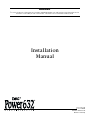 1
1
-
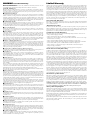 2
2
-
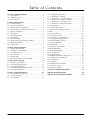 3
3
-
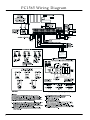 4
4
-
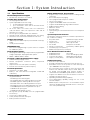 5
5
-
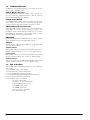 6
6
-
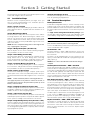 7
7
-
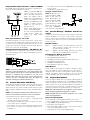 8
8
-
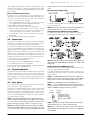 9
9
-
 10
10
-
 11
11
-
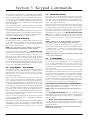 12
12
-
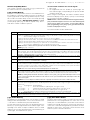 13
13
-
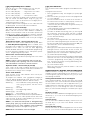 14
14
-
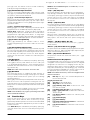 15
15
-
 16
16
-
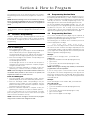 17
17
-
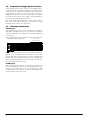 18
18
-
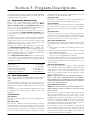 19
19
-
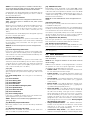 20
20
-
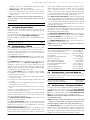 21
21
-
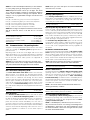 22
22
-
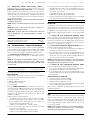 23
23
-
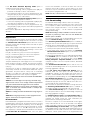 24
24
-
 25
25
-
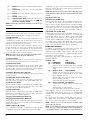 26
26
-
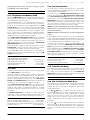 27
27
-
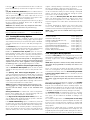 28
28
-
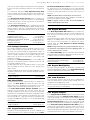 29
29
-
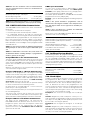 30
30
-
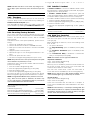 31
31
-
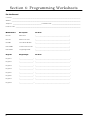 32
32
-
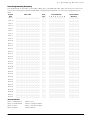 33
33
-
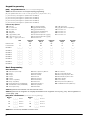 34
34
-
 35
35
-
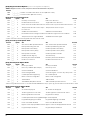 36
36
-
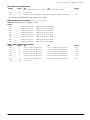 37
37
-
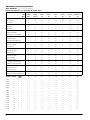 38
38
-
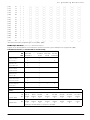 39
39
-
 40
40
-
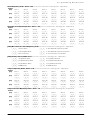 41
41
-
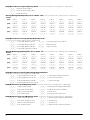 42
42
-
 43
43
-
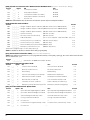 44
44
-
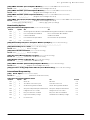 45
45
-
 46
46
-
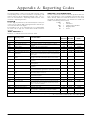 47
47
-
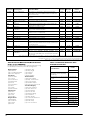 48
48
-
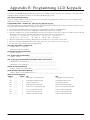 49
49
-
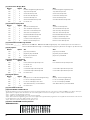 50
50
-
 51
51
-
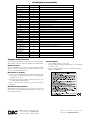 52
52
DSC Classic PC1565 Installation guide
- Category
- Car alarm
- Type
- Installation guide
- This manual is also suitable for
Ask a question and I''ll find the answer in the document
Finding information in a document is now easier with AI
Related papers
-
DSC Power 832 Installation guide
-
DSC PC560 User manual
-
DSC PowerSeries PC1832 Reference guide
-
DSC PowerSeries PC1832 Installation guide
-
DSC PowerSeries PC1832 Installation guide
-
DSC PowerSeries PC1832 Installation guide
-
Digital Security Controls RF55O1-433 User manual
-
DSC PC4020 - V3.3 Installation guide
-
DSC PC4020 - 2 Installation guide
-
DSC PC560 Installation guide
Other documents
-
PARADOX Esprit 727 Installation Instructions Manual
-
 DMP Electronics Security Command 690 User guide
DMP Electronics Security Command 690 User guide
-
 DSCover Satellite Products PC1555MX User manual
DSCover Satellite Products PC1555MX User manual
-
Elk Products M1EZ8 User manual
-
PARADOX Spectra 1686H Installation guide
-
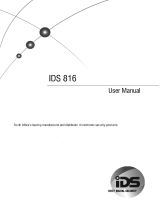 IDS 816 User manual
IDS 816 User manual
-
Interlogix Moose Z1100 System II User manual
-
PARADOX Esprit 748 express + Installation guide
-
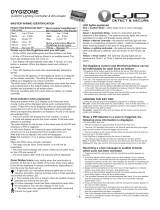 GJD GJD910 Operating instructions
GJD GJD910 Operating instructions
-
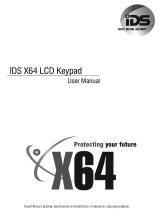 IDS X64 User manual
IDS X64 User manual