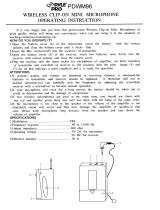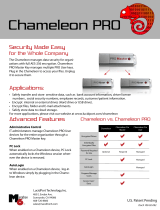Page is loading ...

TG 1000
Digital Wireless System
OPERATING INSTRUCTIONS

TG 1000 – Contents
2
1. Safety Instructions . . . . . . . . . . . . . . . . . . . . . . . . . . . . . . . . . . . . . . . . . . . . . . . . . . . . . . . . . . . . . . . . . . . . . Page 3
1.1 TG 1000 Receiver. . . . . . . . . . . . . . . . . . . . . . . . . . . . . . . . . . . . . . . . . . . . . . . . . . . . . . . . . . . . . . . Page 3
1.2 TG 1000 Handheld and Beltpack Transmitters . . . . . . . . . . . . . . . . . . . . . . . . . . . . . . . . . . . . . . . . . Page 4
1.3 NiMH Rechargeable Batteries, Alkaline Batteries. . . . . . . . . . . . . . . . . . . . . . . . . . . . . . . . . . . . . . . . Page 5
1.4 Disposal . . . . . . . . . . . . . . . . . . . . . . . . . . . . . . . . . . . . . . . . . . . . . . . . . . . . . . . . . . . . . . . . . . . . . . Page 5
2. Digital TG 1000 UHF Diversity Receiver. . . . . . . . . . . . . . . . . . . . . . . . . . . . . . . . . . . . . . . . . . . . . . . . . . . . . . Page 6
2.1 Controls and Indicators . . . . . . . . . . . . . . . . . . . . . . . . . . . . . . . . . . . . . . . . . . . . . . . . . . . . . . . . . . Page 6
2.2 How to Connect the Antennae. . . . . . . . . . . . . . . . . . . . . . . . . . . . . . . . . . . . . . . . . . . . . . . . . . . . . Page 7
2.3 How to Connect and Install Remote Antennae . . . . . . . . . . . . . . . . . . . . . . . . . . . . . . . . . . . . . . . . . Page 7
2.4 Mounting and Connection . . . . . . . . . . . . . . . . . . . . . . . . . . . . . . . . . . . . . . . . . . . . . . . . . . . . . . . . Page 8
2.4.1 Where to Place the Receiver . . . . . . . . . . . . . . . . . . . . . . . . . . . . . . . . . . . . . . . . . . . . . . . . . Page 8
2.4.2 Rack Mounting . . . . . . . . . . . . . . . . . . . . . . . . . . . . . . . . . . . . . . . . . . . . . . . . . . . . . . . . . . . Page 8
2.4.3 How to Connect the Receiver to a Microphone Input . . . . . . . . . . . . . . . . . . . . . . . . . . . . . . Page 8
2.4.4 How to Connect the Receiver to the Mains / Disconnect from the Mains. . . . . . . . . . . . . . . . Page 8
2.5 Setting up . . . . . . . . . . . . . . . . . . . . . . . . . . . . . . . . . . . . . . . . . . . . . . . . . . . . . . . . . . . . . . . . . . . . Page 9
2.5.1 How to Operate the Receiver . . . . . . . . . . . . . . . . . . . . . . . . . . . . . . . . . . . . . . . . . . . . . . . . Page 9
2.6 Menu Settings . . . . . . . . . . . . . . . . . . . . . . . . . . . . . . . . . . . . . . . . . . . . . . . . . . . . . . . . . . . . . . . . . Page 10
2.7 Function Settings . . . . . . . . . . . . . . . . . . . . . . . . . . . . . . . . . . . . . . . . . . . . . . . . . . . . . . . . . . . . . . . Page 13
2.7.1 How to Connect a Receiver to a Network . . . . . . . . . . . . . . . . . . . . . . . . . . . . . . . . . . . . . . . Page 14
2.7.2 Chameleon Software . . . . . . . . . . . . . . . . . . . . . . . . . . . . . . . . . . . . . . . . . . . . . . . . . . . . . . Page 17
2.7.3 How to Display the RF Level . . . . . . . . . . . . . . . . . . . . . . . . . . . . . . . . . . . . . . . . . . . . . . . . . Page 20
2.7.4 How to select a Frequency for all Receivers in a Network. . . . . . . . . . . . . . . . . . . . . . . . . . . . Page 20
2.7.5 Factory Reset . . . . . . . . . . . . . . . . . . . . . . . . . . . . . . . . . . . . . . . . . . . . . . . . . . . . . . . . . . . . Page 21
2.7.6 How to Display Support Information . . . . . . . . . . . . . . . . . . . . . . . . . . . . . . . . . . . . . . . . . . . Page 21
2.7.7 How to Display the Version . . . . . . . . . . . . . . . . . . . . . . . . . . . . . . . . . . . . . . . . . . . . . . . . . . Page 21
2.7.8 How to Update the Firmware of the Receiver . . . . . . . . . . . . . . . . . . . . . . . . . . . . . . . . . . . . Page 22
2.7.9 How to Update the Transmitters . . . . . . . . . . . . . . . . . . . . . . . . . . . . . . . . . . . . . . . . . . . . . . Page 22
2.7.10 How to Display the Region Code. . . . . . . . . . . . . . . . . . . . . . . . . . . . . . . . . . . . . . . . . . . . . . Page 22
2.8 Monitoring. . . . . . . . . . . . . . . . . . . . . . . . . . . . . . . . . . . . . . . . . . . . . . . . . . . . . . . . . . . . . . . . . . . . Page 23
2.9 Synchronisation . . . . . . . . . . . . . . . . . . . . . . . . . . . . . . . . . . . . . . . . . . . . . . . . . . . . . . . . . . . . . . . . Page 24
2.10 Multi-Channel Operation (Cascading Several TG 1000 Receivers) . . . . . . . . . . . . . . . . . . . . . . . . . . . Page 24
2.11 WA-AS 6 Antenna Splitter . . . . . . . . . . . . . . . . . . . . . . . . . . . . . . . . . . . . . . . . . . . . . . . . . . . . . . . . Page 25
2.11.1 Controls and Indicators . . . . . . . . . . . . . . . . . . . . . . . . . . . . . . . . . . . . . . . . . . . . . . . . . . . . . Page 25
2.11.2 General Information . . . . . . . . . . . . . . . . . . . . . . . . . . . . . . . . . . . . . . . . . . . . . . . . . . . . . . . Page 25
2.11.3 Mounting and Installation . . . . . . . . . . . . . . . . . . . . . . . . . . . . . . . . . . . . . . . . . . . . . . . . . . . Page 26
3. Digital TG 1000 UHF Handheld Transmitter . . . . . . . . . . . . . . . . . . . . . . . . . . . . . . . . . . . . . . . . . . . . . . . . . . Page 27
3.1 Controls and Indicators . . . . . . . . . . . . . . . . . . . . . . . . . . . . . . . . . . . . . . . . . . . . . . . . . . . . . . . . . . Page 27
3.2 How to Attach the Microphone Head. . . . . . . . . . . . . . . . . . . . . . . . . . . . . . . . . . . . . . . . . . . . . . . . Page
28
3.3 How to Insert the Batteries. . . . . . . . . . . . . . . . . . . . . . . . . . . . . . . . . . . . . . . . . . . . . . . . . . . . . . . . Page 29
3.4 How to Operate the Handheld Transmitter . . . . . . . . . . . . . . . . . . . . . . . . . . . . . . . . . . . . . . . . . . . . Page 29
3.5 Synchronisation / How to Transmit the Receiving Frequency to the Transmitter . . . . . . . . . . . . . . . . . Page 30
3.6 Maintenance . . . . . . . . . . . . . . . . . . . . . . . . . . . . . . . . . . . . . . . . . . . . . . . . . . . . . . . . . . . . . . . . . . Page 30
4. Digital TG 1000 UHF Beltpack Transmitter . . . . . . . . . . . . . . . . . . . . . . . . . . . . . . . . . . . . . . . . . . . . . . . . . . . Page 31
4.1 Controls and Indicators . . . . . . . . . . . . . . . . . . . . . . . . . . . . . . . . . . . . . . . . . . . . . . . . . . . . . . . . . . Page 31
4.2 How to Insert the Batteries. . . . . . . . . . . . . . . . . . . . . . . . . . . . . . . . . . . . . . . . . . . . . . . . . . . . . . . . Page 32
4.3 How to Operate the Beltpack Transmitter . . . . . . . . . . . . . . . . . . . . . . . . . . . . . . . . . . . . . . . . . . . . . Page 32
4.4 Synchronisation / How to Transmit the Receiving Frequency to the Transmitter . . . . . . . . . . . . . . . . . Page 33
4.5 How to Use the Gain Switch. . . . . . . . . . . . . . . . . . . . . . . . . . . . . . . . . . . . . . . . . . . . . . . . . . . . . . . Page 33
4.6 How to Mount the Belt Clip . . . . . . . . . . . . . . . . . . . . . . . . . . . . . . . . . . . . . . . . . . . . . . . . . . . . . . . Page 33
5. General Instructions for all Transmitters . . . . . . . . . . . . . . . . . . . . . . . . . . . . . . . . . . . . . . . . . . . . . . . . . . . . . Page 34
6. Comments on the Audio Level. . . . . . . . . . . . . . . . . . . . . . . . . . . . . . . . . . . . . . . . . . . . . . . . . . . . . . . . . . . . Page 34
7. Components . . . . . . . . . . . . . . . . . . . . . . . . . . . . . . . . . . . . . . . . . . . . . . . . . . . . . . . . . . . . . . . . . . . . . . . . . Page 36
8. Accessories . . . . . . . . . . . . . . . . . . . . . . . . . . . . . . . . . . . . . . . . . . . . . . . . . . . . . . . . . . . . . . . . . . . . . . . . . . Page 36
9. Technical Specifications . . . . . . . . . . . . . . . . . . . . . . . . . . . . . . . . . . . . . . . . . . . . . . . . . . . . . . . . . . . . . . . . . Page 37
10. Service . . . . . . . . . . . . . . . . . . . . . . . . . . . . . . . . . . . . . . . . . . . . . . . . . . . . . . . . . . . . . . . . . . . . . . . . . . . . . . Page 39
11. Licensing . . . . . . . . . . . . . . . . . . . . . . . . . . . . . . . . . . . . . . . . . . . . . . . . . . . . . . . . . . . . . . . . . . . . . . . . . . . . Page 39
EC-Declaration of Conformity . . . . . . . . . . . . . . . . . . . . . . . . . . . . . . . . . . . . . . . . . . . . . . . . . . . . . . . . . . . . . . . . . Page 40
FCC Regulation. . . . . . . . . . . . . . . . . . . . . . . . . . . . . . . . . . . . . . . . . . . . . . . . . . . . . . . . . . . . . . . . . . . . . . . . . . . . Page 41

TG 1000 – Safety Instructions
3
Thank you for selecting the TG 1000 wireless system from beyerdynamic. Please take some time to read carefully through this manual before
setting up the equipment.
Due to the hugh switching bandwidth of 319 MHz (470 - 789 MHz) the TG 1000 can be used worldwide and represents a long-term investment.
The system is extremely flexible and can be used for professional audio applications, touring or for installations.
As a real digital wireless system the TG 1000 operates with a 24 bit frequency shift keying. Both the transmitter and receiver communicate
digitally in the UHF range which ensures high reliability and exceptional audio quality.
A digital encryption prevents unauthorised listening. The “Triple Play” CODEC is the heart of the TG 1000 system. CODEC is an internal software
to encode and decode a digital data signal. Instead of a standard CODEC a proprietary solution has been found for the TG 1000 system, the so-
called “Triple Play” CODEC, which has a low latency of 1.2 ms (important when using multiple digital devices) and is characterised by a high fault
resistance, which ensures an improved RF coverage and excellent audio quality.
The unique “Genuine Guitar” technology of the TG 1000 provides a clear guitar sound. Since low frequencies can be processed up to 20 Hz, the
TG 1000 is ideal for bass guitars.
The range is more than 300 meters and a dynamic range of 122 dB provides an excellent signal-to-noise ratio.
Due to the embedded Web server the “Chameleon” software communicates with all devices such as PC, laptop, tablet, smartphone, etc. and is
compatible with all operating systems based on Windows, Mac, Linux, iOS, Android, etc..
The receivers can be cascaded so that multi-channel systems can be realised with up to 24 channels and no additional antenna splitters.
Ergonomic handheld and beltpack transmitters complete the system. Sophisticated battery solutions provide a quick battery change.
The TG 1000 system consist of the following components:
• Digital two-channel UHF diversity receiver
• Digital handheld transmitter
• Digital beltpack transmitter
1. Safety Instructions
General
• READ these instructions.
• KEEP these instructions.
• HEED all warnings.
Exemption from liability
• beyerdynamic GmbH & Co. KG will not be liable if any damage, injury or accident occurs due to negligent, incorrect or inappropriate
operation of the product.
1.1 TG 1000 Receiver
1. Read these instructions.
2. Keep these instructions.
3. Heed all warnings.
4. Follow all instructions.
5. Do not use this apparatus near water.
6. Clean only with dry cloth.
7. Do not block any ventilation openings. Install in accordance with the manufacturer’s instructions.
8. Do not install near any heat sources such as radiators, heat registers, stoves, or other apparatus (including amplifiers) that produce heat.
9. Do not defeat the safety purpose of the polarized or grounding-type plug. A polarized plug has two blades with one wider than the other.
A grounding type plug has two blades and a third grounding prong. The wide blade or the third prong are provided for your safety. If the
provided plug does not fit into your outlet, consult an electrician for replacement of the obsolete outlet.
10. Protect the power cord from being walked on or pinched particularly at plugs, convenience receptacles, and the point where they exit from
the apparatus.
11. Only use attachments/accessories specified by the manufacturer.
12. Use only with the cart, stand, tripod, bracket, or table specified by the manufacturer, or sold with the apparatus. When a cart is used, use
caution when moving the cart/apparatus combination to avoid injury from tip-over.
13. Unplug this apparatus during lightning storms or when unused for long periods of time.
14. Refer all servicing to qualified service personnel. Servicing is required when the apparatus has been damaged in any way, such as power
supply cord or plug is damaged, liquid has been spilled or objects have fallen into the apparatus, the apparatus has been exposed to rain
or moisture, does not operate normally, or has been dropped.
The lightning flash within an equilateral triangle is intended to alert the user to the presence of uninsulated
dangerous voltage within the device that may be sufficient enough to constitute a risk of electric shock to users.
The exclamation mark within an equilateral triangle is intended to alert the user to the presence of important operating and
maintenance instructions in the literature accompanying the product.

TG 1000 – Safety Instructions
4
Location
• The equipment must be set up so that the mains switch, mains plug and all connections on the rear of the device are easily accessible.
• If you transport the equipment to another location take care to ensure that it is adequately secured and can never be damaged by being
dropped or by impacts on the equipment.
Fire hazard
• Never place naked flames (e.g. candles) near the equipment.
Humidity / heat sources
• Never expose the equipment to rain or a high level of humidity. For this reason do not install it in the immediate vicinity of swimming pools,
showers, damp basement rooms or other areas with unusually high atmospheric humidity.
• Never place objects containing liquid (e.g. vases or drinking glasses) on the equipment. Liquids in the equipment could cause a short
circuit.
• Do not install near any heat sources such as radiators, heat registers, stoves or other apparatus (including amplifiers) that produce heat.
Connection
• The equipment must be connected to a mains socket that has an earth contact.
• Protect the power cord from being walked on or pinched particularly at plugs, convenience receptacles, and the point where they exit from
the apparatus.
• Lay all connection cables so that they do not present a trip hazard.
• Whenever working on the inputs and outputs of the equipment switch off power.
• Check whether the connection figures comply with the existing mains supply. Serious damage could occur due to connecting the system to
the wrong power supply. An incorrect mains voltage could damage the equipment or cause an electric shock.
• Please note that different operating voltages require the use of different types of power cable and plugs.
Please refer to the following table:
• If the equipment causes a blown fuse or a short circuit, disconnect it from the mains and have it checked and repaired.
• Do not hold the mains cable with wet hands. There must be no water or dust on the contact pins. In both cases you could receive an
electric shock.
• The mains cable must be firmly connected. If it is loose there is a fire hazard.
• Always pull out the mains cable from the mains and/or from the equipment by the plug – never by the cable. The cable could be damaged and
cause an electric shock or fire.
• Do not use the equipment if the mains plug is damaged.
• If you connect defective or unsuitable accessories, the equipment could be damaged. Only use connection cables available from or
recommended by beyerdynamic. If you use cables you have made up yourself, all claim to warranty is null and void.
• In order to disconnect the receiver from AC power, switch it off and disconnect the power plug from the power socket.
Maintenance
• Only clean the equipment with a slightly damp or dry cloth. Never use solvents as these damage the surface.
Troube shooting and servicing
• Do not open the equipment without authorisation. You could receive an electric shock. There are no user-serviceable parts inside.
• Leave all service work to authorised expert personnel.
1.2 TG 1000 Handheld and Beltpack Transmitters
• Protect the transmitter from moisture and sudden impacts. You could either injure yourself or others or damage the transmitter.
• Always switch off the transmitter before changing the battery.
Handheld Transmitter
• Do not blow into the microphone. In a condenser microphone this could damage the transformer. It is preferable to carry out a speech trial.
Beltpack Transmitter
• Clip-on microphones are often very compact. If they are accidentally swallowed there is a risk of choking. Always keep this type of micro-
phone away from small children.
Voltage Power plug according to standard
110 - 125 V UL817 and CSA C 22.2 no 42.
220 - 230 V CEE 7 page VII, SR section 107-2-D1/IEC 83 page C4.
240 V BS 1363 (1984): “Specification for 13A fused plugs and
switched and un-switched socket outlets.”

TG 1000 – Safety Instructions
5
1.3 NiMH Rechargeable Batteries, Alkaline Batteries
• The handheld and beltpack transmitters of the TG 1000 system can only be powered with AA (LR6) Mignon alkaline batteries or equivalent
NiMH rechargeable batteries.
• The normal commercial alkaline batteries can have a length tolerance of 2 - 3 mm. When changing the battery always ensure good contact.
• If the transmitter is not being used for weeks or months, please remove the batteries. Batteries can leak when not being used for a long time
and corrode the conductor strips and components. Repair is not then possible. In this case all warranty claims are null and void. The description
“leak proof” on batteries is no guarantee that they will not run out.
• Never take batteries apart yourself. The battery acid contained will damage skin and clothing.
• If abused or misused, rechargeable batteries may leak. In extreme cases, they may even present an explosion, heat, fire, smoke or gas
hazard.
• Never expose batteries to excessive heat such as sunshine, fire or the like.
1.4 Disposal
• If you throw away the transmitter, please remove the batteries.
• Old batteries may contain substances that are harmful to your health and environment.
• Dispose used batteries always according to the applicable disposal regulations. Please do not throw used battery packs into the fire (danger of
explosion) or your household rubbish, take them to your local collection points. The return is free and required by law. Please dispose
discharged batteries only.
• For removing the batteries, please refer to chapter “How to insert/replace the batteries“.
• All batteries are recycled to reclaim valuable material such as iron, zinc or nickel.
• This symbol on the product, in the instructions or on the packaging means that your electrical and electronic equipment should be
disposed at the end of its life separately from your household waste. There are separate collection systems for recycling in the EU.
For more information, please contact the local authority or your retailer where you purchased the product.

TG 1000 – Digital Diversity Receiver
6
2. Digital TG 1000 UHF Diversity Receiver
2.1 Controls and Indicators
Hole for 19" rack mounting
Hole for mounting the antennae on the front
On-off switch
Infrared interface for synchronising receiver and transmitter
Button of synchronisation for channel 1 or channel 2
RF indicators channel 1 or channel 2
AF indicators with peak indicator channel 1 or channel 2
Display channel 1 and channel 2
Channel selector button 1 or 2
Rotary switch for selection and settings
ESC button (Escape)
Function button
Button to monitor channel 1 or channel 2 via headphones
Headphone connection, 1/4" stereo jack (6.35 mm)
Antenna input A or B, BNC socket, 8 V DC, 75 mA
Antenna output A or B, BNC socket
Audio output, balanced, 3 pole jack, channel 1 or channel 2
Audio output, balanced, 3-pin XLR, channel 1 or channel 2
Ethernet interface (RJ45)
Mains connection
Front View
Rear View

TG 1000 – Digital Diversity Receiver
7
2.2 How to Connect the Antennae
• Connect the supplied antennae to the A and B antenna inputs
and set them at an angle (approx. 60°) in the shape of a “V”.
Important: For the diversity operation it is absolutely necessary
to connect both antennae! A weighting circuit ensures that an
antenna is selected that supplies the better signal.
• As an alternative, you can mount the antennae on the front of the
receiver. Please use the WA-CKF antenna front mounting kit.
• Connect the antenna cable of the antenna front mounting kit to
the A and B antenna inputs .
• Remove the protective caps from the holes for mounting the
antennae on the front .
• Remove the nuts and washers of the supplied adapters.
• Slide the adapters through the appropriate hole with the thread
of the adapter showing to the front.
• Tighten the adapters with the washers and the nuts.
• If required, mount the receiver into a 19" rack.
• Connect the antenna cables to the rear of the adapter.
• Connect the antennae to the front (BNC sockets) of the adapter.
• Set the antennae at an angle in the shape of a “V”.
2.3 How to Connect and Install
Remote Antennae
If the reception is not good, we recommend using remote antennae.
We recommend the passive WA-ATDA directional antenna (optional
available). In order to power active antennae, the receiver provides
a short-circuit-proof voltage of 8 V DC at both antenna inputs with
a maximum load of 75 mA.
1. Connect the receiving antennae to the corresponding antenna
inputs and place the antennae to the right and left of the
receiver in the operating range where the transmitter is to be
used. If necessary change the position of the antennae to
improve diversity reception.
2. The distance between the two receiving antennae should be at
least 1 m.
3. The distance between transmitting and receiving antennae
should be at least 3 m to avoid overloading and interference
between different channels. We therefore recommend installing
the antennae in a high position, especially in multi-channel
systems.
4. If the operating range of the transmitters is greater than the
stage, the antennae can be mounted vertically on the ceiling.
The distance between the two receiving antennae should be
approximately half the total operating range.
Important:
1. Install the receiving antennae in the same area as the transmitter.
2. To avoid interference do not install the antennae near digitally
controlled components.
3. Keep a minimum distance of 0.5 m from metallic objects,
including reinforced concrete walls or pillars.
4. Do not bend the antenna cables at the antenna input, and
ensure that they are not subjected to undue stress.
Antenna
cable
Adapter
Nut
Washer

TG 1000 – Digital Diversity Receiver
8
2.4 Mounting and Connection
2.4.1 Where to Place the Receiver
• Place the receiver in the same room where the transmission takes
place.
• Place the receiver as close as possible to the transmitter. For
optimal reception, a free line of sight is advisable between trans-
mitter and receiver.
• Do not place the receiver near digitally controlled devices.
2.4.2 Rack Mounting
• The receiver is provided with holes on the left and right hand
side for 19" rack mounting.
• Insert the receiver into the 19" rack and tighten it with four
screws (not included in the delivery).
Warning!
• When installing the receiver into a 19 "rack or with other devices
into a rack, the ambient temperature, the mechanical stress and
the electrical potentials will be different than for devices that are
available separately.
• If you install more than one receiver into a rack, you should leave
one height unit free or you should make sure that there is an
appropriate ventilation (e.g. through ventilation panels), because
of the heat between the receivers.
• The ambient temperature of the rack must not exceed the
temperature specified in the technical specifications.
• Make sure that the rack is not top-heavy with too many devices
and will overturn.
• When connecting to the power supply read the information on
the typeplate. Avoid overloading circuits. If necessary, provide an
overcurrent protection.
2.4.3 How to Connect the Receiver to a
Microphone Input
• The receiver is provided with balanced audio outputs.
• Connect the balanced XLR or jack output of the appropriate
channel 1 or 2 to the balanced microphone input of the mixing
console or amplifier.
• Adjust the level of the audio output to the input level of the
amplifier or the mixing console in the menu settings of the
appropriate channel. Refer also to chapter 2.6 “Menu Settings”.
2.4.4 How to Connect the Receiver to the Mains/
Disconnect from the Mains
• Verify that the voltage rating of the receiver matches that of the
AC mains outlet you are to use.
Warning: If you connect the receiver to the wrong voltage, you
may seriously damage it.
• Connect the power cable to the mains connection and to a
mains socket.
• To disconnect the receiver from the mains, pull the plug out of the
appliance inlet at the rear side of the device.

TG 1000 – Digital Diversity Receiver
9
2.5 Setting up
2.5.1 How to Operate the Receiver
• After having mounted and connected the receiver, turn it on with
the on-off switch .
• Standard Display
The standard display for each of the two channels will be
shown. If a valid transmitter signal is received on the selected
frequency, the display background will be black. If there is no valid
transmitter signal available, the colour of the display background
will turn white. In this case there will be no audio signal.
• By default it is displayed:
1. line: the currently selected name (e.g. name of the artist)
2. line: the currently selected frequency
3. line: the currently selected frequency group and channel
4. line: when valid transmitter signal
is available: Battery status, transmitter type,
microphone capsule and gain in dB
when no valid transmitter signal
is available: No Tx or Enc Err
• All buttons on the front of the receiver are highlighted in white.
When a button is pressed or activated, the highlighted light will
turn red.
• For turning the receiver off, use the on-off switch . The buttons
will no longer be highlighted.
• Possible icons of the standard display and their meaning
A handheld transmitter is used.
A beltpack transmitter is used.
The “Power Lock” function is activated.
The “Encryption” function is activated.
“RF Power” has been set to “Standard”.
“RF Power” has been set to “High”.
Name
xxx.xxxMHz
GR/CH --/--
No Tx x dB
Display when there is a valid transmitter signal available
Display when there is no valid transmitter signal available
Name
xxx.xxxMHz
GR/CH --/--
xxx x dB
Name
xxx.xxxMHz
GR/CH --/--
xxx x dB
Name
xxx.xxxMHz
GR/CH --/--
Enc Err x dB

TG 1000 – Digital Diversity Receiver
10
2.6 Menu Settings
• At the receiver you can adjust settings for name, frequency group,
frequency, digital gain etc. in different menus for channel 1 or 2.
• Select channel 1 or 2 by pressing the appropriate channel selector
button .
• When the channel selector button is highlighted in red and
the display is changing, you can scroll through the menu by
turning the rotary switch and enter the sub-menu by pressing
the rotary switch to make some settings and confirm them
afterwards. When a setting is confirmed by pressing the rotary
switch the “OK” message will be displayed.
• With the ESC button you can cancel the entry within the menu
or sub-menu. The the entries are not accepted and the original
entries will be displayed.
• Caution: If you do not operate the rotary switch for a few
seconds, the appropriate sub-menu will automatically be left and
the default screen will be displayed . Settings, which are not
confirmed by pressing the rotary switch will not be stored.
• On the right hand side of the individual sub-menus the channel
is displayed for which the settings can be done, i.e. “1” or “2”.
• Note: If a setting (except “Digital Gain” and “Analog Out”) is
changed, the appropriate button of synchronisation will
illuminate red.
• The following settings are possible:
• Name
Here you can enter the name of the artist.
Press the rotary switch to enter the sub-menu. Turn the rotary
switch to the left or right to select the letter/character. Press the
rotary switch to confirm.
• Quick Scan
Here you can select a channel or frequency from a predefined
group according to the respective region code (A, B, C, D or E).
Press the rotary switch to enter the sub-menu. Turn the rotary
switch to the left or right to select the requested group. From
the information at the bottom you can see how many channels
the group contains. Press the rotary switch to confirm the
selected group.
Now you can select a channel from the previously selected group
from which to start the scanning. From the information at the
bottom you can see the frequency of the selected channel. Turn
the rotary switch to the left or right to select the requested
channel. Press the rotary switch to confirm the selected channel.
The message “Scanning” will be displayed.
After the scanning the next free channel will automatically be
selected. The selected channel and its frequency are displayed.
As a user you can generate groups (“User Groups”) with
appropriate channels and frequencies by using the “Chameleon”
software, with which you can enter the groups into the receiver.
These groups are marked with a “U”.
• Name: Sample
▼ Quick Scan
1
▲ Name: Sample
• Quick Scan
▼ GR/CH
• Search Group: xx
xx Channels (xxx - xxx MHz)
1
1
• Start Channel: xx
Freq: xxx.xxx MHz
1
Channel xx selected.
Frequency xxx.xxx MHz
1

TG 1000 – Digital Diversity Receiver
11
• Frequency Group (GR) / Channel (CH)
Here you can select a channel or frequency from a predefined
frequency group according to the respective region code (A, B,
C, D or E).
Press the rotary switch to enter the sub-menu. Turn the rotary
switch nto the left or right to select the requested group. From
the information at the bottom you can see how many channels
are in the appropriate group. Press the rotary switch to confirm.
Then turn the rotary switch to the left or right to select the
requested channel from the previously selected group. From the
information at the bottom you can see the appropriate frequency.
Press the rotary switch to confirm.
As a user you can generate groups (“User Groups”) with
appropriate channels and frequencies by using the “Chameleon”
software, with which you can enter the groups into the receiver.
These groups are marked with a “U”.
• Frequency
Here you can manually select a frequency between 470 and
789 MHz regardless whether it is in a group or not.
If you select a frequency manually, it is displayed in the default
screen by “GR / CH --/--”.
Press the rotary switch to enter the sub-menu. Turn the rotary
switch to the left or right to select the first three numbers of
the requested frequency. Press the rotary switch to confirm.
• Digital Gain
Here you can digitally adapt the level of the audio output to the
input level of the amplifier or mixing console, i.e. if the signal,
which is picked up with the microphone is very low, it can be
amplified with “Digital Gain”.
Press the rotary switch to enter the sub-menu. Turn the rotary
switch to the left or right to select the amplification in 3 dB
steps between 0 dB and +30 dB. Press the rotary switch to
confirm.
• Analog Out
Here you can analoguously adapt the level of the audio output to
the input level of the amplifier or mixing console. In particular
when there is an instrument directly connected to the beltpack
transmitter, it is recommended to set the amplification via
“Analog Out”.
Press the rotary switch to enter the sub-menu. Turn the rotary
switch to the left or right to select 0 dB or +12 dB. Press the
rotary switch to confirm.
▲ Quick Scan
• GR/CH: xx / xx
▼ Freq: xxx.xxxMHz
▲ GR/CH
• Freq: xxx.xxxMHz
▼ Digital Gain: x dB
▲ Freq: xxx.xxxMHz
• Digital Gain: x dB
▼ Analog Out: x dB
▲ Digital Gain: x dB
• Analog Out: x dB
▼ RF Power: High
1
1
1
1
• GR/CH: xx / xx
xx Channels (xxx - xxx MHz)
1
• GR/CH: xx / xx
Freq: xxx.xxx MHz
1

TG 1000 – Digital Diversity Receiver
12
• RF Power
Here you can set the RF power.
The “Standard” setting is recommended when the transmitter is
close to the receiving antennae or with multi-channel systems to
avoid interferences due to intermodulation.
“Standard” is displayed by the following symbol:
The “High” setting is recommended when there are problems
with the range or with a larger distance between transmitter and
receiving antennae.
“High” is displayed by the following symbol:
Press the rotary switch to enter the sub-menu. Turn the rotary
switch to the right or left to adjust the desired RF power to
“High” or “Standard”. Press the rotary switch to confirm.
• Battery
Here you can select, if there is an alkaline battery or NiMH
rechargeable battery inside the transmitter so that the battery
status is displayed correctly.
Press the rotary switch to enter the sub-menu. Turn the rotary
switch to the right or left to select the inserted battery:
“Alkaline” or “NiMH”. Press the rotary switch to confirm.
• Encryption
Here you can activate or deactivate the encryption of audio data.
The encryption is used to avoid unauthorised listening.
Press the rotary switch to enter the sub-menu. Turn the rotary
switch to the right or left to activate (On) or deactivate (Off) the
encryption. Press the rotary switch to confirm.
Important: When you activate the encryption function (On) the
receiver will generate a code. In order to communicate with each
other the receiver and transmitter must have the same code.
Therefore, you must synchronize receiver and transmitter. Refer
also to chapter 2.9 “Synchronisation”.
Caution: Each time when you activate the encryption function
again (On), a new code will be generated which must be
transmitted to the transmitter.
If the transmitter and receiver do not have the same code or if an
uncoded receiver tries to receive an encoded transmitter, the
receiver displays the message “Enc Err” and the background of
the display will turn white.
When the encryption function is activated, a lock symbol will be
displayed:
▲ Analog Out: x dB
• RF Power: High OR Standard
▼ Battery: Alkaline
1
▲ RF Power: High
• Battery: Alkaline OR NiMH
▼ Encryption: On
1
Name
xxx.xxxMHz
GR/CH --/--
Enc Err x dB
Name
xxx.xxxMHz
GR/CH --/--
xxx x dB
▲ Battery: Alkaline
• Encryption: On OR Off
▼ Power Lock: On
1
Activated encryption
Code for transmitter / receiver
are not the same
Activated encryption
Code for transmitter / receiver
are the same

• Power Lock
Here you can set if the transmitter can be switched off via its
on-off button or not. When the “Power Lock” function is enabled
(On), the transmitter cannot be accidentally turned off and the
following symbol is displayed:
However, the transmitter can be turned off when the “Power
Lock” function is activated: When the transmitter display shows
the message “Power Locked”, release the on-off button and
press the on-off button once again until the “Off” message is
displayed.
Press the rotary switch to enter the menu. Turn the rotary
switch to the right or left to enable (On) or disable (Off) the
“Power Lock” function. Press the rotary switch to confirm.
Important: After having confirmed the selected option, you must
synchronise the transmitter again. Refer also to chapter 2.9
“Synchronisation”.
TG 1000 – Digital Diversity Receiver
13
▲ Encrption: On
• Power Lock: On OR Off
1
2.7 Function Settings
• On the receiver you can adjust settings when the receiver is
operating in a network or you can update the firmware of the
transmitters. Furthermore, you can display information about
support. For the functions described in the chapters 2.7.1 to 2.7.7
the receiver must be turned on and connected to a network via
the Ethernet interface .
• Press the function button (fnc) .
• When the function button is highlighted in red and the
display is changing, turn the rotary switch to scroll through
the menu and press the rotary switch to enter the sub-menu
for settings which you can confirm afterwards. When a setting is
confirmed by pressing the rotary switch , the message “OK” is
displayed.
• With the ESC button you can cancel the entry within the
menu. Then the settings will not be accepted and the original
settings will be reset.
• Caution: When you do not operate the rotary switch for a few
seconds the menu will automatically be left and the default sceen
will be displayed . Settings which are not confirmed by pressing
the rotary switch will not be stored.
• In the individuals menus “f” will be displayed on the right hand
side to indicate function.
Name
xxx.xxxMHz
GR/CH --/--
xxx x dB
Activated “Power Lock” function

TG 1000 – Digital Diversity Receiver
14
2.7.1 How to Connect a Receiver to a Network
• When you connect a receiver to a network, use a CAT5 patch
cable to connect the receiver via the Ethernet interface . Turn
on the receiver. For using wireless devices (e.g. tablet PC, iPhone,
iPad etc.) a Wi-Fi network is needed. You can connect the receiver
to a switch or router with DHCP server. Make sure that in the
network, there is only one DHCP server active.
If the router is operated as Access Point in a Wi-Fi network, you
can access the receiver with Wi-Fi devices.
• Adjust the settings for the network on the receiver as described
in the following.
• Press the function button . “Network” is displayed . Press
the rotary switch to enter the “IP” sub-menu.
IP
• In the “IP” sub-menu you can display the IP address assigned to
the receiver and change it if necessary. The IP address consists of
4 bytes. Each byte consists of three numbers (from 0 to 255).
If you want to assign the IP address manually, select the
“Manual” function in the “Mode” sub-menu (refer also to the
“Mode” paragraph). Afterwards select the “IP” sub-menu by
turning the rotary switch to the left and press the rotary switch
to access the sub-menu.
Turn the rotary switch to the right or left to select a value
between 0 and 255. Press the rotary switch to confirm the first
byte and to go to the next byte. Repeat the last two steps to enter
all four bytes. When you have set the IP address, press the rotary
switch to confirm.
• Network
▼ RF-Meter
f
• IP: 0. 0. 0. 0.
▼ Mask: 0. 0. 0. 0.
f

TG 1000 – Digital Diversity Receiver
15
Mask
• In the “Mask” sub-menu you can display or change the net mask
assigned to the receiver. The net mask consists of 4 bytes. Each
byte consists of max. three numbers (from 0 to 255). In
conjunction with the IP address of the receiver the net mask
determines which IP addresses the device its searching in its own
net and which it could reach via a router in other networks. It
separates the IP address into a net prefix and component. The net
prefix must be the same with all devices within the net, the
component of each device within the network must be different.
In order to manually assign a net mask, select “Manual” function
in the “Mode” sub-menu (refer also to the “Mode” paragraph).
Turn the rotary switch to the left and select the “IP” sub-menu
and press the rotary switch to enter the sub-menu.
Turn the rotary switch to the right or left to select a value
between 0 and 255. Press the rotary switch to confirm the first
byte and go to the next byte. Repeat the last two steps to enter
all four bytes. When you have set the net mask, press the rotary
switch to confirm.
Mode
• Turn the rotary switch to the right and press the rotary switch
to access the “Mode” sub-menu. By pressing and turning the
rotary switch you can select “DHCP” or “Manual”. To confirm
the selection press the rotary switch .
In a network you can use both switches and routers with DHCP
server. Please note that only one DHCP server in the network is
active due to the allocation of IP addresses.
If you use a router with a DHCP server, select “DHCP”. Then the
automatic integration of the receiver to an existing network
without the manual configuration is possible. When starting the
receiver it can get the IP address, the net mask, the gateway, DNS
server and if necessary WINS server from a DHCP server. With the
automatic assignment a range of IP addresses is defined on the
DHCP server. This area is set in a router with DHCP server. If the
address is out of this range allocated to a DHCP client, then it
belongs to, whichever is defined “Lease time” in the DHCP
server (router), which determines the duration of the assignment
between IP address and MAC address.
If you use a switch or router without an active DHCP server,
select “Manual”. You can set the IP address in the “IP” menu
manually.
▲ Mask: 0. 0. 0. 0.
• Mode: DHCP OR Manual
▼ Device ID: xx
f
▲ IP: 0. 0. 0. 0.
• Mask: 0. 0. 0. 0.
▼ Mode: DHCP
f

TG 1000 – Digital Diversity Receiver
16
Device ID
• Turn the rotary switch to the right and press the rotary switch
to access the “Device ID” sub-menu. Here you can select the
Device ID (1 - 99) of the receiver by pressing and turning the
rotary switch . To confirm press the rotary switch .
The Device ID defines the allocation of the devices in the
“Chameleon” software. In the basic view of the software the
devices are displayed one below the other similar to a rack with
ascending Device ID.
Important: Please note that you can change the Device ID only
on the receiver. Make sure that you do not assign the same
Device ID twice.
Mac
• Turn the rotary switch to the right and read the MAC (Media
Access Control) address in the “Mac” sub-menu of the receiver.
The MAC address is stored in the receiver and cannot be changed.
Each receiver has a different MAC address. This ensures that in a
network with a DHCP server each receiver gets a different IP
address.
▲ Device ID: xx
• Mac: 00:04:A3:3C:FE:93
f
▲ Mode: DHCP
• Device ID: xx
▼ Mac: 00:04:A3:3C:FE:93
f

TG 1000 – Digital Diversity Receiver
17
2.7.2 Chameleon Software
Each TG 1000 receiver is provided with an integrated web server with
an own web page. In order to configure and monitor your TG 1000
receivers you need not install any software. You only need a
network connection and an network-compatible device (client) with
web browser. Therefore, you can control your TG 1000 system with
a PC, Mac, tablet PC or smartphone.
If you use the Internet Explorer from Microsoft, make sure that it is
version 8 or higher.
For a smooth operation of the Chameleon software your TG 1000
receivers must correctly be connected to a network. Then they can be
operated in the manual or DHCP mode (default). With the manual
mode you must manually assign each connected receiver a different IP
address in the sub menu “Functions -> Network”. With the DHCP
mode the IP address is assigned by the so-called DHCP server, which
is integrated in each standard router. If the DHCP mode is not used,
a usual Ethernet switch will do for networking. In this case the
receivers must be operated in the manual mode. In this network,
without a DHCP server the client device also must receive a static IP
address.
In order to use the Chameleon software with the client device, it
can be linked to any TG 1000 receiver. For this you have to enter the
IP address of the receiver in your web browser (e.g.
“192.168.1.101”). The IP address of the receiver can be found in
the sub menu “Functions -> Network”. You can connect to any
receiver. After a successful transmission of the web page the basic
screen of the Chameleon software is displayed in the browser
window. An overall view of all receivers in a virtual rack is displayed.
The sequence of the displayed receivers is determined by the device
ID, which can be selected in the sub menu “Functions -> Network”
of the receiver. In order to ensure a clear assignment, you must
assign each receiver a different device ID. The receivers are displayed
in an ascending order.
Frequency Scan
• The frequency selection in a particular frequency range can be
made via the frequency scan. In this way you can also find out if
there are interferences or not with individual frequencies.
• Select the “Frequency Scan” button.
• Select the resolution of the scan by selecting the measurement
distances of 100 kHz, 200 kHz or 500 kHz.
• Enter the start frequency and stop frequency of the range within
which it is to be scanned.
• Select the channel for which the scan is to be made. Due to the
scanning process the selected channel is occupied while the other
channel can still receive audio signals. Before the channel
designation CH 1 or CH 2 you will find the appropriate Device ID.
• Select the “Start” button.
• A scanning message will be displayed.

TG 1000 – Digital Diversity Receiver
18
Frequency Scan
• The scan displays the RF signals of the selected frequency range.
These signals can be microphone signals or interferences caused
by DVB-T channels.
Clear Log
• Select the “Clear Log” button to clear messages in the display.
Move to Bottom / Top
• Select the “Move to Bottom” or “Move to Top” button to change
the position of the display.
Walking Test
• The “Walking Test” function is used to find out, using a portable
device, where there are problems with the reception on a stage.
Furthermore, it also possible to recognise problems with the
antennas.
• Select the “Walking Test” button.
• Select the channel under “Select Device”.
• Select the “Start” button. Both antenna signals are displayed over
the time. Places where dead spots occur are indicated by a lower
signal strength.
• The strip in the middle is the so-called diversity information which
indicates the currently active antenna.
Receiver Settings
• With the “Chameleon” software you can change the receiver
settings. The changes are applied directly in the device. Further-
more, all status messages are also displayed on the receiver itself.
The Sync LED lights up red when the transmitter and receiver have
to be synchronised again.

TG 1000 – Digital Diversity Receiver
19
• Select the channel window of the receiver to enter the channel
menu.
• You can enter the following settings:
Name: You can enter the artist’s name.
RF Power: You can set the transmitter power.
Battery: You can select if an alkaline or rechargeable NiMH
battery has been inserted in the transmitter.
Encryp: You can enable or disable the encryption.
Power Lock: You can enable or disable the Power Lock function
of the transmitter.
Freq MHz: You can enter a frequency manually.
Group / Channel: You can select a channel within the selected
group stored in the receiver.
Di.Gain: You can set the “Digital Gain”. Refer also to chapter 2.6
“Menu Settings”.
Boost: You can set the “Analog Out” boost. Refer also to
chapter 2.6 “Menu Settings”.
• You will find detailed descriptions of each setting in chapter 2.6
“Menu Settings”.
• Select the “Back to Front” button to return to the front view of
the receiver.
Device-specific View
• If you click on the Device ID of the receiver, you will receive more
information such as IP address, Device ID, firmware of receiver
controller and DSP, transmitter firmware (when transmitter is
active).
• On the right hand side there is a selection dialogue to load user
groups into the receiver.
• Select a file to select the “User Group”.
• Select the “Submit” button to send the selected user group to
the receiver.
Restricted Access
• For safety reasons there is a restricted access, so that only one
client can be connected to the software.
• If another client tries to connect to the software, an error message
will be displayed.

TG 1000 – Digital Diversity Receiver
20
2.7.3 How to Display the RF Level
• Select the function button to display the RF level for both
channels when transmitters are switched on. Turn the rotary
switch to select the “RF-Meter” sub-menu. Press the rotary
switch to enter the sub-menu.
• The RF level of both channels is displayed by bars.
▲ Network
• RF-Meter
▼ Quick System Setup
f
2.7.4 How to Select a Frequency for all Receivers
in a Network
• The “Quick System Setup” function is used to select frequencies
for all channels in a network. Press the function button of any
receiver. Turn the rotary switch to select the “Quick System
Setup” sub-menu. Press the rotary switch to enter the sub-
menu.
Press the rotary switch to enter the sub-menu. Turn the rotary
switch to the left or right to select the requested group from
which to start the scanning. The information at the bottom shows
how many channels are in the group. Press the rotary switch
to confirm the selected group.
From the previously selected group you can now select a channel
from which to start the scanning. From the information at the
bottom you can see the frequency of the selected channel. Turn
the rotary switch to the left or right to select the requested
channel. Press the rotary switch to confirm the selected
channel. The message “Scanning” will be displayed. The scan will
automatically be finished when enough channels have been
found for all receivers in the network. If there are not enough
channels available, an appropriate message will be displayed.
The message “Frequency setting sent” will be displayed when the
frequencies have been sent to all receivers in the network.
After the scanning, the existing receivers in the network will
display an information to select (Yes) or reject (No) the found
frequency for the receiver. Turn the rotary switch to the left or
right to select “Yes” or “No”. Press the rotary switch to
confirm your selection.
No = the existing frequencies for the channels will be maintained
Yes = the existing frequencies for the channels will be overwritten
The receiver from which the “Quick System Setup” function was
started, will accept the found frequency in any case.
Important: After performing the “Quick System Setup” function,
you must synchronise the transmitter/s again. Refer also to
chapter 2.9 “Synchronisation”.
▲ RF-Meter
• Quick System Setup
▼ Factory Reset
f
Quick System Setup
• Search Group: xx
xx Channels (xxx - xxx MHz)
f
Quick System Setup
• Start Channel: xx
Freq: xxx.xxx MHz
f
Quick System Setup
• Set Frequency: No OR Yes
Don’t assign new frequency OR Assign new frequency
-80 -70 -60 -50 -40 -30 dBm
A
B
1
A
B
2
/