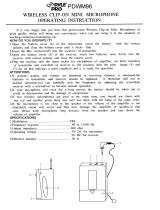42
OPERATING INSTRUCTIONS OPUS 910
Thank you for selecting the Opus 910 wireless system. Please take some time to read carefully
through this manual before setting up the equipment.
Important:
• When you unpack the product, inspect it for transport damage. If you do find transport damage,
notify the transportation company without delay. Delay in reporting transport damage could result
in the loss of your rights to compensation.
Receiver
• READ these instructions.
• KEEP these instructions.
• HEED all warnings.
• Follow all instructions.
• Do not use this apparatus near water.
• Clean only with a dry cloth.
• Do not block any ventilation openings. Install in accordance with the manufacturer’s instructions.
• Do not install near any heat sources such as radiators, heat registers, stoves or other apparatus
(including amplifiers) that produce heat.
• Do not defeat the safety purpose of the polarised or grounding-type plug. A polarised plug has
two blades with one wider than the other. A grounding type plug has two blades and a third
grounding prong. The wide blade or the third prong are provided for your safety. If the provided
plug does not fit into your outlet, consult an electrician for replacement of the obsolete outlet.
• Protect the power cord from being walked on or pinched particularly at plugs, convenience
receptacles, and the point where they exit from the apparatus.
• Only use attachements/accessories specified by the manufacturer.
• Use only with the cart, stand, tripod, bracket or table specified by the manufacturer or sold with
the apparatus. When a cart is used, use caution when moving the cart/apparatus combination to
avoid injury from tip-over.
• Unplug this apparatus during lightning storms or when unused for long periods of time.
• Refer all servicing to qualified service personnel. Servicing is required when the apparatus has been
damaged in any way, such as power-supply cord or plug is damaged, liquid has been spilled or
objects have fallen into the apparatus, the apparatus has been exposed to rain or moisture, does
not operate normally, or has been dropped.
• The equipment must be set up so that the mains switch, mains plug and all connection on the rear
of the device are easily accessible.
• The equipment must be connected to a mains socket that has an earth contact.
• Never expose the equipment to rain or a high level of humidity. For this reason do not install it in
the immediate vicinity of swimming pools, showers, damp basement rooms or other areas with
unusually high atmospheric humidity.
• Do not use the device/s outside. WARNING: To reduce the risk of fire or electric shock, do not
expose this/these device/s to rain or moisture.
• Never place objects containing liquid (e.g. vases or drinking glasses) on the equipment. Liquids in
the equipment could cause a short circuit.
• Lay all connection cables so that they do not present a trip hazard.
• Check whether the connection figures comply with the existing mains supply. Serious damage
could occur due to connecting the system to the wrong power supply. An incorrect mains voltage
could damage the equipment or cause an electric shock.
Important Safety Instructions