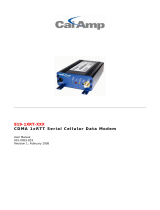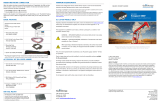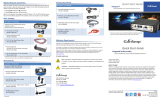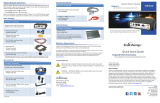Page is loading ...

615M
-
1
Cellular Modem & IP Router
Quick
St
a
r
t
G
u
i
d
e
Device
Con
n
ec
t
i
on
s
STEP
1: For GSM, insert the SIM card with the gold side u
p
.
Push the card completely into the slot until it clicks in place.
(
N
o
t
required for CDMA).
STEP
2: Connect an antenna to the ANT connector. Use of dual band cellular antenna
is
p
r
efer
r
ed
.
STEP
3: Connect the Ethernet cable to the modem’s Ethernet port and plug the
o
t
h
er
end into the network port of your PC.
STEP
4: Connect the DC Power Cable to the modem and plug into a 9-28Vdc
pow
e
r
source. Connect the ignition sense line
(
w
h
ite
)
with the voltage input line
(
r
e
d
)
. The
ignition sense line is only used for in-car
ap
p
li
cat
i
o
n.
At power up, all LEDs will light red, then amber, then green. Once the boot sequence
is complete,
RSSI
will light solid green and SVC will be flashing green.
Accessing the Modem’s Web S
erv
er
STEP
1: Obtaining the proper IP address to access the modem’s web server:
For Windows XP users, select Start
»
Control Panel
»
Network Connections.
Right click Local Area Connection and select Properties. Select Internet Pro
to
c
o
l
(TCP/IP)
and click
Properties
. On the General tab, select
Obtain an IP address
automatically
and
Obtain DNS server address automatically
. Click
OK
to
co
m
p
l
et
e
TCP/IP
c
o
n
f
ig
ur
a
tio
n.
For Windows 7 users, select
Start
»
Control Panel
»
Network and Sharing Cen
t
er
.
Select
Change adapter Setting
. Right click
Local Area Connection
, select
I
nt
e
rne
t
Protocol Version 4 (TCP/IPv4)
and click
Properties
. On the General tab, s
el
ect
Ob
ta
in
an IP address automatically
and
Obtain DNS server address automatically
.
Click
OK
to complete TCP/IP
c
o
n
f
ig
ur
a
tio
n.
STEP
2: Open a web browser and enter
192.168.1.50
in the address bar. A login screen
should appear, enter the User name:
admin
and the Password:
password
and click
OK
.
STEP
3: On the device Home page, the PPP status will read DOWN until the cellular
device is enabled. Before moving onto activation, please verify you have an
adeq
u
at
e
RSSI, which is listed on the home page of the
d
ev
i
ce.
GSM Settings (GSM SIM Card
A
cc
e
p
t
a
nce)
GSM Subscribers
From the device Home page, select
Cell Connection
from the main navigation panel
and then select
GSM Settings
. SIM
STATUS
should read SIM ACCEPTED.
Ver1.0 0612
www
.
c
oop
er
buss
m
a
nn
.
c
o
m
/
wi
r
el
es
s
r
es
ou
r
c
es

615M
-
1
Cellular Modem & IP Router
Quick
St
a
r
t
G
u
i
d
e
Modem Network Connection
After the modem has been successfully provisioned, and the SIM card has been
accepted, a data connection can be enabled. Select Cell Connection from
the
main navigation panel and then select the Carrier
t
ab
.
• Select the desired Primary and Secondary carriers
(
t
h
ey
cannot be the same).
For any carrier not mentioned in the drop-down list please s
el
ect
:
Generic, GSM
(
G
l
ob
al
)
.
• Select Enable Auto
Co
nne
ct
.
• Enter the
Carrier APN
that had been provided by the carrier. Click
Save
.
The SVC LED will indicate when the cellular connection has been
es
t
ab
lish
ed
.
Steady green indicates a 3G connection; steady Amber indicates a 2G
co
nn
ect
i
o
n.
Select
Unit Status
from the main navigation panel to verify PPP Status is UP.
The PPP IP Address shows the current IP address assigned to your cellular
d
ev
i
ce.
Your device is ready to browse the
w
eb
.
CDMA Subscriber
A
c
t
i
v
a
t
i
on
In order to use the modem, it must be activated for your specific carrier once the MEID
has been provided for the account. Over-The-Air
(OTA)
activation is supported
a
n
d
each carrier has a different
p
r
oced
ur
e.
CDMA Settings (Provisioning)
From the device Home page, select
Cell Connection
–
Carrier
from the main
navigation panel and follow the appropriate carrier instructions below. For
ex
am
p
l
e
:
Sprint Subscribers
• Select
Sprint, CDMA (NA)
as your primary or secondary carrier and set it as
the
Active C
a
rr
ie
r
.
• Select
Cell Connection – CDMA Settings
from the main navigation panel
an
d
make sure you have strong or medium signal strength
(
d
Bm
)
.
Sprint is capable of automatic OMA-DM provisioning. Auto activation is enabled
b
y
default. After power up, wait 3-4 minutes to verify Current Status has been
p
o
p
ul
ated
with the MDN/MTN and MSID/IMSI numbers. If these numbers do not populate, y
o
ur
device did not provision properly. Refer to the User Manual for Manual
A
ct
iv
at
i
o
n
pr
o
c
e
du
r
e
s.
Verizon Subscribers
• Select
Verizon, CDMA (NA)
as your primary or secondary carrier and set it as
the
Active C
a
rr
ie
r
.
• Select
Cell Connection – CDMA Settings
from the main navigation panel
an
d
make sure you have strong or medium signal strength
(
d
Bm
)
and not r
o
a
m
i
ng
.
• Click the
OTASP
button to start the provisioning
p
r
o
c
e
ss.
• Confirm or enter OTASP command:
*
22899
.
Verify Current Status has been populated with the MDN/MTN and MSID/IMSI nu
m
b
er
s.
If these numbers do not populate, your device did not provision properly. Refer to User
Manual for Manual Activation
p
r
oce
d
ur
es
.
Ver1.0 0612
www
.
c
oop
er
buss
m
a
nn
.
c
o
m
/
wi
r
el
es
s
r
es
ou
r
c
es
/