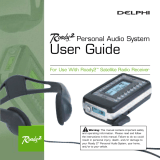Page is loading ...

10339 RoadyXT_manual KEYS 9/9/05 4:27 PM Page 1

FCC ID: RS2SA10177
IC: 5697A-SA10177
This device complies with Part 15 of the FCC Rules.
Operation is subject to the following two conditions:
1. This device may not cause harmful interference, and
2. This device must accept any interference received,
including interference that may cause undesired operation.
The Delphi XM
®
roadyXT Satellite Radio Receiver incorpo-
rates an FM transmitter and is therefore classified as an
intentional transmitter. Changes or modifications to the unit
not expressly approved by Delphi can void your authority to
operate this equipment.
Warning: The FCC and FAA have not certified the Delphi
XM roadyXT Satellite Radio Receiver for use in any aircraft
(neither portable nor permanent installation). Therefore,
Delphi cannot support this type of application or installation.
This is the safety alert symbol. It is used to
alert you to potential personal injury hazards.
Obey all safety messages that follow this
symbol to avoid possible injury or death.
10339 RoadyXT_manual KEYS 9/9/05 4:27 PM Page 2

Table of Contents
A Brief History· · · · · · · · · · · · · · · · · · · · · · · · · 4
About Delphi
· · · · · · · · · · · · · · · · · · · · · · · · · 5
About XM
· · · · · · · · · · · · · · · · · · · · · · · · · · · · · 5
Let’s Get Started· · · · · · · · · · · · · · · · · · · · · · 6
First, some important
reminders · · · · · · · · · · · · · · · · · · · · · · · · · · · · · 6
Controls · · · · · · · · · · · · · · · · · · · · · · · · · · · · · · · 7
Display· · · · · · · · · · · · · · · · · · · · · · · · · · · · · · · · · 8
Remote Control · · · · · · · · · · · · · · · · · · · · · 9
Activating Your
roadyXT · · · · · · · · · · · · · · · · · · · · · · · · · · · · · · · · · 10
Listening to XM · · · · · · · · · · · · · · · · · · · · · · · 11
Selecting channels · · · · · · · · · · · · · · · · · 11
Searching for channels
by category· · · · · · · · · · · · · · · · · · · · · · · · · · · 12
Searching for channels
by scanning · · · · · · · · · · · · · · · · · · · · · · · · · · 13
Using presets· · · · · · · · · · · · · · · · · · · · · · · · 14
Memory and jump · · · · · · · · · · · · · · · · · 15
Personalizing Your roadyXT · · · · · · · 16
Making any FM radio an
XM radio · · · · · · · · · · · · · · · · · · · · · · · · · · · · · · 16
Screen color· · · · · · · · · · · · · · · · · · · · · · · · · · 17
Contrast · · · · · · · · · · · · · · · · · · · · · · · · · · · · · · · 17
Audio level · · · · · · · · · · · · · · · · · · · · · · · · · · · 17
Aiming the antenna
· · · · · · · · · · · · · · · 18
TuneSelect
™
· · · · · · · · · · · · · · · · · · · · · · · · · · 18
Stock Ticker · · · · · · · · · · · · · · · · · · · · · · · · · · 19
Info Extras · · · · · · · · · · · · · · · · · · · · · · · · · · · · 20
Changing display information · · 21
Direct Tune · · · · · · · · · · · · · · · · · · · · · · · · · · · 21
Auto-On · · · · · · · · · · · · · · · · · · · · · · · · · · · · · · · 21
Auto-Off and “sleep” timer
· · · · · 22
Resetting to factory default
· · · · · 22
Other Things You
Should Know · · · · · · · · · · · · · · · · · · · · · · · · · · 23
Care · · · · · · · · · · · · · · · · · · · · · · · · · · · · · · · · · · · · 23
Accessories (sold separately) · · · 23
Troubleshooting · · · · · · · · · · · · · · · · · · · · 24
Contacting Technical Support
· · 28
Technical Information
· · · · · · · · · · · · · 28
Warranty · · · · · · · · · · · · · · · · · · · · · · · · · · · · · · · · 29
Delphi Limited Consumer
Warranty · · · · · · · · · · · · · · · · · · · · · · · · · · · · · · 29
How you (the Customer)
can get service · · · · · · · · · · · · · · · · · · · · · · 31
How state law relates to
the warranty · · · · · · · · · · · · · · · · · · · · · · · · · 31
Table of ContentsTable of Contents
3
10339 RoadyXT_manual KEYS 9/9/05 4:27 PM Page 3

A Brief History
4
A Brief History
The new Delphi roadyXT Satellite Radio Receiver—smaller, lighter, and
more versatile than the best-selling Roady2
®
.
• Dock your roadyXT into cradles that are easily installed in your vehicles
or your home. One simple motion connects your roadyXT’s power, audio,
and antenna.
• A built-in FM transmitter allows you to hear XM programming on any
nearby FM radio, using any unused frequency on the FM band.
• Exclusive Info Extras and Stock Ticker bring you personalized stock
information, sports scores, and more.
• TuneSelect
™
alerts you when your favorite song is being played on
any XM channel.
10339 RoadyXT_manual KEYS 9/9/05 4:27 PM Page 4

A Brief History
5
About Delphi
Delphi is a worldwide leader in mobile electronics, vehicle components,
and audio technology. Delphi created the first in-dash car radio in 1936 and
continues its strong tradition of innovation in the audio industry. Now
Delphi technology has helped make satellite radio a reality, and Delphi con-
tinues to expand its in-vehicle and consumer electronics technologies. With
its exciting line of satellite radio products, Delphi offers a broad portfolio of
products to answer a wide variety of information and entertainment
needs—in the vehicle, home, office, or virtually anywhere.
About XM
XM Satellite Radio is the nation’s leading provider of satellite radio with
more than 4 million subscribers. XM offers more than 150 digital radio
channels: 67 commercial-free music channels, ranging from hip hop to
opera, rock to bluegrass, big band to reggae; 64 talk radio channels, includ-
ing news, sports, comedy, and children’s programming; and 21 channels of
round-the-clock traffic and weather reports. Subscribers pay $12.95 a
month for the XM service, which was named Best Radio Service by the
music industry’s leading magazine Billboard at the 2004 Digital
Entertainment Awards. Exclusive programming on XM includes Major
League Baseball
®
games for every team, all season long. You can listen to
XM on a variety of satellite radio receivers for the vehicle, home, and
portable use. In-dash XM radios are available in more than 120 vehicle
models for the 2005 model year. XM is broadcast via satellite from coast to
coast, so you can listen to XM continuously as you travel across the country.
*To receive the XM service, you must subscribe to XM. Available in the continental United States and Canada
only. Satellite radio reception depends on the ability of the antenna to receive a signal. The signal may not be
available in buildings or if obstructed (e.g., by mountains, trees, bridges, etc).
10339 RoadyXT_manual KEYS 9/9/05 4:27 PM Page 5

Let’s Get Started
First, some important reminders
We know you’re eager to turn on your new roadyXT and listen to XM.
Please take a moment to remember the following:
Warning: This manual contains important safety
and operating information. Please read, understand, and
follow the instructions in this manual. Failure to do so
could result in personal injury, death, and/or damage to
your roadyXT, accessories, and/or to your vehicle or
property.
Caution: Use your roadyXT only with the enclosed
components or approved accessories. Do not modify
wires or other connectors in any way; you could cause
a malfunction, which could damage your roadyXT and
will void your warranty.
Warning: When using this product it is always
important to keep your eyes on the road and your
hands on the wheel. Not doing so could result in
injury and/or death to yourself or to others and/or in
property damage.
Let’s Get Started
6
Caution: Refrain from using food or drinks near your
roadyXT. Spilling food or drinks on the unit can dam-
age it. Also, improperly installing the antenna cable
can cause leaks, which can damage your roadyXT
and/or your vehicle.
10339 RoadyXT_manual KEYS 9/9/05 4:27 PM Page 6

Let’s Get Started
7
Controls
disp – change
what you see on
the display
up and down arrows,
select – change chan-
nels, choose menu
options, TuneSelect
™
jump – return to
previous channel;
press and hold to
select one of last
six FM frequencies
used for transmitter
numbers – enter a
channel directly or
select favorite presets
menu – access
advanced features
and configuration
options
pre/dir – select
between direct
channel entry or
up to 30 presets
search – look up channels
by category or scan all
channels
memory – save
and recall up to
20 artist names
or song titles
power
10339 RoadyXT_manual KEYS 9/9/05 4:27 PM Page 7

Let’s Get Started
8
Display
signal strength –
1 to 3 bars
search by scanning
all channels
display
modes 1-5
search channels
by category
channel selection
mode – direct
entry or preset
banks A, B, or C
additional info – channel
name, channel number,
artist, song title, Stock
Ticker, and Info Extras
10339 RoadyXT_manual KEYS 9/9/05 4:27 PM Page 8

Let’s Get Started
9
Remote Control*
up and down arrows,
select – change channels,
choose menu options,
TuneSelect
™
power
memory – save and recall
up to 20 artist names or
song titles
display – change what
you see on the display;
show artist name, song
title, channel number,
stock quotes, or Info
Extras
pre/dir – select between
direct channel entry or
up to 30 presets
search – look up channels
by category or scan all
channels
jump – return to previous channel;
press and hold to select one of
last six FM frequencies used for
modulator
menu – access advanced
features and configuration
options
numbers – enter a channel
directly or select favorite presets
+ and - – change channels, or
control volume if roadyXT is
placed in an audio system
*Sold separately
10339 RoadyXT_manual KEYS 9/9/05 4:27 PM Page 9

Activating Your roadyXT
10
Activating Your roadyXT
Use the arrow buttons to find channel 0, then push the “select” button to
choose it. You should see an 8-character XM Radio ID in the display. (The
XM Radio ID should also be on the bottom of your roadyXT, and on the
package.) Write the ID here:
Activate your XM Satellite Radio service by contacting XM at
http://activate.xmradio.com or by calling 1.800.XM.RADIO (1.800.967.2346).
You will need the XM Radio ID and a major credit card.
XM will send a signal from the satellites to activate the full channel lineup.
Activation normally takes 10 to 15 minutes, but during peak busy periods,
you may need to keep your roadyXT on for up to an hour to complete the
activation process. When you can access the full channel lineup on your
roadyXT, you’re done!
Warning: When using this product it is always
important to keep your eyes on the road and your hands
on the wheel. Not doing so could result in injury and/or
death to yourself or to others and/or in property damage.
Warning: Failure to properly follow all installa-
tion instructions may result in personal injury, death,
and/or damage to your roadyXT, accessories, and/or to
your vehicle or property.
Note: Carefully check your XM Radio ID. The letters I, O, S, and F are not used.
10339 RoadyXT_manual KEYS 9/9/05 4:27 PM Page 10

Listening to XM
11
Listening to XM
Selecting channels
Select a channel directly by entering its channel number. Press the
“pre/dir” button (step 1) until appears on the screen. Then press the
number buttons (step 2) corresponding to the channel. Channel 12 can be
entered as “1,” then by “2,” or as “0,” “1,” and “2.”
Or press the up and down arrows to quickly step through each channel.
When you find one you like, press the “select” button.
Warning: When using this product it is always important to keep your eyes on the road and your hands on the
wheel. Not doing so could result in injury and/or death to yourself or to others and/or in property damage.
Step
1
Step
2
10339 RoadyXT_manual KEYS 9/9/05 4:27 PM Page 11

Listening to XM
12
Searching for channels by category
XM channels are arranged by categories, or neighborhoods. This allows
you to see all channels in the “Rock” category, for example.
Press the “menu” button (step 1), go to “Search Mode,” and select “By
Category.”
Each press of the “search” button (step 2) tunes you to the first channel of
a new category.
Notice that the icon is highlighted in the display.
Use the arrow buttons (step 3) to sample the channels within a category.
Press the “select” button to choose a channel.
If you do nothing for 10 seconds, the radio automatically returns to the
normal channel selection method.
Step
1
Step
2
Step
3
10339 RoadyXT_manual KEYS 9/9/05 4:27 PM Page 12

Listening to XM
13
Searching for channels by scanning
Your roadyXT can also scan through each channel, pausing long enough to
hear the programming before moving on to the next one.
Press the “menu” button (step 1), go to “Search Mode,” and select “By
Scanning” (step 2).
Press the “search” button to begin scanning (step 3). Each channel plays
for about 5 seconds. While scanning channels, blinks in the display.
Press the “search” button again to stop on a channel.
Step
1
Step
3
Step
2
10339 RoadyXT_manual KEYS 9/9/05 4:27 PM Page 13

Listening to XM
14
Using presets
Your roadyXT can store up to 30 of your favorite channels as presets.
The presets are organized into three banks (A, B, or C) that each contain
10 presets.
Press the “pre/dir” button one or more times to select bank A, B, or C (step 1).
After you’ve tuned to your desired channel, press and hold a number
button to save the channel into that preset (step 2).
Whenever you want to quickly tune to that channel, simply press that
button again.
You can use the preset banks to organize your channels in different
ways: Store your favorite channels in bank A, and someone else’s favorite
channels in bank B. Or use one bank for music, another for news.
Step
1
Step
2
10339 RoadyXT_manual KEYS 9/9/05 4:27 PM Page 14

Listening to XM
15
Memory and jump
Press the “memory” button to remember a song’s artist or title. Your
roadyXT can remember up to 20 entries. (After 20, any new entry replaces
the oldest entry in memory.)
To recall the list of songs, press and hold the “memory” button, then use
the up and down arrow buttons to step through the list.
Press the “jump” button to return to the previous channel you were
listening to.
You can press and hold the “jump” button for FM presets. See page 16
for more information.
10339 RoadyXT_manual KEYS 9/9/05 4:27 PM Page 15

Personalizing Your roadyXT
16
Personalizing Your roadyXT
You can easily adapt your roadyXT to suit your listening habits. Simply
press the “menu” button to see the options you can customize. If you ever
get lost or decide not to change anything, press the “menu” button several
times to return to normal operation. Or just wait about 15 seconds and
roadyXT automatically cancels whatever you’re doing.
Making any FM radio an XM radio
Your roadyXT contains a built-in FM transmitter that sends the XM audio
signal to a car, home, or marine FM radio.
1. Turn on your FM radio, and turn off your roadyXT.
2. Unplug any cassette adaptor or audio cable from the roadyXT cradle.
If you are using the Delphi FM Direct Adaptor (model SA10112, sold
separately), connect it to the vehicle cradle.
3. Find an FM frequency that is not being used by any commercial FM
station. Tune your FM radio through the FM band and note which
frequency has no FM station or the least amount of interference.
4. Turn on your roadyXT.
5. Press the “menu” button and select “FM Frequency.”
6. Match the FM frequency that you found in step 3.
7. You should now hear XM programming on your FM radio. If the sound
isn’t clear or you hear noise or static, try another FM frequency. If you’re
traveling, you may need to retune periodically; this is due to the differ-
ences in signal strength of local FM stations and is not a problem with
your roadyXT.
8. Pressing and holding the “jump” button for 2 seconds pulls up a list of
the last six FM frequencies you selected. This allows you to quickly tune
to unused FM frequencies when using the FM transmitter. Use the arrow
buttons and the “select” button to choose the frequency you want.
10339 RoadyXT_manual KEYS 9/9/05 4:27 PM Page 16

Personalizing Your roadyXT
17
Screen color
To change the color of the display, press the “menu” button and select
“Screen Color.” Use the arrow and the “select” buttons to choose a color;
to cancel, press the “menu” button.
Contrast
To vary the contrast of the display, press the “menu” button and select
“Contrast.” Use the arrow buttons to adjust the contrast, and press the
“select” button to confirm.
Audio level
You may adjust roadyXT’s audio output level if it is too high (causing
distortion) or too low. Choose a setting so that the XM audio matches your
other audio sources, such as your CD player or FM radio. To change the
audio output level, press the “menu” button and select “Audio Level.” Use
the arrow buttons to adjust the level and the “select” button to confirm.
Press the “menu” button to exit.
Most users should NOT need to change this level from the factory setting.
This is not a volume control; you should set the volume using the audio
system that is connected to your roadyXT.
10339 RoadyXT_manual KEYS 9/9/05 4:27 PM Page 17

Personalizing Your roadyXT
18
Aiming the antenna
Note: For use with the Home Kit, sold separately.
Your roadyXT can help you choose the best antenna position and
orientation.
1. Press the “menu” button. Use the arrow and “select” buttons to choose
“Antenna Aiming.”
2. Slowly turn and tilt the antenna. The signal bars on the display will
change. Find the position that gives at least two bars on either “satellite”
or “terrestrial.”
3. The antenna aiming screen remains as long as it’s needed to help you
position the antenna. When you’ve found the best position, press the
“menu” button twice to return to normal operation.
TuneSelect™
TuneSelect can alert you whenever one of your favorite songs or artists is
playing on any XM channel.
1. Press the “menu” button and select the “TuneSelect” option, then select
“Song or Artist.” You can choose to select “By Song” (factory default) or
“By Artist.” Press the “menu” button again to return to normal operation.
2. When you hear one of your favorite songs or artists, press and hold the
“select” button until you hear a beep. This indicates that roadyXT has
saved the song or artist information to its TuneSelect list. The list holds
up to 20 entries; when it is full, any new entry replaces the oldest song
in the list.
3. When any song or artist on the list is currently playing on any XM channel,
your roadyXT beeps and flashes “Artist / Song Found” on its display.
4. Press the “select” button to switch to that channel.
5. To edit the list, press the “menu” button and choose the “TuneSelect”
option, then the “Erase” option. You can either erase specific songs or
artists on the list, or erase all songs and artists.
10339 RoadyXT_manual KEYS 9/9/05 4:27 PM Page 18

Personalizing Your roadyXT
19
Stock Ticker
You can track up to 20 stock symbols and see their prices and movements
right on the roadyXT’s display.*
TO ADD A STOCK SYMBOL:
1. Press the “menu” button, select “Stock Ticker,” and select “Add Stocks.”
2. Use the arrow buttons to add each letter of the desired stock symbol.
Press the “select” button after choosing each letter. (Your roadyXT has a
list of more than 9,000 stock symbols, and will not only help you complete
each entry but prevents you from entering incorrect symbols.)
3. When you’ve entered all your desired stock symbols, press the “menu”
button several times (or simply wait a few seconds) until your roadyXT
returns to normal operation.
4. Press the “disp” button until you see “Stocks” and a ticker across the
bottom of the screen.**
TO ERASE A STOCK SYMBOL:
1. Press the “menu” button , select “Stock Ticker,” and select “Erase Stocks.”
2. Choose “Erase All” or “Erase Some.”
3. If you’re erasing some stocks, press the arrow buttons to select the stock to
be deleted. Press the “select” button to erase the chosen stock symbol.
4. Press the “menu” button several times to return to normal operation.
*Quotes are provided by ComStock, Inc. and cover most stocks listed on the NYSE, AMEX, or NASDAQ.
Market information is delayed by approximately 25 minutes.
** Extreme cold temperatures can affect the performance of the LCD in “Scroll” mode. We recommend you
change to the “Pages” mode until the temperature rises.
10339 RoadyXT_manual KEYS 9/9/05 4:27 PM Page 19

Personalizing Your roadyXT
20
Info Extras
XM Satellite Radio will broadcast information such as sports scores and
other features at various times.*
Press the “menu” button and select “Info Extras” (step 1). Use the arrow
buttons to see what’s available (step 2).
Press the “select” button to add or remove the Info Extras item (step 3).
“-” indicates that you have not yet selected the item; “+” means you’ve
chosen the item.
To view the Info Extras that you chose, press the “disp” button until you
see the Info Extras items at the bottom of the screen (display mode 5).
*Sports scores are provided by Stats, Inc.
Step
1
Step
3
Step
2
10339 RoadyXT_manual KEYS 9/9/05 4:27 PM Page 20
/