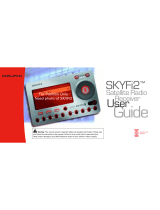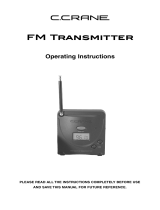Page is loading ...

I:>E:LPHI
Delphi Audio System
Installation
~
~
SATELLiTE
~
RADiO
.........,
~

A
CAUTION:
TO
REDUCE
THE
RISI
Of
ELECTRIC
SHOCI.
DO
NOT
REMOVE
REAR
COVER
NO
USER
SERVICEABLE
PARTS
INSIDE.
REFER
SERVICING
TO
QUALIfiED
SERVICE
PERSONNEL.
This symbol is intended to alert
the userto the presence
of
uninsulated "dangerous voltage"
within the product's enclosure
that
may
be
of
sufficient magnitude to
constitute a risk
of
electric shock
to persons.
This is the safety alertsymbol.
It is used to alert you to potential
personal injury hazards.
Obey
all
safety messages
that
follow this
symbol to avoid possible injury
or death.
A.
Warning:
To
prevent fire or shock hazard,
do
notexpose the Delphi Audio System to rain, moisture, orwater.
This device complies
with
part
15
of
the
FCC
rules. Operation is subject
to
the
following
two conditions:
1.
This device may
not
cause
harmful
interference, and
2. This device
must
accept any interference received,
including
interference
that
may cause undesired
operation.
This Class B digital apparatus complies
with
Canadian ICES-003.
The
Delphi
XM®
SKYFi2
n
, and
roadyXr
M
Satellite Radio Receiver each incorporate an
FM
transmitter
and are
thereby
classified as
intentional
transmitters.
Changes or
modifications
not
expressly approved by Delphi
could void
your
authority
to
operate
this
equipment.
A.
Warning:
The
FCC
and
FAA
have not certified the
SKYFi,
SKYFi2,
or roadyXT for use in any aircraft
[neitherportable nor permanent installation].
Use
of
these devices in
an
aircraft could interfere with the
aircraft navigation or communication devices and result in
an
accident including fatal injuries and/or
property damage.
Owner's
Record
The
model
number
is located below and the serial
number
is located
on
the
label
on
the
rear
of
the Delphi
Audio System.
Record
the
serial number in
the
space provided below. Refer
to
these
numbers whenever you call upon
your dealer regarding
this
product.
2
Model No.: DELPHI
SA10201
Serial No.: _

What's in
the
Box - 4
Setting
up
the
Delphi Audio
System
4
Using
SKYFilSKYFi2
with
the
Delphi Audio
System
5
Using
roadyXT
with
the
Delphi Audio
System
5
Using
the
Delphi Audio
System
with
Batteries
6
Setting
up
the
Antenna
6
Positioning
the
XM
Antenna
6
Optimizing
Antenna
Position/Signal
6
Installing
the
XM
Antenna on
the
Rear
of
the
Delphi Audio
System
?
Indoor
Installation
on a Flat Surface ?
Outdoor
Installation
or
Indoor
Wall
Mounting
?
Using
the
Delphi Audio
System
8
Volume 8
Bass
&Treble 9
Headphones
9
Precautions
9
Troubleshooting
10
Maintenance
10
Specifications
11
Warranty
11

What's in the
Box
Your Delphi Audio
System
Kit
contains
the
following
components:
Battery compartment and
antenna cable storage
12V
DC
jack
12V
DC
adaptor
XM
Antenna
4
Set up
your
Delphi Audio
System
by
following
these
steps:
1.
Connect
the
supplied 12V
DC
power
adaptor
to
the
jack
on
the
rear
of
the
Delphi Audio System, and
the
other
end
to
a wall
outlet.
2. Connect
the
XM
Antenna
to
the
antenna jack located inside the bat-
tery
compartment
and
antenna
cable
storage
located on
the
bottom
of
the
Delphi
Audio
System.
The
cover
must
first
be removed
by
pressing
down
on
the
two
tabs
with
your
thumbs
and
then
sliding
it
away from
the
front
of
the
Delphi Audio System.
The
antenna
cable can
either
be
completely
wound
around
the
two
cable
hooks
in
the
compartment,
leaving
just
enough
cable
to
attach
the
antenna
to
the
four
tabs
on
the
back
of
the
Delphi Audio
System,
or
the
entire
20'
cable can be used
to
position
the
antenna
away from
the
Delphi Audio
System
for
better
reception.
To
reattach
the
panel, line up
all
six
tabs
and
then
slide
the
panel
toward
the
front
of
the
unit
until
a
click
is heard. Make cer-
tain
that
all
six
tabs
are engaged and
the
rear
of
the
panel is aligned
with
the
rear cover.

Using
SK'Y'FilSK¥Fi2
wittl ttle Delptli Audio
S~stem~
-
...
"
.,-~;
1.
Insert
the
SKYFi/SKYFi2 Receiver (sold
separately)
into
the
cradle by
first
pressing
in on
the
back
of
the
black inset cradle in the Delphi Audio System.
Then
letting
the
cradle
tilt
forward,
carefully
slide
the
SKYFi/SKYFi2 Receiver down
into
the
tray
so
that
the
alignment
tabs
on
the
sides
of
the
tray
line up
with
the
slots
on SKYFi/SKYFi2 and
the
connector
is com-
pletely seated. Push
on
the
top
center
above
the
display
of
the
SKYFi/SKYFi2 Receiver so
that
it
tilts
back
into
the
Delphi Audio System
until
a click is
heard.
The
SKYFi/SKYFi2 Receiver can be removed by
reversing
this
process.
2. Power up the Delphi Audio System combination by
powering up the SKYFi/SKYFi2 Receiver usingthe power
button
on
the receiver or
on
the remote control.
3.
If
the
display
reads
"ANTENNA"
after
powering up,
check
that
the
antenna
connection is secure and
completely pushed in. Next, change channels
(from
0
to
1 or from 1
to
0
if
the
receiver is
not
authorized
yet).
If
the
"ANTENNA"
message remains, power down
the
radio,
unplug
the
antenna, and look
for
any
obvious damage in the connector, jack, or antenna cable.
If
no damage is detected,
reconnect
the
antenna,
turn
the
unit
back on, and change channels again.
If
the
message
still
appears,
contact
your
retailer.
4.
If
the
display
reads
"NO
SIGNAL'
after
powering up, follow
the
instructions
in
"Setting
up
the
Antenna"
on
page 6.
• J
~
z"..
.. }
Using
I'2QadyXT
witH tHe Delphi
~md'iQ
System
':,
..
,':.
1
;{
;{
~¥=
"d}f.';-i"r;,)t> >'»4.«
,,"h
~«
>-
1;:.
'"
:{,<,<
=¥«w
....
1(
~
..
«".
:-".,.
Vq'Zm
;>;~,;-;t<
~ ~
W";:~Jo>
~~::."':
jJ~k''''1;.;
:
"",
..
jP~';««
f.0.~~"'~;~}}~~?C%W~~~
"'j;7,:,Jj~wJ
%i
~~~~~7~~1;Wr~ti
o$i
1.
Insert
the
roadyXT Receiver (sold
separately)
into
the
adaptor included
with
the
Delphi Audio System
until
snug.
Caution:
Do
not
use excessive force when
inserting
the
receiver
into
the
cradle. Doing so could cause
damage.to
the
unit.
2.
Insert
the
adaptor
containing
the
roadyXT
into
the
cradle by
first
pressing
in on
the
back
of
the
black
inset
cradle in
the
Delphi Audio System. Then
letting
the
cradle
tilt
forward,
carefully
slide
the
adaptor
down
into
the
tray
so
that
the
alignment
tabs
on
the
sides
of
the
tray
line up
with
the
slots
on
the
adaptor and
the
connector is completely seated. Push
on
the
top
center above
the
display
of
the adaptor so
that
it
tilts
back
into
the
Delphi Audio System
until
a
click
is heard.
The
roadyXT Receiver
adaptor can be removed by
reversing
this
process.
3.
Power up
the
Delphi Audio System
combination
by powering up
the
roadyXT Receiver
using
the power
button
on
the
receiver or on
the
remote control.
4.
If
the
display
reads
"ANTENNA"
after
powering up, check
that
the
antenna
connection is secure and completely pushed in. Next,
change
channels
(from
0 to 1 or from 1
to
0
if
the
receiver is
not
authorized
yet).
If
the
"ANTENNA"
message remains, power down
the
radio,
unplug
the
antenna, and look
for
any obvious damage in
the
connector, jack, or antenna cable.
If
no damage is detected,
reconnect
the
antenna,
turn
the
unit
back on, and change chan-
nels again.
If
the
message
still
appears, contact
your
retailer.
5.
If
the
display
reads
"NO
SIGNAL'
after
powering up, follow the
instructions
in
"Setting
up
the
Antenna"
on
page
6.

Using the Delphi Audio System
with
Batteries
The
Delphi Audio System can
be
used
with
batteries (not
supplied)
to
allow you to listen to
XM
outdoors or in
other locations
without
access to an
AC
power source.
Alkaline or rechargeable
NiCD
batteries are recommended.
Battery life will
vary
depending
on
how the system is
operated and the
type
of
batteries being used. It is
recommended
that
the
AC
adaptor
be
the primary power
source for the Delphi Audio System in order to preserve
battery life.
1.
Disconnect the power adaptor from the back
of
the
Delphi Audio System.
2.
Remove the battery
compartment
and antenna cable
storage cover, as described in step 2 in "Setting up
the Delphi Audio System"
on
page 4.
3.
Insert six "0" size (R20) batteries into the battery
compartment. Make sure
that
the batteries are facing
the correct direction by
verifying
that
the positive
(+) and negative (-) symbols in the battery compart-
ment match
up
with the same symbols
on
the batteries.
4. It is recommended
that
the batteries
be
removed
when
system
is not in use for an extended period
of
time.
+000000-
Setting
up
the
Antenna
Positioning
the
XM
Antenna
The
antenna
that
comes with the Delphi Audio System is a high-gain antenna
that
can receive the
XM
signal from
XM's
satellites and/or, depending
on
where you live,
XM's
land-based repeaters. It is recom-
mended
that
the antenna
be
positioned near a south-facing window or outdoors with a clear view
of
the
southern
sky
in order to receive the satellite signal. In some cases,
it
will
be
possible to receive the
XM
signal through standard home walls or a roof.
To
position your antenna,
first
set up the Delphi Audio System
as
described in
this
guide. Next, position
the antenna
until
you receive the strongest possible satellite signal.
If
the satellite signal is not available,
you can optimize
it
for a terrestrial signal (where available).
6
Optimizing Antenna Position/Signal
1.
Press the "Power" button
on
the receiver to
turn
on
the
Delphi Audio System.
2.
Press the "Menu" button.
3.
Using the scroll wheel,
turn
the wheel
until
"Antenna
Aiming" is highlighted.
4.
With "Antenna Aiming"
still
highlighted, press the
"Enter" button found in the center
of
the scroll wheel.
The
display will show the strength
of
the satellite and/or
terrestrial signals.
The
antenna signal strength is
indicated by the number
of
filled bars.
II

Installing the
XM
Antenna
on
the
Rear
of the
Delphi
Audio
System
When outdoors
with
a view
of
the southern sky, or in an area
of
repeater coverage, or when receiving
a strong signal indoors, you can conveniently mount the antenna
directly
on
the back
of
the Delphi
Audio System.
1.
Remove the battery
compartment
and antenna cable storage
cover as described in "Setting up the Delphi Audio System," wind
the antenna around the two cable hooks, leaving several inches
of
cable free, and replace the cover.
2.
Fold
the
antenna down
flat
against its base.
3. Position the antenna
so
that
the
XM
logo is upside down, then
place
the
antenna base against the back
of
the Delphi Audio
System so
that
the four pegs line up with the four slots in the
antenna base.
4. Place
the
antenna
so
that
the
base is flush
with
the back
of
the
Delphi Audio System, and then slide down approximately
3/8"
so
that
the tab at the base
of
the system lines up with the slot in
the bottom
of
the antenna.
S.
Position
the
antenna by pivoting the
half
with the
XM
logo away
from
the
back
of
the Delphi Audio System and
turning
the entire
system
until
you get the strongest signal.
5.
Use
the
"Antenna Aiming" screen as described in "Optimizing
Antenna Position/Signal" to optimize the antenna
tilt
angle and
position.
If
you are unable to receive a signal, then position the antenna
as
described in one
of
the next two sections.
Indoor Installation
on
a Flat Surface
To
aim
your
antenna at the satellite:
1.
Set antenna
flat
against its base
on
a
flat
(horizontal) surface.
2.
Turn
the
base
of
the antenna
so
that
the
XM
logo is facing to the
south.
3.
Use
the "Antenna Aiming" screen to optimize antenna
tilt
angle
and position.
4.
If
necessary, experiment
with
different
locations near a south-
facing window or outdoors.
Your
antenna comes with 20'
of
cable.
If
that
is not
sufficient
to
locate the antenna where there is a strong
XM
signal, purchase the
Delphi
XM
Signal Repeater (Delphi model number SA10115) from
your retailer or www.shopdelphi.com. Visit www.shopdelphi.com for
more information about
this
accessory.
Outdoor
Installation
or
Indoor
Wall
Mounting
The
antenna can also
be
attached vertically to
an
external or inter-
nal wall
if
that
is more convenient than placing
it
on
a horizontal
surface.
1.
Holding your antenna
up,
find a wall location
that
ensures a
strong signal. It is recommended
that
you use an extension cord
to temporarily locate your receiver's home stand outdoors while
optimizing
the antenna location with the "Antenna Aiming"
screen.
7

8
2. Attach
four
screws to the wall
using
the
screw-locator pattern shown here. Photocopy the pattern
to
use
as a template. Use screws
with
head sizes small enough to
fit
in
the
center
of
each
of
the
four
holes
but
large enough not to pop out
of
the elongated sections. Leave
1/8"
of
the
screw
shanks
behind the heads
sticking
out
of
the
wall.
T1.6in(40mm)~
E
I---..-------E--,--------------------I
-----y--C-~--L------------------l---.L---L~
.=
N
~
~
I
~
Photocopy
this
diagram
of
the
screw-locator
pattern on
the
bottom
of
your
XM
Antenna
to
use
as atemplate forwall attachment.
3. Tilt the antenna fully back
on
the base. Place the antenna base
on
the four screw heads with the antenna
pivot
at
the top and pull down approximately
1/4"
until
the base is
firmly
secured. Note
that
the
XM
logo will
be
upside down when the antenna is properly installed.
4. Tilt
the
antenna away from the wall/base
until
the
signal is optimized.
Note:
Do
notcut
the
antenna cable and attemptto splice
it
or attach alternative connectors or cable.
The
cable and connectors
used in
your
receiver's home
kit
are specially chosen and attached at
the
factory to ensure
that
they
will work with
XM's
unique frequency band.
Use
an
XM-approved extension kit (Delphi model
number
SA10006) with
your
receiver.
~»~
¥
tJsiAg
the Delphi A.\ldie System
~
;(
~
(
~
Once
the
Delphi Audio System is
set
up
and
the
SKYFi/SKYFi2 or roadyXT Receiver installed, the complete
setup can be controlled
as
described in the receiver's operating guide.
Unique Delphi Audio System features include the following:
Volume
Volume can
be
adjusted using
the
volume knob
on
the Delphi Audio System. In addition, when the receiver
is connected to
the
Delphi Audio System, the + and - controls
on
the
remote control can also
be
used to
increase
(+) and decrease (-) volume.

Note
that
the
"Line Out Level"
cannot
be
reset
while
the
receiver is in
the
Delphi Audio System
since
the
volume
control
should
be
used
to
control
the
audio
output
instead.
If
the
line
out
setting
is adjusted
while
in
a car cradle or home
stand
and
the
receiver
is
later reconnected
to
the
Delphi Audio System,
it
will
automatically
return
to
the
prior
setting
the
next
time
it
is used in a vehicle adaptor or home adaptor.
Bass
8c
Treble
Bass and
treble
can
be
adjusted by
pressing
the
"Menu"
button,
selecting
"Bass + Treble", and
then
setting
them
in
the
same
manner
as
other
menu
functions.
This
feature
only
appears and
only
applies when
the
receiver is seated in
the
Delphi Audio System.
If
the
receiver
is
removed and used in a vehicle adaptor or home adaptor,
the
bass and treble
settings
out
of
the
receiver
will
be
"flat"
or "zero"
since
the
audio signal
will
be processed by
the
vehicle or home audio
sys-
tems.
When
the
receiver is
returned
to
the
Delphi Audio System,
it
will
return
to
the
previously
used bass
and
treble
settings.
Headphones
The
Delphi Audio System has a headphone
jack
conveniently
located
next
to
the
volume
control
on
the
front
of
the
unit.
Many popular
styles
and
types
of
headphones or earbuds can
be
used as long
as
their
plugs
and/or
adaptors
fit
the
industry
standard 3.5
mm
diameter
stereo jack.
A Warning: Hearing damage from loud noise is almost undetectable until
it
is too late. Your hearing can
adaptto highervolumes
of
sound. Sound
that
seems normal can
be
loud and harmful to your hearing.
Take
precautions by adjusting the volume control
on
your audio system to a safe sound level before
your hearing adapts to it.
To
help avoid hearing loss ordamage, do
the
following:
1.
Adjust
the
volume control
to
the lowest setting.
2.
Increasevolume slowly until you hear comfortably and clearly.
1.
On
power sources:
• For
AC
operation, it is recommended
that
only the supplied
AC
power adaptor is used.
If
you need to
use
another
one, make sure
it
is a
12V,
1500mA
DC
adaptor
with
a
unified
polarity-type
jack.
•
The
satellite
radio receiver is
not
disconnected
from the
AC
power source
(mains]
as
long
as
it
is
connected to
the
wall
outlet,
even
if
the
satellite
radio receiver has been
turned
off
or detached.
• Unplug
the
AC
power adaptor from the wall
outlet
when
it
is
not
used
for
an extended period
of
time.
• For
battery
operation, use six
"0"
size
(R20]
batteries.
•
The
icon
indicating
operating
voltage, power
consumption,
etc. is located next
to
the
power
jack
on
the
rea r cover.
Caution:
When the batteries are
not
being used, remove
them
to
avoid possible damage
that
can
be
caused by
battery
leakage or corrosion.
9

10
2.
On
placement:
•
Do
not
place the Delphi Audio System
on
an
inclined
or unstable surface.
•
Do
not
place
anything
within
1/2"
of
the
side
of
the
cabinet.
The
audio/ventilation
ports
must
be
unobstructed
for
the
Delphi Audio System
to
operate properly and prolong
the
life
of
its
components.
• Since a
strong
magnet
is used
for
the
speakers, keep personal
credit
cards
using
magnetic
coding
or
spring-wound
watches
away from
the
unit
to prevent possible damage from
the
magnetic
fields.
3.
Do
not
immerse
in water.
• This
product
is not
meant
to
be
immersed
in
water
or come in
continuous
contact
with
water.
• Before
opening
or
shutting
the
receiver cradle or
battery
compartment
panel, be sure
to
wipe
off
water, dust, or sand
on
the
outside
of
the
unit.
•
If
the
Delphi Audio System is splashed
with
salt
water, wipe clean
with
a damp cloth, and then
dry
with
a
soft
dry
cloth.
Do
not
wash under
running
water; do
not
use soap or detergent; do
not
dry
with
an electric
hair
dryer.
•
The
supplied
AC
power adaptor is not
water
resistant.
To
prevent
shock
hazard, avoid
using
the
Delphi Audio System near
water
during
AC
operation.
• Water in
the
headphone
jack
may cause
rusting
and possible
malfunction.
, "
mlj(lIlDI~sm(lmlimg
"
1.
The
power is
not
on:
• Connect
the
AC
power adaptor
to
a wall
outlet
securely and make sure
the
wall
outlet
has
110V
AC
output.
• Make
sure
the
batteries are
inserted
correctly.
• Replace all
the
batteries
with
new
ones
if
they
are weak.
2. There is no audio:
• Unplug
the
satellite
radio receiver from the Delphi Audio System and
re-insert
it.
3. Noise is heard
coming
through
the
Delphi Audio System:
• Someone is
using
a portable telephone or other
equipment
that
emits
radio waves near the
antenna
(-2.3GHz).
To
solve
this
problem, move
the
portable telephone, etc. away from
the
unit.
To
clean
the
cabinet panel and controls, use a
soft
cloth
slightly
moistened
with
a
mild
detergent
solution.
Do
not
use any
type
of
abrasive pad,
scouring
powder, or solvent, such as alcohol or benzene.
Note:
Unplugthe
AC
power
adaptor
before
cleaning
to
avoid
any
electric shock
hazard.

Specifications
ITEM
UNIT
SPECIFICATION
REMARK
NOMINAL
LIMITED
1
Continuous average W
>4
>3.5
Rated
output
(10%) at 1
KHz
power
output
2 Total harmonic %
>0.6
>1.0
Output: 0.5 W
Frequency: 70
Hz
-
distortion
20
KHz
3
Sensitivity mV
180
140-235
Line
input
Frequency: 70
Hz
-
20 KHz
4
Frequency response
Hz
65-22K
70-20K
-3
dB
odB: 0.175
Vll
KHz
5
Signal
to
noise ratio
dB
>65
>60
Levell
0 dB: 2.0
Vll
KHz
6
Channel separation
dB
>45
>40
Input: Short
Levell
0 dB: 2.0
Vll
KHz
7
Input impedance
Ohm
-
-
Normal
input
Frequency 1
KHz
- -
Floating
input
>4.1K >4.5K
Line
input
8 Max noise ratio
mV
3
5
Input: Short
9
Battery power range V
7-16
7.5-15
Operation fine
10 Dimensions
in./mm
18
3/4"Wx
7" Hx 55/16" 0
(476
mm
Wx
178 mm Hx
135 mm
D)
Warranty
Delphi Limited ConsumerWarranty (United States)
Delphi Product and Service Solutions ("Delphi") warrants all
XM
Satellite
Radio
Products sold
by
Delphi (each "Product") to
be
free
of
defects
in material and workmanship, subject to the following conditions:
The
duration
of
Delphi's warranty with respect to
each
Product is limited to
one
(1) year from the date of sale to the original consumer purchaser.
No
other
express warranties are made
with
respect
to
any Product. All implied warranties,
including
warranties
of
merchantability
and
fitness for
a
particular
purpose are
limited
to
the
warranty period
set
forth
above. This
warranty
is
not
transferable
and applies only
to
the
original consumer purchaser
of
the
Product.
Delphi will,
as
its
sole obligation under this warranty, replace
or
repair, at its option, any Product that does not conform to
this
warranty.
Products may
be
repaired or replaced with new or with refurbished items. This limited warranty does not cover defects in appearance,
cosmetic or decorative items, including any non-operative parts. Under
no
circumstances will Delphi
be
liable for any incidental or consequential
damages under
this
warranty
or
any implied warranties.
These
remedies are the customer's exclusive remedies for breach
of
warranty. This
limited warranty only extends to customers who purchase the Products in the United States.
Delphi will not
be
responsible for damage resulting from any (i) deviation
of
Delphi's operating instructions
as
printed in Delphi's catalog
or
on
any packaging, labels or other literature provided with a Product, (ii) installation
of
a Product in a manner which is inconsistent with Delphi's
written instructions,
(iii)
alteration or modification
of
a Product, (iv) misuse, (v) neglect, (vi) abuse, (vii) accident, (viii) normal wear and
tear, (ix) commercial use, (x) improper storage, (xi) environmental conditions, including excessive temperature
or
humidity, (xii) service by
anyone other than a Delphi authorized repair facility, (xiii) other improper application, installation
or
operation
of
this Product,
or
(xiv)
defects or malfunctions
of
which Delphi is not advised within ten (10) days
of
the expiration
of
the limited warranty period.
How you
(the
Customer) can get service
To
obtain warranty service during the
first
thirty
(30)
days after the date
of
purchase, you must return the defective Product with the
original receipt to the original place of purchase.
To
obtain warranty service during the
first
thirty
(30)
days for Products purchased from
11

www.delphLcom and for all products for the remainder
of
the limited warranty period, you must contact Delphi by phone at
1.877.GO
DELPHI
[1.877.463.3574).
Iffurther
clarification or additional information is required from Delphi, you may call Delphi at
1.877.GO
DELPHI
(1.877.463.3574).
If
warranty service is needed
at
any time during the warranty period, the purchaser will be required to furnish a sales receipt/proof
of
purchase indicating the date
of
purchase, amount paid. and place
of
purchase. Customers who fail to provide such proof
of
purchase will
be
charged for the repair/replacement
of
any Product.
How
state law relates to the warranty
Some
states
do
not allow limitations
on
the duration
of
implied warranties, or the exclusion or the limitation
of
incidental or consequential
damages.
So
the above limitations or exclusions may not apply to you. This warranty gives you specific legal rights.
You
may also have other
rights
that
may vary from state to state.
NO
PERSON
IS
AUTHORIZED
BY
DELPHI
TO
MODIFY
OR
ADD
TO
THIS
LIMITED
WARRANTY.
Delphi Limited Consumer Warranty (Canada)
Delphi Product and Service Solutions ("Delphi") warrants all
XM
Satellite
Radio
Products sold by Delphi (each "Product") to
be
free
of
defects
in material and workmanship, subject to the following conditions:
The
duration
of
Delphi's warranty with respect to each Product is limited to
one
(1)
year from the date
of
sale to the original consumer purchaser.
Delphi makes
no
express warranties with respect to any Product except
as
set forth herein.
All
implied conditions and warranties. includ-
ing the implied conditions and warranties of merchantable quality and fitness for a particular purpose are limited to the warranty period
set forth above. This warranty is not transferable and applies only to the original consumer purchaser
of
the Product.
Delphi will,
as
its sole obligation under
this
warranty, replace or repair, at its option, any Product that does not conform to this warranty.
Products may
be
repaired
or
replaced with new
or
with refurbished items. This limited warranty does not cover defects in appearance, cosmetic
or decorative items, including any non-operative parts. Under
no
circumstances will Delphi
be
liable for any loss
of
revenue, loss
of
profits or
failure to realize expected savings (collectively, "Economic Loss") under
this
warranty
or
any implied conditions
or
warranties.
These
remedies
are the customer's exclusive remedies for breach
of
conditions or warranty. This limited warranty only extends to customers who purchase
the Products in
Canada.
Delphi will not
be
responsible for damage resulting from any
(i)
deviation
of
Delphi's operating instructions
as
printed in Delphi's catalog or
on
any packaging, labels
or
other literature provided with a Product, (ii) installation of a Product in a manner which is inconsistent with Delphi's
written instructions,
(iii)
alteration or modification
of
a Product, (iv) misuse, (v) neglect, (vi) abuse, (vii) accident, (viii) normal wear and
tear, (ix) commercial use,
[x)
improper storage,
[xi)
environmental conditions, including excessive temperature
or
humidity, (xii) service
by
anyone other than a Delphi authorized repair facility, [xiii) other improper application, installation or operation
of
this
Product,
or
(xiv)
defects or malfunctions
of
which Delphi is not advised within ten
[10]
days
of
the expiration
of
the limited warranty period.
How you
(the
Customer] can get service
To
obtain warranty service during the
first
thirty
(30)
days after the date of purchase, you must return the defective Product with the
original receipt to the original place of purchase.
To
obtain warranty service during the
first
thirty
[30)
days for Products purchased from
www.delphLcom and for all Products for the remainder
of
the limited warranty period, you must contact Delphi by phone at
1.877.GO
DELPHI
[1.877.463.3574).
Iffurther
clarification
or
additional information is required from Delphi, you may call Delphi at
1.877.GO
DELPHI
(1.877.463.3574).
If
warranty service is needed at any time during the warranty period. the purchaser will
be
required to furnish a sales receipt/proof
of
purchase indicating the date of purchase. amount paid. and place
of
purchase. Customers
who
fail to provide such proof
of
purchase will
be
charged for the repair/replacement of any Product.
How
provincial
law
relates to the warranty
Some
provinces
do
not allow limitations
on
the duration
of
implied conditions
or
warranties, or the exclusion
or
the limitation
of
Economic
Loss.
So
the above limitations
or
exclusions may not apply to you. This warranty gives you specific legal rights.
You
may also have other
rights
that
may vary from province to province.
NO
PERSON
IS
AUTHORIZED
BY
DELPHI
TO
MODIFY
OR
ADD
TO
THIS
LIMITED
WARRANTY.
I:>E:LPHI
Delphi Corporation
1441 West Long Lake
Road
Troy,
Michigan 48098-5090
U.s.A.
Customer Service
[1]
8?7.GO
DELPHI

DE:LPHI
user
gUlde
XM
Satellite
Radio
Receiver
9
SA10175
o
((.~o»)
A
Important:
This
manual
contains importllntsafetyandoperating information. Please read.underst/llnd.llnd
follow
tl'lc!
lnstructlol'\S
In
this
manual.
FailuRe
ttl
do
so
could
I'QSUlt
In
pl!rSOI'IsllnJury,dClath,.ancl/ordamagCl
tel
your
roadyXT.
Iccessorles.andlor toyourvehldeor property.

FCC ID: RS2SA10177
IC: 5697A-SA10177
This device complies with Part 15 of the FCC Rules.
Operation is subject to the following two conditions:
1. This device may not cause harmful interference, and
2. This device must accept any interference received,
including interference that may cause undesired operation.
The Delphi XM
®
roadyXT Satellite Radio Receiver incorpo-
rates an FM transmitter and is therefore classified as an
intentional transmitter. Changes or modifications to the unit
not expressly approved by Delphi can void your authority to
operate this equipment.
Warning: The FCC and FAA have not certified the Delphi
XM roadyXT Satellite Radio Receiver for use in any aircraft
(neither portable nor permanent installation). Therefore,
Delphi cannot support this type of application or installation.
This is the safety alert symbol. It is used to
alert you to potential personal injury hazards.
Obey all safety messages that follow this
symbol to avoid possible injury or death.

T
a
bl
e o
f
C
ontents
A Brief History· · · · · · · · · · · · · · · · · · · · · · · · · 4
About Delphi· · · · · · · · · · · · · · · · · · · · · · · · · 5
About XM· · · · · · · · · · · · · · · · · · · · · · · · · · · · · 5
Let’s Get Started· · · · · · · · · · · · · · · · · · · · · · 6
First, some important
reminders · · · · · · · · · · · · · · · · · · · · · · · · · · · · · 6
Controls · · · · · · · · · · · · · · · · · · · · · · · · · · · · · · · 7
Display· · · · · · · · · · · · · · · · · · · · · · · · · · · · · · · · · 8
Remote Control · · · · · · · · · · · · · · · · · · · · · 9
Activating Your
roadyXT · · · · · · · · · · · · · · · · · · · · · · · · · · · · · · · · · 10
Listening to XM · · · · · · · · · · · · · · · · · · · · · · · 11
Selecting channels · · · · · · · · · · · · · · · · · 11
Searching for channels
by category· · · · · · · · · · · · · · · · · · · · · · · · · · · 12
Searching for channels
by scanning · · · · · · · · · · · · · · · · · · · · · · · · · · 13
Using presets· · · · · · · · · · · · · · · · · · · · · · · · 14
Memory and jump
· · · · · · · · · · · · · · · · · 15
Personalizing Your roadyXT· · · · · · · 16
Making any FM radio an
XM radio · · · · · · · · · · · · · · · · · · · · · · · · · · · · · · 16
Screen color· · · · · · · · · · · · · · · · · · · · · · · · · · 17
Contrast · · · · · · · · · · · · · · · · · · · · · · · · · · · · · · · 17
Audio level
· · · · · · · · · · · · · · · · · · · · · · · · · · · 17
Aiming the antenna · · · · · · · · · · · · · · · 18
TuneSelect
™
· · · · · · · · · · · · · · · · · · · · · · · · · · 18
Stock Ticker · · · · · · · · · · · · · · · · · · · · · · · · · · 19
Info Extras · · · · · · · · · · · · · · · · · · · · · · · · · · · · 20
Changing display information · · 21
Direct Tune · · · · · · · · · · · · · · · · · · · · · · · · · · · 21
Auto-On · · · · · · · · · · · · · · · · · · · · · · · · · · · · · · · 21
Auto-Off and “sleep” timer · · · · · 22
Resetting to factory default · · · · · 22
Other Things You
Should Know · · · · · · · · · · · · · · · · · · · · · · · · · · 23
Care · · · · · · · · · · · · · · · · · · · · · · · · · · · · · · · · · · · · 23
Accessories (sold separately) · · · 23
Troubleshooting · · · · · · · · · · · · · · · · · · · · 24
Contacting Technical Support · · 28
Technical Information · · · · · · · · · · · · · 28
Warranty · · · · · · · · · · · · · · · · · · · · · · · · · · · · · · · · 29
Delphi Limited Consumer
Warranty
· · · · · · · · · · · · · · · · · · · · · · · · · · · · · · 29
How you (the Customer)
can get service · · · · · · · · · · · · · · · · · · · · · · 31
How state law relates to
the warranty · · · · · · · · · · · · · · · · · · · · · · · · · 31
Table of ContentsTable of Contents
3

A Brief History
4
A Brief History
The new Delphi roadyXT Satellite Radio Receiver—smaller, lighter, and
more versatile than the best-selling Roady2
®
.
• Dock your roadyXT into cradles that are easily installed in your vehicles
or your home. One simple motion connects your roadyXT’s power, audio,
and antenna.
• A built-in FM transmitter allows you to hear XM programming on any
nearby FM radio, using any unused frequency on the FM band.
• Exclusive Info Extras and Stock Ticker bring you personalized stock
information, sports scores, and more.
• TuneSelect
™
alerts you when your favorite song is being played on
any XM channel.

A Brief History
5
About Delphi
Delphi is a worldwide leader in mobile electronics, vehicle components,
and audio technology. Delphi created the first in-dash car radio in 1936 and
continues its strong tradition of innovation in the audio industry. Now
Delphi technology has helped make satellite radio a reality, and Delphi con-
tinues to expand its in-vehicle and consumer electronics technologies. With
its exciting line of satellite radio products, Delphi offers a broad portfolio of
products to answer a wide variety of information and entertainment
needs—in the vehicle, home, office, or virtually anywhere.
About XM
XM Satellite Radio is the nation’s leading provider of satellite radio with
more than 4 million subscribers. XM offers more than 150 digital radio
channels: 67 commercial-free music channels, ranging from hip hop to
opera, rock to bluegrass, big band to reggae; 64 talk radio channels, includ-
ing news, sports, comedy, and children’s programming; and 21 channels of
round-the-clock traffic and weather reports. Subscribers pay $12.95 a
month for the XM service, which was named Best Radio Service by the
music industry’s leading magazine Billboard at the 2004 Digital
Entertainment Awards. Exclusive programming on XM includes Major
League Baseball
®
games for every team, all season long. You can listen to
XM on a variety of satellite radio receivers for the vehicle, home, and
portable use. In-dash XM radios are available in more than 120 vehicle
models for the 2005 model year. XM is broadcast via satellite from coast to
coast, so you can listen to XM continuously as you travel across the country.
*To receive the XM service, you must subscribe to XM. Available in the continental United States and Canada
only. Satellite radio reception depends on the ability of the antenna to receive a signal. The signal may not be
available in buildings or if obstructed (e.g., by mountains, trees, bridges, etc).

Let’s Get Started
First, some important reminders
We know you’re eager to turn on your new roadyXT and listen to XM.
Please take a moment to remember the following:
Warning: This manual contains important safety
and operating information. Please read, understand, and
follow the instructions in this manual. Failure to do so
could result in personal injury, death, and/or damage to
your roadyXT, accessories, and/or to your vehicle or
property.
Caution: Use your roadyXT only with the enclosed
components or approved accessories. Do not modify
wires or other connectors in any way; you could cause
a malfunction, which could damage your roadyXT and
will void your warranty.
Warning: When using this product it is always
important to keep your eyes on the road and your
hands on the wheel. Not doing so could result in
injury and/or death to yourself or to others and/or in
property damage.
Let’s Get Started
6
Caution: Refrain from using food or drinks near your
roadyXT. Spilling food or drinks on the unit can dam-
age it. Also, improperly installing the antenna cable
can cause leaks, which can damage your roadyXT
and/or your vehicle.

Let’s Get Started
7
Controls
disp – change
what you see on
the display
up and down arrows,
select – change chan-
nels, choose menu
options, TuneSelect
™
jump – return to
previous channel;
press and hold to
select one of last
six FM frequencies
used for transmitter
numbers – enter a
channel directly or
select favorite presets
menu – access
advanced features
and configuration
options
pre/dir – select
between direct
channel entry or
up to 30 presets
search – look up channels
by category or scan all
channels
memory – save
and recall up to
20 artist names
or song titles
power

Let’s Get Started
8
Display
signal strength –
1 to 3 bars
search by scanning
all channels
display
modes 1-5
search channels
by category
channel selection
mode – direct
entry or preset
banks A, B, or C
additional info – channel
name, channel number,
artist, song title, Stock
Ticker, and Info Extras
/