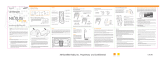3
Delphi Corporation
1441 West Long Lake Road
Troy, Michigan 48098-5090
U.S.A.
Customer Service: [1] 877.GO DELPHI
www.delphi.com
Printed on Recycled Paper
©2006 Delphi Corporation. All rights reserved.
DPSS-06-E-059
roadyXT, the XM name, TuneSelect, and related
logos are trademarks of XM Satellite Radio Inc.
Using roadyXT at home*
Turn off your roadyXT and your home
stereo. Connect your roadyXT to your
stereo as illustrated.
Place the antenna
on a window or an
exterior wall so that
it points south.
Turn on your roadyXT.
To help aim the antenna, use roadyXT’s “Antenna Aiming” feature.
Press the “menu” button. Use the arrow and “select” buttons to choose
“Antenna Aiming.” This feature is most helpful when using the roadyXT in
a stationary home or office environment.
Slowly turn and tilt the antenna. The signal bars on the display will change.
Find the position that gives at least two bars on either “satellite” or
“terrestrial.”
The antenna aiming screen remains as long as it’s needed to help you posi-
tion the antenna. When you’ve found the best position, press the “menu”
button twice to return to normal operation.
32
*With roadyXT Home Kit, (model SA10176, sold separately).
Mounting roadyXT in your vehicle
We’ve included two types of mounts to help you install your roadyXT in
your vehicle’s interior.
Swivel Mount
Find a suitable location; the mount uses a strong adhesive and you’ll have
difficulty repositioning it after installation. Do not install this mount on a
leather surface. Make sure the air temperature is at least 60°F.
Clean the mounting surface with the surface preparation
cleaning kit, following the directions on the package.
Peel away the adhesive liner and firmly press
the swivel mount to the surface for 30 seconds.
For best results, do not touch or apply any
pressure to the vehicle mount for 24 hours.
To remove the mount, lift the adhesive pad
with your fingers or a spoon. You may warm it with a hair dryer for 2 to 3
minutes to help soften the adhesive. Remove any leftover adhesive from
the dash surface by rubbing with your finger, or use a mild cleaner as
recommended by your vehicle’s manufacturer.
You can adjust the tension of the swivel mount
by using a screwdriver.
Base of mount can be rotated to accommodate
vertical or horizontal surfaces. Choose the best
for your installation.
Caution: Never use a commercial heat gun or paint-stripping gun. This could result in damage to the unit
or to your vehicle.
Warning: roadyXT should be placed in your vehicle where it will not interfere with the function of safety features
(e.g., deployment of airbags). Failure to correctly place roadyXT may result in death and/or injury to yourself or to
others if the unit becomes detached during an accident and/or obstructs the deployment of an airbag.
34
Vent Mount
Find a horizontal air vent that is strong
enough to hold your roadyXT and its
cradle. Clip the vent mount into the vent.
To remove the mount, push it into the
vent and lift upward slightly to release
the mount’s hooks from the vent vanes.
Carefully extract the mount.
Insert your roadyXT receiver
into the vehicle cradle.
Attach the power, antenna,
and audio cable (if needed).
Tuck the cables under the
plastic tab.
FCC ID: RS2SA10177A
Please note that the cables and antenna wire that have been supplied with your device are supplied with permanently attached
ferrite beads. It is the responsibility of the user to use the cable and antenna wire with the ferrite beads.
The user is cautioned that changes or modifications not expressly approved by XM Satellite Radio, Inc. can void the user’s
authority to operate this device.
This device complies with Part 15 of the FCC Rules. Operation is subject to the following two conditions: (1) This device may
not cause harmful interference, and (2) this device must accept any interference received, including interference that may cause
undesired operation.
This equipment has been tested and found to comply with the limits for a Class B digital device, pursuant to Part 15 of the FCC
Rules. These limits are designed to provide reasonable protection against harmful interference in a residential installation.
This equipment generates, uses, and can radiate radio frequency energy and, if not installed and used in accordance with the
instructions, may cause harmful interference to radio communications. However, there is no guarantee that interference will
not occur in a particular installation. If this equipment does cause harmful interference to radio or television reception, which
can be determined by turning the equipment off and on, the user is encouraged to try to correct the interference by one or
more of the following measures:
- Reorient or relocate the receiving antenna.
- Increase the separation between the equipment and the receiver.
- Connect the equipment into an outlet on a circuit different from that to which the receiver is connected.
- Consult the dealer or an experienced radio/TV technician for help.
Warning: The FCC and FAA have not certified the Delphi XM roadyXT Satellite Radio Receiver for use in any aircraft (nei-
ther portable nor permanent installation). Therefore, Delphi cannot support this type of application or installation.
This is the safety alert symbol. It is used to alert you to potential personal
injury hazards. Obey all safety messages that follow this symbol to avoid
possible injury or death.
4
Do more
• Save favorite channels as presets, which you can instantly recall by
pushing just one button.
• Save and recall the artist names and titles of your favorite songs.
• Use TuneSelect
™
to find your favorite songs when they play on any
XM channel.
• Create a personal stock ticker.
• View sports scores, news, and more.
Check out your roadyXT User Guide for more information.
Activating your roadyXT
Activate your XM Satellite Radio service by contacting XM at
http://activate.xmradio.com or by calling 1.800.XM.RADIO (1.800.967.2346).
You will need the XM Radio ID and a major credit card.
XM will send a signal from the satellites to activate the full channel lineup.
Activation normally takes 10 to 15 minutes, but may take up to an hour
during peak busy periods.
When you can access the full channel lineup on your roadyXT, you’re done!
Press the arrow
buttons to find
channel 0. Push
the “select” button
to choose it.
You’ll see an 8-
character XM Radio
ID in the display.
(The XM Radio ID
does not use the
letters I, O, S, and F.)

1
2
Using roadyXT in your vehicle
Because every vehicle is different, we can only provide some general
guidelines. If you need help, consult a professional installer.
• Decide which method (cassette adapter, wired connection, or wireless
FM transmitter) is best for your vehicle and location.
• Always do a trial run before installing anything permanently. Temporarily
connect all power, audio, and antenna lines. Make sure that you receive
the XM signal and that you hear XM programming through your vehicle’s
audio system.
Audio quality
Placing the antenna
XM recommends the antenna be placed on the roof either:
• In front of the rear window (option 1)
• Behind the windshield (option 2)
For best performance, make sure the antenna has an unobstructed view of the
open sky and is surrounded by a minimum of 3 to 6 inches of metal.
option 1
Warning: Failure to properly install the antenna may result in injury to yourself or to
others if it becomes detached during an accident.
Controls
Display
Use the CASSETTE ADAPTER
if your vehicle’s audio system
has a built-in cassette player.
For a neat, fully integrated instal-
lation, use the DELPHI FM DIRECT
ADAPTER (model SA10112, sold
separately). The FM Direct
Adapter must be connected to
your car radio and to the car’s FM
antenna. We recommend that you
consult a professional installer.
The WIRELESS FM TRANSMIT-
TER is the easiest and quickest
way to hear XM programming
in your vehicle. Simply set your
FM radio and your roadyXT to
the same frequency.
disp – change
what you see on
the display
up and down arrows,
select – change chan-
nels, choose menu
options, TuneSelect
™
jump – return to previous
channel; press and hold
to select one of the last
six FM frequencies used
for the transmitter
numbers – enter a
channel directly or
select favorite presets
menu – access
advanced features
and configuration
options
pre/dir – select
between direct
channel entry or
up to 30 presets
search – look up channels
by category or scan all
channels
memory – save
and recall up to
20 artist names
or song titles
power
signal strength –
1 to 3 bars
search by scanning
all channels
display
modes 1-5
search channels
by category
channel selection
mode – direct
entry or preset
banks A, B, or C
additional info – channel
name, channel number,
artist, song title, Stock
Ticker, and Info Extras
TIP: If using option 1 and routing the antenna
cable through the trunk seal, use the lowest part
of the weather seal. This should minimize any
water leaks.
TIP: For best results when using your
roadyXT’s wireless FM transmitter, mount
the XM antenna as close to your vehicle’s
FM antenna as possible. The FM antenna
may be a wire or metallic strip embedded
in the windshield or rear window.
TIP: Don’t install the XM antenna inside your
vehicle or on a non-metallic surface. Doing so
will likely degrade the signal and you will probably
experience more signal interruptions.
option 2
vehicle vent
mount
What’s in the box?
cassette adapter
vehicle swivel
mount
vehicle antenna
roadyXT
receiver
vehicle cradle
vehicle power
adapter
surface
preparation kit
home power
adapter
audio cables
roadyXT
Home Kit:
sold separately.
(SA10176)
home antenna
remote
Remember to pull out the clear plastic
tab from the remote battery compart-
ment before using the remote.
To remove the battery from the remote,
use your thumb to press the center of
the battery tray and pull it out. Replace
the battery with the equivalent size and
voltage, taking care to insert it with the
positive (+) side up.
up and down arrows, select –
change channels, choose
menu options, TuneSelect
TM
power
search – look up
channels by category
or scan all channels
pre/dir – select between
direct channel entry or
up to 30 presets
display – change what you
see on the display; show
artist name, song title,
channel number, Stock
Ticker, or Info Extras
menu – access
advanced features and
configuration options
+ and - – change channels,
or control volume if
roadyXT is placed in
an audio system
jump – return to previous
channel; press and hold
to select one of the last
six FM frequencies used
for the modulator
numbers – enter a
channel directly or
select favorite presets
memory – save and
recall up to 20 artist
names or song titles
Remote control*
*Sold separately.
Additional Vehicle Kits sold separately (SA10178)
home cradle
Important: See your roadyXT User Guide for important
FCC information.
TIP: If using option 2 and routing the cable along
the door jamb, use the weather seal near the
bottom of the door to minimize water leaks.
/