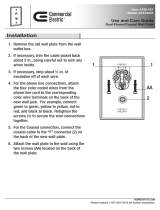Page is loading ...

BusSecure
Mobile Digital Video Recorder

© 2003 Kalatel, a GE Interlogix company
All Rights Reserved.
Any GE Interlogix, Kalatel division, software supplied with GE
Interlogix, Kalatel division, products is proprietary and furnished
under license and can be used or copied only in accordance
with the terms of such license.
This document contains proprietary information that is protected
by copyright. No part of this document may be reproduced or
transmitted in any form or by any means without the prior written
permission of GE Interlogix, Kalatel division.
The information contained in this document is subject to change
without notice. GE Interlogix, Kalatel division, in keeping pace
with technological advances, is a company of product
innovation. Therefore, it is difficult to ensure that all information
provided is entirely accurate and up-to-date. GE Interlogix,
Kalatel division, accepts no responsibility for inaccuracies or
omissions and specifically disclaims any liabilities, losses, or
risks, personal or otherwise, incurred as a consequence, directly
or indirectly, of the use or application of any of the contents of
this document.
For the latest product specifications, visit GE Interlogix, Kalatel
division, online at www.kalatel.com or contact your GE
Interlogix, Kalatel division, sales representative.
For technical support before and after installation, call 800-
469-1676.
Technical support is available 24 hours a day, 7 days a week.
Call: Tech Support 800-469-1676 (6 A.M. – 5 P.M. PST
Monday through Friday)
Tech Support 541-740-3589 (all other times)
Main 800-343-3358 or 541-754-9133
Fax: Tech Support 541-752-9096 (available 24 hours a day)
Main 541-754-7162
Web: www.kalatel.com
0150-0263A / May 2003
This equipment has been tested and
found to comply with the limits for a
Class A digital device, pursuant to part
15 of the FCC Rules. These limits are
designed to provide reasonable
protection against harmful interference
when the equipment is operated in a
commercial environment. This
equipment generates, uses, and can
radiate radio frequency energy and, if
not installed and used in accordance
with the instruction manual, may cause
harmful interference to radio
communications.
You are cautioned that any changes or
modifications not expressly approved by
the party responsible for compliance
could void the user's authority to
operate the equipment.

BusSecure User Manual Table of Contents
0150-0263A / May 2003 3
TABLE OF CONTENTS
BEFORE YOU BEGIN ..........................................................................................................4
1 THEORY OF OPERATIONS .............................................................................................5
1.1 DIGITAL VIDEO RECORDING..........................................................................................................5
1.2 VIEWING AND RETRIEVING IMAGES ................................................................................................5
1.3 FEATURES OF A BUSSECURE SYSTEM ...........................................................................................6
2 HARDWARE INSTALLATION ...........................................................................................7
2.1 TOOLS NECESSARY FOR INSTALLATION..........................................................................................7
2.2 DETERMINING A SYSTEM LAYOUT..................................................................................................8
2.3 RUNNING CAMERA CABLES ..........................................................................................................9
2.4 INSTALLING CAMERA ASSEMBLIES...............................................................................................10
2.4.1 Installing Surface-Mount Camera Assemblies...............................................................10
2.4.2 Installing Flush-Mount Camera Assemblies...................................................................11
2.4.3 Adjusting Cameras for Functional Field of View.............................................................12
2.5 INSTALLING THE IMPACT SENSOR (OPTIONAL)...............................................................................14
2.6 INSTALLING THE PANIC BUTTON (OPTIONAL).................................................................................15
2.7 INSTALLING THE MICROPHONE (OPTIONAL)...................................................................................15
3 DVR INSTALLATION AND WIRING ................................................................................16
3.1 MOUNTING THE DVR.................................................................................................................16
3.2 WIRING THE DVR......................................................................................................................17
3.2.2 Alarm and Trigger Inputs...............................................................................................19
3.2.3 Status Output Connections...........................................................................................20
3.2.4 Audio Connections........................................................................................................21
3.2.5 Input Power Connections..............................................................................................21
4 BUSSECURE CONFIGURATION ....................................................................................22
4.1 CONFIGURATION .......................................................................................................................23
4.1.1 Configure Network........................................................................................................24
4.1.2 Configure Cameras.......................................................................................................25
4.1.3 Configure Inputs...........................................................................................................26
4.1.4 Configure System .........................................................................................................27
4.2 SOFTWARE UPGRADE ................................................................................................................28
5 TROUBLESHOOTING ...................................................................................................29
APPENDIX A. CAMERA MOUNTING PLATE TEMPLATE ........................................................32
APPENDIX B. INSTALLATION CHECK SHEET.......................................................................33
APPENDIX C. DVR CONFIGURATION WORKSHEET .............................................................34
WARRANTY AND RETURN INFORMATION ..............................................................................................36

Before You Begin BusSecure User Manual
4 0150-0263A / May 2003
BEFORE YOU BEGIN
Read these instructions before installing or operating this product.
Note: This installation should be made by a qualified service person and should conform to local codes.
This manual provides installation and operation information. To use this document, you must have the
following minimum qualifications:
Ÿ A basic knowledge of CCTV systems and components
Ÿ A basic knowledge of electrical wiring and low-voltage electrical hookups
Intended use
Use this product only for the purpose for which it was designed; refer to the product specification and user
documentation.
Customer Support
For assistance in installing, operating, maintaining, and troubleshooting this product, refer to this
document and any other documentation provided. If you still have questions, please contact GE
Interlogix, Kalatel division Technical Support and Sales:
Kalatel, a division of GE Interlogix, Inc.
Call: 800-469-1676
Fax: 541-752-9096
Note: you should be at the equipment and ready with details before calling Technical Support.
Conventions Used in this Manual
Boldface or button icons highlight command entries. The following WARNING, CAUTION, and Note
statements identify potential hazards that can occur if the equipment is handled improperly:
WARNING:
Improper use of this equipment can cause severe bodily injury or equipment damage.
CAUTION:
Improper use of this equipment can cause equipment damage.
Note: Notes contain important information about a product or procedure.
* This symbol indicates electrical warnings and cautions.
** This symbol indicates general warnings and cautions.
*
**

BusSecure User Manual Theory of Operations
0150-0263A / May 2003 5
1 THEORY OF OPERATIONS
BusSecure
is an industry-specific security camera system developed to help solve problems
experienced by fleet operators. It is a digital video recording system that can support up to four cameras
in a mobile environment and store captured images in a vehicle-mounted digital video recorder (DVR).
Images can then be viewed and examined later.
1.1 DIGITAL VIDEO RECORDING
The central component of the BusSecure system is a high-quality DVR, which records images from up to
four cameras (monochrome or color, NTSC or PAL) with single-channel audio and information such as
the time, date, and vehicle number. Image storage capacity can be adjusted by recording speed, selected
resolution, and drive size.
The DVR begins capturing images as soon as the vehicle’s engine is started and continues to record as
long as the vehicle is running. When the available storage capacity is full, the DVR will automatically
purge the oldest image data to make room for new image data. Tagged images (images recorded
because of alarm activation) can be protected from being overwritten for a user-designated period of time
(the default setting is 30 days) or can be protected from being over written at all.
1.2 VIEWING AND RETRIEVING IMAGES
The captured digital images are stored as monochrome or color files, and are taken from the DVR and
downloaded to a computer with the BusSecure WaveReader
TM
software. The DVR connects through an
Ethernet connection to a standard desktop PC or Laptop installed with a Windows 98/2000/NT/XP
operating system. When the DVR is connected to a PC or Laptop with the WaveReader software, images
can be viewed and transferred to long-term storage media such as DAT tapes, floppy disks, or recordable
CDs.

Theory of Operations BusSecure User Manual
6 0150-0263A / May 2003
1.3 FEATURES OF A BUSSECURE SYSTEM
A BusSecure system consists of the required equipment and the accessories shown in Figure 1.
Aluminum housing Microphone
Camera Panic Button
Up to four cameras per system Impact Sensor
RG179 Siamese coaxial cable
DVR assembly
Figure 1. Required and optional features of a BusSecure system

BusSecure User Manual Hardware Installation
0150-0263A / May 2003 7
2 HARDWARE INSTALLATION
The BusSecure/DVR digital video recording system supports up to four cameras, and an optional impact
sensor, panic button, and microphone.
Note: Most BusSecure products are not supplied with mounting hardware. Exceptions are noted in the appropriate sections of the
manual.
2.1 TOOLS NECESSARY FOR INSTALLATION
Ÿ Laptop / viewing station
Ÿ Electrical volt meter
Ÿ BNC crimper
Ÿ Molex pin crimper
Ÿ Riv-nut gun
Ÿ Socket set up to 5/8 in.
Ÿ Wrenches up to 5/8 in.
Ÿ Phillips and flathead screwdrivers
Ÿ Solder gun with solder
Ÿ Wire strippers
Ÿ Drill
Ÿ Drill bits up to 5/8 in.
Ÿ Hole saws up to 1 1/8 in.
Ÿ Locktite (blue)
Ÿ Torx bit secured #10
Ÿ Wire snake
Ÿ Extension cords
Ÿ 8-in. tie wraps
Ÿ Electrical tape
Ÿ Heat shrink
Ÿ Spare BNCs
Ÿ Molex pins and 4-pin housing
Ÿ Electrical connections (ends, lugs, etc.)
Ÿ P1, and P2 terminal blocks
Ÿ General tools

Hardware Installation BusSecure User Manual
8 0150-0263A / May 2003
2.2 DETERMINING A SYSTEM LAYOUT
Figure 2 is an example camera layout for a bus application.
Note: For installation of these cameras, see their respective manuals.
Note: Camera layout and fields of view will vary from vehicle to vehicle, and each customer will determine camera names or
descriptions. Camera types, fields of view, and cable lengths will be determined by the customer-specific system layout.
The Front Door camera is located at the front of the bus over the driver’s head, looking at the front
passenger entry.
The Forward Facing camera is located in the front of the bus, looking in front of the bus.
The Front to Rear camera is located in the front of the bus, looking down the center aisle to the rear of the bus.
The Rear Facing camera is located at the back of the bus, looking behind the bus.
Figure 2. Typical camera placement and fields of view

BusSecure User Manual Hardware Installation
0150-0263A / May 2003 9
2.3 RUNNING CAMERA CABLES
CAUTION
When installing cables, follow these guidelines:
Avoid excessive lengths of cable at the control and device end. Excess cable should be pulled back to a
duct area where it can be folded and secured. Leave a service loop as directed for specific devices.
Cables should not come into contact with bare metal edges, light ballasts, or magnetic speaker coils. If
ballasts and speaker coils cannot be avoided, cross them perpendicularly.
Cables that are secured with cable-ties should not be tightened to the extent that the cable is
compressed or damaged. The cables should not be crimped, crushed, or severely bent.
When passing cables through tapping plates or metal side walls of the vehicle, insert grommets in the
holes to protect the cable, if possible This may not be feasible in a retrofit situation. If it is not feasible,
make sure that the protective outer CL2 jacket is maintained when passing cable through hole.
When pulling cable through the conduit, do not jerk or over-pull the cables. These actions will stretch
and damage the cable. Attach a pull-line to the cable jacket, not to the connectors.
1) Route cables from each camera location to the DVR location as determined by your customer-
specific system layout. Figure 3 shows an example system layout.
2) If cables must be pulled through vehicle walls with limited access or conduit, attach pull lines to the
cables jackets, and gently pull cables through the appropriate routing paths.
3) After reaching camera locations, leave enough cable for a 6-inch service loop at each location.
4) Pull any excess cable back into the duct area where it can be folded and secured.
DVR Location
4
Figure 3. Typical camera cabling layout

Hardware Installation BusSecure User Manual
10 0150-0263A / May 2003
2.4 INSTALLING CAMERA ASSEMBLIES
The BusSecure system will support up to four cameras (color and/or monochrome). Cameras supported
by the BusSecure system can provide a 1.0 V pk-pk composite analog video signal, either NTSC or PAL,
at 75 ohm (CCTV standard).
2.4.1 INSTALLING SURFACE-MOUNT CAMERA ASSEMBLIES
Surface-mount camera housings are typically mounted to the ceiling, but can be mounted to any flat
vehicle surface.
Note: In some installations, it is necessary to use a metal tapping plate behind the mounting surface. If a tapping plate is used,
prepare it in the same way as the mounting surface (i.e., drill a cable entry hole and mounting holes in the appropriate locations).
1) Use the template in Appendix A to mark the location of the
cable-entry hole and two mounting holes. See Figure 4.
2) Using a 3/16-inch (5 mm) (drill bit, drill the two mounting
holes.
3) Using a 1-inch (25.4 mm) drill bit, drill the cable entry hole.
4) Install a 3/4-inch (20 mm) (interior diameter) grommet on
the cable entry hole, or where feasible.
5) Connect the video and power cables to the camera,
and feed the excess cable into the vehicle’s duct area.
6) Mount the camera and mounting plate to the vehicle
surface (and tapping plate, if used). See Figure 5.
7) Refer to section 2.4.3 to align the camera’s field of
view to the appropriate angle.
8) Secure the surface-mount housing to the mounting
plate with the four 3/8-inch tamper-resistant
tamper-torque machine screws provided, using a
bit of blue locktite. See Figure 6.
Cable entry hole
Mounting holes
Figure 4. Mounting hole locations
Figure 5. Mounting plate installation
Figure 6. Surface-mount housing installation

BusSecure User Manual Hardware Installation
0150-0263A / May 2003 11
2.4.2 INSTALLING FLUSH-MOUNT CAMERA ASSEMBLIES
There are two types of flush-mount cameras—square and angled. Flush-mount camera assemblies are
mounted flush with the side panels of the vehicle.
Note: The square bezel that holds the glass camera cover has countersunk holes in the back side that cover the two housing
screws. The housing and bezel screws are separate to allow access to the camera for focusing and adjusting while the housing is
held firmly in place.
1) Verify that there is at least 6 inches (153 mm) of clearance behind the mounting location.
2) Cut a 3.4- by 3.4-inch (81 mm) hole in the appropriate location on the mounting surface.
3) Using the housing as a template, mark the location of the mounting holes.
4) Using a 3/16-inch (5 mm) drill bit, drill the mounting holes.
5) Connect the video and power cables to the camera assembly.
6) Mount the camera assembly to the vehicle surface using two fasteners screwed into panel nuts.
See Figure 7 or 8 (depending on the type of camera assembly being installed).
7) Refer to section 2.4.3 Adjusting Cameras for Functional Field of View to align the camera’s field of
view according to the appropriate angle.
8) Attach the cover plate to the housing. If you are installing a square housing, you must drill two
additional mounting holes for the cover plate. See Figure 9 or 10.
Figure 7. Angled flush-mount housing installation Figure 8. Square flush-mount housing installation

Hardware Installation BusSecure User Manual
12 0150-0263A / May 2003
Figure 9. Angled flush-mount housing cover Figure 10. Square flush-mount housing cover
2.4.3 ADJUSTING CAMERAS FOR FUNCTIONAL FIELD OF VIEW
Depending on location, the camera’s position might have to be adjusted to provide the best field of view.
Adjusting the camera positioning might include altering the position of the camera and, for surface-mount
cameras, using a spacer.
To adjust the angle of the camera, see
Figure 11 and perform the following:
1) Loosen the camera’s pivot screws.
2) Rotate the camera to the correct
angle.
3) Retighten the pivot screws.
Surface-mount cameras are configured at
the factory to be installed onto the ceiling
of the vehicle. If you are installing a
surface-mount camera on the side of the
vehicle, see Figure 12 and perform the
following to rotate the camera lens:
CAUTION
Over-tightening the set and pivot
screws can damage the camera’s
lens.
1) Loosen the setscrew on the top of
the camera assembly.
2) Rotate the camera assembly 90°.
3) Retighten the setscrew.
Figure 11. Adjusting the camera angle
Figure 12. Rotating the camera

BusSecure User Manual Hardware Installation
0150-0263A / May 2003 13
To adjust the camera according to where it will be mounted on the vehicle, perform the following:
1) Figure 13 shows orientation of a
camera for mounting on the curbside of
the bus, the backside of the bus, or in a
forward-facing position on the
dashboard. Note that the lens set screw
( ) and the wiring harness ( ) are
positioned at the top of the camera.
2) For cameras mounted on the streetside
of the bus or surface-mounted facing
backward, remove the two side-set
screws, as shown in Figure 14, and lift
the camera out of its bracket.
3) Rotate the entire camera assembly
180º. See Figure 14.
4) Insert the camera into the bracket, and
replace set screws. The lens set screw
and the wiring harness should now be
positioned at the bottom of the camera.
See Figure 15.
Figure 13. Camera orientation for curbside mounting.
Figure 14. Rotating the camera for street-side orientation
Figure 15. Camera orientation for street-side mounting

Hardware Installation BusSecure User Manual
14 0150-0263A / May 2003
2.5 INSTALLING THE IMPACT SENSOR (OPTIONAL)
The Impact Sensor is typically mounted near the DVR and comes with a 7-foot cable that terminates in
the DVR.
CAUTION
Do not install the Impact Sensor until you have tested its functionality on each vehicle. The Impact Sensor
should be mounted on a flat, stable surface and secured to the frame of the vehicle. The mounting surface
must not be subject to vibrations.
1) Using the Impact Sensor as a template, mark the location of the two mounting holes. The Impact
Sensor should be aligned so that it is square with the front and rear of the vehicle. See Figure 16.
2) Drill the mounting holes with an appropriate size drill bit.
3) Mount the Impact Sensor.
4) Route the provided cable to the DVR. Connections to the P1 terminal block on the DVR Rear Panel
Assembly are as follows: N/C wire (green or white) to terminal 1, common wire (black) to terminal 2,
positive wire (red) to terminal 18.
Align square with the front and rear of the vehicle
Align square with the sides of the vehicle
Cable to DVR Rear Panel Assembly
Figure 16. Aligning the Impact Sensor

BusSecure User Manual Hardware Installation
0150-0263A / May 2003 15
2.6 INSTALLING THE PANIC BUTTON (OPTIONAL)
The Panic Button is typically installed within reach of the driver.
Note: There are two versions of the panic button: one with a key reset and one without. See Figures 17 and 18.
1) Using the panic button as a template, mark the location of the two mounting holes.
2) Using a 6/32-inch drill bit, drill the mounting holes.
3) Using a 3/4-inch drill bit, drill a hole for the panic button’s wiring.
4) Splice a six-conductor 18 AWG cable to the panic button’s wiring.
Note: The panic button with key reset (Figure 18) has six wires, and the panic button without key reset (Figure 17) has only five.
The N/C and common wires are both yellow and are interchangeable.
5) Route the cable to the DVR. Connections to the P1 terminal of the DVR Rear Panel Assembly are
as follows: N/C and common (2 wires, both yellow) to terminals 3 and 4, normal wire (green) to
terminal 13, check wire (red) to terminal 15, positive wire (gray) to terminal 18, negative wire (white,
present only on the panic button with key reset) to terminal 17.
6) Mount the panic button.
2.7 INSTALLING THE MICROPHONE (OPTIONAL)
The BusSecure microphone (Figure 19) is typically
mounted in the head sign area near the driver. Refer to
the instructions provided with the microphone for
installation procedures. A two-conductor shielded
microphone cable and a twisted pair power cable (18
AWG wire is recommended) must be routed from the
microphone to the DVR location. The shielded wire is
attached at the microphone end only. A service loop
should be left at the microphone end. See Figure 29.
Figure 17. Panic button without key reset Figure 18. Panic button with key reset
Figure 19. BusSecure microphone

DVR Installation and Wiring BusSecure User Manual
16 0150-0263A / May 2003
3 DVR INSTALLATION AND WIRING
A removable hard disk drive (HDD) is housed within the DVR that is mounted to the vehicle. All
connections are made through the terminals at the back of the unit. See Figure 22.
Removable HDD
DVR
Figure 20. DVR assembly
3.1 MOUNTING THE DVR
Note: The DVR can be mounted in various orientations
(except upside down), but you must leave enough space
to pull the latch and remove the HDD.
See Figure 21 and perform the following:
1) Mount the mounting plate ( ) to the
vehicle using four nuts and bolts (not
provided) (1/4-20-inch bolts ( ) are
recommended).
2) Remove the four acorn nuts ( ) and
locking washers ( ) from the top of the
vibration isolators ( ) (Do not remove
the vibration isolators ( ) or the bolts
and nuts holding them in place.)
3) Place the DVR outer housing ( ) back
onto the mounting plate by lining up the
holes in the mounting brackets ( ) with
the bolts in the vibration isolators.
4) Reattach the four acorn nuts and locking
washers.
Figure 21. Mounting the DVR

BusSecure User Manual DVR Installation and Wiring
0150-0263A / May 2003 17
3.2 WIRING THE DVR
All wire connections between the DVR and auxiliary devices are made through the DVR’s Rear Panel
Assembly (see Figure 22).
3.2.1.1 P1 TERMINAL BLOCK CONNECTIONS (LOWER CONNECTOR)
The P1 terminal block provides power to the vehicle’s cameras.
1) Remove the P1 terminal block ( in Figure 22) from the rear panel assembly by loosening its
mounting screws and pulling it out of its socket.
2) Make connections as shown in Figure 23. To make connections, strip each wire 3/8 of an inch,
insert it into the appropriate slot, and tighten the terminal screw.
3) Reinstall the P1 terminal block.
1 2 3 4 5 6 7 8 9 10 11 12 13 14 15 16 17 18 19 20
P2
GND
CAM1
ETHERNET
10/100
POWER
FUSE
CAM2 CAM3 CAM4
P1
Ethernet connector (Use of this connector is optional)
Four-pin Molex (power management board)
BNC connectors (Video inputs Cam 1 – Cam 4)
P2 Terminal Block (Alarm inputs/outputs, status indication, and impact sensor)
(Upper Connector)
P1 Terminal Block (Camera connections) (Lower Connector)
Figure 22. DVR Rear Panel Assembly connections
CAUTION:
Be very careful that you do not confuse the P1 terminal block with the P2 terminal block. The P2
terminal block is positioned above the P1 terminal block. The P1 terminal block is used strictly for
camera connections; the P2 terminal block is used strictly for input/output wiring.

DVR Installation and Wiring BusSecure User Manual
18 0150-0263A / May 2003
1 2 3 4 5 6 7 8 9 10 11 12 13 14 15 16 17 18 19
20
+
1
2
V
D
C
+
1
2
V
D
C
+
1
2
V
D
C
+
1
2
V
D
C
G
r
o
u
n
d
G
r
o
u
n
d
G
r
o
u
n
d
G
r
o
u
n
d
G
r
o
u
n
d
+
5
V
D
C
R
S
4
8
5
A
R
S
4
8
5
B
Power 1
5V power (for future use)
Power 2
RS485 communication (for
future use)
Power 3
Power 4
3.2.1.2 BNC CONNECTIONS
Connect each camera’s video output
cable to its corresponding BNC connector
on the rear panel assembly (see Figure 24).
Figure 24. BNC connectors
Figure 23. P1 terminal block connections (Lower Connector)
CAM1
CAM2
CAM3
CAM4

BusSecure User Manual DVR Installation and Wiring
0150-0263A / May 2003 19
3.2.2 ALARM AND TRIGGER INPUTS
The BusSecure system allows for four inputs, which can be defined as either triggers or alarms. The
Impact Sensor and Panic Button are both examples of alarm inputs. When the trigger is activated, it will
open the normally closed connection, activating the alarm. Refer to the system specific layout for the
location and types of inputs used in your installation.
1) Remove the P2 terminal block ( in Figure 22) from the rear panel assembly by loosening its
mounting screws and pulling it out of its socket.
2) Each trigger device must have a normally closed connection with the DVR and be connected as
shown in Figure 25. All wires should be stripped 3/8 of an inch.
Note: Terminal 18 also may be used for a panic button or impact sensor (up to three wires can go into terminal 18).
1 2 3 4 5 6 7 8 9 10 11 12 13 14 15 16 17 18 19
20
N
o
r
m
a
l
l
y
C
l
o
s
e
d
N
o
r
m
a
l
l
y
C
l
o
s
e
d
N
o
r
m
a
l
l
y
C
l
o
s
e
d
N
o
r
m
a
l
l
y
C
l
o
s
e
d
G
N
D
G
N
D
G
N
D
G
N
D
1
2
V
D
C
G
N
D
A
U
D
I
O
+
A
U
D
I
O
-
Input 1
Input 4
Audio Connections
Input 2
Ground
Input 3
12 VDC
3.2.2.1 IMPACT SENSOR CONNECTIONS
The Impact Sensor’s N/C wire (green or white) and common wire (black) connect to one of the pairs of
input terminals shown in Figure 26. Its +12-VDC wire (red) connects to terminal 18. See Figure 26.
Figure 26. Impact Sensor input connections
Figure 25. Alarm/trigger connections to P2 terminal board (Upper Connector)

DVR Installation and Wiring BusSecure User Manual
20 0150-0263A / May 2003
3.2.2.2 PANIC BUTTON CONNECTIONS
The Panic Button’s N/C wire and common wire connect to one of the pairs of input terminals as shown in
Figure 27.
Note: The Panic Button also has wires that are used for status outputs. See section 3.2.4.
3.2.3 STATUS OUTPUT CONNECTIONS
The BusSecure system provides two status outputs on the P2 terminal block for optional use. The most
common uses for these outputs are as interfaces to a vehicle relay system or lights. To interface with a
vehicle relay system, contact the vehicle manufacturer.
To connect the status lights on the Panic Button to the status outputs, see Figure 28 and perform the
following:
1) Connect the normal wire (green) to terminal 13.
2) Connect the check wire (red) to terminal 15.
3) Connect the positive wire (gray) to terminal 18.
4) If you are installing a Panic Button with a key reset, connect the negative wire (white) to
terminal 17.
1
2
3
4
5
6
7
8
9
10 11 12 13 14 15
16
17
18
19
20
N
o
r
m
a
l
C
h
e
c
k
G
N
D
P
o
s
i
t
i
v
e
Figure 27. Panic Button input connections
Figure 28. Panic Button output connections
/