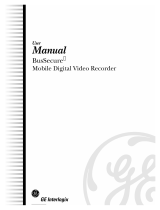Page is loading ...

KTC-117V3/117V9
KTC-217CV3/217CV9
KTC-247CEV3/247CEV9
Cameras

© 2003 Kalatel, a GE Interlogix company
All Rights Reserved.
Any GE Interlogix, Kalatel division, software
supplied with GE Interlogix, Kalatel division,
products is proprietary and furnished under
license and can be used or copied only in
accordance with the terms of such license.
This document contains proprietary
information that is protected by copyright. No
part of this document may be reproduced or
transmitted in any form or by any means
without the prior written permission of GE
Interlogix, Kalatel division.
The information contained in this document is
subject to change without notice. GE
Interlogix, Kalatel division, in keeping pace
with technological advances, is a company of
product innovation. Therefore, it is difficult to
ensure that all information provided is entirely
accurate and up-to-date. GE Interlogix, Kalatel
division, accepts no responsibility for
inaccuracies or omissions and specifically
disclaims any liabilities, losses, or risks,
personal or otherwise, incurred as a
consequence, directly or indirectly, of the
use or application of any of the contents of
this document.
For the latest product specifications, visit
GE Interlogix, Kalatel division, online at
www.kalatel.com or contact your Kalatel
sales representative.
For technical support before and after installation, call 800-469-1676.
Technical support is available 24 hours a day, 7 days a week.
Call: Tech Support 800-469-1676 (6 A.M. – 5 P.M. PST Monday through Friday)
Tech Support 541-740-3589 (all other times)
Main 800-343-3358 or 541-754-9133
Fax: Tech Support 541-752-9096 (available 24 hours a day)
Main 541-754-7162
Web: www.GE-Interlogix.com
1041075C / November 2003
This equipment has been tested and
found to comply with the limits for a
Class A digital device, pursuant to part
15 of the FCC Rules. These limits are
designed to provide reasonable
protection against harmful interference
when the equipment is operated in a
commercial environment. This
equipment generates, uses, and can
radiate radio frequency energy and, if
not installed and used in accordance
with the instruction manual, may cause
harmful interference to radio
communications.
You are cautioned that any changes or
modifications not expressly approved
by the party responsible for compliance
could void the user's authority to
operate the equipment.

KTC-117/217/247 User Manual Table of Contents
1041075C / November 2003 3
TABLE OF CONTENTS
BEFORE YOU BEGIN ...............................................................4
1 I
NTRODUCTION .................................................................5
2 CAMERA BACK PANEL ......................................................6
3 PROGRAMMING THE DIP SWITCH.......................................7
3.1 BACKLIGHT COMPENSATION (BLC OFF OR ON).........7
3.2 F
LICKER CONTROL (FL OFF OR ON).........................7
3.3 W
HITE BALANCE (ATW OR FIX) ................................8
3.4 VIEW (NORMAL OR MIRROR)......................................8
3.5 ZOOM (NORMAL OR E ZOOM).....................................8
4 INSTALLING THE BRACKET AND CAMERA............................9
4.1 MOUNTING THE BRACKET ........................................10
4.2 ATTACHING THE CAMERA TO THE BRACKET...............11
4.3 ADJUSTING THE CAMERA ANGLE ..............................12
5 MAKING CABLE CONNECTIONS........................................13
6 MAKING CAMERA ADJUSTMENTS.....................................15
6.1 OPENING THE HOUSING...........................................15
6.2 ADJUSTING THE CAMERA ZOOM AND FOCUS .............16
6.3 ADJUSTING THE DIRECT DRIVE LEVEL.......................16

Before You Begin KTC-117/217/247 User Manual
4 1041075C / November 2003
BEFORE YOU BEGIN
Read these instructions before installing or operating this product.
Note: This installation should be made by a qualified service person and should conform to
local codes.
This manual provides installation and operation information. To use this
document, you must have the following minimum qualifications:
• A basic knowledge of CCTV systems and components
• A basic knowledge of electrical wiring and low-voltage electrical
hookups
Use this product only for the purpose for which it was designed.
Customer Support
For assistance in installing, operating, maintaining, and troubleshooting
this product, refer to this document and any other documentation
provided. If you still have questions, contact Kalatel Technical Support:
GE Interlogix, Kalatel division
Call: 800-469-1676
Fax: 541-752-9096
Note: You should be at the equipment, ready with details before calling Technical Support.
Conventions Used in this Manual
Boldface or button icons highlight command entries. The following
WARNING, CAUTION, and Note statements identify potential hazards:
* WARNING:
Improper use of this equipment can cause severe bodily injury or
equipment damage.
** CAUTION:
Improper use of this equipment can cause equipment damage.
Note: Notes contain important information about a product or procedure.
* This symbol indicates electrical warnings and cautions.
** This symbol indicates general warnings and cautions.

KTC-117/217/247 User Manual Introduction
1041075C / November 2003 5
1 INTRODUCTION
The KTC-117/217/247 cameras come in an all-in-one package that
includes the components shown in Figure 1.
24 VAC
Camera
Mounting hardware
and BNC connectors
Mounting
bracket
Power
supply unit
Figure 1. Package contents
See Table 1 for the camera models and their descriptions.
Table 1. KTC-117/217/247 camera models
Model Camera type Built-in lens
KTC-117V3 B/W, high res. 3 – 8 mm
KTC-117V9 B/W, high res. 9 – 22 mm
KTC-217CV3 Color, high res. 3 – 8 mm
KTC-217CV9 Color, high res. 9 – 22 mm
KTC-247CEV3 Ex-View Color, high res.
3 – 8 mm
KTC-247CEV9 Ex-View Color, high res.
9 – 22 mm

Camera Back Panel KTC-117/217/247 User Manual
6 1041075C / November 2003
2 CAMERA BACK PANEL
See Figure 2 when performing the camera setup and adjustment
procedures.
DIP switch
Direct drive auto iris
level adjuster
Terminal block Power LED Video out
Figure 2. Camera back panel

KTC-117/217/247 User Manual Programming the DIP Switch
1041075C / November 2003 7
3 PROGRAMMING THE DIP SWITCH
To program the DIP switch (Figure 2), refer to Figure 3 or Figure 4
depending on your camera model.
Backlight compensation off/on
Flickerless off/on
Normal view / mirror view (flips picture left to right)
Normal / E Zoom
Figure 3. DIP switch for KTC-117 cameras
Backlight compensation off / on
Auto-tracking white balance / fixed white balance
Normal view / mirror view (flips picture left to right)
Normal / E Zoom
Figure 4. DIP switch for KTC-217 and KTC-247 cameras
3.1 BACKLIGHT COMPENSATION (BLC OFF OR ON)
Backlight compensation controls iris gain and white balance
simultaneously. If you have objects in the foreground that appear
silhouetted in front of a brighter background, set backlight compensation
to ON. The foreground objects appear with greater definition.
Note: Compensation might be insufficient when the background is extremely bright.
3.2 FLICKER CONTROL (FL OFF OR ON)
Note: This switch is not available for the KTC-217 or KTC-247 cameras
If you install the camera in an area with fluorescent lighting, the picture
on the camera monitor might flicker. To minimize the flicker effect, set
the FL switch to ON.

Programming the DIP Switch KTC-117/217/247 User Manual
8 1041075C / November 2003
3.3 WHITE BALANCE (ATW OR FIX)
Note: This switch is not available for the KTC-117 cameras
• Auto-tracking white balance (ATW) mode
In the ATW mode, the range of colors in the scene being monitored
is tracked continuously, and the white balance is set automatically
by an internal micro-controller. If the color range changes
constantly, then set the switch to ATW.
• Fixed white balance (FIX) mode
In Fix mode, the camera uses white as its reference and
automatically adjusts the content of blue and red in the picture to
provide a picture with a balanced color content. If the color range of
the scene being monitored remains constant, then set the switch to
FIX.
3.4 VIEW (NORMAL OR MIRROR)
• Normal
In normal mode, the video image appears on the monitor as it
appears in front of the camera.
• Mirror
In mirror mode, the video image is flipped left to right before it
appears on the monitor.
3.5 ZOOM (NORMAL OR E ZOOM)
• Normal
In normal mode, the video image appears without any digital
magnification.
• E Zoom
In E Zoom mode, the camera digitally zooms the video image
approximately three times that of normal view.
Note: The image quality is not as high in E Zoom mode as it is normal mode.

KTC-117/217/247 User Manual Installing the Bracket and Camera
1041075C / November 2003 9
4 INSTALLING THE BRACKET AND CAMERA
You can mount the camera on a vertical surface (Figure 5), and below
(Figure 6) or above (Figure 7) a horizontal surface.
Figure 5. Mounting on a vertical surface
Figure 6. Mounting below a
horizontal surface
Figure 7. Mounting above a
horizontal surface
To mount the bracket see section 4.1. To attach the camera to the
bracket see section 4.2. To adjust the camera angle see section 4.3.

Installing the Bracket and Camera KTC-117/217/247 User Manual
10 1041075C / November 2003
4.1 MOUNTING THE BRACKET
1) Unscrew the mounting plate
(Figure 8) from the rest of the
bracket.
2) Place the mounting plate against
the vertical or horizontal
mounting surface and mark the
location of the three mounting
holes.
Note: The camera comes with fasteners
and anchors; use only if they are
appropriate for the type of mounting
surface.
3) Prepare the mounting holes
appropriately according to the
type of surface (concrete, wood,
etc.) and fasteners used.
4) Attach the mounting plate to the
mounting surface. See Figure 9.
Note: To adjust the length of the bracket,
remove one or both of the optional post
extensions from the bracket.
5) Attach the other pieces of the
bracket to the mounting plate.
See Figure 10.
Lock ring
Ball and socket
bolt
Wing nut
Optional post
extensions
Mounting plate
Figure 8. Bracket parts
Mounting
fasteners (3)
Figure 9. Attaching the mounting plate
to the mounting surface
Figure 10. Mounted bracket

KTC-117/217/247 User Manual Installing the Bracket and Camera
1041075C / November 2003 11
4.2 ATTACHING THE CAMERA TO THE BRACKET
1) Turn the wing nut (Figure 8) on the bracket counterclockwise to
free the ball and socket bolt (Figure 8). See Figure 11.
2) Screw the ball and socket bolt into the bracket hole in the top or
bottom of the camera. See Figure 12.
3) Tighten the lock ring (Figure 8) to secure the camera to the ball and
socket bolt. See Figure 12.
Bracket
holes (2)
Figure 11. Loosening the
wing nut to free the ball and
socket bolt
Figure 12. Attaching the camera to the bracket

Installing the Bracket and Camera KTC-117/217/247 User Manual
12 1041075C / November 2003
4.3 ADJUSTING THE CAMERA ANGLE
1) If necessary, turn the wing nut (Figure 8) on the bracket
counterclockwise to free the ball and socket bolt (Figure 8). See
Figure 11.
2) Swivel the camera on the ball and socket bolt to adjust the camera
angle. See Figure 13.
3) Turn the wing nut clockwise to tighten it and secure the camera
position. See Figure 14.
Figure 13. Adjusting the angle of the
camera with the ball and socket bolt
Figure 14. Tightening the wing nut to
secure the camera position

KTC-117/217/247 User Manual Making Cable Connections
1041075C / November 2003 13
5 MAKING CABLE CONNECTIONS
Note: This camera is 24 VAC only.
See Figure 15 and perform the following.
1) Attach the provided BNC connectors to the ends of the video cable.
2) Connect the video cable to the monitor’s video in BNC connector.
3) Connect the other end of the video cable to the camera’s VIDEO
OUT connector.
24 VAC
power source
Power LED
indicator
To monitor
Figure 15. Power and video connections

Making Cable Connections KTC Compact Cameras
14 1041075C / November 2003
4) Loosen the ~AC24V terminal connectors on the terminal block and
connect the power cable to them.
5) Tighten the terminal connector screws until snug, ensuring that the
power leads are secure.
6) Connect the other end of the power cable to the power supply unit
and tighten the connector screws until snug.
7) Supply power to the camera.
Note: When you supply power to the camera the PWR LED illuminates. If the PWR
LED does not illuminate, check the terminal block connections and power source.

KTC-117/217/247 User Manual Making Camera Adjustments
1041075C / November 2003 15
6 MAKING CAMERA ADJUSTMENTS
To open the housing see section 6.1. To adjust the camera focus see
section 6.2. To make direct drive auto iris level adjustments see section
6.3.
6.1 OPENING THE HOUSING
See Figure 16 and Figure 17 and perform the following.
Grip
strips
Door
Figure 16. Pressing and swiveling the
housing door to open
Figure 17. Housing door in open
position
1) Hold the camera with your fingers on the bottom of the camera and
your thumb on the grip strips on top of the door.
2) Press down on the door with your thumb to unlock it from the
housing.
3) Swivel the door on its hinge away from the camera.

Making Camera Adjustments KTC-117/217/247 User Manual
16 1041075C / November 2003
6.2 ADJUSTING THE CAMERA ZOOM AND FOCUS
See Figure 18 and perform the following.
Zoom ring
thumbscrew
Focus ring
thumbscrew
Figure 18. Adjusting the camera focus
1) Loosen the zoom ring thumbscrew.
2) Turn the zoom ring to set the desired zoom.
3) Tighten the zoom ring thumbscrew.
4) Loosen the focus ring thumbscrew.
5) Turn the focus ring to set the desired focus.
6) Tighten the focus ring thumbscrew.
6.3 ADJUSTING THE DIRECT DRIVE LEVEL
It might be necessary to adjust the direct drive level to achieve a good
picture in all lighting conditions. Use an insulated adjustment tool to
rotate the direct drive auto iris level adjuster (Figure 2) on the back panel
of the camera to the setting appropriate for your lighting conditions.




/