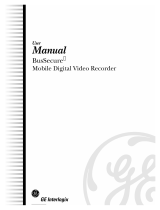Page is loading ...

User
Manual
0150
-
0255C
Kalatel VDR

© 2003 Kalatel, a GE Interlogix company
All Rights Reserved.
Any GE Interlogix, Kalatel division, software supplied with GE Interlogix,
Kalatel division, products is proprietary and furnished under license and
can be used or copied only in accordance with the terms of such license.
This document contains proprietary information that is
protected by copyright. No part of this document may be
reproduced or transmitted in any form or by any means
without the prior written permission of GE Interlogix,
Kalatel division.
The information contained in this document is subject to
change without notice. GE Interlogix, Kalatel division, in
keeping pace with technological advances, is a company
of product innovation. Therefore, it is difficult to ensure
that all information provided is entirely accurate and up-
to-date. GE Interlogix, Kalatel division, accepts no
responsibility for inaccuracies or omissions and
specifically disclaims any liabilities, losses, or risks,
personal or otherwise, incurred as a consequence,
directly or indirectly, of the use or application of any of
the contents of this document.
For the latest product specifications, visit GE Interlogix,
Kalatel division, online at www.kalatel.com or contact
your GE Interlogix, Kalatel division, sales representative.
For technical support before and after installation, call 800-
469-1676.
Technical support is available 24 hours a day, 7 days a week.
Call: Tech Support 800-469-1676 (6 A.M. – 5 P.M. PST
Monday through Friday)
Tech Support 541-740-3589 (all other times)
Main 800-343-3358 or 541-754-9133
Fax: Tech Support 541-752-9096 (available 24 hours a
day)
Main 541-754-7162
Web: www.kalatel.com
0150-0255C / November 2003
This equipment has been tested and
found to comply with the limits for a
Class A digital device, pursuant to part
15 of the FCC Rules. These limits are
designed to provide reasonable
protection against harmful interference
when the equipment is operated in a
commercial environment. This
equipment generates, uses, and can
radiate radio frequency energy and, if
not installed and used in accordance
with the instruction manual, may cause
harmful interference to radio
communications.
You are cautioned that any changes or
modifications not expressly approved by
the party responsible for compliance
could void the user's authority to
operate the equipment.

0150-0255C iii Kalatel VDR
CONTENTS
1 FEATURES, CONNECTIONS, AND SETUP ................................................... 1-1
1.1 Product Description.........................................................................................1-1
1.2 Features............................................................................................................1-1
1.3 Unpacking ........................................................................................................1-1
1.4 Installation Environment.................................................................................1-1
1.5 Passwords........................................................................................................1-2
1.6 Front Panel Controls and Features................................................................1-2
1.7 Back Panel Connections.................................................................................1-3
1.8 Accessories I/O Port........................................................................................1-4
1.9 Setting the Time and Date...............................................................................1-6
1.10 Setting the Alarms ...........................................................................................1-7
1.11 The Removable Hard Drive .............................................................................1-8
1.12 Removing the Hard Drive ................................................................................1-9
1.13 Using CompactFlash Storage Cards..............................................................1-9
2 USER OPERATIONS ................................................................................. 2-1
2.1 Recording.........................................................................................................2-1
2.2 Playback ...........................................................................................................2-2
2.3 The Search Interface........................................................................................2-3
2.4 Specifying Search Parameters .......................................................................2-4
3 THE MENU SYSTEM................................................................................. 3-1
4 OPERATOR PROGRAMMING...................................................................... 4-1
4.1 Main Menu → Time/Date..................................................................................4-1
4.2 Main Menu → Alarms.......................................................................................4-3
4.3 Main Menu → Timer Settings..........................................................................4-3
4.4 Main Menu → Record Settings .......................................................................4-5
4.5 Main Menu → Display Settings.......................................................................4-6
4.6 Main Menu → CompactFlash..........................................................................4-8
4.7 Main Menu → Advanced Menu .....................................................................4-13
4.8 Main Menu → About ......................................................................................4-14
5 INSTALLER PROGRAMMING......................................................................5-1
5.1 Advanced Menu → Disk Overwrite Mode.......................................................5-1
5.2 Advanced Menu → Disk Maintenance............................................................5-2
5.3 Advanced Menu → Auto Delete Mode............................................................5-3
5.4 Advanced Menu → Adjust Picture..................................................................5-4

Kalatel VDR iv 0150-0255C
5.5 Advanced Menu → Front Panel Lock.............................................................5-5
5.6 Advanced Menu → Factory Settings..............................................................5-5
5.7 Advanced Menu → Change Password...........................................................5-5
5.8 Advanced Menu → Firmware Upgrade...........................................................5-6
6 RS-232 REMOTE PROTOCOL.................................................................. 6-1
7 FACTORY DEFAULTS............................................................................... 7-1
8 TECHNICAL SPECIFICATIONS ................................................................... 8-1
9 WARRANTY AND SERVICE........................................................................ 9-1
9.1 Factory Service................................................................................................9-1
9.2 Warranty and Return Information...................................................................9-2

0150-0255C 1-1 Kalatel VDR
1 FEATURES, CONNECTIONS, AND SETUP
1.1 Product Description
The Kalatel VDR is a Digital Video Recorder designed to be a direct replacement for a Time Lapse
VCR. Digital Video Recording allows the user to have continuous recording on a removable hard disk,
without the need for replacing or rewinding of videotapes. The VDR provides menu based search
capabilities for recorded events. The VDR also supports the use of Type I CompactFlash Storage
Cards.
1.2 Features
• Single channel VHS Input/Output connection.
• Accepts Single Camera input or a Multiplexed input from most popular multiplexers.
• Compatible with Color or Monochrome cameras.
• Records up to 60 pictures per second (NTSC) or 50 pictures per second (PAL).
• Continuous Recording in Disk Overwrite mode.
• Removable Hard Drive.
• CompactFlash Storage Card Slot (Type I).
• A simple on-screen menu system.
• Timed recording.
• Programmable Auto Delete Mode.
1.3 Unpacking
Check the package and contents for visible damage. If any components are missing or damaged,
contact the supplier immediately. Do not attempt to use the unit. If, for any reason they must be
returned, the contents must be shipped in the original packaging.
Package Contents
• The Kalatel VDR unit.
• Power supply and (2) power cords (US and EU).
• 1 set (2) of Drive keys.
• The Kalatel VDR user manual.
1.4 Installation Environment
Power: Ensure that the site's AC power is stable and within the rated voltage of the external power
supply. If the site's AC power is likely to have spikes or power dips, use power line conditioning or an
Uninterruptable Power Supply (UPS).
Ventilation: Install the unit in a well-ventilated area. Take note of the locations of the cooling vents in
the unit's enclosure, and ensure that they are not obstructed.

Kalatel VDR 1-2 0150-0255C
Temperature: Observe the unit's ambient temperature specifications when choosing a location
space. Extremes of heat or cold beyond the specified operating temperature limits may cause the unit
to fail. Do not install the unit on top of other hot equipment.
Moisture: Do not expose the unit to rain or moisture. Moisture can damage the internal components.
Do not install this unit near sources of water.
Chassis: You can place other equipment on top of the unit if it weighs less than 35 pounds.
1.5 Passwords
Figure 1-1 Passwords
Password Name Function Changeable by user? Password
Advanced Menu
Password
Provides access to the
Advances menu for the
installer.
Yes: See page 5-5
0 0 0 0
Factory Password
Restores the unit to the
factory defaults.
No
8 1 1 1
A password is provided to limit access to the Advanced menu. It is recommended that the default
password be changed after installation is complete. As a security measure, store the password in the
administrator's secured files or in a limited access area. For instructions on entering the Advanced
menu with the password see section 4.7 Main Menu → Advanced Menu on page 4-13.
A password is also provided to return the unit to the factory defaults. For instructions on returning the
unit to the factory defaults, see section 5.6 Advanced Menu → Factory Settings on page 5-5.
1.6 Front Panel Controls and Features
Figure 1-2 Front Panel
1
2
3
4
5
6
7
8
9
10 11 13 14
SEARCH
POWER ALARM
ENTER
RECORD PAUSE
REC/PLAY
SPEED
REVERSE PLAY STOP
PLAY
MENU
Kalatel VDR
e
12
1. Removable Hard Drive: Drives are removable for archival purposes.
2. CompactFlash Storage Card Slot: Used to capture, retain, and transport selected video files.
3. Record button: Press this button to begin recording.
4. Pause button: Press this button to pause playback.
5. Search button: Press this button to enter the Search Filters menu.
6. Increase and Decrease Record Speed buttons: Press these buttons to increase or decrease
the Record or Playback speed.
7. Arrow Buttons: Controls Playback speed and menu selections.
8. Enter Button: Confirms selection in menus.

0150-0255C 1-3 Kalatel VDR
9. Reverse play button: Press this button to playback video in reverse at the normal record speed.
10. Stop button: Press this button to stop Recording or Playback.
11. Play Forward button: Press this button to playback video at the normal record speed.
12. Menu Button: Provides access to on-screen menus.
13. Power On Indicator: Indicates power is on when LED is lit.
14. Alarm Indicator: Indicates an alarm condition when the LED is lit.
1.7 Back Panel Connections
Figure 1-3 Back Panel
1 2
3
4
VIDEO
COMP
IN
OUT
RS-232 I/O
1 5
6
9
12V DC
1. Video In: Composite video input with BNC style connector.
Video Out: Composite video output with BNC style connector.
2. RS-232 Serial Port: Serial port for Flash Upgrading of software. Also for external control of
unit.
3. I/O Port: For connecting peripheral devices such as alarm devices, alarm relays, or the VEXT
connection.
4. Power Connector: Connect 12 Volt DC external power supply.
Video Input and Output
The unit is equipped with a Composite input and
output. The video input is auto terminating.
Composite Input: 75 Ohm BNC connector.
Composite Output: 75 Ohm BNC connector.
Composite Looping: Yes, while unit is On or Off.
Power Connector
Power Supply Input
Power Supply Output
Voltage: 120 to 240 Volt AC
Tolerance: ±10%
Frequency: 50 to 60 Hz
Voltage: 12 Volt DC
Power: 35 Watt
Connector: 2.1mm barrel, Center
Positive

Kalatel VDR 1-4 0150-0255C
RS-232 Serial Port
Use a Null Modem cable when connecting to a
PC. When connecting to a multiplexer, it may
be necessary to construct a cable using the pin-
out documentation of the MUX as a guide. See
the pin-out configuration for the VDR below.
Connector Type: DB-9
Gender (on unit): Male
Cable Required (Connected to PC): Null Modem
Cable Required (Connected to Multiplexer):
Variable, depending on pin-out configuration of
MUX.
DB-9 Pin Configuration for Serial Port
Pin Use
Pin Use
Pin Use
1 DCD 4 Not Connected 7 RTS
2 RX 5 Ground 8 CTS
3 TX 6 Not Connected 9 Not Connected
RS-232
1
5
6
9
DB-9 Connector on
Back Panel
1.8 Accessories I/O Port
The back panel of the unit is equipped with an Accessories Port (DB-9 style connector) for
connecting peripheral devices such as alarm devices, alarm relays, or the VEXT connection.
Do not attempt to wire accessories directly to the DB-9 connector.
Pin Use
Pin Use
Pin Use
1 Alarm In 4
Alarm Record
Reset
7 Ground
2 Alarm Out 5
VEXT Pulse
Out
8 Videoloss Out
3
Record
Start In
6 Error Out 9 Disk End Out
I/O
1
5
6
9
DB-9 Connector on
Back Panel
Alarm In
An alarm condition can be activated by an Active Low TTL input
or by relay contact devices such as pressure pads, passive
infrareds, door switches, or other similar devices.
Input: Active Low TTL w/ pull-ups
or Normally Open Relay.
High: 5V (12V tolerant)
Low: Ground
Minimum Duration: 0.5 Seconds
Figure 1-4 Normally Open Relay Alarm Connection
Pin 1
Pin 7 or 10
Alarm Input
Ground
Accessories PCB
Typical Alarm Device
Refer to each alarm devices's
manual for specific wiring details.
Normally Open
(Closes During Alarm)

0150-0255C 1-5 Kalatel VDR
Alarm Out
The Alarm output is activated while the Alarm Input is active.
The Alarm output is only active for the duration of the alarm
event.
Output: Active Low
High: 12V
Low: Ground
Current Out: 50mA Max
Short Circuit Protected.
Low for duration of alarm.
Record Start In
Record Start In will place the unit in Record mode when
activated. Compatible with the Disk End Out signal from a
second unit.
Input: Active Low TTL w/ pull-ups
or Normally Open Relay.
High: 5V (12V tolerant)
Low: Ground
Minimum Duration: 0.5 Seconds
Alarm Record Reset
This feature is for future development, and has not yet been implemented.
VEXT Pulse Out
Output: Active Low
High: 5V
Low: Ground (0.8V Max)
Current Out: 50mA Max
Short Circuit Protected.
The Video External Pulse connection (VEXT) simplifies
multiplexer operation by automatically synchronizing the
Multiplexer and the VDR.
The VDR sends a VEXT pulse to the Multiplexer indicating that it
is ready to record the next image. The Multiplexer responds by
sending the next image to the Video Input on the VDR.
The VEXT connection is especially beneficial for units
configured with dual record speeds (Normal and Alarm).
Use of the VEXT connection is Highly Recommended when
connecting the unit to a multiplexer.
Error Out
The Error Out signal is activated when the unit experiences any
operational or internal error.
Output: Open Collector
High: Transistor Off
Low: Transistor On
Active When On.
Current Out: 10mA Max
Minimum Duration: 0.5 Seconds
Videoloss Out
The Videoloss Out signal is activated when the unit experiences
videoloss on the video input (Composite).
In the event of videoloss, VIDEOLOSS will be indicated near the
upper left hand corner of the primary monitor.
Output: Open Collector
High: Transistor Off
Low: Transistor On
Active When On.
Current Out: 10mA Max
Minimum Duration: 0.5 Seconds

Kalatel VDR 1-6 0150-0255C
Disk End Out
The Disk End Out is activated when there is 5 minutes of
recording space left on the hard disk. The VDR must be in
Record mode and set to Continuous Overwrite mode.
Output: Open Collector
High: Transistor Off
Low: Transistor On
Active When On.
Current Out: 10mA Max
Minimum Duration: 0.5 Seconds
1.9 Setting the Time and Date
It is recommended that, as a minimum, the following menu items be configured before using the unit.
For detailed information about using the menu system, see section 3.
o Main Menu → Time/Date → Set Time Format
Time Format Setup
Select Format
12 Hour
To set the Time format, use the Arrow buttons to select the desired
Time format. Format the time as either:
• 12 HOUR
• 24 HOUR
Press the Enter button to confirm the selection and exit the menu.
--OR—
Press the Menu button to exit the menu without making changes.
o Main Menu → Time/Date → Set Date Format
Date Format Setup
Select Format
MM/DD/YY
To set the Date format, use the Arrow buttons to select the desired Date
format. Format the Date as either:
• DD/MM/YY
• MM/DD/YY
• YY/MM/DD
Press the Enter button to confirm the selection and exit the menu.
--OR—
Press the Menu button to exit the menu without making changes.

0150-0255C 1-7 Kalatel VDR
o Main Menu → Time/Date → Set Time
Time Setup
HH MM SS
03 05 53
[CANCEL] [OK]
To set the Time:
1. With HH MM SS highlighted, press the Enter button. The highlighting
will move to the row of numbers.
2. Enter the time in Hours, Minutes, and Seconds. Use the to change
the values. Use the Arrow buttons to navigate among the three
fields.
3. Press the Enter button to confirm the selection.
4. To Save the changes and Exit the menu: Use the Arrow buttons
to select [OK], then press the Enter button.
--OR--
5. To Exit the menu without making changes: Use the Arrow
buttons to select [CANCEL], then press the Enter button.
o Main Menu → Time/Date → Set Date
Date Setup
MM DD YY DAY
12 17 00 SUN
[CANCEL] [OK]
To set the Date:
1. With MM DD YY DAY highlighted, press the Enter button. The
highlighting will move to the row of numbers.
2. Enter the date in Months, Days, and Years. Day of the Week
will update automatically. Use the Arrow buttons to change
the values. Use the Arrow buttons to navigate among the
three fields.
3. Press the Enter button to confirm the selection.
4. To Save the changes and Exit the menu: Use the Arrow
buttons to select [OK], then press the Enter button.
--OR--
5. To Exit the menu without making changes: Use the Arrow
buttons to select [CANCEL], then press the Enter button.
1.10 Setting the Alarms
o Main Menu → Alarms
Alarms Menu
Hardwire Alarm : Enable
Alarm Buzzer : Enable
[CANCEL] [OK]
Use this menu to specify:
• Whether an alarm condition will be activated when the
unit detects a signal on the Alarm In connection.
• Whether the internal buzzer is activated during an
alarm condition.

Kalatel VDR 1-8 0150-0255C
Alarms Menu
Hardwire Alarm : Enable
Alarm Buzzer : Enable
[CANCEL] [OK]
To configure the alarm settings:
1. Use the Arrow buttons to navigate among the fields.
2. Use the Arrow buttons to change the values of the
highlighted fields.
3. To Save the changes and Exit the menu: Use the
Arrow buttons to select [OK], then press the Enter
button.
--OR--
4. To Exit the menu without making changes: Use the
Arrow buttons to select [CANCEL], then press the
Enter button.
1.11 The Removable Hard Drive
The Kalatel VDR has a built-in removable hard drive that comes in 40, 80, and 160 GB models. The hard
drive is hot swappable; meaning the VDR need not be powered down before drive removal. However, it is
recommended that the drive not be removed during any drive activity (read/writes).
Whatever state (recording, playback) the drive is operating in, when it is removed, is the same state it will
start up in when reinstalled.
Hard Drive Front Panel
1. Hard Drive Activity LED, Amber.
2. Power Indicator, Green.
3. Active Handle (Shown Open).
4. Handle.
5. Key Lock.
1 2
3
4
5
Key Lock
1. Power On. Drive Locked
2. Power Off. Drive Locked.
3. Power Off. Drive Unlocked. (Shown)
1
2
3

0150-0255C 1-9 Kalatel VDR
1.12 Removing the Hard Drive
1. Pull the active handle outward.
2. Use the key provided and place the key lock in position 3
shown above (rotate counter clockwise).
3. Pull the handle outward and slide the carrier body away from the cartridge frame.
To reinsert the drive perform the above steps in reverse. The Kalatel VDR will reset when the
drive is installed.
1.13 Using CompactFlash Storage Cards
The VDR uses industry standard Type I CompactFlash Storage Cards of varying capacities up to 512Mb
(See Section 8 for tested manufacturers). The CompactFlash cards can be used to store, retrieve, and
transport selected video files. The video files can be played back using GE Interlogix QuickWave software
that is automatically copied to the CF card. GE Interlogix recommends that upon initial use a minimum of
two CF cards be purchased. One CF card is used to create a Master CF card and the other(s) for the
copying and transfer of video files.
2
1
3

Kalatel VDR 1-10 0150-0255C
Master CF card
The Master CF card is used to store and transfer the resident QuickWave application back onto Blank
HDD’s that can be inserted into the VDR. A blank HDD is defined as one not containing QuickWave
software.
Creating a Master CF card
Upon initial use of the VDR:
1. Insert the selected CF card to be used as a Master in the CF card slot with the label (top)
facing to the right. Slide in the card until it is firmly seated in the socket. The following message
will appear.
Compact Flash detected. Initializing...
Compact Flash
2. If the CF card is formatted QuickWave will be copied to it without any user intervention. A
“Writing QuickWave” status bar will display. To format an unformatted CF card please go the
Format command in the Main Menu under Compact Flash. The Format command places a
FAT16 file system on the CF card. Please note that formatting the CF card permanently erases
any data currently stored on that card. After formatting, QuickWave is automatically copied to
the CF card.
3. Remove the Master CF card and label it “Master CF card”. GE Interlogix recommends that this
Master CF card be stored in a safe place for use whenever a new and blank HDD is inserted
into the VDR.
Note: When a new HDD is detected in the VDR, the VDR will request that the Master
CompactFlash be inserted in the CF card slot so that QuickWave may be copied to it.
Units equipped from the factory with HDDs have QuickWave preinstalled.
To Use a CF card:
1. Stop all recording or playback operations on the VDR.
2. Insert the CF card into the CF card slot with the label (top) facing to the right. Slide in the card
until it is firmly seated in the socket. The following message will appear.
NOTE

0150-0255C 1-11 Kalatel VDR
Compact Flash detected. Initializing...
Compact Flash
4. When this message disappears the CF card is ready for use. The first time a CF card is used
we recommend that the card be formatted using the Format command in the Main Menu under
Compact Flash. The Format command places a FAT16 file system on the CF card. Please note
that formatting the CF card permanently erases any data currently stored on that card.
5. Once Formatting is complete the CF card will be ready for use. For detailed information on the
Storage and Retrieval of data, please see Section 4.6 Main Menu → CompactFlash.
6. Once operations are complete remove the CF card by grasping it with your thumb and forefinger
and pulling it out of the CF card slot.


0150-0255C 2-1 Kalatel VDR
2 USER OPERATIONS
2.1 Recording
RECORD
To begin recording, press the Record button. RECORD will be indicated for
three seconds, near the upper left hand corner of the primary monitor. The
unit always starts recording at the end of the previously recorded data.
Recording will continue until:
• Another mode is selected (Play mode, or Stop mode).
• The disk is full (In No Overwrite and Overwrite Once modes).
See section 5.1 Advanced Menu → Disk Overwrite Mode on
page 5-1, for details regarding Disk Overwrite modes.
Record button
Normal Recording
SPEED
REC/PLAY
The unit records at the normal record speed until an alarm condition is detected.
The normal record speed is indicated on the LCD, and can be altered using the
Up/Down Record Speed buttons, or in the menu system.
For information about altering the normal record speed from the menu system, see
Main Menu → Record Settings → Normal Record Speed, on page 4-5 of the
Operator Programming section of this manual.
The normal record speed can be altered while the unit is recording. The unit will
continue recording while the menu system is active.
Record Speed
buttons
Alarm Recording
When an alarm condition is detected, the unit automatically switches to the
alarm record speed. The alarm condition is indicated in several ways:
• With the word ALARM, displayed on the primary monitor, near the
upper left hand corner of the screen.
• With the LED Alarm Indicator on the front panel of the unit.
• With the internal buzzer (if activated in the menu system). For
information about activating the internal buzzer during alarms, see
Main Menu → Alarms on page 4-3 of the Operator programming
section of this manual.
• By an external device, connected to the alarm output of the unit (if
the unit is installed that way).
Alarm Indicator
The alarm record speed cannot be changed using the Up/Down Record Speed buttons on the front
panel. The alarm record speed must be changed in the menu system. For information about altering
the alarm record speed, see Main Menu → Record Settings → Alarm Record Speed, on page 4-5
of the Operator Programming section of this manual.
The unit returns to the normal record speed when the alarm condition ends.

Kalatel VDR 2-2 0150-0255C
Disk Nearly Full Notification
Message
Disk Full. Recording Has Stopped.
[OK]
This message will appear on the primary monitor to
indicate that the unit has stopped recording, because
the disk is full.
In No Overwrite mode: The user must acknowledge
the on-screen message by pressing the Enter button.
Unit will not record over previously recorded data. To continue recording, the data must be erased (or
deleted) in the Advanced → Disk Maintenance menu.
In Overwrite Once mode: The user must acknowledge the on-screen message by pressing the Enter
button.
The unit will continue recording again when the user presses the Record button.
2.2 Playback
Play Forward
PLAY
To begin normal playback, press the Play Forward button. The unit will begin
playing back data from the beginning of the last recording session.
Playback is indicated:
• As PLAY near the upper left hand corner of the primary monitor, for
three seconds.
Play Forward
button
Reverse Play
REVERSE PLAY
To begin reverse playback, press the Reverse play button. The unit will begin
playing back data from the beginning of the last recording session.
Reverse playback is indicated:
• As REVERSE PLAY near the upper left hand corner of the primary
monitor, for three seconds.
If there is only one recording session on the hard disk, the unit will indicate START
OF DATA on the primary monitor.
Reverse play
button
Playback Speed
SPEED
REC/PLAY
The unit will playback the data at the rate it was recorded. The user can alter the
playback speed using the Up/Down Record Speed buttons.
Altering the playback speed overrides any change in playback speed that would
occur due to an alarm condition in the playback. To clear the override, press the
Stop button, then press the Play button to resume playback at the speed the data
was recorded.
Record Speed
buttons

0150-0255C 2-3 Kalatel VDR
Fast Forward
During playback, press the Fast Forward button. The unit will display images at
a higher than normal rate. There are 4 Fast Forward rates. Repeated pressing of
the Fast Forward button will increase the playback speed.
Fast Forward is indicated:
• As FAST FORWARD near the upper left hand corner of the primary
monitor, for three seconds.
Fast Forward
Button
Rewind
During playback, press the Rewind button. The unit will display images (in
reverse) at a higher than normal rate. There are 4 Rewind rates. Repeated
pressing of the Rewind button will increase the rewind speed.
Rewind is indicated:
• As REWIND near the upper left hand corner of the primary monitor, for
three seconds.
Rewind Button
Pause
PAUSE
During playback, press the Pause button to pause playback, and display a single
frame on-screen.
Pause is indicated:
• As PAUSE near the upper left hand corner of the primary monitor, for
three seconds.
Pause button
Single Frame Advance
While in Pause mode, press the Single Frame Advance button. The unit will
advance a single frame, then return to Pause mode.
Single Frame
Advance Button
Single Frame Rewind
While in Pause mode, press the Single Frame Rewind button. The unit will
rewind a single frame, then return to Pause mode.
Single Frame
Rewind Button
Start of Data & End of Data
If the start or end of data is reached during playback, START OF DATA or END OF DATA is indicated
near the upper left hand corner of the primary monitor.
2.3 The Search Interface
The Search Interface feature allows the user to search the hard disk for recorded
events, such as an alarm condition, or a previous recording session. For example,
each time Record mode is activated, it is considered a separate recording
session.
To enter the Search Filters menu, press the Search button. The Search Filters
menu is displayed on the primary monitor.
Search button

Kalatel VDR 2-4 0150-0255C
Search Filters
Start
DATE: 12/25/00 [ ]
(MM/DD/YY)
Stop
01/01/01 [ ]
(MM/DD/YY)
Start
TIME: 11:11:21 [ ]
Stop
12:34:34 [ ]
ALARM: [ ]
Use this to specify:
• The Start and Stop date of
the search.
• The Start and Stop time of
the search.
• To search for recorded
alarms.
[CANCEL] [START SEARCH]
Searching for All Recorded Events
Using the Arrow buttons to navigate, highlight [START SEARCH], then press the Enter button. The
Search Results window will appear. For information about selecting a recorded event, see Selecting
from the Search Results, in this section.
2.4 Specifying Search Parameters
Selecting a Start and Stop Date
1. Using the Arrow buttons to navigate, highlight the DATE parameter, then press the Enter button.
The unit will enter Edit mode.
2. Use the Arrow buttons to change the start and stop date values. Use the Arrow buttons to
navigate among the different parameters.
3. To activate the start or stop date parameter, use the Arrow buttons to place an [X] in the check
box.
4. Press the Enter button at any time to exit Edit mode.
Selecting a Start and Stop Time
1. Using the Arrow buttons to navigate, highlight the TIME parameter, then press the Enter button.
The unit will enter Edit mode.
2. Use the Arrow buttons to change the start and stop time values. Use the Arrow buttons to
navigate among the different parameters.
3. To activate the start or stop time parameter, use the Arrow buttons to place an [X] in the check
box.
4. Press the Enter button at any time to exit Edit mode.
Searching for Recorded Alarms
1. Using the Arrow buttons to navigate, highlight the ALARM parameter, then press the Enter button.
The unit will enter Edit mode.
2. Use the Arrow buttons to activate the alarms search, by placing an [X] in the check box.
3. Press the Enter button at any time to exit Edit mode.
/