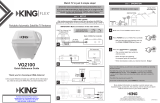Page is loading ...

IMPORTANT!
The satellite TV market is expanding and changing. The information in this manual was accurate at the time of
printing. If your KING™ Flex® Portable Satellite Antenna does not operate as outlined in this manual, please
call KING at (952) 922-6889 or visit our website at www.kingcontrols.com. KING is not responsible for changes
outside of its control.
Please read the appropriate sections of this manual before using your new KING Flex.
Please record the
Purchase Date and Serial Number
of your KING Flex below...
...and then go to the section for
your satellite service provider.
ENJOY!
APPENDIX DIRECTVDISHBELL TV
Bell TV is an ofcial trademark of Bell Canada.
DIRECTV is a registered trademark of DIRECTV, Inc.
HDMI is a registered trademark of HDMI Licensing L.L.C.
DISH and Tailgater are registered trademarks of DISH Network L.L.C.
KING and KING Flex are trademarks of Electronic Controlled Systems.

DIRECTV
1
DIRECTV
THANK YOU for your purchase of the KING Flex Portable Automatic Satellite TV Antenna!
The KING Flex portable satellite antenna will easily lock onto the appropriate satellites necessary to
receive your favorite SD programming from DIRECTV.
DIRECTV subscribers, please use the information in this section to operate your system. You will
also nd helpful information on troubleshooting, security, the warranty, and KING Flex mounting
brackets in the Appendix at the end of this manual.
Section 1 SETUP Pages 2-3
Section 2 ANTENNA AND ALARM CONFIGURATION Pages 4-5
Section 3 OPERATION Pages 6-7

DIRECTV
2
Make sure you have everything you need.
Place KING Flex in position.
Place the KING Flex on a stable surface. With its built-in
leveling feature, the KING Flex does not need to be level,
but make sure it is stable to prevent movement during
operation.
Make connections A-E in order shown on opposite page.
Go to Page 4.
Section 1 SETUP
IMPORTANT! HAND TIGHTEN COAX CONNECTIONS. DO NOT USE A WRENCH.
Do not allow the coax cable to become bent or kinked.
Do not leave the coax cable where it can be tripped on or run over by a vehicle.
The KING Flex will not work with DIRECTV
SWM only receivers.
Do not use dual tuner receivers or receivers
with built-in recorders if your programming
is broadcast from more than one satellite.
1
2
3
4
NOTE: When placing the KING Flex on the ground, be sure
ground is dry and free of loose dirt or sand. Do not
place in an area where water may potentially pool or
where water does not drain properly. The KING Flex
may need to be above ground, such as on a platform,
table, etc. Failure to follow these instructions may void
the warranty.
IMPORTANT! Do not block the antenna’s line of sight to
satellites in the southern sky at any time. TIP: Point handle north to speed
up search time.

DIRECTV
4
ANTENNA CONFIGURATION
The KING Flex is factory pre-set for DIRECTV standard digital programming broadcast from the
101° W satellite (DIRECTV SD). If you also receive your local channels from DIRECTV’s 119 satellite
(DIRECTV SD with Locals), you must congure the antenna to work with your local channels.
Antenna conguration is a one time procedure that MUST BE COMPLETED before using your
KING Flex antenna. To congure your antenna, do the following:
1. Press POWER to turn on KING Flex controller. The COAX CONNECTION light will ash 10
times and then turn on, and the SCAN PROGRESS lights will ash 3 times to indicate the
selected service conguration.
2. Simultaneously press and hold POWER and SCAN for ve seconds.
The COAX CONNECTION light and the SCAN PROGRESS lights that indicate the currently
selected service will begin ashing.
3. Press SCAN repeatedly to scroll thru the available service provider options.
Section 2 ANTENNA AND ALARM CONFIGURATION
NOTE: If you have DIRECTV SD service you do not need to congure your antenna. Go to step 7 on next page.
If you wish to disable the alarm feature, complete all of the steps on these two pages.
NOTE: To verify the current service conguration without changing it, perform steps 1-2 and 4-6.

DIRECTV
5
4. When the correct lights turn on to show your desired satellite conguration, simultaneously
press and hold POWER and SCAN for ve seconds.
Your antenna conguration will be saved. All SCAN PROGRESS lights will turn off and the
COAX CONNECTION light will continue to ash.
The unit will now enter Alarm Conguration mode.
ALARM CONFIGURATION
After entering Alarm Conguration Mode using the previous steps, audible beeping will conrm
the alarm condition:
Single Beep (beep...beep...beep)............................Alarm is OFF.
Double Beep (beep beep...beep beep) ...................Alarm is ON.
5. Press and release SCAN to toggle between the on and off conditions.
Beep pattern will change to indicate new condition.
6. When alarm is in desired condition, press POWER and SCAN for 5 seconds to exit
Alarm Mode. Alarm condition will be saved. COAX CONNECTION light will turn solid and
SCAN PROGRESS lights will stay off.
7. Set your receiver options as follows:
DIRECTV SD
If you have a newer receiver or current software, choose the following dish
conguration settings (do this through the receiver’s satellite set-up menu screens):
Switch Type: 02:Multiswitch • Dish Type: 01: 18” Round
DIRECTV SD with Locals
If you have a newer receiver or current software, choose the following dish
conguration settings (do this through the receiver’s satellite set-up menu screens):
Switch Type: 02:Multiswitch • Dish Type: 02: 3-LNB (18 x 20”)
8. Go to page 6.
Notes on Alarm Feature
When alarm is enabled: If the coax cable is disconnected from the antenna unit or the controller while the system is
turned on or in standby mode, the controller will sound an audible alarm.
To turn off the alarm when it is sounding, press POWER until the controller turns off.
This unit is shipped from the factory with the alarm feature in the ON condition.
If you wish to change the alarm from its previous state, perform steps 1-2 and 4-6 on these two pages.
IMPORTANT! The KING Flex will not work
with SWM only receivers.
(older receivers: choose round dish-1 satellite)
(older receivers: choose oval dish-2 satellites)

DIRECTV
6
IMPORTANT! The KING Flex will not receive channels broadcast from DIRECTV’s Ka band satellites at 99°
and 103°.
The KING Flex will not work with SWM only receivers.
NOTE: Your local channels may not be available when traveling outside your home area.
Section 3 OPERATION
POWER UP
1. Make sure all connections are made as shown on page 3.
2. Press POWER to turn on KING Flex controller.
• All lights turn on briey.
• The COAX CONNECTION light ashes 10 times.
• The SCAN PROGRESS lights ash 3 times to indicate the currently selected service
conguration and then turn off.
• If the unit is operating properly, the COAX CONNECTION light will remain on and all other
lights will turn off.
3. Turn the TV and satellite receiver on.
• Antenna is now ready to scan for satellites. Go to next page.
IMPORTANT!
The antenna unit requires a
“direct line of sight” to the
satellites for signal reception.
Any tall objects can block the
signal from reaching the antenna.

DIRECTV
7
SCAN FOR SATELLITES
4. Press and hold SCAN for 3 seconds.
• The antenna will scan for the selected satellites. The four SCAN PROGRESS lights will
cycle on and off to indicate a scan is in progress.
• As satellites are located, the corresponding SCAN PROGRESS lights will turn on (see
below).
• When scan is complete, the appropriate lights will turn on to show which satellites were
found.
• Wait for the program guide to download and then select your desired channel.
NOTE: If you move the antenna unit, you will have to re-acquire the satellites by repeating the scan process. The
KING Flex will go into “sleep mode” after 15 minutes and the COAX CONNECTION light will dim. Press
POWER to wake up unit if necessary, i. e. the unit is in sleep mode, you move the unit, and wish to rescan for
satellites.
To turn the unit off at any time, press POWER for 3 seconds.

DISH
1
DISH
THANK YOU for your purchase of the KING Flex Portable Automatic Satellite TV Antenna!
The KING Flex portable satellite antenna is easily congured to lock onto the appropriate satellites
necessary to receive your favorite SD and HD programming from DISH.
DISH subscribers, please use the information in this section to operate your system. You will also
nd helpful information on troubleshooting, security, the warranty, and KING Flex mounting brackets
in the Appendix at the end of this manual.
Section 1 SETUP Pages 2-3
Section 2 ANTENNA AND ALARM CONFIGURATION Pages 4-5
Section 3 RECEIVER CONFIGURATION Pages 6-8
Section 4 OPERATION Pages 10-11
Section 5 2ND RECEIVER OPERATION Pages 12-13
Section 6 TAILGATER MODE Pages 14-23
IMPORTANT! DISH CUSTOMERS WITH HD SOLO RECEIVERS ONLY!
If you have a DISH model ViP211z, ViP211k, ViP211 or 411 single tuner HD receiver, you can
use the simplied DISH Tailgater® user interface on your receiver.
DO SECTIONS 1, 2 AND 6. SKIP SECTIONS 3, 4 and 5.

DISH
2
Make sure you have everything you need.
Place KING Flex in position.
Place the KING Flex on a stable surface. With its built-in
leveling feature, the KING Flex does not need to be level,
but make sure it is stable to prevent movement during
operation.
Make connections A-D in order shown on opposite page.
Go to Page 4.
Section 1 SETUP
IMPORTANT! HAND TIGHTEN COAX CONNECTIONS. DO NOT USE A WRENCH.
Do not allow the coax cable to become bent or kinked.
Do not leave the coax cable where it can be tripped on or run over by a vehicle.
Do not use dual tuner receivers or receivers
with built-in recorders if your programming
is broadcast from more than one satellite.
1
2
3
4
NOTE: When placing the KING Flex on the ground, be sure
ground is dry and free of loose dirt or sand. Do not
place in an area where water may potentially pool or
where water does not drain properly. The KING Flex
may need to be above ground, such as on a platform,
table, etc. Failure to follow these instructions may void
the warranty.
IMPORTANT! Do not block the antenna’s line of sight to
satellites in the southern sky at any time. TIP: Point handle north to speed
up search time.

DISH
4
ANTENNA CONFIGURATION
You must congure the antenna to work with your DISH satellite service. Doing this will allow the
KING Flex to lock on the correct satellites to receive your programming and also enable automatic
satellite switching via the receiver’s remote control for multi-satellite service.
Antenna conguration is a one time procedure that MUST BE COMPLETED before using your KING
Flex antenna. To congure your antenna, do the following:
1. Press POWER to turn on KING Flex controller. The COAX CONNECTION light will ash 10
times and then turn on, and the SCAN PROGRESS lights will ash 3 times to indicate the
selected service conguration.
2. Simultaneously press and hold POWER and SCAN for ve seconds.
The COAX CONNECTION light and the SCAN PROGRESS lights that indicate the currently
selected service will begin ashing.
3. Press SCAN repeatedly to scroll thru the available service provider options.
Section 2 ANTENNA AND ALARM CONFIGURATION
NOTE: If you have a DISH receiver ViP211z, ViP211k, ViP211 or 411, FIRST choose the TAILGATER
MODE setting as instructed on these two pages, and then continue with Tailgater Mode
(Section 6, page 14).
To verify the current service conguration without changing it, perform steps 1-2 and 4-6.

DISH
5
4. When the correct lights turn on to show your desired satellite conguration, simultaneously
press and hold POWER and SCAN for ve seconds.
Your antenna conguration will be saved. All SCAN PROGRESS lights will turn off and the
COAX CONNECTION light will continue to ash.
The unit will now enter Alarm Conguration mode.
ALARM CONFIGURATION
After entering Alarm Conguration Mode using the previous steps, audible beeping will conrm
the alarm condition:
Single Beep (beep...beep...beep)............................Alarm is OFF.
Double Beep (beep beep...beep beep) ...................Alarm is ON.
5. Press and release SCAN to toggle between the on and off conditions.
Beep pattern will change to indicate new condition.
6. When alarm is in desired condition, press POWER and SCAN for 5 seconds to exit
Alarm Mode. Alarm condition will be saved. COAX CONNECTION light will turn solid and
SCAN PROGRESS lights will stay off.
IF YOU CHOSE TAILGATER MODE, GO TO PAGE 14.
IF NOT, GO TO RECEIVER CONFIGURATION ON NEXT PAGE.
Notes on Alarm Feature
When alarm is enabled: If the coax cable is disconnected from the antenna unit or the controller while the system is
turned on or in standby mode, the controller will sound an audible alarm.
To turn off the alarm when it is sounding, press POWER until the controller turns off.
This unit is shipped from the factory with the alarm feature in the ON condition.
If you wish to change the alarm from its previous state, perform steps 1-2 and 4-6 on these two pages.

DISH
6
1. Turn on the TV and satellite receiver.
2. Your KING Flex controller should be on from the conguration process on pages 4-5. If not,
press POWER and wait for the COAX CONNECTION light to remain on.
Press and hold SCAN for 3 seconds.
The antenna will locate all of the appropriate satellites before completing the search process.
After the antenna acquisition process is complete, specic SCAN PROGRESS lights will
turn on to indicate which satellites have been found (see chart on page 11).
If you congured the antenna for DISH SD and HD and the antenna cannot acquire the
110, 119, and 129 satellites, you may need to congure the antenna for DISH SD and
HD Alternate (pages 4-5).
IMPORTANT! YOU MUST HAVE COMPLETED THE ANTENNA CONFIGURATION ON PAGES 4-5 BEFORE
CONTINUING BELOW.
NOTE: For automatic satellite switching, KING recommends using a DISH model 311 receiver for DISH SD. For DISH
SD and HD, you can use receiver models ViP211z, ViP211k, ViP211, and 411, but we highly recommend using
Tailgater mode with these receivers for simplied operation with the receiver’s built in Tailgater interface.
If you do not have a clear view of the satellites, the switch will not load correctly.
The SW21 and SW64 switches are a receiver software conguration that is loaded into the receiver after
successfully running a check switch test with the dish locked on and congured for the appropriate service.
This one time procedure will not need to be repeated after successful installation, unless:
a) check switch test is run again while the receiver is connected to a home dish system.
b) check switch test is run when the receiver is not connected.
c) you travel outside the coverage area of either DISH SD and HD or DISH SD and HD Alternate and switch
to the other.
d) you are parked in an area where the selected satellites are blocked, but are able to select alternate
satellites and get signal.
Section 3 RECEIVER CONFIGURATION
IMPORTANT!
The antenna unit requires a
“direct line of sight” to the
satellites for signal reception.
Any tall objects can block the
signal from reaching the antenna.

DISH
7
3. On the receiver remote, press MENU, 6, 1, 1.
4. Highlight “Check Switch.”
Press SELECT on your remote.
NOTE: Some receivers may prompt you to select
“Check Switch” a second time to initiate
the test. Screen graphics may vary.
5. Make sure “SuperDISH” and “Alternate” boxes
are NOT selected.
NOTE: Not all receivers will display a screen with
options that include “SuperDISH” and
“Alternate” boxes.
6. Highlight “Test.”
Press SELECT on your remote.
The receiver will perform a check switch test. This process can take a little while so
PLEASE BE PATIENT.
7. When test is complete, a screen similar to one below or on the next page should appear.
After screen verication, continue with check switch test procedure on next page.
Because receivers are always changing, screen graphics may vary.
DISH SD
MUST SHOW
“SW21”
NO “X”s

DISH
8
If the indicated results are not obtained, go back to Step 3 and run test again. Contact KING if
the check switch fails to load after 4 attempts.
8. When the installation summary shows the successful check switch test results, save the
settings, exit to the main menu screen and wait for programming to download.
9. DISH SD and HD and DISH SD and HD Alternate only: Verify that your saved settings show
your desired satellite trio: 61.5, 110, 119 or 110, 119, 129. To switch trios, see pages 4-5.
Conguration is complete. Go to page 10, OPERATION.
DISH SD and HD AlternateDISH SD and HD
NO “X”s
MUST SHOW
“SW64”
/