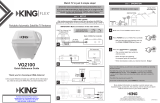Page is loading ...

Portable Automatic Satellite TV Antenna
VQ2100
Quick Reference Guide
11200 Hampshire Avenue South, Bloomington, MN 55438
PH 952.922.6889 || FAX 952.922.8424 || kingcontrols.com
Thank you for choosing a KING Antenna!
In this Quick Reference Guide you will fi nd all the information
you need to set up the KING Flex and start watching TV!
Watch TV in just 2 simple steps!
STEP 1 SETUP
IMPORTANT! DISH CUSTOMERS WITH HD SOLO RECEIVERS ONLY!
If you have a DISH model ViP211z, ViP211k, ViP211 or 411 single tuner HD
receiver, you can use the simplifi ed DISH Tailgater
®
user interface on your
receiver. DO NOT USE THIS GUIDE. See your Owner’s Manual.
If you move the antenna, you will have to re-acquire the satellites by repeating
the scan process.
The KING Flex will go into “sleep mode” after 15 minutes and the COAX
CONNECTION light will dim. Press POWER to wake unit up if necessary,
i. e. the unit is in sleep mode, you move the antenna, and wish to rescan for
satellites.
The KING Flex must be on to watch TV.
To turn the unit off at any time, press POWER for 3 seconds.
STEP 2 OPERATION
Make sure TV and satellite receiver are on.
Press POWER to turn on KING Flex Controller.
• Wait until the lights stop fl ashing and only
the COAX CONNECTION light stays on.
Press and hold SCAN for 3 seconds.
• The controller lights fl ash while the
antenna scans.
• When the lights stop fl ashing,
the program guide will download.
• When downloaded, select your desired channel. Enjoy!
More detailed information on operation, second receiver use,
troubleshooting, accessories, the warranty, and the security and alarm
features can be found in your Owner’s Manual.
Bell TV is an offi cial trademark of Bell Canada.
DIRECTV is a registered trademark of DIRECTV, Inc.
DISH and Tailgater are registered trademarks of DISH Network L.L.C.
FLEX is a registered trademark of Electronic Controlled Systems, Inc.
KING and King Flex are trademarks of Electronic Controlled Systems, Inc.
21440 Rev E
A
A
B
B
C
C
D
IMPORTANT! Tall objects can block signal.
FIRST TIME USERS!
After making connections below, you will have to perform the KING Flex
and Receiver Confi guration on the back of this guide before going to STEP 2.
IMPORTANT! Make connections in the order shown.

1. Perform a scan as indicated in Step 2 OPERATION, and wait for the
lights to turn on indicating all appropriate satellites have been found.
2. On the receiver remote, press MENU, 6, 1, 1.
3. Highlight “Check Switch.”
Press SELECT on your remote.
Some receivers may prompt you
to select “Check Switch” a second
time to initiate the test.
4. Make sure “SuperDISH” and
“Alternate” boxes are NOT selected.
Not all receivers will display
a screen with options that
include “SuperDISH” and
“Alternate” boxes.
5. Highlight “Test.”
Press SELECT on your remote.
The receiver will perform a
check switch test,which takes
several minutes.
6. When test is complete, a screen
similar to one on the next page should appear.
7. When the installation summary shows the successful check switch test
results, save the settings, exit to the main menu screen and wait for
programming to download.
First Time Users: RECEIVER CONFIGURATION
For satellite acquisition, there must be a clear “line of sight” to the southern sky.
Mountains, buildings, trees, telephone poles, etc. can all block the satellite signal
from reaching the antenna.
Because receivers are always changing,
screen graphics may vary.
DISH SD
Bell TV SD
Bell TV SD and HD
DISH SD and HD Alternate
DISH SD and HD
DIRECTV SD
If you have a newer receiver or current software, choose the following dish
confi guration settings (do this through the receiver’s satellite set-up menu
screens):
Switch Type: 02:Multiswitch • Dish Type: 01: 18” Round
DIRECTV SD with Locals
If you have a newer receiver or current software, choose the following dish
confi guration settings (do this through the receiver’s satellite set-up menu
screens):
Switch Type: 02:Multiswitch • Dish Type: 02: 3-LNB (18 x 20”)
(older receivers: choose round dish-1 satellite)
(older receivers: choose oval dish-2 satellites)
DIRECTV
DISH AND BELL TV
Must show “SW21”
No “X”s
No “X”s
Must show “SW64”
No “X”s
Must show “SW64”
“NO SWITCH DETECTED”
or
“INSTALLED DEVICE UNKNOWN”
or similar
Must show “SW21”
No “X”s
Antenna confi guration is a one time procedure that
MUST BE COMPLETED before using your KING Flex antenna.
1. Press POWER to turn on KING Flex controller. Wait until the lights stop
fl ashing and only the COAX CONNECTION light stays on.
2. Simultaneously press and hold POWER and SCAN for fi ve seconds.
The COAX CONNECTION light and the SCAN PROGRESS lights that
indicate the currently selected service will begin fl ashing.
First Time Users: KING FLEX CONFIGURATION
3. Press SCAN repeatedly to scroll thru the service provider options.
(Unit is pre-set for DIRECTV SD, so light one will already be fl ashing.)
4. When the correct lights turn on to show your desired satellite
confi guration, simultaneously press and hold POWER and SCAN for
fi ve seconds.
Your satellite confi guration will be saved. All SCAN PROGRESS lights
will turn off and the COAX CONNECTION light will continue to fl ash.
The unit is now in ALARM CONFIGURATION mode.
Audible beeping will confi rm alarm condition:
Single Beep (beep...beep...beep) ....................................Alarm is OFF.
Double Beep (beep beep...beep beep) ............................Alarm is ON.
5. Press and release SCAN to toggle between the on and off conditions.
Beep pattern will change to indicate new condition.
6. When alarm is in desired condition, press POWER and SCAN for 5
seconds to exit Alarm Mode. Alarm condition will be saved.
COAX CONNECTION light will turn solid and SCAN PROGRESS lights
will stay off. (See manual for more alarm information.)
ANTENNA CONFIGURATION
/