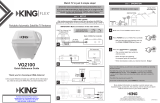Page is loading ...

UC1000 Universal Controller
KING Quest Satellite Antenna System
Makes the
compatible with
DIRECTV
®
DISH
®
Bell TV™
Please read the
“BEFORE YOU START” section
on the inside of this cover
before using the UC1000 Controller.
11200 Hampshire Avenue South, Bloomington, MN 55438
PH 952.922.6889 || FAX 952.922.8424 || kingconnect.com
®

PLEASE READ ALL OF THE INFORMATION ON THIS PAGE
BEFORE USING YOUR UC1000 CONTROLLER.
Complete these ve sections to start watching TV!
CONNECTIONS
ALARM CONFIGURATION
ANTENNA CONFIGURATION
RECEIVER CONFIGURATION
OPERATION
For troubleshooting, second receiver use and warranty information please
visit our website at www.kingconnect.com/support.
The antenna unit requires a “direct
line of sight” to the satellites in the
southern sky for signal reception.
Any tall objects can block the signal
from reaching the antenna.
BEFORE YOU START
IMPORTANT! DISH CUSTOMERS ONLY!
If you have a DISH model ViP
®
211z, ViP211k, ViP211 or 411 single tuner HD
receiver, you can use the simplied KING Tailgater
®
user interface on your
receiver.
Complete sections 1 and 2 and when you get to section 3, ANTENNA
CONFIGURATION, choose Tailgater Mode.
IF USING TAILGATER MODE, DO NOT USE SECTIONS 4 AND 5. Instead,
turn on your TV, receiver and controller and follow the on-screen instructions.
1
2
3
4
5

IMPORTANT!
Never use the UC1000 Controller in
combination with the power injector.
If your current KING Quest system uses a power injector,
remove and replace it with the UC1000 Controller.
CONNECTIONS
1
! !

1. Press POWER to turn on the controller. Wait for the lights to stop ashing
and for the COAX CONNECTION light to remain on.
2. Simultaneously press and hold POWER and SCAN for ve seconds.
Controller begins beeping.
• Single Beep (beep...beep...beep) Alarm is OFF.
• Double Beep (beep beep...beep beep) Alarm is ON.
3. Press and release SCAN to toggle between the on and off conditions.
Beep pattern will change to indicate new condition.
4. When alarm is in desired condition, press and hold SCAN for 5 seconds to
save in memory.
COAX CONNECTION light will turn solid and SCAN PROGRESS lights will
stay off.
5. Press POWER to turn off the controller. Go to section 3.
This unit is shipped from the factory with the alarm feature in the ON
condition. If you wish to have the alarm in the ON condition, you can skip
this section and go to section 3. To disable the alarm, follow the instructions
below.
ALARM OPERATION
If the coax cable is disconnected from the antenna unit or the controller while
the system is turned on or in standby mode, the controller will sound an
audible alarm.
To turn off the alarm when it is sounding, press POWER until the controller
turns off.
You can change the alarm condition at anytime by following the steps above.
ALARM CONFIGURATION
2

1. Press POWER to turn on the controller. Wait for the lights to stop ashing
and for the COAX CONNECTION light to remain on.
2. Press and hold SCAN for ve seconds. The COAX CONNECTION light and
the SCAN PROGRESS lights that indicate the currently selected service will
begin ashing.
3. Press SCAN repeatedly to scroll thru the available service options.
4. When the correct lights turn on to show your desired satellite conguration,
press and hold SCAN for ve seconds to save in memory.
All SCAN PROGRESS lights will turn off and the COAX CONNECTION light
will stop ashing and remain on.
5. Press POWER to turn off the controller. Go to section 4.
The KING UC1000 Controller is factory preset for DISH HD and SD (satellites
110, 119 and 129).
If this is your desired service option, you do not need to congure your
antenna. Go to section 4.
If you wish to use a different DISH service option, or if you have DIRECTV or
Bell TV service, you will need to recongure the antenna as shown below.
ANTENNA CONFIGURATION
3

RECEIVER CONFIGURATION
1. In the receiver’s satellite set-up menu screens, change the switch and dish
type settings to:
DIRECTV SD
Switch Type: 02:Multiswitch • Dish Type: 01: 18” Round
DIRECTV SD with Locals
Switch Type: 02:Multiswitch • Dish Type: 02: 3-LNB (18 x 20”)
If your receiver does not offer one of these settings, call KING at (952) 922-
6889 ext. 173 for assistance.
2. Go to section 5.
DIRECTV RECEIVER CONFIGURATION
Older receivers: choose round dish-1 satellite
Older receivers: choose oval dish-2 satellites
The KING Quest will not work with SWM only receivers.
For receiver compatibility and use of a second receiver, visit
www.kingconnect.com/support.
4

DISH only: For automatic satellite switching, KING recommends using
a DISH model 311 receiver for DISH SD. For DISH HD and SD, you can
use receiver models ViP211z, ViP211k, ViP211, and 411, but we highly
recommend using Tailgater mode with these receivers for simplied operation
with the receiver’s built in Tailgater interface (see section 3 to choose Tailgater
Mode).
DISH and Bell TV: If you do not have a clear view of the satellites, the
switch will not load correctly.
The SW21 and SW64 switches are a receiver software conguration that is
loaded into the receiver after successfully running a check switch test with the
dish locked on and congured for the appropriate service.
This one time procedure will not need to be repeated after successful
installation, unless:
a) check switch test is run again while the receiver is connected to a home
dish system.
b) check switch test is run when the receiver is not connected.
c) you travel outside your coverage area and recongure the antenna for a
different service.
d) you are parked in an area where the selected satellites are blocked, but
are able to select alternate satellites and get signal.
1. Turn on the TV and satellite receiver.
2. Press POWER to turn on the controller.
Wait for the lights to stop ashing and for the COAX CONNECTION light to
remain on.
3. Press SCAN.
The antenna must locate all of the appropriate satellites before successfully
completing the search process so it can properly congure your receiver.
After the antenna acquisition process is complete, specic SCAN
PROGRESS lights will turn on to indicate which satellites have been
found (see chart in section 5).
If you congured the antenna for DISH HD and SD and the antenna
cannot acquire the 110, 119, and 129 satellites, you may need to
congure the antenna for DISH HD and SD Alternate (section 3).
DISH AND BELL TV RECEIVER CONFIGURATION

4. On the receiver remote, press MENU, 6, 1, 1.
5. Highlight “Check Switch.”
Press SELECT on your remote.
NOTE: Some receivers may prompt you to select “Check Switch”
a second time to initiate the test.
Screen graphics may vary.
6. Make sure “SuperDISH”
and “Alternate” boxes
are NOT selected.
Not all receivers will display
a screen with options that
include “SuperDISH” and
“Alternate” boxes.
7. Highlight “Test.”
Press SELECT on your remote.
The receiver will perform a check switch test. This process can take a little
while so PLEASE BE PATIENT.
8. When test is complete, a screen similar to one on the next two pages should
appear. After screen verication, continue with check switch test procedure
steps 9-11 located after screen verication graphics.
Because receivers are always changing, screen graphics may vary.
Do not block signal to the antenna during this time. The antenna
requires a direct line of sight to the satellite.

DISH HD and SD Alternate
DISH HD and SD
NO “X”s
MUST SHOW
“SW64”
NO “X”s
MUST SHOW
“SW64”
DISH SD
MUST SHOW
“SW21”
NO “X”s

If the indicated results are not obtained, go back to Step 4 and run test
again. Contact KING if the check switch fails to load after 4 attempts.
9. When the installation summary shows the successful check switch test
results, save the settings, exit to the main menu screen and wait for
programming to download.
10. DISH HD and SD and DISH HD and SD Alternate only: Verify that your
saved settings show your desired satellite trio: 61.5, 110, 119 or 110, 119,
129. To switch trios, see section 3.
11. Conguration is complete. Go to section 5.
Bell TV SD
“NO SWITCH
DETECTED”
or
“INSTALLED
DEVICE
UNKNOWN”
or
similar
Bell TV HD and SD
MUST SHOW
“SW21”
NO “X”s
For receiver compatibility and use of a second receiver, visit
www.kingconnect.com/support.

1. Make sure your TV and receiver are turned on.
2. Press POWER to turn on the controller. Wait for the lights to stop ashing
and for the COAX CONNECTION light to remain on.
3. Press SCAN.
• The antenna will scan for the selected satellites. The four SCAN
PROGRESS lights will cycle on and off to indicate a scan is in progress.
• As satellites are located, the corresponding SCAN PROGRESS lights will
turn on (see below).
• When scan is complete, the appropriate lights will be on to show which
satellites were found.
• Wait for the program guide to download and then select your desired
channel. Enjoy!
OPERATION
DISH CUSTOMERS USING TAILGATER MODE:
If you have a DISH model ViP211z, ViP211k, ViP211 or 411 single tuner HD
receiver, you can use the DISH Tailgater user interface on your receiver.
Choose Tailgater Mode in section 3, and after turning on your TV, receiver and
controller, follow the on-screen instructions.
5

Simply better, by design.
™
©2015 KING
Bell TV is an ofcial trademark of Bell Canada.
DIRECTV is a registered trademark of DIRECTV L.L.C.
DISH and Tailgater are registered trademarks of DISH Network L.L.C.
KING is a registered trademark of Electronic Controlled Systems, Inc.
Simply better, by design. is a trademark of Electronic Controlled Systems, Inc.
21971 Rev B
/