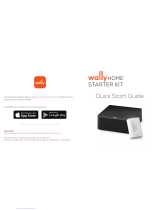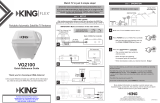Page is loading ...

UC1000 Universal Controller
KING Quest™ Satellite Antenna System
Makes the
compatible with
DIRECTV
®
DISH
®
Bell TV™
11200 Hampshire Avenue South, Bloomington, MN 55438
PH 952.922.6889 || FAX 952.922.8424 || kingconnect.com
®
Please read the
“BEFORE YOU START”
section on the inside of this cover
before using the UC1000 Controller.
! !

The antenna unit requires a direct line-of-
sight to the satellites in the southern sky.
Any tall objects or objects too close to
the antenna can block the signal.
BEFORE YOU START
IMPORTANT! DISH CUSTOMERS ONLY!
If you have a DISH Wally
®
receiver, or a model ViP
®
211z, ViP211k, ViP211 or
411 single tuner HD receiver, you can use the simplied KING
®
Tailgater
®
user
interface on your receiver.
To do so, complete sections 1 and 2, and when you get to section 3
ANTENNA CONFIGURATION, choose Tailgater Mode.
DO NOT USE SECTIONS 4 AND 5. Instead, turn on your TV, receiver and
controller and follow the on-screen instructions.
Complete these ve sections to start watching TV!
CONNECTIONS
ALARM MODE
ANTENNA CONFIGURATION
RECEIVER CONFIGURATION
OPERATION
1
2
3
4
5
PLEASE READ ALL OF THE INFORMATION ON THIS PAGE
BEFORE USING YOUR UC1000 CONTROLLER.
! !

IMPORTANT!
Never use the UC1000 Controller in
combination with the power injector.
If your current KING Quest system uses a power injector,
remove and replace it with the UC1000 Controller.
CONNECTIONS
1
! !

This unit is shipped from the factory with the alarm feature in the ON mode. If
you wish to have the alarm in the ON mode, you can skip this section and go
to section 3. To disable the alarm, follow the instructions below.
ALARM MODE
2
Press and IMMEDIATELY RELEASE POWER to turn on
controller.
Wait for lights to stop ashing and COAX CONNECTION
light to stay on (about 10 seconds).
1
• Single Beep (beep...beep...beep) Alarm is OFF.
• Double Beep (beep beep...beep beep) Alarm is ON.
Simultaneously press and HOLD POWER and
SCAN until controller begins beeping.
2
Press and IMMEDIATELY RELEASE SCAN repeatedly to
toggle between the on and off modes.
Beep pattern will change to indicate new mode.
3
When alarm is in desired mode, press and HOLD SCAN until
COAX CONNECTION light stops ashing.
Controller saves alarm setting.
4
6
Go to section 3.
Press and HOLD POWER until controller turns off.
About 3 seconds.
5

ALARM OPERATION
If the coax cable is disconnected from the antenna unit or the controller while
the system is turned on or in standby mode, the controller will sound an alarm.
To turn off the alarm when it is sounding, press and HOLD POWER until the
controller turns off (about 3 seconds).
You can change the alarm mode at any time by following the steps on the
previous page.

The KING UC1000 Controller is factory preset for DISH HD and SD (satellites
110, 119 and 129).
If this is your desired service option, you do not need to congure your
antenna. Go to section 4.
If you wish to use a different DISH service option, or if you have DIRECTV or
Bell TV service, you will need to recongure the antenna as shown below.
Press and IMMEDIATELY RELEASE POWER to turn on
controller.
Wait for lights to stop ashing and COAX CONNECTION
light to stay on (about 10 seconds).
1
6
Press and HOLD SCAN until SCAN PROGRESS lights ash
(controller enters service mode).
About 10 seconds.
2
Press and IMMEDIATELY RELEASE SCAN repeatedly to
scroll thru service options.
Match up lights on controller to lights in chart on opposite
page for desired service.
3
Press and HOLD SCAN until SCAN PROGRESS lights turn
off (controller saves service setting).
About 3 seconds.
4
Go to section 4.
Press and HOLD POWER until controller turns off.
About 3 seconds.
5
ANTENNA CONFIGURATION
3


RECEIVER CONFIGURATION
1. In the receiver’s satellite setup menu screens, change the switch and dish
type settings to:
DIRECTV SD
Switch Type: 02:Multiswitch • Dish Type: 01: 18” Round
DIRECTV SD with Locals
Switch Type: 02:Multiswitch • Dish Type: 02: 3-LNB (18 x 20”)
If your receiver does not offer one of these settings, call KING at
(952) 922-6889 ext. 173 for assistance.
2. Go to section 5.
DIRECTV RECEIVER CONFIGURATION
DISH AND BELL TV
DIRECTV
Older receivers: choose round dish-1 satellite
Older receivers: choose oval dish-2 satellites
The KING Quest will not work with SWM only receivers.
4

DISH only: Automatic satellite switching:
DISH SD: KING recommends using a DISH model 311 receiver.
DISH HD and SD: You can use any of these receivers:
Wally • ViP211z • ViP211k • ViP211 • 411.
If using any of these receivers, we highly recommend using Tailgater mode for
simplied operation with the receiver’s built in Tailgater interface (see section
3 to choose Tailgater Mode). This eliminates the need to congure your
receiver as shown in this section.
DISH and Bell TV: If you do not have a clear view of the satellites, the
switch will not load correctly.
The SW21 and SW64 switches are a receiver software conguration that is
loaded into the receiver after successfully running a check switch test with the
dish locked on and congured for the appropriate service.
This one time procedure will not need to be repeated after successful
installation, unless:
a) check switch test is run again while the receiver is connected to a home
dish system.
b) check switch test is run when the receiver is not connected.
c) you travel outside your coverage area and recongure the antenna for a
different service.
d) you are parked in an area where the selected satellites are blocked, but
are able to select alternate satellites and get signal.
1. Go to section 5, perform a scan as outlined in steps 1 - 3c, then return here.
The antenna must locate all of the appropriate satellites before successfully
completing the search process so it can properly congure your receiver.
If you congured the antenna for DISH HD and SD and the antenna
cannot acquire the 110, 119, and 129 satellites, you may need to
congure the antenna for DISH HD and SD Alternate (section 3).
Continue conguration process on next page.
DISH AND BELL TV RECEIVER CONFIGURATION

2. Use the receiver remote to go to the DISH Diagnostics page.
Highlight “Test Installation 5” and press SELECT.
3. When test is complete, verify the correct satellites were found.
Example shown: DISH HD and SD
The receiver will perform
a check switch test. This
process can take a little while
so PLEASE BE PATIENT.
WALLY RECEIVERS
Satellite 110 119 129 Conn
Tuner 1
4. Go to section 5.
Screen graphics may vary.

VIP RECEIVERS
2. On the receiver remote, press MENU, 6, 1, 1.
3. Highlight “Check Switch.”
Press SELECT on your remote.
NOTE: Some receivers may prompt you to select “Check Switch”
a second time to initiate the test.
Screen graphics may vary.
4. Make sure “SuperDISH”
and “Alternate” boxes
are NOT selected.
Not all receivers will display
a screen with options that
include “SuperDISH” and
“Alternate” boxes.
5. Highlight “Test.”
Press SELECT on your remote.
The receiver will perform a check switch test. This process can take a little
while so PLEASE BE PATIENT.
6. When test is complete, a screen similar to one on the next two pages should
appear. After screen verication, continue with check switch test procedure
steps 7-9 located after screen verication graphics.
Because receivers are always changing, screen graphics may vary.

DISH HD and SD Alternate
DISH HD and SD
NO “X”s
MUST SHOW
“SW64”
NO “X”s
MUST SHOW
“SW64”
DISH SD
MUST SHOW
“SW21”
NO “X”s

If the indicated results are not obtained, go back to Step 2 and run test
again. Contact KING if the check switch fails to load after 4 attempts.
7. When the installation summary shows the successful check switch test
results, save the settings, exit to the main menu screen and wait for
programming to download.
8 DISH HD and SD and DISH HD and SD Alternate only: Verify that your
saved settings show your desired satellite trio: 61.5, 110, 119 or 110, 119,
129. To switch trios, see section 3.
9. Conguration is complete. Go to section 5.
Bell TV SD
“NO SWITCH
DETECTED”
or
“INSTALLED
DEVICE
UNKNOWN”
or
similar
Bell TV HD and SD
MUST SHOW
“SW21”
NO “X”s

DISH CUSTOMERS USING TAILGATER MODE:
Do not use these instructions. See BEFORE YOU START on inside of cover.
Press and IMMEDIATELY RELEASE POWER to turn on
controller.
Wait for lights to stop ashing and COAX CONNECTION
light to stay on (about 10 seconds).
2
Press and IMMEDIATELY RELEASE SCAN.
3
Make sure your TV and receiver are turned on.
Press and HOLD POWER to turn off controller when done
watching TV.
About 3 seconds.
4
1
a) The antenna will scan for the selected satellites. The four
SCAN PROGRESS lights will cycle on and off to indicate a
scan is in progress.
b) As satellites are located, the corresponding SCAN
PROGRESS lights will turn on (see chart on opposite page).
c) When scan is complete, the appropriate lights will be on to
show which satellites were found.
d) Wait for the program guide to download and then select
your desired channel. Enjoy!
OPERATION
5


TROUBLESHOOTING
6
SYMPTOM
POSSIBLE
CAUSE
COURSE OF ACTION
Controller will not
turn on.
No power to controller.
Power button held too
long.
Make sure power supply is plugged into
a powered outlet and into controller.
Press and IMMEDIATELY release
button. Do not hold button down.
Pressing and
holding buttons
does not enter
indicated mode.
Not holding buttons
long enough.
Press and HOLD buttons until indicated
lights start ashing. This may take up to
15 seconds.
Antenna unit scans
but does not nd
satellite.
Line of sight
obstruction.
Move antenna unit to have a clear view
of the southern sky. Turn controller off
and back on, and start a new scan.
Antenna doesn’t
nd right satellites.
Controller
programmed for
wrong service.
When in conguration mode, make sure
ashing SCAN PROGRESS lights match
the lights indicated in the service chart.

Every new KING UC1000 Controller is thoroughly inspected and tested before leaving the factory,
and is covered by the following one-year parts limited warranty from the date of original purchase:
• One-year parts warranty: The customer is not responsible for the cost of replacement parts if
the original part is determined to be defective under the terms of the warranty. The customer is
responsible for the cost of replacement parts after one year.
Only KING may perform warranty evaluations and repairs. Depending upon the problem, KING may
authorize a dealer to perform the necessary repairs. Any warranty labor outside of that performed at
the factory is not covered unless 1) the product has been installed by an authorized dealer/installer
or OEM manufacturer and 2) the dealer/installer receives prior authorization in writing to perform the
repair.
Should any trouble develop during the warranty period, contact KING at (952) 922-6889. You must
contact KING before the warranty period expires. The customer must supply proof of purchase (such
as a dated sales receipt) when requesting warranty service. If the customer cannot supply proof of
purchase, warranty period shall start 30 days after date of manufacture.
If it is determined that the unit needs to be returned to KING, customer must return COMPLETE
product, freight prepaid, to:
KING, 11200 Hampshire Avenue South, Bloomington, MN 55438-2453.
If inspection shows the trouble is caused by defective workmanship or material, KING will repair (or at
its option, replace) without charge.
When returning product, KING will supply an RMA number (Return Merchandise Authorization). This
number must be clearly written on the box. Failure to clearly write RMA number on box will result in
delays in processing claim. Along with product, the customer should include in the box: his/her name,
address, daytime phone number, proof of purchase and description of the problem.
This warranty does not cover installation or remanufactured units. This warranty is not transferable
from the original owner.
Due to the expanding and changing TV market, KING cannot be held responsible for changes made
to satellite services. Software updates to address such issues are not covered under warranty.
This warranty also does not apply where:
• The product has been abused, misused, improperly installed or improperly maintained.
• Repairs have been made or attempted by others that are not certied by KING to do such repairs.
• Repairs are required because of normal wear and tear.
• Alterations have been made to the product.
• The unit has been opened without authorization.
• Circumstances beyond the control of KING cause the product to no longer operate correctly.
• Customer is not the original owner.
In no event shall KING be liable for any indirect, incidental, or consequential damages from the sale
or use of the product. This disclaimer applies both during and after the term of the warranty.
KING disclaims liability for any implied warranties, including implied warranties of “merchantability”
and “tness for a specic purpose,” after the term of this warranty.
This warranty gives you specic legal rights, and you may also have other rights, which vary from
state to state. Some states do not allow the exclusion or limitation of incidental or consequential
damages, so the above limitation or exclusion may not apply to you. Some states do not allow
limitations on how long an implied warranty lasts, so the above limitation may not apply to you.
LIMITED WARRANTY
7



Simply better, by design.
™
©2017 KING
Bell TV is an ofcial trademark of Bell Canada.
DIRECTV is a registered trademark of DIRECTV L.L.C.
DISH, Tailgater, Wally and ViP are registered trademarks of DISH Network L.L.C.
KING is a registered trademark of Electronic Controlled Systems, Inc.
KING Quest and Simply better, by design. are trademarks of Electronic Controlled Systems, Inc.
21971 Rev D
/