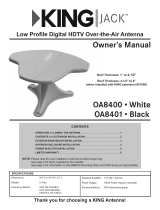Page is loading ...

VQ4100
TROUBLESHOOTING GUIDE
11200 Hampshire Avenue South, Bloomington, MN 55438
PH 952.922.6889 || FAX 952.922.8424 || kingconnect.com
VQ4100 KING Quest HDTV System
TM


Page 1
TABLE OF CONTENTS
Section Contents Page
1. INTRODUCTION ........................................................2
2. WARRANTY INFORMATION ...............................................3
3. KING QUEST WITH POWER INJECTOR .................................. 4-12
3.1 Connections .........................................4
3.2 Operation .........................................5-6
3.3 Second Receiver Operation .............................6
3.4 SWM Only Receiver Connections.........................7
3.5 Troubleshooting Flowchart ...........................8-11
3.6 Troubleshooting......................................12
4. KING QUEST WITH UC1000 CONTROLLER .............................. 13-42
4.1 Connections ........................................14
4.2 AntennaConguration ................................15
4.3 ReceiverConguration-DISH
®
and Bell TV™ ...........16-17
4.4 Operation ..........................................18
4.5 Second Receiver Operation - DISH and Bell TV..........20-21
4.6 Tailgater
®
Mode ...................................22-28
4.7 AlarmConguration ..................................29
4.8 Troubleshooting Flowchart ..........................30-33
4.9 Troubleshooting Flowchart (Tailgater Mode).............34-37
4.10 Troubleshooting (Tailgater Mode) . . . . . . . . . . . . . . . . . . . . . 38-41
4.11 Troubleshooting......................................42
5. BLOCK TIMES .........................................................44
6. REPLACE ELEVATION MOTOR ...........................................45
7. REPLACE AZIMUTH MOTOR AND POT ASSEMBLY........................ 46-47
8. REPLACE MAIN AND TILT CIRCUIT BOARDS............................. 48-49
9. DEFINITION OF TERMS .................................................50
WARRANTY CONSIDERATION FORM......................................51
IMPORTANT
NEVER USE THE POWER INJECTOR AND UC1000 CONTROLLER IN COMBINATION WITH EACH OTHER!
The KING Quest may be connected to the power injector or the UC1000 controller.
For power injector connections, use section 3.
For UC1000 controller connections, use section 4.
NOTE: For installation information, refer to the VQ4100 Owner’s Manual available at www.kingconnect.com.
! !

Page 2
Section 1 INTRODUCTION
The KING Service Department is dedicated
to providing its dealers and customers
with the highest possible level of satisfaction and service.
IMPORTANT!
For warranty reimbursement, you must call KING for a
Service Order Number
BEFORE performing any work: (952) 922-6889.
Please have serial number and model of unit available when calling.
The satellite TV market is expanding and changing. The KING Service Department stays up to date
with the latest information to assist you in keeping troubleshooting and repair time to a minimum.
When calling our service department, a KING technician will issue a Customer ID Number (or Case
Number)andthenclearlydenethepropercourseofactiontofollow.Ifanyworkistobeperformed
or parts replaced, a Service Order Number will also be issued. Additionally, the KING technician will
create a call log to aid in properly documenting the warranty claim.

Page 3
Every VQ4100 Satellite System is covered by a TWO YEAR PARTS AND ONE YEAR LABOR limited warranty from
the date of original purchase. This warranty does not cover installation and external wiring, or refurbished units. This
warranty also does not apply where:
• The product has been abused, misused, improperly installed or improperly maintained.
•RepairshavebeenmadeorattemptedbyothersthatarenotcertiedbyKINGtodosuchrepairs.
• Repairs are required because of normal wear and tear.
• Alterations have been made to the product.
• The top enclosure has been removed without authorization.
•Suppliedgreasenotusedintheexternalcoaxconnectionsasspeciedintheinstructions.
• Damage has been caused by power washing.
• Circumstances beyond the control of KING cause the product to no longer operate correctly.
• Customer is not the original owner.
PROCESSING A WARRANTY CLAIM
1) Technicianmustrstdetermineiftheunitisunderwarrantybyverifyingoriginalowneranddateoforiginal
purchase. Dealer must provide one of the following when submitting a warranty claim:
• copy of original purchase receipt, or
•ifunitwasinstalledbyanOEM,vericationofin-servicedate
2) Technician must call KING to get a Service Order Number (952) 922-6889.
Technician must not proceed without a Service Order Number.
• A KING technician will issue a Service Order Number and advise technician on how to proceed.
3) After repairs are completed, the following must be sent to KING:
• Defective Part (Warranty Labor Claim will not be processed until part is returned.)
• Warranty Consideration Form
• Copy of Work Order
• Proof of Purchase
KEY POINTS
1) For units in service longer than one year, the customer is responsible for labor time.
2) Installation parts (for example coax cables) are not covered.
3) Replacement parts (including domes) are sent directly from KING. DO NOT USE NEW PRODUCT FOR
WARRANTY REPLACEMENT WITHOUT WRITTEN AUTHORIZATION FROM KING.
4) Technician must call KING before performing any work for which warranty labor reimbursement will be submitted
to KING. A KING technician will issue a Service Order Number and specify the allotted time for the repair. If
repairs will take longer than the allotted time, and the servicing dealer wishes to receive proper reimbursement, the
technician must receive prior authorization to exceed the allotted time.
5) Warranty claims must include: proof of purchase, Warranty Consideration Form with Service Order Number, and
copy of work order with labor time which matches that allotted by KING.
6) KING shall reimburse the servicing dealer for warranty work at their published labor rates.
7) Enclose paperwork with defective part. Clearly mark the Service Order Number on outside of box.
IMPORTANT! Only KING certied dealers are authorized to perform warranty evaluations and repairs.
Section 2 WARRANTY INFORMATION

Page 4
Section 3 KING QUEST WITH POWER INJECTOR
3.1 Connections
If the KING Quest is connected with a power injector, use this section.
(If connected with a controller, use section 4.)
Power Injector
Switch and dish type settings for DIRECTV
®
receivers:
DIRECTV SD
Switch Type: 02:Multiswitch • Dish Type: 01: 18” Round
DIRECTV SD with Locals
Switch Type: 02:Multiswitch • Dish Type: 02: 3-LNB (18 x 20”)
If your receiver does not offer one of these settings,
call KING at (952) 922-6889 ext. 173 for assistance.
Older receivers: choose round dish-1 satellite
Older receivers: choose oval dish-2 satellites
The KING Quest will not work with SWM only receivers.
For receiver compatibility, visit www.kingconnect.com/support.

Page 5
3.2 Operation
Power Injector
IMPORTANT!
Plug in power supply last.
Do not move antenna unit after
plugging in power supply as the
antenna has begun scanning.
PLEASE BE PATIENT!
The antenna unit may lock on the satellite in as little as 2 minutes,
but may occasionally take up to 10-15 minutes.
IMPORTANT!
Place power injector in
an accessible location.
IMPORTANT!
Any tall objects can block
the signal from reaching
the antenna.
Do not over tighten the coax connections.
Do not route the coax cable where it can be tripped on or run over by a vehicle.
Do not put sharp bends or kinks in the coax cable.
Place the antenna unit in a position with a clear view of
the southern sky to scan for the DIRECTV 101 satellite.
Make connections 1-3 in the order shown.
Place the KING Quest on a stable and reasonably level surface with a clear view of the southern sky.
When placing the KING Quest in position, be sure surface is dry and free of loose dirt or sand.
When all connections are made, the antenna will scan for the DIRECTV 101 satellite.
When the satellite is found, your programming will appear. Enjoy!
The KING Quest is not programmed to lock on the 119 satellite, so you will not receive your local channels if they
are broadcast from the 119. If you wish to receive programming from the 119 as well as the 101, you can replace
the power injector with the KING UC1000 Controller (sold separately - see your dealer or our website
www.kingconnect.com for details).

Page 6
You can connect a second receiver and TV to the AUX port on the antenna unit.
Secondreceivermustbeconguredthesameas
the main receiver (see section 3.1, page 4).
Second receiver must not be a SWM only receiver.
If your main receiver has a second “satellite in” port and built in DVR, you can connect this input to the AUX
port to record programs on a different channel than the one you are watching.
All components sold
separately.
If you wish to start a new scan (for example, the unit gets moved and you lose reception):
Pressing the power injector’s RESET button is the preferred method to start a new scan, but there are two
alternate methods as well:
• Disconnect and reconnect the coax from the MAIN port on the antenna unit.
• Press the RESET button on the receiver (this option works for select receivers only, such as
models D12, H24 and HR24).
Power Injector
3.3 Second Receiver Operation

Page 7
Power Injector
3.4 SWM Only Receiver Connections

Page 8
Power Injector
3.5 Troubleshooting Flowchart

Page 9
Power Injector

Page 10
Power Injector

Page 11
Power Injector

Page 12
SYMPTOM POSSIBLE CAUSE COURSE OF ACTION
Antenna unit does not scan
for satellites.
No power to antenna unit.
Antenna unit needs to be reset.
Make sure antenna unit is connected to power
injector.
Make sure power injector is powered (LED will be lit).
Press RESET on power injector.
Antenna unit scans but no
picture on TV.
Improper connections made. Make sure antenna unit is connected to power
injector, and power injector is plugged in.
Make sure powered receiver is connected to power
injector and TV.
Antenna unit scans but does
notndsatellite.
Line of sight obstruction. Move antenna unit to have a clear view of the
southern sky. Press RESET on power injector to start
a new scan.
Picture on TV goes in and out. Temporary obstruction of signal. Heavy rain or snow may cause loss of signal.
Reception will improve as weather clears.
Make sure nothing is temporarily blocking view to the
southern sky (like tree branches blowing in the wind).
3.6 Troubleshooting
Power Injector

Page 13
Section 4 KING QUEST WITH UC1000 CONTROLLER
UC1000 Controller
If the KING Quest is connected with the UC1000 controller,
use this section. (If connected with a power injector, use section 3.)
TheKINGQuestcanbeconguredtoworkwithDIRECTV,DISH,orBellTV(eachservicerequires
paid programming subscription).
Usesection4.2toverify,orchange,thedesiredserviceconguration.
DIRECTV: Choose your desired DIRECTV service option, then go to section 4.4 Operation.
DISH:ChooseyourdesiredDISHserviceoption,thengotosection4.3receiverconguration.
After performing the check switch test, use the operating instructions in section 4.4.
Bell TV:ChooseyourdesiredBellserviceoption,thengotosection4.3receiverconguration.
After performing the check switch test, use the operating instructions in section 4.4.
IMPORTANT! DISH CUSTOMERS ONLY!
If you have a DISH model ViP
®
211z, ViP211k, ViP211 or 411 single tuner HD receiver, you can use the
simpliedKINGTailgateruserinterfaceonyourreceiver.
Insection4.2,AntennaConguration,chooseTailgaterMode.
Turn on your TV, receiver and controller, and then go to section 4.6, Tailgater Mode (skip sections 4.3 and 4.4).
Switch and dish type settings for DIRECTV receivers:
DIRECTV SD
Switch Type: 02:Multiswitch • Dish Type: 01: 18” Round
DIRECTV SD with Locals
Switch Type: 02:Multiswitch • Dish Type: 02: 3-LNB (18 x 20”)
If your receiver does not offer one of these settings,
call KING at (952) 922-6889 ext. 173 for assistance.
The KING Quest will not work with SWM only receivers.
Older receivers: choose round dish-1 satellite
Older receivers: choose oval dish-2 satellites

Page 14
UC1000 Controller
4.1 Connections
IMPORTANT!
When using DIRECTV service,
receiver(s) must not be SWM only receivers
and must be congured as follows:
Dish Type: 01: 18” Round
Switch Type: 02: Multiswitch
Do this in the receiver’s satellite setup menu screens.

Page 15
UC1000 Controller
4.2 Antenna Conguration
TO CHECK THE CURRENTLY PROGRAMMED SERVICE:
1. Press POWER to turn on controller.
• The COAX CONNECTIONlightwillashforapproximately10secondsandthenremainon.
• SCAN PROGRESSlightswillash3timestoindicatetheselectedserviceconguration.
See chart below to determine currently programmed service indicated by the lights that
ashed.
TO PROGRAM A DIFFERENT SERVICE:
1. With controller on, press and hold SCANforveseconds.
The COAX CONNECTION light and the SCAN PROGRESS lights that indicate the currently
selectedservicewillbeginashing.
2. Press SCAN repeatedly to scroll thru the available service options.
3. Whenthecorrectlightsturnontoshowthedesiredsatelliteconguration,pressandhold
SCANforvesecondstosaveinmemory.
All lights will turn off except for the COAX CONNECTION light.
4. Turn off controller.
NOTE: The order of the lights corresponds to the order of the satellites listed.
EXAMPLE: DISH SD: Light 1 = satellite 110, Light 3 = satellite 119.

Page 16
1. Turn on the TV and satellite receiver.
2. Turn on controller and wait for the COAX CONNECTIONlighttostopashingandremainon.
Press SCAN.
The antenna will locate all of the appropriate satellites before completing the search process.
After the antenna acquisition process is complete, specic SCAN PROGRESS lights will
turn on to indicate which satellites have been found (see chart on page 18).
If you congured the antenna for DISH HD and SD and the antenna cannot acquire the
110, 119, and 129 satellites, you may need to congure the antenna for DISH HD and
SD Alternate (page 15).
3. On the receiver remote, press MENU, 6, 1, 1.
4. Highlight “Check Switch.”
Press SELECT on the remote.
NOTE: Some receivers may prompt you to select
“Check Switch” a second time to initiate
the test.
5. Make sure “SuperDISH” and “Alternate” boxes
are NOT selected.
NOTE: Not all receivers will display a screen with
options that include “SuperDISH” and
“Alternate” boxes.
6. Highlight “Test.”
Press SELECT on the remote.
The receiver will perform a check switch test, during which time the antenna will periodically
move back and forth between satellites. This process will take several minutes.
Screen graphics may vary.
UC1000 Controller
4.3 Receiver Conguration - DISH and Bell TV

Page 17
DISH SD
MUST SHOW
“SW21”
NO “X”s
Bell TV SD Bell TV HD and SD
8. When the installation summary shows the successful check switch test results, save the
settings, exit to the main menu screen and wait for programming to download.
9. DISH HD and SD and DISH HD and SD Alternate only: Verify saved settings show desired
satellite trio: 61.5, 110, 119 or 110, 119, 129.
DISH HD and SD AlternateDISH HD and SD
NO “X”s
MUST SHOW
“SW64”
7. Whentestiscomplete,ascreensimilartoonebelowshouldappear.Afterscreenverication,
continue with check switch test procedure at bottom of page.
NOTE: Screen graphics may vary.
UC1000 Controller
“None”
NO “X”s
MUST SHOW “SW21”

Page 18
4.4 Operation
UC1000 Controller
1. Make sure your TV and receiver are turned on.
2. Press POWERtoturnonthecontroller.WaitforthelightstostopashingandfortheCOAX
CONNECTION light to remain on.
3. Press SCAN.
• The antenna will scan for the selected satellites. The four SCAN PROGRESS lights will cycle
on and off to indicate a scan is in progress.
• As satellites are located, the corresponding SCAN PROGRESS lights will turn on (see below).
• When scan is complete, the appropriate lights will be on to show which satellites were found.
• Wait for the program guide to download and then select your desired channel. Enjoy!
If you move the vehicle, you will have to reacquire the satellites by repeating the scan process. The KING Quest will
go into “sleep mode” after 15 minutes and the COAX CONNECTION light will dim.
To turn the unit off at any time, press POWER for 5 seconds.
Use this chart to determine which satellites have been found.
NOTE: The order of the lights corresponds to the order of the satellites listed.
Example for DISH SD: The 110 satellite corresponds to Light 1, and the 119
satellite corresponds to light 2.
/