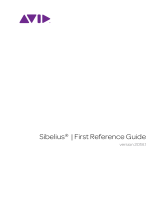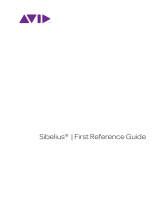USER MANUAL
1.0.5

EASTWEST | VOICES OF OPERA
ii
IMPORTANT COMPATIBILITY NOTE!
Our Revolutionary New Opus Software Engine
Our brand new Opus software engine has been years in development, and replaces
the Play engine. All EastWest Libraries (with the exception of the original Hollywood
Orchestra, the original Hollywood Solo Instruments, and the MIDI Guitar Series) are
supported in Opus, allowing them to take advantage of a faster, more powerful, more
flexible, and better looking software engine.
Opus comes with some incredible new features such as individual instrument down-
loads, customized key-switches, new effects for the mixer page, scalable retina user
interface upgrades for legacy products, a powerful new script language, and many more
features that allow you to completely customize the sound of each instrument.
It’s one of the most exciting developments in the history of our company and will be the
launching pad for many exciting new products in the future.
Using Opus and Play Together
Opus and Play are two separate software products, anything you have saved in your
projects will still load up inside the saved Play version of the plugins. You can update
your current/existing projects to Opus if you so choose, or leave them saved within Play.
After purchasing or upgrading to Opus you do not need to use Play, but it may be more
convenient to make small adjustments to an older composition in your DAW loading the
instruments saved in Play instead of replacing them with Opus. For any new composi-
tion, just use Opus.
A Note About User Manuals
All EastWest Libraries have their own user manuals (like this one) that refer to instru-
ments and controls that are specific to their respective libraries, as well as referencing
the Play User Manual for controls that are common to all EastWest Libraries.
For EastWest Libraries supported for use within Opus, we highly recommend taking
advantage of all the powerful new features it has to offer.
Reference this user manual for details related to the instruments and controls specific
to this library and, in place of the previously mentioned Play Software Manual, refer to
the Opus Software Manual from the link below instead.
OPUS SOFTWARE MANUAL: https://media.soundsonline.com/manuals/EW-Opus-Software-Manual.pdf

EASTWEST | VOICES OF OPERA
The information in this document is subject to change without notice and does not repre-
sent a commitment on the part of East West Sounds, Inc. Use of the product and sounds
described in this document is subject to the Software License Agreement included in
this package, and may not be copied to other media, except for the purpose of copy-
ing the data to the personal computer system hard drive of the licensed user. No part
of this publication may be copied, reproduced or otherwise transmitted or recorded, for
any purpose, without prior written permission by East West Sounds, Inc. All product and
company names are ™ or ® trademarks of their respective owners.
PLAY™ is a trademark of East West Sounds, Inc.
(c) and (p) Copyright, East West Sounds, Inc., 2020. All rights reserved.
East West Sounds, Inc.
6000 Sunset Blvd.
Hollywood, CA 90028
USA
For questions about licensing of products: [email protected]
For more general information about products: [email protected]
For technical support for products: http://www.soundsonline.com/Support

EASTWEST | VOICES OF OPERA
iv
CREDITS
Producers
Doug Rogers, Nick Phoenix
Vocals
Larisa Martinez, Carlton Moe
Production Coordinator
Rhys Moody, Blake Rogers
Programming
Nick Phoenix, Justin Harris, Jay Coffman
Editing
Justin Harris, Mike Dimattia
Software
Doug Rogers, Nick Phoenix, Wolfgang Kundrus, Klaus Lebkücher,
Stefan Holek, Eike Jonas, Gerrit Haasler
Art Direction
Doug Rogers, Nick Phoenix, Steven Gilmore, Thomas Merkle
Trailer Video
Blake Rogers, George Nienhuis
User Manual
Jay Coffman
In Memoriam
In Loving Memory of Rhys Moody

EASTWEST | VOICES OF OPERA
v
TABLE OF CONTENTS
Ch. 1: Welcome
2 Welcome to Voices of Opera
3 About the Producers
4 What’s Included
4 System Requirements
5 Sequencer Compatibility
6 Support and Documentation
Ch. 2: Getting Started
8 How To Install Voices of Opera
11 An Overview of the User Interface
12 An Overview of the Instruments
13 Initial Setup in Stand Alone Mode
15 Voices of Opera Is NKS-Ready
16 How To Optimize Playback and Performance
Ch. 3: Voices of Opera Instruments
20 Inside the Main Library Folder
20 Instrument Descriptions
21 Sustain
22 Staccato
23 Legato
24 Combo
27 Phrases
36 Keyswitch
Ch. 4: Voices of Opera User Interface
42 The Main Navigation Bar
42 The Player View
55 The Browser View
58 The Instruments Sidebar
60 The Mixer View
63 The Main Menu
64 The Settings Menu
END USER LICENSE AGREEMENT

EASTWEST | VOICES OF OPERA
Chapter 1: Welcome 2
Welcome to Voices of Opera
EastWest is proud to announce the upcoming release of Voices of Opera, a brand
new virtual instrument featuring the sensational vocals of soprano Larisa Martinez
(Andrea Bocelli) and tenor Carlton Moe (Phantom of the Opera).
“I have always loved opera”, said co-producer Doug Rogers “at its best, it can send
shivers down your spine. And that’s what happened when I saw Andrea Bocelli and
Larisa Martinez performing together at the Hollywood Bowl. Then the opportunity
arose to add tenor Carlton Moe (Phantom of the Opera) to the project. He just has
this incredibly rich tone. It was truly a labor of love.”
Larisa Martinez has established a strong and unique presence in the classical per-
formance world. She’s currently performing with opera titan Andrea Bocelli as his
principal soprano on his world tour. She is a winner of the Metropolitan Opera Na-
tional Council Audition PR district 2016, where she also received the Angel Ramos
Foundation Award and Audience Prize. She earned raved reviews as Musetta in Loft
Opera’s critically acclaimed production of La Bohéme and for her other leading roles
in Verdi’s Rigoletto, Gounod’s Roméo et Juliette, Rossini’s Adina, Floyd’s Susannah,
and Donizetti’s Don Pasquale and Lucia di Lammermoor.
Carlton Moe, heralded by the New York Times as an “ardent tenor,” is currently
performing as Ubaldo Piangi in Andrew Lloyd Webber’s Phantom of the Opera, the
longest running show on Broadway. His opera credits include Lakmé (Gerald), I Cap-
uletti e I Montecchi (Tebaldo), The Mother of Us All (John Adams), Ernest Bloch’s
Macbeth (Malcolm), and Roméo et Juliette (Tybalt). He has also performed as a so-
loist in major works such as Verdi’s Requiem, Beethoven’s 9th Symphony, Mozart’s
Requiem, and Handel’s Messiah.

EASTWEST | VOICES OF OPERA
Chapter 1: Welcome 3
About the Producers
From the most awarded producers in the sounds industry, Doug Rogers and Nick
Phoenix, Voices of Opera is the perfect must-have tool to add a pristine, operatic
sound to your next project, and fits in perfectly with EastWest’s recent slate of
award-winning vocal products that includes Hollywood Choirs, Voices of the Empire,
and Voices of Soul.
Doug Rogers With over 35 years experience in the audio industry, founder and pro-
ducer Doug Rogers and his company EastWest is the recipient of over 100 industry
awards, more than any other sound developer. His uncompromising approach to quality
and innovative ideas have enabled EastWest to lead the sound-ware business for nearly
30 years. “The Art of Digital Music” named him
one of “56 Visionary Artists & Insiders” in the
book of the same name.
For over 20 years he has partnered with producer/
composer Nick Phoenix and set up the Quantum
Leap imprint, a subsidiary of EastWest, to produce
high-quality, no-compromise virtual instruments.
EastWest/Quantum Leap virtual instruments are
considered the best available and are in daily use
by the who’s who of the film, games, tv, and music
industries.
Nick Phoenix Since he began scoring film trailers in 1994, and since founding “Two
Steps From Hell” with Thomas Bergersen in 2006, Nick has scored or licensed music
for the ad campaigns of over 1000 major motion pictures to date. A few recent works
include: “Godzilla”, “Ender’s Game”, “Skyfall”, “World War Z”, “Rush”, “The Hobbit”,
“Avengers”, “Star Trek 2”, “Inception”, and “Harry
Potter and the Deathly Hallows”.
The journey as a composer has inspired Nick to re-
cord and program his own sounds and samples. For
over 20 years, a partnership with Doug Rogers and
EastWest has yielded award winning software titles
such as the Hollywood Series, Stormdrum 1, 2 and
3, Symphonic Orchestra, Symphonic Choirs, Silk,
RA, Voices Of Passion, Ministry Of Rock 2, Gypsy,
Quantum Leap Pianos, Goliath, and many others.

EASTWEST | VOICES OF OPERA
Chapter 1: Welcome 4
What’s Included
EastWest Voices of Opera includes:
• A collection of 229 instruments that includes 145 multi-sampled instrument
files [.ewi] and 84 highly expressive phrases and sub-phrases.
• Over 45 GB of 24-bit, 44.1 kHz samples in 3 Microphone Mixes
• EastWest’s Play 6 System (earlier versions of Play do not support this library)
• A license that identifies the product you bought
• Voices of Opera and Play 6 User Manuals (PDFs)
• An Installation Center application to set up the library, software, and documentation
IMPORTANT NOTE! An iLok account is required for a machine-based (electronic) license to
be placed on your computer. You may also place the license on an optional iLok key. An
internet connection is required for a one-time product activation.
Voices of Opera is now fully NKS-ready, including the ability to browse instruments, pre-
view sounds, and immediately access pre-mapped instrument parameters with Native
Instruments’ Komplete Kontrol and Maschine hardware and software.
System Requirements
Below are the minimum and recommended hardware requirements for using Voices of
Opera on your computer. Please see the Play 6 User Manual for a complete list of the
Hardware and Software Requirements for installing and running any Play Library.
Minimum Spec:
• Intel dual-core i5 (or equivalent) processor, running at 2.7 GHz (or above)
• 8 GB of RAM or more
• Mac OSX 10.7 (or later); Windows 7 (or later) with ASIO sound drivers
• 7200 RPM or faster (non energy saving) hard drive for sample streaming
Recommended Spec:
• Intel Xeon E5 (or equivalent) running at a minimum of 2.7 GHz (or above)
• 16 GB of RAM or more
• Mac OSX 10.7 (or later); Windows 7 (or later) with ASIO sound drivers
• a 64-bit operating system; and a 64-bit host when running Play as a plug-in.
• SSD (Solid State Drive) for sample streaming
IMPORTANT NOTE! Beginning with Play 5 and all subsequent versions, 32-bit operating sys-
tems and DAWs are no longer supported (32-bit versions of the Play stand-alone and
plug-in no longer exist).
See Voices of Opera Is NKS-Ready for more information.

EASTWEST | VOICES OF OPERA
Chapter 1: Welcome 5
Sequencer Compatibility
The chart below outlines the MacOS and Windows 64-bit operating systems and sequenc-
ers that are officially supported (fully tested) with the latest version of Play 6. Please
contact support for questions related to compatibility with earlier versions of Play, and
please note that while 64-bit sequencers (DAWs) that use VST, VST3, AU and AAX plug-
in formats may work fine, only those listed in the chart below are officially supported.
Please note! 32-bit Sequencers and Operating Systems are only supported by Play 4, the
last version of Play that was released with a 32-bit installer. Play Libraries released on
Play 6 are not compatible with older versions of Play. Please contact support for more
information.
DAWs (64-bit) Operating Systems (64-bit)
Sequecer Software version MacOS(1)
(10.8 - 10.14)
Windows(2)
(7, 8 and 10)
EW Play 6 Stand-Alone 6.0 + √ √
Ableton Live 9.0 + √ √
Apple Logic Pro 9.0 + √-
Apple Garageband 3.0 + √-
Avid Pro Tools 11.0 + √ (3) √
Bitwig Studio 2.5 + √ √
Cakewalk Sonar 6.2 + -√
Cockos Reaper 4.0 + √ √
Image-Line FL Studio 12 + √ √
Motu Digital Performer 8.0 + √ √
Steinberg Cubase 7.5 + √ √
Steinberg Nuendo 6.0 + √ √
Presonus Studio One 3.0 + √ √
VSL Vienna Ensemble Pro 5.0 + √ √
Notation Software version
Avid Sibelius 7.0 + √ (4) √ (4)
MakeMusic Finale 25.0 + √ (4) √ (4)
Steinberg Dorico 2.2 + √ (4) √ (4)
1 MacOS 64-bit Operating Systems 10.8 through 10.14 are officially supported. Please follow this link for the
latest compatibility information regarding MacOS 10.15 (Catalina).
2 Windows 7 support is officially being ended by Microsoft on January 14th, 2020.
3 Pro Tools 10 users require Play version 4 (32-bit). Please contact support for details.
4 Sibelius / Finale / Dorico notation programs work with Play 6, but do not support the full feature set of some
Play Libraries, such as those that use WordBuilder. Please contact support for details.

EASTWEST | VOICES OF OPERA
Chapter 1: Welcome 6
Support and Documentation
All documentation for Play and individual Play Libraries is provided as a collection of
PDFs. An advantage of reading this PDF on an electronic device is the ability to jump
directly to a referenced page using links. You can find these in the contents section, at
the beginning of each chapter, and within to expand on and / or connect topics.
The Bookmarks pane along the left edge of the PDF allows you to jump to a particular
chapter or specific section by clicking on the links. You can also use Page Thumbnails to
quickly scan the contents of the PDF and jump to the desired page with a click.
User Manuals and Guides
Visit the EastWest Manuals section of the online Support Center to access the latest User
Manuals and Guides for EastWest products.
• Play 6 User Manual describes how to use Play 6, the sample engine that powers
all the individual Play Libraries.
• Play Library User Manuals describe aspects that are specific to each Play Library,
including instruments and unique features of each user interface.
• EW Spaces II User Manual describes how to use the Space II plugin, and provides a
glossary of impulse presets.
In addition to online availability, user manuals are installed locally into the main library
folder of each Play Library, as well as the directory below:
• (MAC) Mac HD / Applications / East West / Documentation
• (WIN) C:// Program Files / East West / Documentation
EastWest Support Center
Visit the EastWest online Support Center to:
• submit a support ticket
• read FAQs on a variety of commonly asked questions
• view video tutorials, quick start guides, user manuals and more

EASTWEST | VOICES OF OPERA
Chapter 2: Getting Started 8
How To Install Voices of Opera
This section guides you through the process of registering an account with EastWest, and
how to use the Installation Center to download, install, and activate Voices of Opera.
Step 1: Register with EastWest
To purchase a product through Soundsonline.com you must fill out a New
Customer Registration form or log in to your existing EastWest account.
EastWest uses the iLok security system, and requires an iLok account in
order to complete the registration process.
Licenses for purchased products are deposited directly into the iLok account associated
with your EastWest account.
Existing iLok users can enter their iLok account name during registration.
Those new to iLok can leave that field blank during registration, and an iLok
account name will be created for you based on your EastWest account name.
If you’re unsure whether or not an
iLok account is already associated
with your EastWest account, log in
with your EastWest account name
at Soundsonline.com and check the
‘My Account’ section to view your ‘Ac-
count Details’.
Once you sucessfully create an account and place an order, a confirmation email will be
sent with steps on how to procede. These instructions are also contained below.
Step 2: Download and Install the Installation Center
The Installation Center can be downloaded from the ‘Software & Product Updates’ sec-
tion of the EastWest Support Center. After downloading and installing the package, the
Installation Center will open automatically. It is found here:
• (MAC): Mac HD / Applications / EastWest / EW Installation Center
• (WIN): C:// Program Files / EastWest / EW Installation Center
When the Installation Center opens, enter the EastWest ac-
count name and password created during registration and
allow a moment while it gathers data from your account.
If the Installation Center is already installed, log in and
download the latest version by clicking the ‘Download’ but-
ton on the the update panel located near the top the Installa-
tion Center. The installer will launch automatically, allowing
you to procede through the prompts to update your software.

EASTWEST | VOICES OF OPERA
Chapter 2: Getting Started 9
Step 3: Download and Install Play 6
Click the ‘Download’ button in the Play Software panel that appears near the top of the
Installation Center. Once the download is complete, the installer will launch automati-
cally, allowing you to proceed through the dialog windows to install Play 6, the sample
engine that powers Voices of Opera. The installer includes the necessary software to
run all Play Libraries, but requires library content and a license to use it.
WINDOWS USERS! The default installation path for the Play VST plugin (Play_VST_x64.dll) is:
C://ProgramFiles/VSTPlugins. Do not change this unless you have a custom VST location.
Step 4: Activate Voices of Opera
Click the “Activate” button near the top of the Installation Center to open the
Activation Assistant window, which will lead you through the activation process.
Click ‘Next’ to proceed past the Introduction tab, then select the license(s) you want to
activate in the License tab and click ‘Next’.
The Location window will give you the option to activate your license on your computer
(called a machine-based license) or to a registered iLok security key. Make sure your iLok
security key is plugged in if that’s your preferred option.
IMPORTANT NOTE! If you have an iLok account but you have not connected it to your East-
West account, an Activation Assistant will help link the two accounts. This only needs
to be done once

EASTWEST | VOICES OF OPERA
Chapter 2: Getting Started 10
Step 5: Download Voices of Opera
Before you begin downloading the library content for Voices of Opera, create a new
folder called ‘Play Libraries’ in the location you wish to store the library. Once cre-
ated, click the download icon (below) within the product panel to open a
browser
window where you can navigate to the ‘Play Libraries’ folder you just created.
The download process will now begin, with a blue bar displaying its progress. Click the “X”
button to pause the download process, and click “Resume” to continue the download where
it was left off.
When a product is installed and ready to use, a check-mark is displayed.
Step 6: Update Voices of Opera
When an update becomes available for the Voices of Opera, it will appear in the Instal-
lation Center with the downward arrow icon above the word ‘Update’. Simply click the
‘Update’ icon to download and install the latest Voices of Opera update.

EASTWEST | VOICES OF OPERA
Chapter 2: Getting Started 11
An Overview of the User Interface
Voices of Opera is powered by Play 6, the latest version of EastWest’s advanced sample
engine that powers all of EastWest’s Play Libraries.
Use the Navigation Bar located at the top to access all main areas (from left to right):
• Main Menu enables the opening and saving of instruments and more.
• Settings Menu access audio/midi setup, streaming settings, and more.
• Browser search and browse for instruments via the Libraries and Database panes.
• Mixer features channel strips, sub-mixes, and FX for loaded instruments.
• Player displays custom controls and a unique user interface for each Play Library.
• Instrument Selector use the drop down menu to select between loaded instruments.
• Instruments Sidebar access instruments and their Advanced Instrument Properties.
See Ch. 4: Voices of Opera User Interface to learn more.

EASTWEST | VOICES OF OPERA
Chapter 2: Getting Started 12
An Overview of the Instruments
Voices of Opera joins EastWest’s vast virtual instrument collection with 229 instruments,
across 7 categories described briefly below. Adding over 45 gb of new content to an ever
growing library of sounds, Voices of Opera joins a collection that are altogether the win-
ner of over 100 industry awards, making EastWest the industry leader in highly detailed
sampled instruments that encompass a wide cross section of musical styles, from ethnic
and orchestral, to rock and electronic, and beyond.
• Sustain contains a variety of sustained vowel vocal instrument types, including
Ah, Ee, Eh, Oh, and Oo. Each contain 3 velocity-sensitive dynamic layers, and
use Expression (CC11) to control overall loudness.
• Staccato contains a variety of staccato single syllable vocal instrument types, in-
cluding Ci, Fa, Joh, Oo, Te, and more. Velocity-sensitivity and Expression (CC11)
are used to control overall loudness.
• Legato contains 2 dynamics of true legato intervals that playback when two notes
are played in a connected fashion (legato) for every interval up to an octave in ei-
ther direction, and a sustain layer that will playback when playing disconnected.
• Combo contains instruments that combine multiple articulations and use the Mod
Wheel (MOD) or Round Robin (RR) to determine playback.
• Words contain instruments that include performances of a variety of words sung
over a 2 octave range, including Amore, Cielo, Morte, Vincero, and more.
• Phrases contain instruments featuring phrases from popular operas. Each were
recorded in multiple transpositions, with each mapped to their respective root note
positions to enable their use in a variety of key signatures.
• Keyswitch contains instruments that combine multiple articulations into a single
instrument and uses keyswitches to activate the desired articulation.
See Ch. 3: Voices of Opera Instruments to learn more

EASTWEST | VOICES OF OPERA
Chapter 2: Getting Started 13
Initial Setup in Stand Alone Mode
The steps below outline how to setup Voices of Opera in stand-alone mode. While it’s easy
to get started, familiarity with the Play 6 User Interface and understanding how the instru-
ments in Voices of Opera are programmed will help achieve best results.
Step 1: Launch Play in Stand-Alone Mode
Launch Play in stand-alone mode, found in one of the following directories:
• (Mac) Mac HD / Applications / East West / Play
• (Win) C:// Program Files / East West / Play
Step 2: Load an instrument from the Browser View
Click on the Browser button in the top-left area of the Navigation Bar, then find ‘EW
Voices of Opera’ in the left column of the Libraries area.
Now click on 1 of the 7 instrument sub-folders to view the instruments within each cat-
egory in the column to the right. Double-click on any instrument to load it, or to replace
the currently selected instrument (if one is already loaded). Holding [shift] while double-
clicking will add an instrument.
The loaded instrument will appear in the Instrument Selector and in the Instruments sidebar
panel, which also contains the Advanced Instrument Properties for the selected instrument.
See The Browser View to learn more.

EASTWEST | VOICES OF OPERA
Chapter 2: Getting Started 14
Step 3: Play Your Keyboard To Hear Voices of Opera
The playable range of the loaded instrument will appear highlighted on the virtual keyboard.
If a keyswitch (KS) instrument is loaded, blue keys will also appear. Click in the playable
range to playback the instrument.
• Audio Settings: If you do not hear sound, make sure your audio output is setup correctly by
clicking on the Settings Menu in the Navigation Bar, then click on the Audio Settings
tab and select an Output Device.
• MIDI Settings: To setup a MIDI controller to play the instrument, click on the Settings
Menu in the Navigation Bar, then click on the MIDI Settings tab and select a MIDI
Device.
Step 4: Add Effects in the Mixer View
Click on the Mixer button in the top-left area of the Navigation Bar to add effects like the
SSL Channel Strip, EP-1 Delay, and ADT (Automatic Double Tracking).
See The Settings Menu to learn more.
See The Mixer View to learn more.

EASTWEST | VOICES OF OPERA
Chapter 2: Getting Started 15
Voices of Opera Is NKS-Ready
EastWest’s award-winning collection of virtual instruments are now fully compatible with
NKS, including the ability to browse instruments, preview sounds, and immediately ac-
cess pre-mapped instrument parameters all within Native Instruments’ Komplete Kon-
trol and Maschine hardware and software. Follow the steps below to make all installed
Play Libraries NKS-ready, including Voices of Opera.
Step 1: Download the NKS Support Installer
To visit the Software & Product Updates page of the EastWest Support Center, please
click the following link: http://www.soundsonline.com/Support
Scroll down to find the ‘NKS Support Installer’ section, then
click on either the Mac or Windows icons to download the in-
staller per your operating system. The download size is approxi-
mately 790 mb.
Step 2: Run the NKS Support Installer
Once the NKS Support installer has downloaded, close all programs, then double-click
on the installer to launch it and proceed through
the prompts to complete the installation.
Please note! The NKS Support Installer can be run
anytime after installing additional EastWest Play
Libraries to make them NKS-Ready.
Step 3: Launch Native Instruments Software to Update Libraries
Now launch either the Komplete Kontrol or Maschine software to begin the ‘Updating
Library’ scan of all installed Play Libraries, making them NKS-ready for use with Native
Instruments Komplete Kontrol and Maschine software and hardware.
See Native Instruments - This is NKS to learn more.
Page is loading ...
Page is loading ...
Page is loading ...
Page is loading ...
Page is loading ...
Page is loading ...
Page is loading ...
Page is loading ...
Page is loading ...
Page is loading ...
Page is loading ...
Page is loading ...
Page is loading ...
Page is loading ...
Page is loading ...
Page is loading ...
Page is loading ...
Page is loading ...
Page is loading ...
Page is loading ...
Page is loading ...
Page is loading ...
Page is loading ...
Page is loading ...
Page is loading ...
Page is loading ...
Page is loading ...
Page is loading ...
Page is loading ...
Page is loading ...
Page is loading ...
Page is loading ...
Page is loading ...
Page is loading ...
Page is loading ...
Page is loading ...
Page is loading ...
Page is loading ...
Page is loading ...
Page is loading ...
Page is loading ...
Page is loading ...
Page is loading ...
Page is loading ...
Page is loading ...
Page is loading ...
Page is loading ...
Page is loading ...
Page is loading ...
Page is loading ...
Page is loading ...
Page is loading ...
Page is loading ...
Page is loading ...
Page is loading ...
Page is loading ...
Page is loading ...
Page is loading ...
/