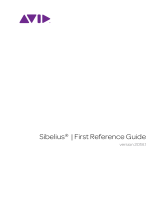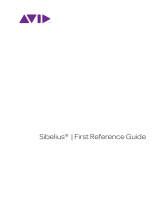Page is loading ...

USER MANUAL
1.0.5

EASTWEST | HOLLYWOOD BACKUP SINGERS
ii
IMPORTANT COMPATIBILITY NOTE!
Our Revolutionary New Opus Software Engine
Our brand new Opus software engine has been years in development, and replaces
the Play engine. All EastWest Libraries (with the exception of the original Hollywood
Orchestra, the original Hollywood Solo Instruments, and the MIDI Guitar Series) are
supported in Opus, allowing them to take advantage of a faster, more powerful, more
flexible, and better looking software engine.
Opus comes with some incredible new features such as individual instrument down-
loads, customized key-switches, new effects for the mixer page, scalable retina user
interface upgrades for legacy products, a powerful new script language, and many more
features that allow you to completely customize the sound of each instrument.
It’s one of the most exciting developments in the history of our company and will be the
launching pad for many exciting new products in the future.
Using Opus and Play Together
Opus and Play are two separate software products, anything you have saved in your
projects will still load up inside the saved Play version of the plugins. You can update
your current/existing projects to Opus if you so choose, or leave them saved within Play.
After purchasing or upgrading to Opus you do not need to use Play, but it may be more
convenient to make small adjustments to an older composition in your DAW loading the
instruments saved in Play instead of replacing them with Opus. For any new composi-
tion, just use Opus.
A Note About User Manuals
All EastWest Libraries have their own user manuals (like this one) that refer to instru-
ments and controls that are specific to their respective libraries, as well as referencing
the Play User Manual for controls that are common to all EastWest Libraries.
For EastWest Libraries supported for use within Opus, we highly recommend taking
advantage of all the powerful new features it has to offer.
Reference this user manual for details related to the instruments and controls specific
to this library and, in place of the previously mentioned Play Software Manual, refer to
the Opus Software Manual from the link below instead.
OPUS SOFTWARE MANUAL: https://media.soundsonline.com/manuals/EW-Opus-Software-Manual.pdf

EASTWEST | HOLLYWOOD BACKUP SINGERS
The information in this document is subject to change without notice and does not repre-
sent a commitment on the part of East West Sounds, Inc. Use of the product and sounds
described in this document is subject to the Software License Agreement included in
this package, and may not be copied to other media, except for the purpose of copy-
ing the data to the personal computer system hard drive of the licensed user. No part
of this publication may be copied, reproduced or otherwise transmitted or recorded, for
any purpose, without prior written permission by East West Sounds, Inc. All product and
company names are ™ or ® trademarks of their respective owners.
PLAY™ is a trademark of East West Sounds, Inc.
(c) and (p) Copyright, East West Sounds, Inc., 2020. All rights reserved.
East West Sounds, Inc.
6000 Sunset Blvd.
Hollywood, CA 90028
USA
For questions about licensing of products: [email protected]
For more general information about products: [email protected]
For technical support for products: http://www.soundsonline.com/Support

EASTWEST | HOLLYWOOD BACKUP SINGERS
iv
CREDITS
Producers
Doug Rogers, Nick Phoenix
Engineers
Mark ‘Spike’ Stent, Chris Kahn
Production Coordinator
Rhys Moody, Blake Rogers
Programming
Nick Phoenix, Justin Harris, Jay Coffman
Editing
Justin Harris, Mike Dimattia
Software
Doug Rogers, Nick Phoenix, Wolfgang Kundrus, Wolfgang Schneider,
Klaus Lebkücher, Eike Jonas, Stefan Holek, Gerrit Haasler
Art Direction
Doug Rogers, Nick Phoenix, Steven Gilmore, Thomas Merkle
Trailer Video
Blake Rogers, George Nienhuis
User Manual
Jay Coffman
In Memoriam
In Loving Memory of Rhys Moody

EASTWEST | HOLLYWOOD BACKUP SINGERS
v
TABLE OF CONTENTS
Ch. 1: Welcome
2 Welcome to Hollywood Backup Singers
4 About the Producers
5 What’s Included
5 System Requirements
6 Sequencer Compatibility
7 Support and Documentation
Ch. 2: Getting Started
9 How To Install Hollywood Backup Singers
12 An Overview of the User Interface
13 The WordBuilder Interface
14 An Overview of the Instruments
15 Initial Product Walkthrough
20 Initial WordBuilder Walkthrough
23 Create Your Own Phrases in WordBuilder
26 Hints from the Producers
27 Hollywood Backup Singers Is NKS-Ready
28 How To Optimize Playback and Performance
Ch. 3: Hollywood Backup Singers Instruments
32 Inside the Main Library Folder
32 Instruments and Multis Categories
33 Instruments and Multis Descriptions
33 Vowels
35 Consonants
36 Combo MOD and Xfde
37 Solo Phrases
38 Keyswitch
40 WB Multi

EASTWEST | HOLLYWOOD BACKUP SINGERS
vi
Ch. 4: Hollywood Backup Singers User Interface
42 Navigating the User Interface
43 The Player View
52 The Browser View
55 Instruments Panel
56 The Mixer View
58 Main Menu
59 Settings Menu
Ch. 5: WordBuilder User Interface
63 The WordBuilder Interface
65 Voice
67 Text Editor
71 Tools
75 Word
76 Syllable
79 Letter
81 Time Editor
85 Mastering the Phonetic Alphabets
86 Phonetic Pronunciation Tables
END USER LICENSE AGREEMENT

EASTWEST | HOLLYWOOD BACKUP SINGERS
Chapter 1: Welcome 2
Welcome to Hollywood Backup Singers
EastWest/Quantum Leap is proud to announce Hollywood Backup Singers, a game
changing vocal product that allows you to type any word and have it sung by the
industry’s top backup singers using its award-winning WordBuilder technology.
Produced by Doug Rogers and Nick Phoenix,
the most awarded producers in the sounds
industry, this sound library features the pow-
erful vocals of legendary singers Durga McB-
room, Lorelei McBroom, and C.C. White.
The Hollywood Backup Singers come from a
rich musical background, having performed
with the biggest names in the industry. Durga
McBroom and Lorelei McBroom toured with
Pink Floyd as backup singers for many years.
C.C. White has worked with many iconic art-
ists including Lenny Kravitz, Al Green, Jason
Mraz, and Crosby, Stills & Nash. She is also
the star vocalist of EastWest’s blockbuster
product Voices of Soul, one of the top selling
vocal products ever produced.
Studio 3 is legendary for it’s lush, syrupy vocal sound making it the perfect place
to capture the vocals for Hollywood Backup Singers. It is home to some of the most
iconic hits from the 1960s till the present day, including the Beach Boys master-
piece Pet Sounds, Mamas and Papas, Blondie, through to modern day productions
from Ariana Grande, Frank
Ocean, and Lady Gaga and
Bradley Cooper’s Grammy
and Academy award-winning
“A Star Is Born” soundtrack.
Hollywood Backup Singers
was recorded on the classic
Trident “A” Range Console,
the “original” and one of six
surviving in the world which
has been used on some of
the most famous recordings
in music history.

EASTWEST | HOLLYWOOD BACKUP SINGERS
Chapter 1: Welcome 3
A collection of vintage tube microphones captured the vocals, and were mixed into
3 main microphone mixes:
• Close microphone mix features 3 microphones in front of each singer that in-
cludes a Neumann U47, a Telefunken 251, and a Shure SM7.
• Rear microphone mix features a stereo
Neumann KU100 Binaural Dummy
Head, a pair of vintage RCA 77’s, and
a pair of Sennheiser MKH800s.
• Room microphone mix features 3 vin-
tage Neumann M50 tube condenser
microphones in a Decca-Tree configu-
ration, and a pair of Neumann U67’s.
• Leslie recordings are available in ad-
dition to the standard 3-microphone
mix for both expressive vowel and solo
phrase instrument types. Instruments
that contain the abbreviation ‘LES’ in
their names contain an additional mixer channel of vocals recorded through a
Leslie speaker cabinet.
Hollywood Backup Singers features 87 vocal instruments, 588 solo adlib phrases,
and 222 WordBuilder phrases, ready-to go presets for the award-winning software
that will sing phrases that you type. Continue reading and learn how to create realistic
phrases of your own. Hollywood Backup Singers features:
• New Phrases are available in 4 categories: Common Words, Gospel, Pop, and Soul.
• Parameter Grouping for volume, pan, mixes, and reverb enables these effects to
be applied globally to all instruments
within a WordBuilder Multi.
• Global Phoneme Volume Sliders can be
used to balance the relative volumes of
the 3 phoneme types: vowels, pitched
consonants and non-pitched conso-
nants.
• Intelligent Consonants feature (1) non-
pitched consonants that are sampled at
low and high frequencies and playback
according to key range, (2) indepen-
dent handling of consonants that fall
at the beginning or end of words, and
(3) consonant volume is scaled based on the number of notes in a chord, ensuring
intelligibility as voice count rises.
• Sync to DAW links DAW playback to WordBuilder’s Text Editor position.

EASTWEST | HOLLYWOOD BACKUP SINGERS
Chapter 1: Welcome 4
About the Producers
From the most awarded producers in the sounds industry, Producers Doug Rogers
and Nick Phoenix recorded some of the top session singers in the industry, in one
EastWest’s most famous Hollywood studios, using an array of priceless vintage tube
microphones to deliver a rich backup vocal sound presented in 3 microphone mixes.
Doug Rogers With over 35 years experience in the audio industry, founder and pro-
ducer Doug Rogers and his company EastWest is the recipient of over 100 industry
awards, more than any other sound developer. His uncompromising approach to quality
and innovative ideas have enabled EastWest to lead the sound-ware business for nearly
30 years. “The Art of Digital Music” named him
one of “56 Visionary Artists & Insiders” in the book
of the same name.
For over 20 years he has partnered with producer/
composer Nick Phoenix and set up the Quantum
Leap imprint, a subsidiary of EastWest, to produce
high-quality, no-compromise virtual instruments.
EastWest/Quantum Leap virtual instruments are
considered the best available and are in daily use
by the who’s who of the film, games, tv, and music
industries.
Nick Phoenix Since he began scoring film trailers in 1994, and since founding “Two
Steps From Hell” with Thomas Bergersen in 2006, Nick has scored or licensed music for
the ad campaigns of over 1000 major motion pictures to date. A few recent works in-
clude: “Godzilla”, “Ender’s Game”, “Skyfall”, “World War Z”, “Rush”, “The Hobbit”,
“Avengers”, “Star Trek 2”, “Inception”, and “Harry
Potter and the Deathly Hallows”.
The journey as a composer has inspired Nick to re-
cord and program his own sounds and samples. For
over 20 years, a partnership with Doug Rogers and
EastWest has yielded award winning software titles
such as the Hollywood Series, Stormdrum 1, 2 and
3, Symphonic Orchestra, Symphonic Choirs, Silk,
RA, Voices Of Passion, Ministry Of Rock 2, Gypsy,
Quantum Leap Pianos, Goliath, and many others.

EASTWEST | HOLLYWOOD BACKUP SINGERS
Chapter 1: Welcome 5
What’s Included
EastWest Hollywood Backup Singers includes:
• A collection of 87 instrument files [.ewi], and 588 expressive solo phrases.
• WordBuilder software that turns text into sung words, with 222 WB phrase presets.
• Approximately 9 Gigabytes (GB) of 24-bit, 44.1 kHz samples with 3 Mixes
• EastWest’s Play 6 System (earlier versions of Play do not support this library)
• A license that identifies the product you bought
• Hollywood Backup Singers and Play 6 User Manuals (PDFs)
• An Installation Center application to set up the library, software, and documentation
Please note! An iLok account is required for a machine-based (electronic) license to be
placed on your computer. You may also place the license on an optional iLok key. An
internet connection is required for a one-time product activation.
Hollywood Backup Singers is now fully NKS-ready, including the ability to browse in-
struments, preview sounds, and immediately access pre-mapped instrument parameters
with Native Instruments’ Komplete Kontrol and Maschine hardware and software.
System Requirements
Below are the minimum and recommended hardware requirements for using Hollywood
Backup Singers on your computer. Please see the Play 6 User Manual for a complete list
of the Hardware and Software Requirements for installing and running any Play Library.
Minimum Specification
• Intel dual-core i5 (or equivalent) processor, running at 2.7 GHz (or above)
• 8 GB of RAM or more
• Mac OSX 10.8 (or later); Windows 7 (or later) with ASIO sound drivers
• 7200 RPM or faster (non energy saving) hard drive for sample streaming
Recommended Specification
• Intel Xeon E5 (or equivalent) running at a minimum of 2.7 GHz (or above)
• 16 GB of RAM or more
• Mac OSX 10.8 (or later); Windows 7 (or later) with ASIO sound drivers
• A 64-bit operating system; and a 64-bit host when running Play as a plug-in.
• SSD (Solid State Drive) for sample streaming
Please note! Beginning with Play 5 and all subsequent versions, 32-bit operating systems
and DAWs are no longer supported (32-bit versions of the Play stand-alone and plug-in
no longer exist).
See Hollywood Backup Singers Is NKS-Ready to learn more.

EASTWEST | HOLLYWOOD BACKUP SINGERS
Chapter 1: Welcome 6
Sequencer Compatibility
The chart below outlines the MacOS and Windows 64-bit operating systems and sequenc-
ers that are officially supported (fully tested) with the latest version of Play 6. Please
contact support for questions related to compatibility with earlier versions of Play, and
please note that while 64-bit sequencers (DAWs) that use VST, VST3, AU and AAX plug-
in formats may work fine, only those listed in the chart below are officially supported.
Please note! 32-bit Sequencers and Operating Systems are only supported by Play 4, the
last version of Play that was released with a 32-bit installer. Play Libraries released on
Play 6 are not compatible with older versions of Play. Please contact support for more
information.
DAWs (64-bit) Operating Systems (64-bit)
Sequecer Software version MacOS(1)
(10.8 - 10.14)
Windows(2)
(7, 8 and 10)
EW Play 6 Stand-Alone 6.0 + √ √
Ableton Live 9.0 + √ √
Apple Logic Pro 9.0 + √-
Apple Garageband 3.0 + √-
Avid Pro Tools 11.0 + √ (3) √
Bitwig Studio 2.5 + √ √
Cakewalk Sonar 6.2 + -√
Cockos Reaper 4.0 + √ √
Image-Line FL Studio 12 + √ √
Motu Digital Performer 8.0 + √ √
Steinberg Cubase 7.5 + √ √
Steinberg Nuendo 6.0 + √ √
Presonus Studio One 3.0 + √ √
VSL Vienna Ensemble Pro 5.0 + √ √
Notation Software version
Avid Sibelius 7.0 + √ (4) √ (4)
MakeMusic Finale 25.0 + √ (4) √ (4)
Steinberg Dorico 2.2 + √ (4) √ (4)
1 MacOS 64-bit Operating Systems 10.8 through 10.14 are officially supported. Please follow this link for the
latest compatibility information regarding MacOS 10.15 (Catalina).
2 Windows 7 support is officially being ended by Microsoft on January 14th, 2020.
3 Pro Tools 10 users require Play version 4 (32-bit). Please contact support for details.
4 Sibelius / Finale / Dorico notation programs work with Play 6, but do not support the full feature set of some
Play Libraries, such as those that use WordBuilder. Please contact support for details.

EASTWEST | HOLLYWOOD BACKUP SINGERS
Chapter 1: Welcome 7
Support and Documentation
All documentation for Play and individual Play Libraries is provided as a collection of
PDFs. An advantage of reading this PDF on an electronic device is the ability to jump
directly to a referenced page using links. You can find these in the contents section, at
the beginning of each chapter, and within to expand on and / or connect topics.
The Bookmarks pane along the left edge of the PDF allows you to jump to a particular
chapter or specific section by clicking on the links. You can also use Page Thumbnails to
quickly scan the contents of the PDF and jump to the desired page with a click.
User Manuals and Guides
Visit the EastWest Manuals section of the online Support Center to access the latest User
Manuals and Guides for EastWest products.
• Play 6 User Manual describes how to use Play 6, the sample engine that powers
all the individual Play Libraries.
• Play Library User Manuals describe aspects that are specific to each Play Library,
including instruments and unique features of each user interface.
• EW Spaces II User Manual describes how to use the Space II plugin, and provides a
glossary of impulse presets.
In addition to online availability, user manuals are installed locally into the main library
folder of each Play Library, as well as the directory below:
• (MAC) Mac HD / Applications / East West / Documentation
• (WIN) C:// Program Files / East West / Documentation
EastWest Support Center
Visit the EastWest online Support Center to:
• submit a support ticket
• read FAQs on a variety of commonly asked questions
• view video tutorials, quick start guides, user manuals and more

TABLE OF CONTENTS
Ch. 2: Getting Started
9 How To Install Hollywood Backup Singers
12 An Overview of the User Interface
13 The WordBuilder Interface
14 An Overview of the Instruments
15 Initial Product Walkthrough
20 Initial WordBuilder Walkthrough
23 Create Your Own Phrases in WordBuilder
26 Hints from the Producers
27 Hollywood Backup Singers Is NKS-Ready
28 How To Optimize Playback and Performance

EASTWEST | HOLLYWOOD BACKUP SINGERS
Chapter 2: Getting Started 9
How To Install Hollywood Backup Singers
This section guides you through registering an account with EastWest, and how to use
the Installation Center to download, install, and activate Hollywood Backup Singers.
Step 1: Register with EastWest
To purchase a product through Soundsonline.com you must fill out a New
Customer Registration form or log in to your existing EastWest account.
EastWest uses the iLok security system, and requires an iLok account in
order to complete the registration process.
Licenses for purchased products are deposited directly into the iLok account associated
with your EastWest account.
Existing iLok users can enter their iLok account name during registration.
Those new to iLok can leave that field blank during registration, and an iLok
account name will be created for you based on your EastWest account name.
If you’re unsure whether or not an
iLok account is already associated
with your EastWest account, log in
with your EastWest account name
at Soundsonline.com and check the
‘My Account’ section to view your ‘Ac-
count Details’.
Once you have successfully create an account and place an order, a confirmation email
will be sent with steps on how to proceed. These instructions are also contained below.
Step 2: Download and Install the Installation Center
The Installation Center can be downloaded from the ‘Software & Product Updates’ sec-
tion of the EastWest Support Center. After downloading and installing the package, the
Installation Center will open automatically. It is found here:
• (MAC): Mac HD / Applications / EastWest / EW Installation Center
• (WIN): C:// Program Files / EastWest / EW Installation Center
When the Installation Center opens, enter the EastWest ac-
count name and password created during registration and
allow a moment while it gathers data from your account.
If the Installation Center is already installed, log in and
download the latest version by clicking the ‘Download’ but-
ton on the update panel located near the top the Installation
Center. The installer will launch automatically, allowing you
to proceed through the prompts to update your software.

EASTWEST | HOLLYWOOD BACKUP SINGERS
Chapter 2: Getting Started 10
Step 3: Download and Install Play 6
Click the ‘Download’ button in the Play Software panel that appears near the top of the
Installation Center. Once the download is complete, the installer will launch automati-
cally, allowing you to proceed through the dialog windows to install Play 6, the sample
engine that powers Hollywood Backup Singers. The installer includes the necessary soft-
ware to run all Play Libraries, but requires library content and a license to use it.
Please note! For Windows users, the default installation path for the Play VST plugin
(Play_VST_x64.dll) is: C://ProgramFiles/VSTPlugins. Do not change this unless you have a
custom VST location.
Step 4: Activate Hollywood Backup Singers
Click the “Activate” button near the top of the Installation Center to open the Ac-
tivation Assistant window, which will lead you through the activation process. Click
‘Next’ to proceed past the Introduction tab, then select the license(s) you want to acti-
vate in the License tab and click ‘Next’.
The Location window will give you the option to activate your license on your computer
(called a machine-based license) or to a registered iLok security key. Make sure your iLok
security key is plugged in if that’s your preferred option.
Please note! If you have an iLok account but you have not connected it to your EastWest
account, an Activation Assistant will help link the two accounts. This only needs to be
done once.

EASTWEST | HOLLYWOOD BACKUP SINGERS
Chapter 2: Getting Started 11
Step 5: Download Hollywood Backup Singers
Before you begin downloading the library content for Hollywood Backup Singers, cre-
ate a new folder called ‘Play Libraries’ in the location you wish to store the library.
Once created, click the download icon (below) within the product panel to open a
browser window where you can navigate to the ‘Play Libraries’ folder you just created.
The download process will now begin, with a blue bar displaying its progress. Click the “X”
button to pause the download process, and click “Resume” to continue the download where
it was left off.
When a product is installed and ready to use, a check-mark is displayed.
Step 6: Update Hollywood Backup Singers
When an instrument and/or sample update becomes available for the
Hollywood Backup
Singers
, it will appear in the Installation Center with the downward arrow icon above the
word ‘Update’. Simply click the ‘Update’ icon to download and install the latest
Hollywood
Backup Singers
update.

EASTWEST | HOLLYWOOD BACKUP SINGERS
Chapter 2: Getting Started 12
See Ch. 4: Hollywood Backup Singers User Interface to learn more.
An Overview of the User Interface
Hollywood Backup Singers is powered by Play 6, the latest version of EastWest’s ad-
vanced sample engine that powers all of EastWest’s Play Libraries. It is designed around
3 main areas; the Player, Browser and Mixer views. Use the buttons in the Navigation Bar
located at the top of the user interface to access all main areas, described briefly below
as they appear from left to right.
• Main Menu open and save instruments, access sample purge, and more.
• Settings Menu access audio/midi setup, streaming settings, and more.
• Browser find instruments in Database mode, or browse for them in Libraries mode
• Mixer features channel strips, sub-mixes, and FX for loaded instruments.
• Player displays custom controls and a unique user interface for each Play Library.
• Instrument Selector use the drop down menu to select between loaded instruments.
• Instruments Panel access instruments and their Advanced Instrument Properties.
To access the WordBuilder interface a ‘WB Multi’ instrument must first be loaded. Once
loaded, a WordBuilder button located in the top-left corner of the Player view will appear.
Click on this button (highlighted in red above) to enter WordBuilder.

EASTWEST | HOLLYWOOD BACKUP SINGERS
Chapter 2: Getting Started 13
The WordBuilder Interface
When a WB Multi (WordBuilder Multi-Instrument) is loaded from the Browser view in
Play, the Hollywood Backup Singers interface appears in the Player view. In the top-left
corner of this interface is a WordBuilder button highlighted to indicate its active state.
When an instrument other than a WB Multi is loaded, the button is inactive.
TO ENTER WORDBUILDER click the ‘WordBuilder’ button located in the top-left corner of
the Player view, just under the main Navigation Bar.
TO EXIT WORDBUILDER click on the ‘Player’ button located in the top-left corner to exit
WordBuilder and return to the Player view.
Please note! The button state changes between ‘WordBuilder’ and ‘Player’ based on
which interface is currently selected.
See Ch. 5: WordBuilder User Interface to learn more.

EASTWEST | HOLLYWOOD BACKUP SINGERS
Chapter 2: Getting Started 14
See Ch. 3: Hollywood Backup Singers Instruments to learn more.
An Overview of the Instruments
Hollywood Backup Singers joins EastWest’s vast virtual instrument collection with 87
new instruments spanning 6 categories, adding approximately 9 gigabytes (GB) of new
content to an ever growing library of sounds. Hollywood Backup Singers joins a collec-
tion that is altogether the winner of over 100 industry
awards, making EastWest the industry leader in highly
detailed sampled instruments that encompass a wide
cross section of musical styles, from ethnic and or-
chestral, to rock and electronic, and beyond.
• Vowels includes regular and expressive vowel in-
struments, and sustain expressive vowel instru-
ments (which is a combination of the two vowel
types). The expressive vowels also have Leslie
(‘LES’) versions, which contain additional sam-
ples of the vocals recorded through a Leslie
speaker cabinet.
• Consonants includes b, d, g, j, l, m, n, r, th, v,
w, y, and z consonant instruments, as well as an
unpitched consonants instrument. Each are programmed to cross-fade between mul-
tiple dynamic layers using the Mod Wheel (CC1).
• Combo MOD includes a variety of instruments that use the Mod Wheel (CC1) to
switch between multiple layers of regular and expressive vowel types, or in the
case of the ‘Xfde’ sub-folder, use the Mod Wheel (CC1) to cross-fade between
these layers. The expressive vowels also have ‘LES’ versions, which contain addi-
tional samples of the vocals recorded through a Leslie speaker cabinet.
• Solo Phrases includes instruments that feature solo phrases and sub-phrases
that were recorded over a drone in multiple root note positions for use in a variety
of keys and modes. Leslie (‘LES’) versions that contain additional samples of the
vocals recorded through a Leslie speaker cabinet are available. Each vocalist was
recorded as a soloist, whereas the rest of the library features 3 vocalists recorded
together.
• Keyswitch includes instruments that combine multiple articulations into a single
instrument that uses blue-colored keyswitches to activate a given articulation.
There are keyswitch instruments available for vowels, consonants, and solo phrases,
including Leslie (‘LES’) versions where available.
• WB Multi contains a specially designed multi-instrument that is pre-configured for
use with WordBuilder. Simply load the WB Multi containing all the necessary pho-
netic sounds required to build words, type a phrase in the Text Editor (or choose from
222 phrase presets) and the backup singers will sing the words.
/