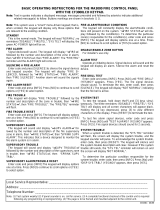Page is loading ...

aSimplex
4020
Fire Alarm
Operating Instruction<
0 1995 Simplex Time Recorder Co.
FA4-31-401 (574-062)
All specifications and other information shown were current as of publication, and are subject to change without notice.
Ed695
Technical Manuals Online! - http://www.tech-man.com
www.BevanSecurity.Com

Technical Manuals Online! - http://www.tech-man.com
www.BevanSecurity.Com

CAUTION
ELECTRICAL HAZARD
Disconnect electrical power when making any internal
adjustments or repairs. Installation and servicing
should be performed by qualified Simplex Representa-
tives.
B
+m-
CAUTION
POWERING REQUIREMENT
When removing power from this system, disconnect
batteries FIRST and AC power last. When connecting
power to this system, connect AC power FIRST and
batteries last.
CAUTION
Improper programming of this system can
result in improper system operation. Carefully
test the system after programming is
completed.
I
I
I
This equipment generates, uses, and can radiate radio
frequency energy and if not installed and used in
accordance with the instructions manual, may cause
interference to radio communications. It has been
tested and found to comply with the limits for a Class A
computing device pursuant to Subpart J of Part 15 of
FCC Rules, which are designed to provide reasonable
protection against such interference when operated in
a commercial environment.
Operation of this
idential area is likely to cause
e user at his own expense
tever measures may be
Technical Manuals Online! - http://www.tech-man.com
www.BevanSecurity.Com

Technical Manuals Online! - http://www.tech-man.com
www.BevanSecurity.Com

TABLE OF CONTENTS
Page
SECTION I- SYSTEM OVERVIEW
Introduction.. ..............................................................................................................................................................
1
System Operating Description..
.................................................................................................................................
2
Log In Procedure
.................................................................................................................................................
3
Log Out Procedure..
............................................................................................................................................
4
Handling Abnormal Conditions
............................................................................................................................ 5
SECTION 2 - ALARM CONDITIONS
Introduction
................................................................................................................................................................ 9
Global Acknowledge Panel Operation During Alarm Conditions
...............................................................................
9
How to Silence the Alarm Signals
.....................................................................................................................
10
How to Reset the System
..................................................................................................................................
10
Individual Acknowledge Panel Operation
During Alarm Conditions..
.......................................................................
11
How to Silence the Alarm Signals..
...................................................................................................................
11
How to Reset the System
..................................................................................................................................
11
Essential Alarm Condition Keys
...............................................................................................................................
12
Alarm Acknowledge Keys..
................................................................................................................................
12
Alarm Silence Key..
...........................................................................................................................................
12
System Reset Key..
...... .......
If the Alarm Point Does Not Reset
..................................................................................................................................................................................................................................................
;z
How to Disable a Point
......................................................................................................................................
14
SECTION 3 - TROUBLE CONDITIONS
Introduction
............................................................................................................................................................. .15
Global Acknowledge Panel Operation
During Trouble Conditions..
........................................................................
.15
Individual Acknowledge Panel Operation During Trouble Conditions
......................................................................
16
Essential Trouble Condition Keys
............................................................................................................................
17
Trouble Acknowledge Key
.................................................................................................................................
17
System Reset Key..
...........................................................................................................................................
18
If the Trouble Does Not Reset
.......................................................................................................................... .18
How to Disable a Point With a Trouble Condition
.............................................................................................
18
Trouble Indications for TrueAlarmTM Sensors
...........................................................................................................
19
Introduction
.......................................................................................................................................................
19
Almost Dirty Indication
......................................................................................................................................
20
Ditiy Indication
..................................................................................................................................................
20
Excessive/y Dirty Indication..
.............................................................................................................................
20
Self-Test Abnormal Indication
............................................................................................................................
20
TrueAlarm” Analog Detection is protected by U.S. Patent No. $155,466.
TrueAlarm” Detector Base is protected by U.S. Patent No. 5,173,663.
i
Technical Manuals Online! - http://www.tech-man.com
www.BevanSecurity.Com

Page
SECTION 4 - SUPERVISORY CONDITIONS
Introduction
..............................................................................................................................................................
21
Global Acknowledge Panel Operation During Supervisory Conditions
...................................................................
21
Individual Acknowledge Panel
dperation During Supervisory Conditions
.............................................................
.22
Essential Supervisory Condition Keys
.....................................................................................................................
23
Supervisory Acknowledge Key
.........................................................................................................................
23
SECTION 5 - RS-232 INTERFACE
Introduction
..............................................................................................................................................................
25
RS-232’Port Access Levels
..............................................................................................................................
25
Video Terminal.
........................................................................................................................................................
25
CRT Function Key Definitions
...........................................................................................................................
26
Set-Up Procedure..
...........................................................................................................................................
26
CRT Screen Displays
.............................................................................................................................................. 26
CRT Main Menu Screen
................................................................................................................................... 26
Acknowledge Screen
........................................................................................................................................
27
Log In Screen
...................................................................................................................................................
28
Historical Log Screen
........................................................................................................................................
29
Status Screen
...................................................................................................................................................
29
System Printer
.........................................................................................................................................................
30
SECTION 6 - NETWORK INTERFACE
Introduction
..............................................................................................................................................................
31
Network (or 2120) Interface Operation During Walk TestTM.
....................................................................................
31
SECTION 7 - MAPNET II ADDRESSABLE INTERFACE
Introduction..
............................................................................................................................................................
33
TrueAlarm System
Operation
...............................................................................
.;
.................................................
33
Generating TrueAlarm Reports..
.............................................................................................................................
35
MAPNET II Alphanumeric Displays
.........................................................................................................................
35
MAPNET
II@ Point Addressing..
...............................................................................................................................
36
How to Display a MAPNET II@ System Point
....................................................................................................
36
What to do if a MAPNET II@ Point will not Reset
..............................................................................................
36
SECTION 8 - ADVANCED FUNCTIONS
Introduction..
............................................................................................................................................................
37
CONTROL Keys
...............................................................................................................................................
37
FUNCTION KEYS
.............................................................................................................................................
38
How to Set Time
and Date..
..............................................................................................................................
38
How to Escape From Menu
..............................................................................................................................
39
Point Control with the
FUNCTION Key..
...........................................................................................................
40
DISPLAY/ACTION Keypad
...............................................................................................................................
40
FUNCTION Key
................................................................................................................................................
41
MENU Key
........................................................................................................................................................
42
PREVIOUS Key
................................................................................................................................................
42
NEXT Key
.........................................................................................................................................................
42
LAMP TEST Key..
.............................................................................................................................................
43
Action Keys
...................................................................................................................................................... .43
Walk Test’” is protected by U.S. Patent No. 4,725,818.
MAPNET II@ Communication Net is protected by U.S. Patent No. 4,798,025.
ii
Technical Manuals Online! - http://www.tech-man.com
www.BevanSecurity.Com

SECTION 8 - ADVANCED FUNCTIONS (Continued)
Page
ENTRY
Keypad
.................................................................................................................................................
43
How to
Use the Prefix
Keys to Display System
Points.. ...................................................................................
.43
How to
Display the Sensitivity of a TrueAlarm” Sensor
...................................................................................
.46
Additional
Keys
.................................................................................................................................................
47
ENTER..
......................................................................................................................................................
47
CLR
.............................................................................................................................................................
48
NET/- (Network/Hyphen).
...........................................................................................................................
48
DEL.. ...........................................................................................................................................................
48
Viewing
Power Supply/Charger Voltage and
Current Readings
......................................................................
.48
Point Selection..
.......................................................................................................................................................
49
Selecting
Points Using
Lists.. ............................................................................................................................
49
Selecting
Points Using
The Keypad.. ...............................................................................................................
.49
Selecting
Additional Lists
..................................................................................................................................
49
Operator Access
Levels..
........................................................................................................................................
.49
Power-Up
Sequence.. ..............................................................................................................................................
50
SECTION 9 -.SYSTEM TEST PROCEDURES
Lamp Test
................................................................................................................................................................
51
Walk Test’“.
...............................................................................................................................................................
51
Walk Test’” by Group
.........................................................................................................................................
51
Zone Coding Option
..........................................................................................................................................
52
Silent Walk Test’”
...............................................................................................................................................
52
Entering Walk Test’” Mode
.................................................................................................................................
52
Walk Test’” Operation
........................................................................................................................................
53
Walk Test’” Features
................................................................................................................................................
53
Abort Audible and Delay On Reactivation
........................................................................................................
.53
Active/Not Active
...............................................................................................................................................
54
Auto Abort
On Alarm
.........................................................................................................................................
54
Auto Abort On Time-out
.....................................................................................................................................
54
Control List ........................................................................................................................................................
54
Delay Before Reset ...........................................................................................................................................
54
Logging Option (Log/No Log) ............................................................................................................................
54
Monitor Zone List
..............................................................................................................................................
54
Programmer Configuration ................................................................................................................................
55
Sig/No
Sig (Silent Walk Test’” Selection)
...........................................................................................................
55
System Trouble..
...............................................................................................................................................
55
Trouble Audible
.................................................................................................................................................
55
Zone Code/Zero Code ......................................................................................................................................
55
Walk Test’” Procedures ............................................................................................................................................
55
How to Enter a Walk Test’” Passcode
...............................................................................................................
.55
How to Enter Walk Test’” Mode
........................................................................................................................
.56
How to Exit Walk Test’” Mode ............................................................................................................................
57
How to
Turn a Point OFF ..................................................................................................................................
58
How to Turn a Point ON ....................................................................................................................................
58
How to Return a Point to Auto ...........................................................................................................................
59
How to Enable a Disabled Point
.......................................................................................................................
.60
What to Do in Case of System Malfunction
......................................................................................................
.61
. . .
III
Technical Manuals Online! - http://www.tech-man.com
www.BevanSecurity.Com

APPENDIX - ABBREVIATED OPERATOR INTERFACE PROCEDURES
Operator Log In/Log
Out Procedures.. ...................................................................................................................
.63
Access Level
Log In Procedure..
...................................................................................................................... 63
Access Level
Log In Procedure from the CRT.. ...............................................................................................
.64
Access Level
Log Out Procedure ....................................................................................................................
.64
Access Level
Log Out Procedure from the CRT.. ............................................................................................
.65
System Operating
Procedures
................................................................................................................................ 65
Viewing a List
of Points.. ...................................................................................................................................
65
Viewing the Status of Any System Point
........................................................................................................... 65
Controlling System
Points.. ...............................................................................................................................
66
Viewing the Sensitivity
of a TrueAlarm” Sensor ..............................................................................................
.66
Logging and Clearing
an Analog Sensor Peak Value.. ....................................................................................
.66
Viewing the Historical Alarm
and Trouble Logs.. ..............................................................................................
.67
Clearing the Historical
Alarm and Trouble Logs.. ..............................................................................................
.67
Viewing Abnormal
System Conditions with the Display Time Key.. .................................................................
.68
Clearing the Alarm Verification Tally.
................................................................................................................. 68
Viewing Power Supply/Charger Voltage and
Current Readings.. ....................................................................
.68
Generating TrueAlarm”
Reports ......................................................................................................................
.69
Figure
1
2
3
4
5
6
7
8
9
10
11
12
13
14
15
16
17
18
19
Table
1
2
FIGURES
Page
Interface Panel
............................................................................................................................................
2
Interface Panel Showing Fire Alarm Condition
............................................................................................
9
Interface
Panel Showing Trouble Condition
..............................................................................................
15
Interface Panel Showing System Supervisory Condition
..........................................................................
21
CRT Main Menu Screen
.............................................................................................................................
27
CRT Acknowledge
Screen..
........................................................................................................................
28
CRT Log In Screen
....................................................................................................................................
.28
CRT Alarm
Historical Log Screen..
.............................................................................................................
29
CRT Status Screen
.....................................................................................................................................
29
40-Character
Line Width Printout..
............................................................................................................
.30
80-Character Line Width Printout
..............................................................................................................
.30
Typical TrueAlarm” Status Report Screen
.................................................................................................
.34
Typical TrueAlarm”
Service Report
Screen..
.............................................................................................
.34
Interface Panel Controls and Indicators
....................................................................................................
37
CONTROL
Keys..
.......................................................................................................................................
37
Interface
Panel FUNCTION Keys.. ...........................................................................................................
.38
DISPLAY/ACTION Keypad
.........................................................................................................................
41
ENTRY Keypad .........................................................................................................................................
.43
Typical Programmer’s Report with Point Address Data
..............................................................................
45
TABLES
Page
RS-232 Interface
Default Protection
Levels . . . . . . . . . . . . . . . . . . . . . . . . . . . . . . . . . . . . . . . . . . . . . . . . . . . . . . . . . . . . . . . . . . . . . . . . . . . . . . . . . . . . . . . . . . . . . . . 25
Function Key Definitions
. . . . . . . . . . . . . . . . . . . . . . . . . . . . . . . . . . . . . . . . . . . . . . . . . . . . . . . . . . . . . . . . . . . . . . . . . . . . . . . . . . . . . . . . . . . . . . . . . . . . . . . . . . . . . . . . . . . . . . . . .....
26
Technical Manuals Online! - http://www.tech-man.com
www.BevanSecurity.Com

SECTION 1
SYSTEM OVERVIEW
INTRODUCTION
The Simplex 4020 is a microprocessor-based Fire Alarm System.
It is UL-listed, power-limited, electrically-
supervised, and protected against loss of primary AC power and brown-out conditions.
The standard 4020 can control up to 127 MAPNET II@ points. Depending on options, the 4020 can control a
maximum of 254 addressable points. Since all points in a system may not be addressable, the 4020 also offers up
to 20 hardwired points (with 4 points standard) that can be used to interface with detector zones, bell or horn circuits,
and auxiliary relay control. Each hardwired point is individually configurable as either a monitor point, a signal circuit,
or as an auxiliary relay output, with up to 8 different points on a single card.
The 4020 offers a variety of ways to provide remote annunciation. It can communicate with the LCD annunciator,
the SCWRCU, or the graphic SCWRCU. The RS-232 interface can be used to output to a printer or CRT.
An alphanumeric display on the 4020 Operator Interface Panel (Figure 1) indicates the condition of the system. The
alphanumeric display shows various prompts and labels which guide the user through a sequenced operation for
each abnormal condition. Audible and visual indications are provided to indicate abnormal conditions when they
exist within the system.
The 4020 capacities are as follows:
l
Up to two MAPNET II@ channels with up to 127 addressable devices each for a total of 254 addressable
devices
l
Up to 20 hardwired points, configurable as monitor, signal, or auxiliary relay points
l
An RS-232 interface
l
Up to 31 remote annunciator locations, which can accommodate SCWRCU, graphic SCU/RCU, and LCD
annunciators
l
An 8-Amp switching power supply, with a battery charger capable of charging batteries with up to 50 Ah
capacity.
The default hardware for a 4020 includes a master controller with a display, master trouble points, city circuit, and
tone-alert. The standard slave module uses three card addresses. “Card (address) 1 W functions like an 8-point multi-
function I/O card, but only the first 4 points are available. “Card 2” is the power supply card. “Card 3” is the built-in
MAPNET@ channel.
The following optional hardware is allowed:
l
An additional MAPNET II@ card
l
Two eight-point multifunctional I/O cards
l
An RS-232 interface card configured with two isolated ports, with the ability for one port to be dedicated to
communications with a 2120 Multiplex System.
l
Serial annunciators including the LCD display, the SCWRCU, or the graphic SCWRCU
l
4120 Network Interface
l
25.5 Volt Limiter Module for Agent Release.
NOTE: This document covers operating procedures for a typical 4020 system. Applications will vary due to optional
hardware installed, custom programming, and local code requirements.
Technical Manuals Online! - http://www.tech-man.com
www.BevanSecurity.Com

SYSTEM OPERATING DESCRIPTION
The 4020 Operator Interface Panel, hereinafter called the interface panel, shows the following under normal
conditions:
l
Green “POWER ON” LED ON (indicating that AC power is applied)
l
All other interface panel indications OFF
l
Alphanumeric LCD display states that the system is normal, as shown below.
SYSTEM IS NORMAL
08:23:43
MON 04-APR-94
I
I
Abnormal conditions are indicated on the interface panel by flashing the alarm, supervisory, or trouble LED and
sounding the tone-alert. The alphanumeric display provides information as to the point status (alarm, supervisory,
and trouble), type of alarm (smoke detector, pull station etc.), number of abnormal conditions in the system, and a
custom label. Alarm, supervisory, and trouble conditions each have their respective acknowledge key. Pressing the
appropriate acknowledge key will silence the tone-alert. However, the LED indicating the abnormal condition
remains illuminated until all initiating devices are restored to normal.
Figure 1
Interface Panel
(Access Door Closed)
If your system is configured with the CRT or printer option, point status is also displayed on these devices. The CRT
option controls various system functions. It can acknowledge system status changes, silence alarm signals, and
perform system reset procedures.
When an initiating device (monitor point) senses a Fire Alarm Condition (heat, smoke, manual activation, etc.),
notification appliances (signals) and the tone-alert sounds, and the FIRE ALARM LED turns ON and flashes,
indicating that a Fire Alarm condition is present. In addition, depending on the nature of the alarm condition, relays
trip, the city circuit activates, and various programmed events occur. The tone-alert continues sounding until the
alarm is acknowledged.
2
Technical Manuals Online! - http://www.tech-man.com
www.BevanSecurity.Com

When an initiating device senses a System Supervisory Condition (tamper valve off normal, generator status, etc.),
programmed notification appliances and the tone-alert sounds, the SYSTEM SUPERVISORY LED on the interface
panel turns ON and flashes, the city circuit may be activated (if required by local codes), and various programmed
events occur. The tone-alert continues sounding until the condition is acknowledged or cleared.
When the 4020 senses a malfunction within the system (loss of power, hardware failure, etc.), a Trouble Condition
is announced by the interface panel. The tone-alert sounds steady, the SYSTEM TROUBLE LED flashes and
various programmed events occur. The tone-alert continues sounding until the condition is acknowledged or
cleared.
NOTE: When an operator interface panel key is referenced within this manual, it is normally shown between left
and right arrows. Examples are cACK> and <ALARM SILENCE>.
All abnormal conditions must be acknowledged by pressing the cACK> key under the appropriate flashing LED.
Notification appliances are silenced by pressing the <ALARM SILENCE> key.
NOTE: When you press the <ALARM SILENCE> key, the ALARM SILENCED LED turns ON steady.
Depressing the <SYSTEM RESET> key restores the system to the normal operating mode if Fire Alarm Conditions
have been acknowledged and restored. Depressing the <PRIORITY 2 ALARM RESET> key on the CONTROL Key
Panel restores the system to normal operation if Priority 2 Alarm Conditions have been acknowledged and restored.
(All keys on the CONTROL Key Panel must be programmed for function.)
The tone-alert may be programmed to sound at specified time intervals to serve as a reminder that a trouble still
exists within the system (System Trouble Reminder).
The system has “re-sound” capability. If, after silencing the signals, the system detects another abnormal condition,
the zone with the abnormal condition is indicated on the interface panel alphanumeric display, the appropriate
indicator again flashes, and the signals again sound.
To provide maximum efficiency in performing primary fire alarm functions, an interface panel access door, shown in
Figure 1, covers all keys except those required for indication and interaction for emergency situations. (The access
door must be opened to reset Priority 2 Alarm Conditions.)
LOG IN PROCEDURE
NOTE: Various functions may be passcode protected to prevent access by unauthorized personnel. Passcodes
are provided to the user during system installation. To change or receive additional information concerning
your passcodes, contact your local Simplex Branch Office.
To Log In, perform the following procedure.
1. Obtain the appropriate passcode information.
2. Open the interface panel access door.
3. Press the <MENU> key on the Display/Action keypad on the right side of the interface panel. The
alphanumeric display shows the following message.
I
Press <NEXT> or <PREVIOUS> to scroll
Change Access Level?
4. Press the <ENTER> key on the Display/Action keypad. The following message is displayed.
I
Fl=Login F2=Logout
CURRENT ACCESS LEVEL = 1
3
Technical Manuals Online! - http://www.tech-man.com
www.BevanSecurity.Com

5. Press the <Fl> key (above the alphanumeric display). The display shows the following message.
I
Enter a Passcode followed by <ENTER>
6. Enter the passcode (up to 10 numbers). Press the <ENTER> key on the ENTRY keypad. For security
reasons, an “X” is displayed for each digit of your passcode, as shown below.
I
Enter a Passcode followed by <ENTER>
xxx
If the passcode is correct, the following message is shown.
I
Enter a Passcode followed by <ENTER>
ACCESS GRANTED
After a brief pause, the display shows the granted access level, such as the level 2 access message shown
below.
I
Fl=Login F2=Logout
CURRENT ACCESS LEVEL = 2
I
7. Press the <CLR> key twice. The display shows system status, as shown below.
SYSTEM IS NORMAL
08:24:44 MON 04-APR-94
LOG OUT PROCEDURE
IMPORTANT
FAILURE TO LOG OUT ALLOWS UNAUTHORIZED PERSONNEL ACCESS TO THE VARIOUS
PASSCODE PROTECTED FUNCTIONS. IF NO KEYPAD ACTIVITY IS DETECTED FOR TEN MINUTES,
THE SYSTEM WILL RETURN TO LEVEL 1 ACCESS.
Perform the following procedure to Log Out and return the operator access level to LEVEL 1 status.
4
Technical Manuals Online! - http://www.tech-man.com
www.BevanSecurity.Com

1. Press the <MENU> key. The following message is displayed.
Press <NEXT> or <PREVIOUS> to scroll
Change Access Level?
2. Press the <ENTER> key. The following message is displayed.
I
Fl=Login F2=Logout
CURRENT ACCESS LEVEL = 2
I
3. Press the cF2> key. After a brief pause, the display shows a message similar to the one below.
I
Fl=Login F2=Logout
ACCESS LEVEL REDUCED TO LEVEL 1
I
4. Press the cCLR> key to exit. The display will show a message similar to one of the following messages.
SYSTEM IS NORMAL
9:27:40 MON 04-APR-94
I
**TROUBLE** Press <ACK>
FIRE = 0 PR12 = 0 SUPV = 0
HANDLING ABNORMAL CONDITIONS
When an abnormal condition occurs, at least one of the interface panel LEDs (FIRE ALARM, PRIORITY 2 ALARM,
SYSTEM SUPERVISORY, or SYSTEM TROUBLE) flashes, and the tone-alert sounds. The alphanumeric display
on the interface panel shows the total number of abnormal conditions present in the system. At a glance, you know
how serious the situation is by reading the number of abnormal conditions displayed, such as the single alarm
- condition shown below.
I
**FIRE**
Press <ACK> to review.
FIRE = 1 PR12 = 0 SUPV = 0
TRBL = 0
I
The system also creates a “List” when abnormal conditions exist. The list contains the number of abnormal
conditions present in the system. The cACK> keys are pushed to view the abnormal condition list, and review each
condition, if required.
When an Alarm Condition is detected by the system, the appropriate ALARM LED flashes and the tone-alert pulses.
For supervisory and trouble conditions, the appropriate interface panel LED flashes, and the tone-alert sounds
steady.
5
Technical Manuals Online! - http://www.tech-man.com
www.BevanSecurity.Com

Pressing the appropriate cACK> key (under the flashing LED) displays the first acknowledged condition in the
appropriate list. Note that the cACK> function may be passcode protected. If you have insufficient privilege to
acknowledge the condition, a message will indicate the problem, and will allow you to view the points without
acknowledging them. If you have sufficient privilege to acknowledge the condition, a message is displayed informing
you that the condition has been acknowledged. (See Operator Access Levels, Section 8, and Log In Procedure,
Section 1, for details.)
The 4020 system can be configured with either Global or Individual Acknowledge. When Global Acknowledge is
used in the system, one press of an <ACK> key globally acknowledges every abnormal point in the system in that
category. If all the points are acknowledged in this manner, an appropriate message is displayed. When Global
Acknowledge is used in a system, and the supervisory service or trouble conditions clears, the abnormal condition
automatically clears. Alarm conditions must be acknowledged. If Individual Acknowledge is used in the system, the
appropriate <ACK> key must be pressed for each condition change.
Note that the acknowledge function imposes a delay of at least one second between point acknowledgments. This
minimum delay allows you to view the information displayed on the alphanumeric display for each point that is being
acknowledged by the cACK> key.
When a point is acknowledged, the interface panel status LED glows steady, and the tone-alert silences. The total
number of alarm, supervisory, and trouble conditions show on the alphanumeric display along with a prompt to press
the cACK> key for point review. Pressing the cACK> key scrolls through the selected list in chronological order.
Each list is different and contains information concerning a particular abnormal condition.
After 30 seconds of keypad inactivity, the total number of abnormal conditions is again shown on the alphanumeric
display. Pressing the cACK> key selects a list for review. The first point to be displayed is either the first
acknowledged point in the list, or the first point in the list if all are acknowledged.
Alarm, supervisory, and trouble lists are displayed in chronological order. A message will indicate when the end of
a list has been reached.
The last message contains the total number of abnormal conditions, such as the single alarm message shown
below.
I
**FIRE**
Press <ACK> to review.
FIRE = 1 PRIZ = 0 SUPV = 0 TRBL = 0
The <DISPLAY TIME> Key
The <DISPLAY TIME> key is used to view the time of day when the abnormal condition occurred. By viewing the
time for each abnormal condition occurrence, fire department personnel can determine the path and possible cause
for each abnormal condition.
Note that the <DISPLAY TIME> key only displays time for existing abnormal conditions.
Using the <DISPLAY TIME* Key
The red <DISPLAY TIME> key works for any point currently in an alarm, supervisory, or trouble condition. The alarm
list information is obtained from the historical log and is shown on the alphanumeric display, in order of occurrence.
In situations where multiple conditions are present, you can simply push one key to review the time that each
abnormal condition occurred. An example of an alarm condition is shown below.
I
REVERE BUILDING 3RD FLOOR
SMOKE DETECTOR FIRE ALARM
I
6
Technical Manuals Online! - http://www.tech-man.com
www.BevanSecurity.Com

If the <DISPLAY TIME> key is pressed and held down, the display shows the alarm list information as shown below.
This information is only displayed while the <DISPLAY TIME> key is held down.
I
REVERE BUILDING 3RD FLOOR
FIRE ALARM AT: 19:56:32
MON 04-APR-94
I
When the <DISPLAY TIME> key is released, the display reverts back to its original label and status.
To display alarm list information, perform the following steps.
1. Ensure that the point to be checked is shown on the alphanumeric display by pressing the appropriate
cACK> key.
2. Press and hold in the <DISPLAY TIME> key. Information concerning the abnormal condition (alarm,
supervisory or trouble) is displayed.
NOTE: If the point is not found in the log due to log overflow, the message “NO TIME FOUND IN LOG”
, displays.
3. Press the appropriate cACK> key to display the next condition change.
4. Repeat steps 2 and 3 above, as required.
NOTE: This key will not work for points directly entered into the system via the keypad (e.g., I/O Points, etc.).
Technical Manuals Online! - http://www.tech-man.com
www.BevanSecurity.Com

Technical Manuals Online! - http://www.tech-man.com
www.BevanSecurity.Com

SECTION 2
ALARM CONDITIONS
INTRODUCTION
CAUTION
FOLLOW LOCAL OPERATING PROCEDURES WHEN INVESTIGATING ALARM CONDITIONS.
NOTE: Refer to Figure 2 for locations of interface panel LEDs and Keys.
When an Alarm Condition is detected by the 4020, the condition is indicated by the following:
l
Red “FIRE ALARM” or “PRIORITY 2 ALARM” LED is flashing
l
Tone-alert is pulsing
l
LEDs on annunciators may illuminate
l
The alphanumeric display on the interface panel indicates an alarm condition, such as the Fire Alarm condition
shown below.
I
**FIRE**
Press <ACK> to review.
FIRE = 1 PR12 = 0
SUPV = 0
TRBL = 0
I
The interface panel has two red LEDs which are used to indicate alarm conditions. When a Fire Alarm condition or
a Priority 2 Alarm Condition occurs, the appropriate red LED flashes, the tone-alert pulses, and an alarm message
appears on the alphanumeric display. When the appropriate <ALARM ACK> key is pressed, the red LED stops
flashing and glows steady, and the tone-alert silences. When the <ALARM SILENCE> key is pressed, the system
signals are silenced. When the appropriate <SYSTEM RESET> key is pressed, the alarm condition clears and the
red ALARM LED turns off.
GLOBAL ACKNOWLEDGE PANEL OPERATION DURING ALARM CONDITIONS
RED ALARM LED (FLASHING)
ALARM ACKNOWLEDGE KEY
I
‘*FIRE** Press <ACb to review.
FIRE z 1 PRl2 I 0 SUPV : 0
TRBL I 0
I
J
FlRE PRIORITY 2
--% 0
ALARM ALARM SUPERVISORY TROUBLE SILENCED
-ON-
/ ALPHANUMERIC DISPLAY
/ ALARM SILENCED LED
, SYSTEM RESET KEY
I ALARM SILENCE KEY
Figure 2
Interface Panel Showing Fire Alarm Condition
Technical Manuals Online! - http://www.tech-man.com
www.BevanSecurity.Com

A GLOBAL ACKNOWLEDGE of an Alarm Condition is accomplished in the following manner.
1. Unlock and open the enclosure door. Read the alphanumeric display on the interface panel. It reports the
number and type of alarm conditions, as shown below.
I
**FIRE**
Press <ACK> to review.
FIRE = 1
PR12 = 0
SUPV = 0 TRBL = 0
I
2. Press the <ALARM ACK> key under the flashing red LED. The following items should occur:
a. The tone-alert silences and the display shows pertinent report information, such as shown below.
I
FIRST FLOOR EAST WING ROOM 31
PULL STATION FIRE ALARM
I
b. The ALARM LED changes from flashing to steady ON, and all alarm conditions are acknowledged.
c. Pressing the cACK> key scrolls through all alarms in chronological order.
HOW TO SILENCE THE ALARM SIGNALS
+
Press the <ALARM SILENCE> key and read the display. The alphanumeric display will show signal status (as
shown below), and the ALARM SILENCED LED turns ON steady.
I
ALARM SILENCE IN PROGRESS...
I
HOW TO RESET THE SYSTEM
When the alarm condition has been cleared, restore or replace all affected devices (pull stations, smoke detectors
etc.) in accordance with the instructions provided with each device.
Since the system reset procedure for a Fire Alarm Condition differs from the system reset procedure for a Priority 2
Alarm Condition, the system reset procedure you use will depend on the nature of the alarm condition. Use one of
the following procedures to reset the system:
l
To reset a FIRE ALARM Condition: Press the <SYSTEM RESET> key.
l
To reset a PRIORITY 2 ALARM Condition: Open the interface panel door and press the <PRIORITY 2
ALARM RESET> key on the CONTROL panel. Then, after the ALARM LED flashes and the tone-alert pulses,
press the <ALARM ACK> key twice. (After a delay, the system returns to normal and the display reads:)
SYSTEM IS NORMAL
8:23:55 MON 04-APR-94
10
Technical Manuals Online! - http://www.tech-man.com
www.BevanSecurity.Com

INDIVIDUAL ACKNOWLEDGE PANEL OPERATION DURING ALARM CONDITIONS
An INDIVIDUAL ACKNOWLEDGE of an Alarm Condition is accomplished in the following manner.
1. Unlock and open the enclosure door. The alphanumeric display on the interface panel reports the number,
and type of alarm conditions, as shown below.
**FIRE**
Press <ACK> to review.
FIRE = 1 PR12 = 0 SUPV = 0
TRBL = 0
2. Press the <ALARM ACK> key. Read and follow the instructions on the alphanumeric display. Pertinent
report data is given as shown below.
FIRST FLOOR EAST WING
Press ACK key to acknowledge ALARM
PULL STATION
,FIRE ALARM
3. Press <ALARM ACK> key again. Readthe report data. Repeat this procedure to review all reports. Reports
are displayed in chronological order. Note that the following items have occurred:
a. Tone-alert is silenced
b. ALARM LED is ON, but is no longer flashing.
HOW TO SILENCE THE ALARM SIGNALS
Press the <ALARM SILENCE> key and read the display. The alphanumeric display will show signal status (as
shown below), and the ALARM SILENCED LED turns ON steady.
I
ALARM SILENCE IN PROGRESS...
I
HOW TO RESET THE SYSTEM
When the alarm condition has been cleared, restore or replace all affected devices (pull stations, smoke detectors,
etc.) in accordance with the instructions provided with each device. Then do the following:
l
To reset a FIRE ALARM Condition: Press the <SYSTEM RESET> key.
l
To reset a PRIORITY 2 ALARM Condition: Open the interface panel door and press the <PRIORITY 2
ALARM RESET> key on the CONTROL panel. Then, after the ALARM LED flashes and the tone-alert pulses,
press the <ALARM ACK> key twice. (After a delay, the system returns to normal and the display reads:)
SYSTEM IS NORMAL
8:27:34
MON 04-APR-94
11
Technical Manuals Online! - http://www.tech-man.com
www.BevanSecurity.Com

ESSENTIAL ALARM CONDITION KEYS
The essential keys for alarm conditions are the <ALARM ACK> (Alarm Acknowledge), <ALARM SILENCE>, and the
<SYSTEM RESET> keys. The remaining keys are concealed by the interface panel access door and are associated
with advanced system functions. (See Section 8, Advanced Functions.)
ALARM ACKNOWLEDGE KEYS
The <ALARM ACK> keys are located directly under the FIRE ALARM LED and the PRIORITY 2 ALARM LED.
Pressing the <ALARM ACK> key (twice for Individual Acknowledge or once for Global Acknowledge) causes the
ALARM LED to change from flashing to steady ON and silences the tone-alert. Pressing the <ALARM ACK> key
does the following:
l
Selects the next unacknowledged alarm point in the list for display (Individual Acknowledge)
l
Acknowledges the displayed point or acknowledges all points on the list (Global Acknowledge)
l
Scrolls the points chronologically after all points have been acknowledged.
If the <ALARM ACK> key is passcode protected, you cannot use this key to acknowledge alarms unless you have
the required access level. (See Operator Access Levels, Section 8, and Log In Procedure, Section 1.)
There are two types of acknowledges for the 4020 system: Global Acknowledge and Individual Acknowledge. Each
acknowledge type operates with the System Alarm Condition in the following manner.
l
Global Acknowledge - When Global Acknowledge is used on the 4020 system, a single key press of the
<ALARM ACK> key acknowledges all alarm status changes in the system. If status change information is
required, you may review this data by pressing the <ALARM ACK> key and reading the alphanumeric display.
l
Individual Acknowledge (For NFPA 72 Proprietary Receiver Requirements) - If an alarm condition has
been acknowledged with the <ALARM ACK> key and further unacknowledged conditions remain in the
system, the tone-alert continues sounding and the next status change shows on the alphanumeric display.
This process repeats until all changes are acknowledged. When this occurs, the tone-alert silences, and the
highest priority acknowledge change appears on the display.
ALARM SILENCE KEY
CAUTION
PRESSING THE ALARM SILENCE KEY CAUSES FIRE ALARM EVACUATION SIGNALS TO TURN
OFF: FOLLOW LOCAL PROCEDURES TO SILENCE ALARM EVACUATION SIGNALS.
When an alarm condition exists, various signals, auxiliary relays, the city connection, and the tone-alert may activate
(depending on the type of alarm condition, the system configuration, and the stage of the alarm condition). The
<ALARM SILENCE> key, when pressed, turns OFF all circuits programmed to follow the Alarm Silence key. The
<ALARM SILENCE> key press will:
l
Turn OFF signal circuits
l
Turn ON the ALARM SILENCED LED
l
Display a message, such as the one shown below.
ALARM SILENCE IN PROGRESS...
12
Technical Manuals Online! - http://www.tech-man.com
www.BevanSecurity.Com
/