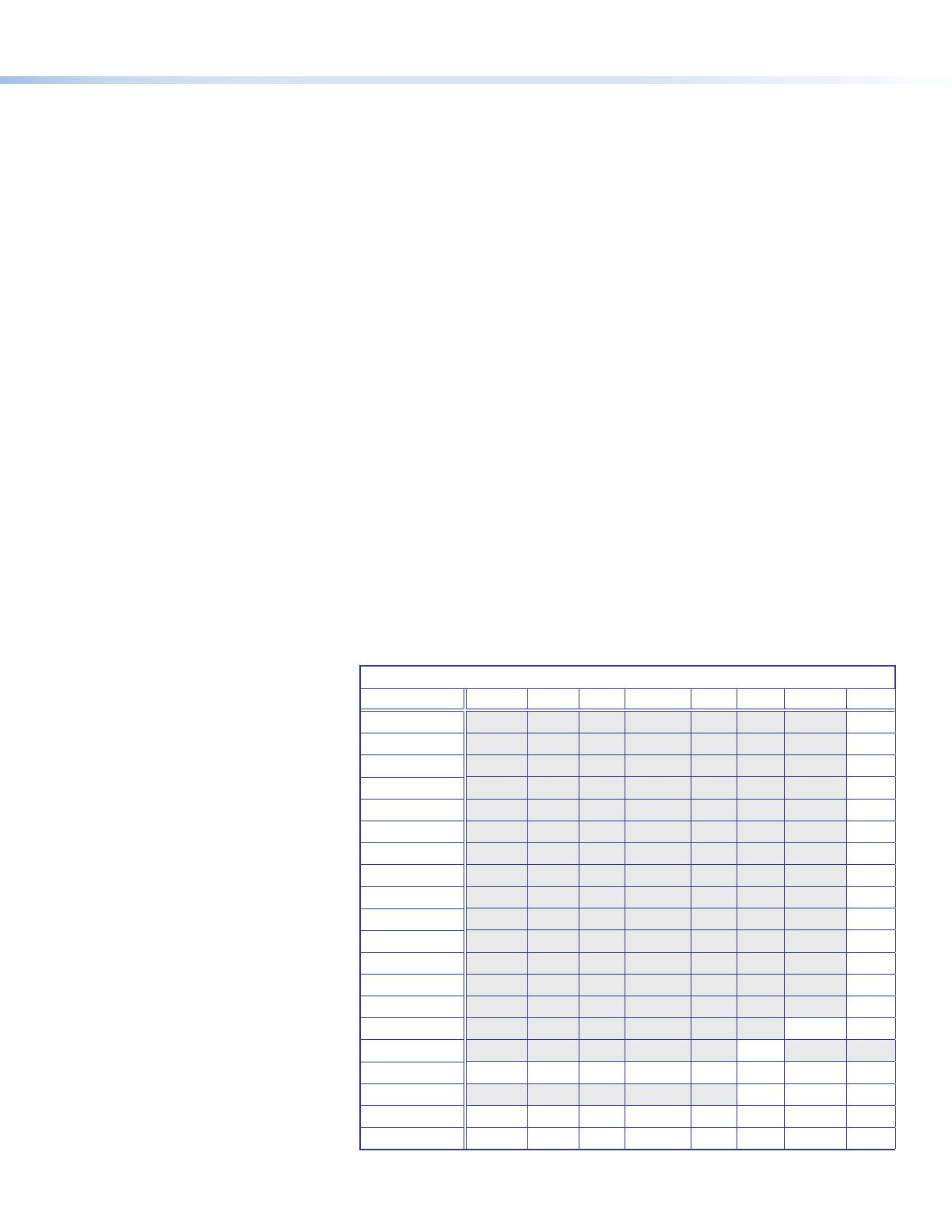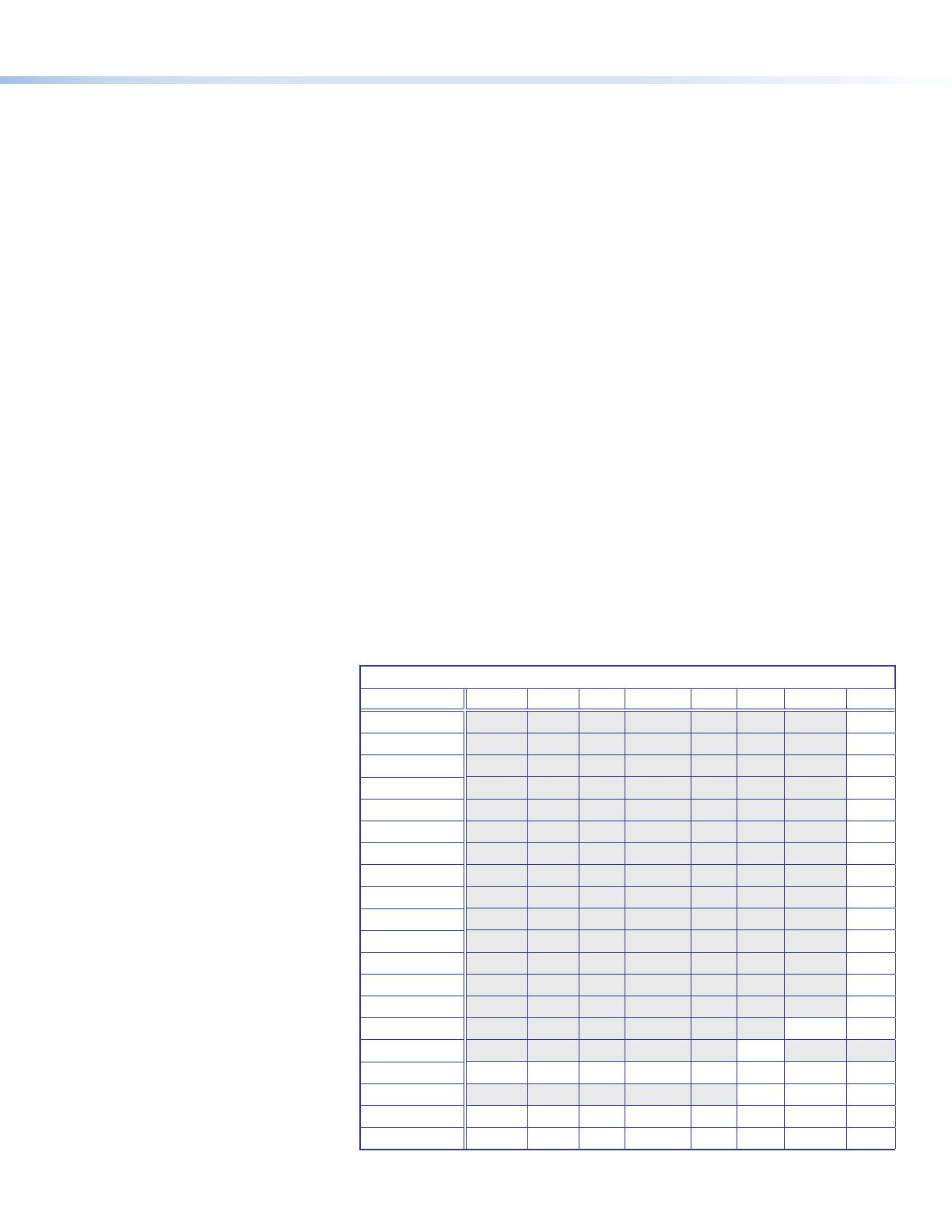
Setting Up the DSC DP-HD A Using the OSD Menu
The Quick Setup submenu is displayed when the OSD opens. This submenu contains options from other submenus that you are
most likely to need when configuring the DSC for the first time. Use the Quick Setup submenu to perform a basic system setup
and get started quickly using the DSC. Select the following options from it as needed:
z Auto-Image — Performs an Auto-Image on the video input to adjust the horizontal and vertical size and positioning to the
selected aspect ratio (ll the screen or follow the input device aspect ratio). To perform an Auto-Image, select this option by
pressing the button followed by Enter, then press Enter again to initiate the Auto-Image.
z Input EDID — Lets you select an input EDID (resolution and refresh rate) from the DSC internal EDID table or assign a
captured EDID of the sink attached to the DP Loop Thru connector for a custom EDID. The default EDID is Match Output.
z Output Resolution — Lets you select the resolution and refresh rate for the current output from a range of available
factory-installed rates (see "Output Scaler Rates," below). Select the Output Resolution submenu, then press the
and
buttons to cycle through the available rates.
z HDCP Authorized — Lets you select whether the DSC will report as an HDCP-authorized device (On) or will block input
encryption (Off).
z Auto Memory — Sets the DSC to automatically save the current input conguration and picture control values according
to the most recent conguration for each different rate. After selecting Auto Memory, press any arrow button to toggle Auto
Memories on and off.
z Aspect Ratio — Lets you specify how much of the display the image lls. The sub-options are Fill (lls the entire screen)
and Follow (uses the aspect ratio of the input). After selecting Aspect Ratio, press any arrow button to toggle between
Fill and Follow.
z Test Pattern — Lets you select from seven test patterns to aid in setting up the DSC and the output display. Available test
patterns are Color Bars, Crop, Crosshatch, Alt. Pixels, Grayscale, Blue Mode, and Audio Test.
Locking the Front Panel (Executive Mode)
To prevent unauthorized access or accidental changes to DSC settings, you can lock the front panel controls, making control
available only by SIS commands. (The default state is unlocked.) You can lock and unlock the front panel as follows:
z Using the front panel buttons — To lock, press the Menu and buttons simultaneously and hold them until the OSD
displays Executive Mode Enabled (approximately 5 seconds). To unlock, repeat this process.
z SIS commands — To lock (enable
executive mode), enter 1X. To unlock
(disable executive mode), enter 0X.
Output Scaler Rates
Output rates can be set using the OSD
menu or SIS commands. The table at
right gives the rates and their SIS variables
(see the SIS table on the next page).
Output Rate Reset
If an image cannot be displayed due to an
incompatible output rate, you can reset
the output rate as follows:
With the OSD off, press and hold the
button for approximately 5 seconds to
toggle between 1024x768 @ 60 Hz and
720p @ 60 Hz.
SIS Variables for DSC DP-HD A Resolutions and Refresh Rates (
X2)
= 10 through 53)
Resolution 23.98 Hz 24 Hz 25 Hz 29.97 Hz 30 Hz 50 Hz 59.94 Hz 60 Hz
640x480
10
800x600
11
1024x768
12
1280x768
13
1280x800
14
1280x1024
15
1360x768
16
1366x768
17
1440x900
18
1400x1050
19
1600x900
20
1680x1050
21
1600x1200
22
1920x1200
23
480p
24 25
576p
26
720p
27 28 29 30 31 32 33 34*
1080i
35 36 37
1080p
38 39 40 41 42 43 44 45
2048x1080 (2k)
46 47 48 49 50 51 52 53
*Default output resolution
3