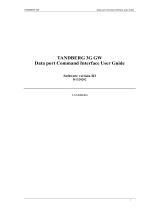Page is loading ...

D 14074.03
10.2007
1
TANDBERG VIDEO PORTAL
USER GUIDE
Table of
Contents
Trademarks &
Copyright
Patents &
Disclaimers
Safety/
Environmental
To Get You
Up and Going
Using the
Video Portal
Viewing the
System Status
Configuring
the Video Portal
Maintenance
& Upgrade
Services
Dial Plan
Examples
Contact
Information
Software version V3
D14074.03
OCTOBER 2007
VIDEO PORTAL
ADMINISTRATOR
GUIDE

D 14074.03
10.2007
2
TANDBERG VIDEO PORTAL
USER GUIDE
Table of
Contents
Trademarks &
Copyright
Patents &
Disclaimers
Safety/
Environmental
To Get You
Up and Going
Using the
Video Portal
Viewing the
System Status
Configuring
the Video Portal
Maintenance
& Upgrade
Services
Dial Plan
Examples
Contact
Information
Table of
Contents
What’s in this
User Guide?
Video Portal
Trademarks and Copyright
Disclaimer, License Agreements, and Patent Information
Disclaimer, License Agreements, and Patent Information ..... 5
Operator Safety / Environmental Issues
Safety Instructions ............................................................. 7
Environmental Issues ......................................................... 8
To get You Up and Going
Unpacking and Installation ............................................... 11
Video Portal Features at a Glance ..................................... 12
The Front and Rear Panels................................................ 13
Configuring Your Video Portal via the RS 232 ..................... 14
Configuring the IP Address via the Front Panel ................... 15
Using the Video Portal
Starting Up the Video Portal ............................................. 17
An Overview of the Management Menu System ................. 18
Service Call Details .......................................................... 19
Viewing the System Status
H.323 Gatekeeper Status ................................................ 21
Services .......................................................................... 22
System Information .......................................................... 23
System Resources ........................................................... 24
Configuring the Video Portal
IP Configuration ............................................................... 26
H.323 Configuration ......................................................... 27
SIP Configuration ............................................................. 28
SNMP Configuration ......................................................... 29
System ............................................................................ 30
Maintenance and Upgrade
Maintenance – General ................................................... 32
Maintenance – Upgrading the System ............................... 33
Maintenance – Option Keys, Password and Restart ...........34
Services
Service Configuration ....................................................... 36
Dialplan Configuration ...................................................... 37
Dial Plan Examples
Some Dial Plan Examples (
I
) ............................................. 39
Some Dial Plan Examples (
II
) ............................................40
Contact Information ......................................................... 41

D 14074.03
10.2007
3
TANDBERG VIDEO PORTAL
USER GUIDE
Table of
Contents
Trademarks &
Copyright
Patents &
Disclaimers
Safety/
Environmental
To Get You
Up and Going
Using the
Video Portal
Viewing the
System Status
Configuring
the Video Portal
Maintenance
& Upgrade
Services
Dial Plan
Examples
Contact
Information
Trademarks &
Copyright
All rights reserved. This document contains information
that is proprietary to TANDBERG. No part of this publication
may be reproduced, stored in a retrieval system, or
transmitted, in any form, or by any means, electronically,
mechanically, by photocopying, or otherwise, without the
prior written permission of TANDBERG. Nationally and
internationally recognized trademarks and trade names
are the property of their respective holders and are hereby
acknowledged.
COPYRIGHT © 2007, TANDBERG
Trademarks and Copyright

D 14074.03
10.2007
4
TANDBERG VIDEO PORTAL
USER GUIDE
Table of
Contents
Trademarks &
Copyright
Patents &
Disclaimers
Safety/
Environmental
To Get You
Up and Going
Using the
Video Portal
Viewing the
System Status
Configuring
the Video Portal
Maintenance
& Upgrade
Services
Dial Plan
Examples
Contact
Information
Patents &
Disclaimers
Disclaimer, License Agreements, and Patent Information

D 14074.03
10.2007
5
TANDBERG VIDEO PORTAL
USER GUIDE
Table of
Contents
Trademarks &
Copyright
Patents &
Disclaimers
Safety/
Environmental
To Get You
Up and Going
Using the
Video Portal
Viewing the
System Status
Configuring
the Video Portal
Maintenance
& Upgrade
Services
Dial Plan
Examples
Contact
Information
Patents &
Disclaimers
TANDBERG VIDEO PORTAL
USER GUIDE
The information in this document is furnished for informational
purposes only, is subject to change without prior notice, and should
not be construed as a commitment by TANDBERG.
TANDBERG reserves the right to amend any of the information given
in this document in order to take account of new developments.
Every effort has been made to supply complete and accurate
information, however, TANDBERG assumes no responsibility or
liability for any errors or inaccuracies that may appear in this
document, nor for any infringements of patents or other rights of
third parties resulting from its use. No license is granted under any
patents or patent rights of TANDBERG.
TANDBERG technology described in this manual is protected by one
or more of the following U.S. Patent Nos. 5,584,077 - 5,838,664 -
5,600,646 - 7,010,119 - 7,034,860 and other patents are pending
in the United States and/or other countries.
Disclaimer & License Agreements
All rights reserved. This document contains information that
is proprietary to TANDBERG. No part of this publication may
be reproduced, stored in a retrieval system, or transmitted,
in any form, or by any means, electronically, mechanically, by
photocopying, or otherwise, without the prior written permission of
TANDBERG. Nationally and internationally recognized trademarks
and trade names are the property of their respective holders and
are hereby acknowledged.
Copyright © 1992, 1993, The Regents of the University of
California. All rights reserved.
This code is derived from software contributed to Berkeley by
Christos Zoulas of Cornell University. Redistribution and use in
source and binary forms, with or without modification, are permitted
provided that the following conditions are met:
Redistributions of source code must retain the above copyright notice, •
this list of conditions and the following disclaimer.
Redistributions in binary form must reproduce the above •
copyright notice, this list of conditions and the following
disclaimer in the documentation and/or other materials provided
with the distribution.
All advertising materials mentioning features or use of this •
software must display the following acknowledgement:
This product includes software developed by the University of •
California, Berkeley and its contributors.
Neither the name of the University nor the names of its •
contributors may be used to endorse or promote products
derived from this software without specific prior written
permission.
Disclaimer
License Agreements Patent Information
Disclaimer, License Agreements, and Patent Information

D 14074.03
10.2007
6
TANDBERG VIDEO PORTAL
USER GUIDE
Table of
Contents
Trademarks &
Copyright
Patents &
Disclaimers
Safety/
Environmental
To Get You
Up and Going
Using the
Video Portal
Viewing the
System Status
Configuring
the Video Portal
Maintenance
& Upgrade
Services
Dial Plan
Examples
Contact
Information
Safety/
Environmental
For your own protection, please read the overleaf safety
instructions completely, before operating the equipment
and keep this manual for future reference. The information
in this summary is intended for operators. Carefully
observe all warnings, precautions and instructions both on
the apparatus and in the operating instructions.
Operator Safety / Environmental Issues

D 14074.03
10.2007
7
TANDBERG VIDEO PORTAL
USER GUIDE
Table of
Contents
Trademarks &
Copyright
Patents &
Disclaimers
Safety/
Environmental
To Get You
Up and Going
Using the
Video Portal
Viewing the
System Status
Configuring
the Video Portal
Maintenance
& Upgrade
Services
Dial Plan
Examples
Contact
Information
Safety/
Environmental
TANDBERG VIDEO PORTAL
USER GUIDE
For your protection please read these safety
instructions completely before you connect
the equipment to the power source. Carefully
observe all warnings, precautions and
instructions both on the apparatus and in these
operating instructions.
Retain this manual for future reference.
Water and Moisture
Do not operate the apparatus under or near •
water – for example near a bathtub, kitchen
sink, or laundry tub, in a wet basement, near
a swimming pool or in other areas with high
humidity.
Never install jacks for communication •
cables in wet locations unless the jack is
specifically designed for wet locations.
Do not touch the product with wet hands.•
Cleaning
Unplug the apparatus from communication •
lines, mains power-outlet or any power
source before cleaning or polishing. Do not
use liquid cleaners or aerosol cleaners. Use
a lint-free cloth lightly moistened with water
for cleaning the exterior of the apparatus.
Unplug the apparatus from communication •
lines before cleaning or polishing. Do not
use liquid cleaners or aerosol cleaners. Use
a lint-free cloth lightly moistened with water
for cleaning the exterior of the apparatus.
Ventilation
Do not block any of the ventilation openings •
of the apparatus. Never cover the slots and
openings with a cloth or other material.
Never install the apparatus near heat
sources such as radiators, heat registers,
stoves, or other apparatus (including
amplifiers) that produce heat.
Do not place the product in direct sunlight or •
close to a surface directly heated by the sun.
Lightning
Never use this apparatus, or connect/
disconnect communication cables or power
cables during lightning storms.
Dust
Do not operate the apparatus in areas with high
concentration of dust.
Vibration
Do not operate the apparatus in areas with
vibration or place it on an unstable surface.
Power Connection and Hazardous
Voltage
The product may have hazardous voltage •
inside. Never attempt to open this product,
or any peripherals connected to the product,
where this action requires a tool.
This product should always be powered from •
an earthed power outlet.
Never connect attached power supply cord •
to other products.
In case any parts of the product has visual •
damage never attempt to connect mains
power, or any other power source, before
consulting service personnel
The plug connecting the power cord to the •
product/power supply serves as the main
disconnect device for this equipment.
The power cord must always be easily
accessible.
Route the power cord so as to avoid it being •
walked on or pinched by items placed upon
or against it. Pay particular attention to the
plugs, receptacles and the point where the
cord exits from the apparatus.
Do not tug the power cord.•
If the provided plug does not fit into your •
outlet, consult an electrician.
Never install cables, or any peripherals, •
without first unplugging the device from it's
power source.
Servicing
Do not attempt to service the apparatus •
yourself as opening or removing covers may
expose you to dangerous voltages or other
hazards, and will void the warranty. Refer all
servicing to qualified service personnel.
Unplug the apparatus from its power source •
and refer servicing to qualified personnel
under the following conditions:
If the power cord or plug is damaged or •
frayed.
If liquid has been spilled into the •
apparatus.
If objects have fallen into the apparatus. •
If the apparatus has been exposed to rain •
or moisture
If the apparatus has been subjected to •
excessive shock by being dropped.
If the cabinet has been damaged.•
If the apparatus seems to be overheated. •
If the apparatus emits smoke or abnormal •
odour.
If the apparatus fails to operate in •
accordance with the operating instructions.
Accessories
Use only accessories specified by the
manufacturer, or sold with the apparatus.
Communication Lines
Do not use communication equipment to report
a gas leak in the vicinity of the leak.
Electromagnetic Compatibility (EMC)
This is a Class A product. In a domestic
environment this product may cause radio
interference in which case the user may be
required to take adequate measures.
CE Declaration of Conformity
MANUFACTURER: TANDBERG Telecom AS
PRODUCT NAME: TANDBERG Video Portal
TYPE NUMBER: TTC2-03
DESCRIPTION: Network unit
This product complies with Commission Directives:
LVD 73/23/EEC
EMC 89/336/EEC
R&TTE 99/5/EEC
This product complies with harmonized
Standards:
EN 60950-1 : 2001, A11
EN 55022 : 1994, A1/A2
EN 55024 : 1998, A1/A2
EN 61000-3-2 : 2000
EN 61000-3-3 : 1995, A1
TBR 3 Layer 1, 2 and 3
TBR4 Layer 1, 2 and 3
TECHNICAL CONSTRUCTION FILE NO.: X13526
YEAR WHICH THE CE-MARK WAS AFFIXED: 2005
For an official, signed version of this document,
or details regarding documentation from the
technical construction file, please contact
TANDBERG.
Safety Instructions

D 14074.03
10.2007
8
TANDBERG VIDEO PORTAL
USER GUIDE
Table of
Contents
Trademarks &
Copyright
Patents &
Disclaimers
Safety/
Environmental
To Get You
Up and Going
Using the
Video Portal
Viewing the
System Status
Configuring
the Video Portal
Maintenance
& Upgrade
Services
Dial Plan
Examples
Contact
Information
Safety/
Environmental
TANDBERG VIDEO PORTAL
USER GUIDE
Thank you for buying a product which contributes to a reduction
in pollution, and thereby helps save the environment. Our
products reduce the need for travel and transport and thereby
reduce pollution. Our products have either none or few
consumable parts (chemicals, toner, gas, paper). Our products
are low energy consuming products.
TANDBERG’s Environmental Policy
Environmental stewardship is important to TANDBERG’s culture.
As a global company with strong corporate values, TANDBERG
is committed to following international environmental legislation
and designing technologies that help companies, individuals and
communities creatively address environmental challenges.
TANDBERG’s environmental objectives are to:
Develop products that reduce energy consumption, CO•
2
emissions, and traffic congestion
Provide products and services that improve quality of life for •
our customers
Produce products that can be recycled or disposed of safely •
at the end of product life
Comply with all relevant environmental legislation.•
European Environmental Directives
As a manufacturer of electrical and electronic equipment
TANDBERG is responsible for compliance with the requirements
in the European Directives 2002/96/EC (WEEE) and 2002/95/
EC (RoHS).
The primary aim of the WEEE Directive and RoHS Directive is
to reduce the impact of disposal of electrical and electronic
equipment at end-of-life. The WEEE Directive aims to reduce
the amount of WEEE sent for disposal to landfill or incineration
by requiring producers to arrange for collection and recycling.
The RoHS Directive bans the use of certain heavy metals and
brominated flame retardants to reduce the environmental impact
of WEEE which is landfilled or incinerated.
TANDBERG has implemented necessary process changes to
comply with the European RoHS Directive (2002/95/EC) and the
European WEEE Directive (2002/96/EC).
Waste Handling
In order to avoid the dissemination of hazardous substances
in our environment and to diminish the pressure on natural
resources, we encourage you to use the appropriate take-back
systems in your area. Those systems will reuse or recycle most
of the materials of your end of life equipment in a sound way.
TANDBERG products put on the market after August 2005 are
marked with a crossed-out wheelie bin symbol that invites you to
use those take-back systems.
Please contact your local supplier, the regional waste
administration, or http://www.tandberg.com/recycling if you
need more information on the collection and recycling system in
your area.
Information for Recyclers
As part of compliance with the European WEEE Directive,
TANDBERG provides recycling information on request for all
types of new equipment put on the market in Europe after
August 13th 2005.
Please contact TANDBERG and provide the following details
for the product for which you would like to receive recycling
information:
Model number of TANDBERG product •
Your company’s name •
Contact name •
Address •
Telephone number •
E-mail. •
Digital User Guides
TANDBERG is pleased to announce that we have replaced the
printed versions of our User Guides with a digital CD version.
Instead of a range of different user manuals, there is now one
CD – which can be used with all TANDBERG products – in a
variety of languages. The environmental benefits of this are
significant. The CDs are recyclable and the savings on paper
are huge. A simple web-based search feature helps you directly
access the information you need. In addition, the TANDBERG
video systems now have an intuitive on-screen help function,
which provides a range of useful features and tips. The contents
of the CD can still be printed locally, whenever needed.
Environmental Issues

D 14074.03
10.2007
9
TANDBERG VIDEO PORTAL
USER GUIDE
Table of
Contents
Trademarks &
Copyright
Patents &
Disclaimers
Safety/
Environmental
To Get You
Up and Going
Using the
Video Portal
Viewing the
System Status
Configuring
the Video Portal
Maintenance
& Upgrade
Services
Dial Plan
Examples
Contact
Information
Safety/
Environmental
TANDBERG VIDEO PORTAL
USER GUIDE

D 14074.03
10.2007
10
Table of
Contents
Trademarks &
Copyright
Patents &
Disclaimers
Safety/
Environmental
To Get You
Up and Going
Using the
Video Portal
Viewing the
System Status
Configuring
the Video Portal
Maintenance
& Upgrade
Services
Dial Plan
Examples
Contact
Information
To Get You
Up and Going
To get You Up and Going
Before you start using the system we recommend that
you take your time to read through this section of the
User Guide to get you up and going.
This section outlines how to connect the system and
the basic operating principles.

D 14074.03
10.2007
11
Table of
Contents
Trademarks &
Copyright
Patents &
Disclaimers
Safety/
Environmental
To Get You
Up and Going
Using the
Video Portal
Viewing the
System Status
Configuring
the Video Portal
Maintenance
& Upgrade
Services
Dial Plan
Examples
Contact
Information
To Get You
Up and Going
TANDBERG VIDEO PORTAL
USER GUIDE
The socket outlet shall be installed near to the equipment •
and shall be easily accessible.
Never install cables without first switching the power OFF.•
This product complies with directives: LVD 73/23/EC, EMC •
89/366/EEC, R&TTE 99/5/EEC.
This product complies with the standards GR-63-CORE and •
GR-1089-CORE and is NEBS approved by UL. For NEBS
compliance, there should be a clearance of 9.1 cm between
the product and any other product mounted in the rack.
To avoid damage to the unit during transportation, the Video
Portal is delivered in a special shipping box, which should
contain the following components:
Video Portal Server•
Network cable•
Ethernet cable (5m).•
Power Cables•
Install Sheet•
User Manual CD•
Registration Card•
Accessories bag (Console cable, rack ears, rubber feet)•
Please report any discrepancies to your TANDBERG
representative immediately.
Make sure that the Video Portal is accessible and that all •
cables can be easily connected.
For ventilation: Leave a space of at least 10cm (4 inches) •
behind the Video Portal’s rear panel and 10cm (4 inches) in
front of the front panel.
The room in which you install the Video Portal should have •
an ambient temperature between 0ºC and 35ºC (32ºF and
95ºF) and between 10% and 90% non-condensing relative
humidity.
Do not place heavy objects directly on top of the Video •
Portal.
Do not place hot objects directly on top, or directly beneath •
the Video Portal.
Use a grounded AC power outlet for the Video Portal.•
Connecting the Cables
Power cable. Connect
the system power
cable to an electrical
distribution socket.
RS 232 cable. To control
the Video Portal using
the data port, connect an
RS 232 cable between
the Video Portal’s RS 232
connector and the COM-
port on a PC. See Video
Portal Configuration and
the Data Port Command
Interface User Guide
(available separately) for
more on this.
LAN cable. To use
the Video Portal on
IP, connect a LAN
cable from the LAN 1
connector on the Video
Portal to your network.
The LAN 2, 3 and 4
connectors are not
used and should be left
open.
A brief, yet detailed presentation of the procedure to get
you up and going can be found in the Installation Sheet
accompanying your TANDBERG product.
What’s in the Box?
Unpacking and Installation
Installation Site Preparations General Installation Precautions

D 14074.03
10.2007
12
Table of
Contents
Trademarks &
Copyright
Patents &
Disclaimers
Safety/
Environmental
To Get You
Up and Going
Using the
Video Portal
Viewing the
System Status
Configuring
the Video Portal
Maintenance
& Upgrade
Services
Dial Plan
Examples
Contact
Information
To Get You
Up and Going
TANDBERG VIDEO PORTAL
USER GUIDE
Video Portal Features at a Glance
IP Services and Procedures
H.324m, SIP and H.323 support•
Service Prefix•
Load balance.•
Security
Secure Access - support XML/SOAP over HTTPS, Web (HTTP) •
encrypted password and the services that can be disabled.
Video Quality
H.263 video compression •
MPEG-4 video compression.•
Audio Quality
AMR, G.711 audio compression•
Support AMR bit rate 4.75 Kbit – 12.2 Kbit.•
Interoperability
Worldwide compatibility with standards-based •
videoconferencing systems
Compatible with all available WCDMA H.324M video telephony •
capable handsets supporting DTMF tones.
Management Interfaces
SOAP (Simple Object Access Protocol) is a lightweight protocol
for exchange of information in a decentralized, distributed
environment.
XML (Extensible Markup Language) is a flexible way to create
common information formats and share both the format and
the data on the World Wide Web, intranets, and elsewhere.
This functionality can be used by management systems like the
TANDBERG Management Suite to control the Video Portal
HTTP Web-interface for system management, call management
such as diagnostics and software uploads
HTTPS Hypertext Transfer Protocol over Secure Socket Layer is
a Web protocol that encrypts and decrypts user page requests
as well as the pages that are returned by the Web server. It uses
Secure Socket Layer (SSL) as a sublayer under its regular HTTP
application layering. HTTPS uses port 443 instead of HTTP port
80 in its interactions with the lower layer, TCP/IP. SSL uses a
40-bit key size for the RC4 stream encryption algorithm, which
is considered an adequate degree of encryption for commercial
exchange.
Network and Features
Interactive Video and voice Response (IVR).•
Support voice only calls (VoIP gatewaying)•
The TANDBERG Video Portal enables IP endpoints to dial in
on user/service provider developed IVR services. The latter
services can be created with the Service Creator. In tandem
operation with a 3G gateway or an Entrypoint system, UMTS/
audio-only (H324m) calls can be made.
Features Highlights
About the Video Portal

D 14074.03
10.2007
13
Table of
Contents
Trademarks &
Copyright
Patents &
Disclaimers
Safety/
Environmental
To Get You
Up and Going
Using the
Video Portal
Viewing the
System Status
Configuring
the Video Portal
Maintenance
& Upgrade
Services
Dial Plan
Examples
Contact
Information
To Get You
Up and Going
TANDBERG VIDEO PORTAL
USER GUIDE
Video Portal Start-up
LCD panel Control buttons RS 232 interface LAN interfaceUSB interface Power On/Off
indicator
VGA connector Power connector Power switch
Connectors, Switches, Display, and Buttons
To start the Video Portal, simply connect the power cable, and
press the power switch button at the back side to position 1.
On the front panel of the system the power indicator LED,
marked Pwr, will turn GREEN.
Power switch
The Front and Rear Panels

D 14074.03
10.2007
14
Table of
Contents
Trademarks &
Copyright
Patents &
Disclaimers
Safety/
Environmental
To Get You
Up and Going
Using the
Video Portal
Viewing the
System Status
Configuring
the Video Portal
Maintenance
& Upgrade
Services
Dial Plan
Examples
Contact
Information
To Get You
Up and Going
TANDBERG VIDEO PORTAL
USER GUIDE
The Video Portal requires some basic
configurations before it can be used. It will be
necessary to find the IP-address.
Make sure the Video Portal is Off and
connect an RS232 cable between the
Video Portal and a PC.
Switch on the Video Portal.
Start a terminal program on the PC and
configure it to:
115200, 8, 1, None
Configuring via the RS 232
To assign a static IP-address, type
Xconf ip Assigment: “Static”
and
Xconf ip address <IPAddr>
To assign an IP Subnetmask, type
Xconf ip address subnetmask
<subnetmask>
To assign an IP Gateway address, type
Xconf ip address gateway
<gateway IP-address>
Restart the Video
Portal.
Start a WEB browser
and enter the
IP-address of the
Video Portal. Default
password: TANDBERG
Note the case sensitivity!
To To configure the
Video Portal for IP dial
in, register the Video
Portal to a gatekeeper
and enter H.323
services. For details,
see Configuring the
Video Portal
As an alternative to the configuration via
RS 232 you may use the LCD panel to
configure and check the IP settings, as well as
to reboot the system. This is outlined on the
next page.
Power switch
Configuring Your Video Portal via the RS 232
About Video Portal Configuration
Configuration via the Front Panel

D 14074.03
10.2007
15
Table of
Contents
Trademarks &
Copyright
Patents &
Disclaimers
Safety/
Environmental
To Get You
Up and Going
Using the
Video Portal
Viewing the
System Status
Configuring
the Video Portal
Maintenance
& Upgrade
Services
Dial Plan
Examples
Contact
Information
To Get You
Up and Going
TANDBERG VIDEO PORTAL
USER GUIDE
The LCD panel makes it possible to configure
and check the IP settings as well as to reboot
the system. The front panel LCD menu items
are as follows:
The Video Portal requires some basic
configurations before it can be used. It will be
necessary to configure the IP-address.
As an alternative to the configuration via the LCD
panel you may use RS 232 to configure and the
system. This is treated on the previous page.
UP key
DOWN key ESC key
ENTER key
Configuring the IP Address via the Front Panel
Switch on and press any key to produce
the Main Menu. Use UP/DOWN to navigate
to the IP Settings, if needed.
Press ENTER to access the IP Settings
submenu.
Use the UP/DOWN keys to select IP
Address.
In addition to configure the IP address you
must also configure the default-gateway,
netmask and set IP assignment to static.
Press ENTER again to produce the
cursor.
Use UP/DOWN keys to navigate
between the digits of the number.
Use ENTER to enter Digit Altering Mode.
Use UP/DOWN to alter the digit value.
Press ENTER as many times as needed
to move to the next digit to be altered
and alter this digit.
When finished editing use ESC to go to
the Confirm change menu.
Use the UP/DOWN key to select yes or
no and ENTER to confirm.
Use ESC key to navigate back to the
main menu.
DHCP assigned IP-addresses are supported by the TANDBERG Video Portal (factory default).
IP Settings
IP Information
Commands
IP Address
IP Netmask
IP Default GW
IP Address
Reboot
Main Menu
IP Settings
IP Information
Commands
Menu Hierarchy
Configuring the IP Address via the Front Panel
About Video Portal Configuration
Configuring via the Front Panel
Power switch
Switching On the Unit
Configuration via RS 232

D 14074.03
10.2007
16
TANDBERG VIDEO PORTAL
USER GUIDE
Table of
Contents
Trademarks &
Copyright
Patents &
Disclaimers
Safety/
Environmental
To Get You
Up and Going
Using the
Video Portal
Viewing the
System Status
Configuring
the Video Portal
Maintenance
& Upgrade
Services
Dial Plan
Examples
Contact
Information
Using the
Video Portal
Using the Video Portal
This section of the Video Portal User Guide shows you how
to gain access to the system, how to get an overview of
ongoing calls, the menu operating principles, and how to
dial from IP. Examples are provided for your convenience.

D 14074.03
10.2007
17
TANDBERG VIDEO PORTAL
USER GUIDE
Table of
Contents
Trademarks &
Copyright
Patents &
Disclaimers
Safety/
Environmental
To Get You
Up and Going
Using the
Video Portal
Viewing the
System Status
Configuring
the Video Portal
Maintenance
& Upgrade
Services
Dial Plan
Examples
Contact
Information
TANDBERG VIDEO PORTAL
USER GUIDE
Using the
Video Portal
To start the Video Portal, simply connect the
power cable, and set the power switch button
(both at the rear) to position I.
On the front panel of the system the power
indicator LED, marked PWR, will turn GREEN.
Power switch
Accessing the Video Portal
Forgot the Password?
The pwrec account is active for one minute following a restart.
Beyond that time, the system will have to be restarted to
change the password.
Video Portal Start-up
Reboot the Video Portal.
Connect to the Video Portal via the serial interface once it has
restarted.
Login with User Name pwrec.
No password is required.
You will be prompted for a new password.
Starting Up the Video Portal
You may access the Video
Portal by entering the IP-
address of the Video Portal
in a standard WEB-browser.
You will then be asked to
enter a password. You will
need to enter admin as user
name. The default password
for the Video Portal is
TANDBERG. Remember
that the password is case
sensitive. Note that you may
also use SSH and Telnet to
configure the Video Portal.
USER NAME is admin
PASSWORD. Default
password is TANDBERG (NB!
case sensitive)

D 14074.03
10.2007
18
TANDBERG VIDEO PORTAL
USER GUIDE
Table of
Contents
Trademarks &
Copyright
Patents &
Disclaimers
Safety/
Environmental
To Get You
Up and Going
Using the
Video Portal
Viewing the
System Status
Configuring
the Video Portal
Maintenance
& Upgrade
Services
Dial Plan
Examples
Contact
Information
TANDBERG VIDEO PORTAL
USER GUIDE
Using the
Video Portal
How to access the
Management Menu
System is described
on the previous page.
The Overview window
presents information about
all calls routed through the
Video Portal.
The System Status windows
of the Video Portal can be
accessed via the default
URL: http://Video Portal_IP_
Address/overview.
Service. Indicates the user
defined service type.
Duration. Duration of the
call in hours, minutes and
seconds.
An Overview of the Management Menu System
Remote Number. This is the
inbound number.
Net. Indicates the net type,
i.e. H.323, SIP or Streaming.
Actions. Clicking on view
details reveals both
incoming and outgoing call
leg information.
Clicking on a service
call entry shows the
service call details
of the respective call, like
e.g. inbound and outbound
numbers – see the next page
for more on this.
The Overview Window
Log out and Help. Click on
the little key icon to log
out and on the question
mark to gain access to Help
features.

D 14074.03
10.2007
19
TANDBERG VIDEO PORTAL
USER GUIDE
Table of
Contents
Trademarks &
Copyright
Patents &
Disclaimers
Safety/
Environmental
To Get You
Up and Going
Using the
Video Portal
Viewing the
System Status
Configuring
the Video Portal
Maintenance
& Upgrade
Services
Dial Plan
Examples
Contact
Information
TANDBERG VIDEO PORTAL
USER GUIDE
Using the
Video Portal
Duration. Indicates the duration of the
call in hours, minutes and seconds.
Incoming number. The service number,
i.e. the number an external user dialed
to get access to a portal service.
Service. Indicates the user defined
service name.
Incoming. Indicates the
information belonging to the
call leg of the calling party.
Outgoing. Indicates the
information belonging to the
call leg of the called party/
service.
Details. Remote numbers of the
Incoming calls are the numbers
of the calling party and remote
numbers of the Outgoing calls are
the numbers of the called party
or service. Clicking View details
reveals the Call Details, i.e. details
belonging to the respective call leg.
The View Call Details tab
presents information about
all calls routed through the
Video Portal, i.e. inbound
and outbound numbers,
duration of the calls and
call status – i.e. ringing
(alerting), connecting and
connected.
Service Call Details
About Service Call Details
Net. Indicates the net type,
i.e. H.323, SIP or Streaming.
Status. Either alerting,
connected or disconnected.
Remote Number. For inbound call
legs it represents the number of the
calling party, for outbound call legs it
represents the number of the called
party or service
Incoming Number. Service
number; can only be
represented for inbound call
legs.
Duration. Duration of this call leg in
hours, minutes and seconds.
The Service Call Details Window
When View Details Has Been Selected

D 14074.03
10.2007
20
TANDBERG VIDEO PORTAL
USER GUIDE
Table of
Contents
Trademarks &
Copyright
Patents &
Disclaimers
Safety/
Environmental
To Get You
Up and Going
Using the
Video Portal
Viewing the
System Status
Configuring
the Video Portal
Maintenance
& Upgrade
Services
Dial Plan
Examples
Contact
Information
Viewing the
System Status
Viewing the System Status
To view the current status of the system, hover with the
mouse pointer over Status to produce a drop-down menu
as shown here. This section discusses the respective
menu items.
/