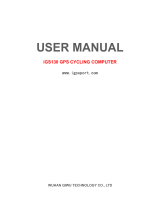Page is loading ...

GPSport 260
User’s Guide

- -
ii
Safety Precautions
•
Use the power adapter included with the package, using power adapters
other than the one provided will result in malfunction and could prove
dangerous.
• Battery replacement should not be performed by consumers, only
professionally trained maintenance personnel should do the removal of the
cover and the internal components. Note: It may cause explosion if the
battery is not properly replaced with the same or equivalent model. Please
contact the original professional service personnel to replace the battery.
• Do not use the power adapter in a wet environment. When hands and feet
are wet, do not touch the power adapter.
• While using the power adaptor ensure that the area is well ventilated. Do
not let paper or other material cover the power adaptor, as this will interfere
with cooling. Do not use the power adaptor whilst it is in a bag.
• Do not attempt to repair the device. If this device is damaged or is in a wet
environment, replace the device immediately.
• This device is waterproof (meets IPX 7 standard) but not protected against
water immersion.
Warranty Information
The GPSport 260 is warranted to be free from defects in material and functions
for a period of one year from the date of purchase. If there is a product failure of
within this period (under normal conditions), a replacement will be provided at
no charge to the customer.

- -
iii
Copyright Information
No part of this manual, including the products and software described in it, may
be reproduced, transmitted, transcribed, stored in a retrieval system, or
translated into any language in any form or by any mean, without the express
written permission of Holux Technology, Inc.
Copyright, All Rights Reserved.
Federal Communications Commission (FCC)
Statement
This equipment has been tested and found to comply with the limits for a Class
B digital device, pursuant to Part 15 of the FCC Rules. These limits are
designed to provide reasonable protection against harmful interference in a
residential installation. This equipment generates, uses and can radiate radio
frequency energy and, if not installed and used in accordance with the
instructions, may cause harmful interference to radio communications.
However, there is no guarantee that interference will not occur in a particular
installation. If this equipment does cause harmful interference to radio or
television reception, which can be determined by turning the equipment off and
on, the user is encouraged to try to correct the interference by one or more of
the following measures:
• Reorient or relocate the receiving antenna.
• Increase the separation between the equipment and receiver.
• Connect the equipment into an outlet on a circuit different from that to
which the receiver is connected.
• Consult the dealer or an experienced radio/TV technician for help.

- -
iv
CAUTION
Any changes or modifications not expressly approved by the grantee of this
device could void the user's authority to operate this equipment.
This device complies with Part 15 of the FCC Rules. Operation is subject to the
following two conditions: (1) This device may not cause harmful interference,
and (2) this device must accept any interference received, including interference
that may cause undesired operation.
For product available in the USA/Canada market, only channel 1~11 can be
operated. Selection of other channels is not possible.
RF Exposure Warning
This equipment must be installed and operated in accordance with provided
instructions and the antenna(s) used for this transmitter must be installed to
End-users and installers must be provided with antenna installation instructions
and transmitter operating conditions for satisfying RF exposure compliance.

- -
v
Table of Contents
Introduction.........................................................................................1
F
EATURES
...........................................................................................2
P
ARTS AND
F
UNCTIONS
........................................................................3
S
TANDARD
A
CCESSORIES
....................................................................6
C
HARGING THE
B
ATTERY
.....................................................................7
Using the AC Charger.....................................................................7
I
NSTALLING
B
IKE
M
OUNT
......................................................................8
D
OWNLOADING
T
RACK
L
OGS
..............................................................10
Installing ezTour Plus....................................................................10
Starting ezTour Plus......................................................................13
Starting ezTour Planner.................................................................14
Installing Driver.............................................................................15
Connecting to a PC.......................................................................17
Introduction of 8 Function Modes ...................................................18
M
AIN
M
ENU
.......................................................................................18
S
PORT
M
ODE
....................................................................................19
P
LOT
M
ODE
......................................................................................26
F
OLLOW
C
OURSE
M
ODE
....................................................................30
M
ULTI
F
INDER
M
ODE
.........................................................................36
P
EDOMETER
M
ODE
............................................................................38
C
OMPASS
M
ODE
................................................................................40
H
ISTORY
M
ODE
.................................................................................41
S
ETTING
M
ODE
.................................................................................43
S
ETTING
M
ODE
.................................................................................43

- -
vi
Getting Started..................................................................................46
T
URNING
O
N
GPS
PORT
260..............................................................46
T
URNING
O
FF
GPS
PORT
260.............................................................46
I
NITIAL
S
ETUP
....................................................................................46
T
URNING
O
N
/O
FF
B
ACKLIGHT
............................................................47
S
TARTING
/S
TOPPING
L
OGGING
...........................................................48
Auto-Start Logging........................................................................48
B
ASIC
O
PERATION
.............................................................................49
Basic Operation without Setting....................................................49
Speed Meter .................................................................................49
Quick Menu...................................................................................51
S
TATUS
I
CONS
...................................................................................52
Setting Up GPSport 260 ...................................................................54
Q
UICK
S
ETUP
....................................................................................54
A
LERT
...............................................................................................56
To Set Alerts..................................................................................56
To Set Time Alert...........................................................................57
To Set Speed Alert ........................................................................57
To Set Distance Alert.....................................................................58
To Set Altitude Alert.......................................................................58
Reset Alert....................................................................................59
C
ALIBRATION
.....................................................................................60
Altimeter Calibration......................................................................60
Compass Calibration.....................................................................63
L
OG
..................................................................................................65
G
ENERAL
(S
ETTING
)..........................................................................68
User Profile...................................................................................68

- -
vii
Set Backlight.................................................................................69
Auto Flip Page ..............................................................................69
Memory Mode...............................................................................70
Auto Power Off..............................................................................71
S
YSTEM
S
ETTING
..............................................................................72
Delete all log.................................................................................72
Time Format..................................................................................72
Time Zone.....................................................................................73
Unit...............................................................................................73
Language......................................................................................74
LCD Contrast................................................................................74
Odometer......................................................................................75
GPS..............................................................................................76
Reset Device ................................................................................77
Initial Setup...................................................................................77
About ezTour Plus and ezTour Planner...........................................78
F
UNCTIONS OF EZ
T
OUR
P
LUS
.............................................................78
F
UNCTIONS OF EZ
T
OUR
P
LANNER
......................................................78
F
EATURES OF EZ
T
OUR
P
LUS
..............................................................78
Normal Care and Maintenance.........................................................80
Specifications ...................................................................................82

- -
1
Introduction
Thank you for purchasing the GPSport 260. The GPSport 260 comes with
a sturdy feel and shape and is packed with great features. The GPSport
260 works as a GPS data logger with internal memory, plus, it also serves
the purpose of a speed meter that shows immediate sport information
including speed, distance, time, and pace while users are exercising. Plus,
the built-in 3D compass and barometer sensors make it a perfect gadget
for outdoor lovers to find their direction and altitude. One of its simplest
functions is to work as a pedometer for everyday exercise measurer and
motivator.
The GPSport 260 is bundled with a set of powerful software called
ezTour Plus and ezTour Planner. The former helps users with their
health fitness management, while the latter enables users to plan their
course prior to their outdoor adventure.
The device plays the role of outdoor best companion and in the
meantime reminds users how they can contribute to the environment by
calculating and showing the amount of CO
2
emissions reduced and the
amount of calories consumed when users are walking/hiking/cycling
instead of driving.

- -
2
Features
● GPS positioning
● Follow course: Allow users to plan routes at home and download
routes to the device!
● BMI calculation
● Automatic page flipping
● Auto power off after a specified interval with no signal
● Multi Finder can record up to 20 locations and supports return-to
-starting-point
● TripStart automatically records the first GPS fixed location when
power on
● Can simulate an analog speedometer and use a large-font display
● 3 sport modes for calorie calculations
● Track Log function can start recording after satellite fix
● Generate QR code for current coordination
● Supports metric, imperial, and nautical measurements
● Supports 12-hour or 24-hour and time zone
● Pedometer

- -
3
Parts and Functions
Front View
1.5’’ LCD screen
OK/Up/ Down/ Right/ Left
button
Backlight
Exit
Power/
Start/Pause

- -
4
Rear View
Button
Name Icon Function
Power button
Press to pause/resume log when
the device is turned on.
Press for 3 seconds to power on/off
the unit.
Exit
Backlight
Exit to previous level of menu
Press for 3 seconds to turn on/off
the backlight.
Mini USB Port

- -
5
5-Direction
OK
Use Left, Up, Right, and Down to
select an option.
Press the OK button in the middle
to confirm selection.
Reset device
+
Cannot turn off the system with the
power button, please reset system.

- -
6
Standard Accessories
Please make sure the following accessories are included in the box.
Please contact your supplier immediately if there are any missing items.
GPSport 260
USB cable
Quick Guide
AC Adapter
Warranty Card
CD-ROM (including ezTour Plus,
ezTour Planner*, and documents
for user manuals.)
Bicycle Mounting Kit

- -
7
Charging the Battery
Using the AC Charger
1.
Plug the mini USB plug of the AC charger into the mini USB port at
the back of the GPSport 260.
2.
Plug the AC charger into a wall outlet.
When charging, the Power indicator shows . After charging is
completed, the Power indicator shows . If the power indicator shows
while charging, it means the charging is automatically disabled
because of circuit protection at high temperature.
Note: Do not charge the device at high temperature otherwise the
charging may not be performed or the lithium battery can not be fully
charged.

- -
8
Installing Bike Mount
You can install the bike mount and the GPS on the left or right side of
the handlebar or on the stem.
1. Attach the bracket to the bracket holder.
2. Thread the two cable ties through the slots of the bracket holder.

- -
9
3. Place the rubber pad under the bike mount and attach the bike
mount securely to the bike stem using the two cable ties.
4. Slide in the GPS on top of the bike mount until it snaps into place.
Note: Cable ties are reusable
Press here to release the device

- -
10
Downloading Track Logs
To download the recorded track log and view it on your computer, firstly
you will need to install the bundled ezTour Plus.
Installing ezTour Plus
1. Insert the provided installation CD into the computer’s CD drive.
The introductory screen appears automatically. If the screen does
not appear, open the Autorun.exe file on the CD.
2. Click Next to begin the installation. The License Agreement screen
opens.
3. Read the agreement, click I accept the terms of the license
agreement, then click Next.
4. Follow the on-screen instruction to proceed. The installation
wizard will guide you through the steps.

- -
11

- -
12
Click Finish to exit the wizard.

- -
13
Starting ezTour Plus
Once the ezTour Plus is well installed in your computer, the ezTour
Plus icon will appear on your desktop as a shortcut. Double-click
the icon to start ezTour Plus. The following opening screen appears and
you are ready to use the software. For details, please refer to the
included ezTour Plus user manual.
/