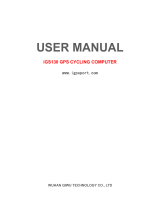- 6 -
Altimeter Calibration......................................................................75
Compass Calibration.....................................................................78
L
OG
..................................................................................................80
Interval.......................................................................................80
Auto-Start (Logging)...................................................................82
Pause (Logging).........................................................................82
W
IRELESS
L
INK
.................................................................................83
Activate Wireless Link...................................................................83
Scan .............................................................................................84
Connect and Detect......................................................................85
About Wheel Size .........................................................................86
Setting Wheel Size........................................................................86
G
ENERAL
(S
ETTING
)..........................................................................90
User Profile...................................................................................90
Set Backlight.................................................................................91
Auto Flip Page..............................................................................91
Memory Mode...............................................................................92
Auto Power Off..............................................................................92
S
YSTEM
S
ETTING
..............................................................................94
Delete all log.................................................................................94
Time Format..................................................................................94
Time Zone.....................................................................................95
Unit...............................................................................................95
Language......................................................................................96
LCD Contrast................................................................................96
Odometer......................................................................................97
GPS..............................................................................................98
Signal.........................................................................................98