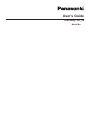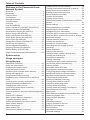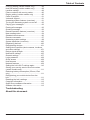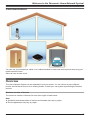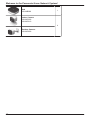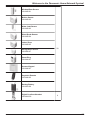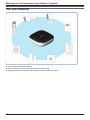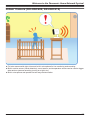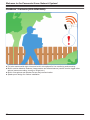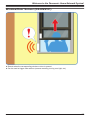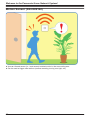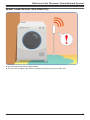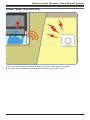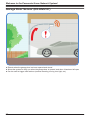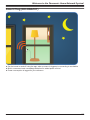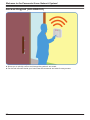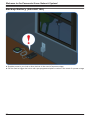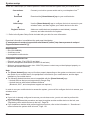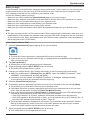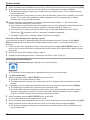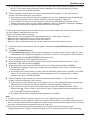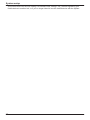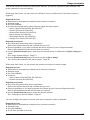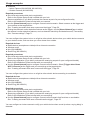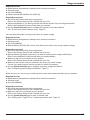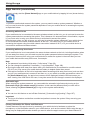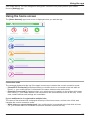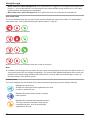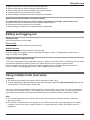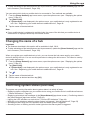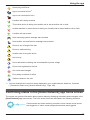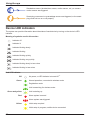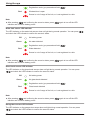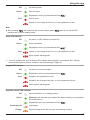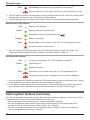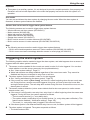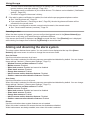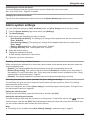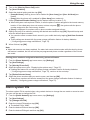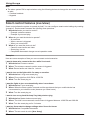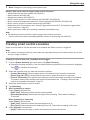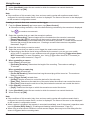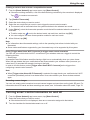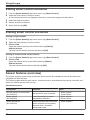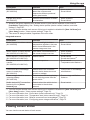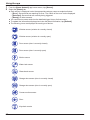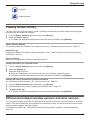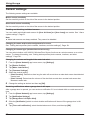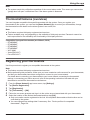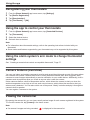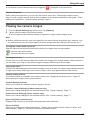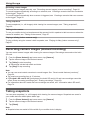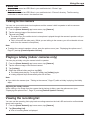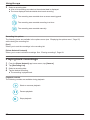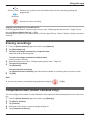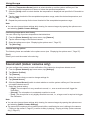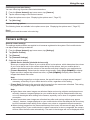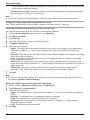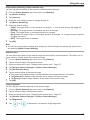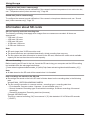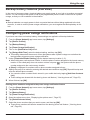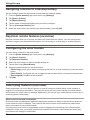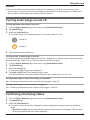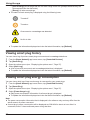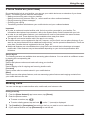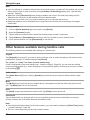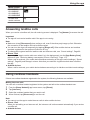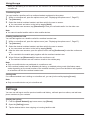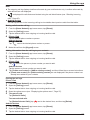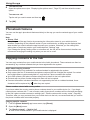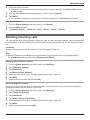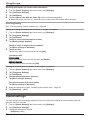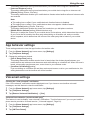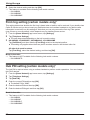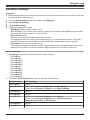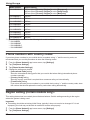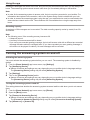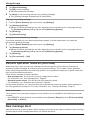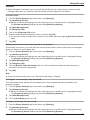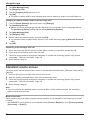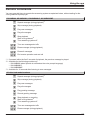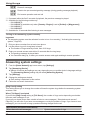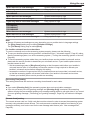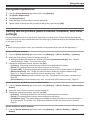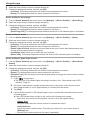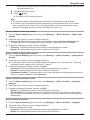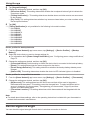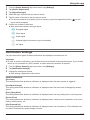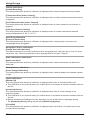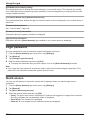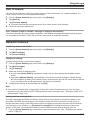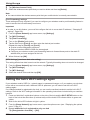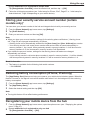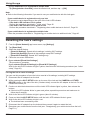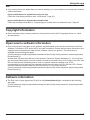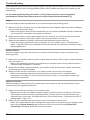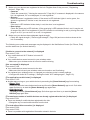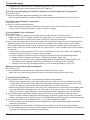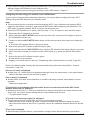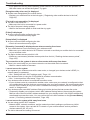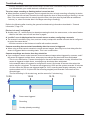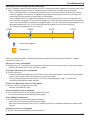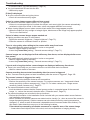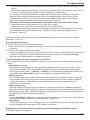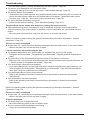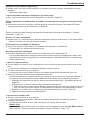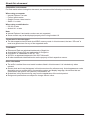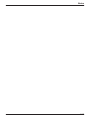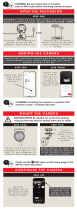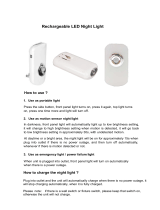Panasonic KXHNS107 Operating instructions
- Type
- Operating instructions

User’s Guide
Text entity: en_us
Model No.

Welcome to the Panasonic Home
Network System!
Overview .............................................................4
Monitoring ...........................................................5
Peace of mind .....................................................6
Convenience .......................................................7
Damage protection .............................................8
Communication ...................................................9
Overview .............................................................9
Hub (KX-HNB600) ............................................12
Indoor Camera (KX-HNC200, KX-HNC210) .....13
Outdoor Camera (KX-HNC600) ........................14
Window/Door Sensor (KX-HNS101) .................15
Motion Sensor (KX-HNS102) ............................16
Water Leak Sensor (KX-HNS103) ....................17
Glass Break Sensor (KX-HNS104) ...................18
Indoor Siren (KX-HNS105) ...............................19
Garage Door Sensor (KX-HNS107) ..................20
Smart Plug (KX-HNA101) .................................21
Access Keypad (KX-HNK101) ..........................22
Keychain Remote (KX-HNK102) ......................23
Backup Battery (KX-HNP100) ..........................24
Digital Cordless Handset (KX-HNH100) ...........25
System setup
Usage examples
Using the app
App basics (overview) .......................................34
Using the home screen .....................................35
Displaying the options menu .............................37
Using the shortcuts menu .................................37
Accessing from multiple mobile devices ...........38
Exiting and logging out .....................................39
Using multiple hubs (overview) .........................39
Registering your mobile device to additional
hubs ..................................................................40
Confirming the currently selected hub ..............40
Switching between available hubs ....................40
Changing the name of a hub ............................41
Confirming system status (overview) ................41
Status notifications ............................................42
Confirming status in the [Home Network] app home
screen ...............................................................43
Device LED indicators ......................................44
Alarm system features (overview) ....................48
Triggering the alarm system .............................49
Arming and disarming the alarm system ..........50
Alarm system settings .......................................51
Alert by phone call ............................................52
Alarm system PIN .............................................53
Smart control features (overview) .....................54
Creating smart control scenarios ......................55
Turning smart control scenarios on and off ......57
Editing smart control scenarios .........................58
Erasing smart control scenarios .......................58
Sensor features (overview) ...............................58
Viewing sensor status .......................................59
Viewing sensor history ......................................61
Differences between window sensors and door
sensors .............................................................61
Sensor settings .................................................62
Thermostat features (overview) ........................63
Registering your thermostats ............................63
Deregistering your thermostats .........................64
Using the app to control your thermostats ........64
Using the alarm system’s arm mode to change
thermostat settings ...........................................64
Camera features (overview) .............................64
Viewing the camera list .....................................64
Viewing live camera images .............................65
Recording camera images (manual
recording) ..........................................................66
Taking snapshots ..............................................66
Talking to the camera .......................................67
Playing a lullaby (indoor cameras only) ............67
Viewing the recording list ..................................67
Playing back recordings ....................................68
Erasing recordings ............................................69
Temperature alert (indoor cameras only) .........69
Sound alert (indoor cameras only) ....................70
Camera settings ................................................71
Information about SD cards ..............................74
Backup battery features (overview) ..................75
Configuring power outage notifications .............75
Assigning a device to a backup battery ............76
Keychain remote features (overview) ...............76
Configuring the smart button ............................76
Smart plug features (overview) .........................76
Turning smart plugs on and off .........................77
Confirming smart plug status ............................77
Viewing smart plug history ................................78
Viewing smart plug energy consumption ..........78
Phone features (overview) ................................79
Making calls ......................................................79
Other features available during landline calls ...80
Answering landline calls ...................................81
Using cordless handsets ...................................81
Call logs ............................................................82
Phonebook features ..........................................84
Copying contacts to the hub .............................84
Blocking incoming calls .....................................85
Sound settings ..................................................86
App behavior settings .......................................87
Voicemail settings .............................................87
2
Table of Contents

First ring setting (certain models only) ..............88
Hub PIN setting (certain models only) ..............88
Landline settings ...............................................89
Phone numbers with country codes ..................90
Region setting (certain models only) ................90
Caller ID support ...............................................91
Voicemail support .............................................91
Answering system features (overview) .............91
Turning the answering system on and off .........92
Playing your messages .....................................93
Erasing all messages ........................................93
Greeting message ............................................93
Remote operation features (overview) ..............94
New message alert ...........................................94
Standard remote access ...................................96
Remote commands ...........................................97
Answering system settings ...............................98
System expansion (overview) .........................100
Registering devices ........................................100
Deregistering devices .....................................101
Setting device profiles (device names, locations,
and other settings) ..........................................101
Device signal strength ....................................104
Notification settings .........................................105
General settings ..............................................107
Login password ...............................................108
Quick access ..................................................108
Hub firmware ..................................................109
Network features .............................................109
Setting the hub’s Wi-Fi settings again ............110
Storing your security service account number
(certain models only) ......................................111
Reducing battery consumption (iPhone, iPad
only) ................................................................111
Deregistering your mobile device from the
hub ..................................................................111
Resetting the hub’s settings ............................112
Copyright information ......................................113
Open source software information ..................113
Software information .......................................113
Troubleshooting
About this document
3
Table of Contents

Overview
The Panasonic Home Network System is a wireless network of powerful devices that help you monitor,
control, and manage your home. Its easy-to-use app allows you to stay in charge even when away from
home.
4
Welcome to the Panasonic Home Network System!

Monitoring
You can use your smartphone or tablet to watch live images from your cameras, even when away from
home. You can even talk to and listen to your cameras.
Select an item to learn more.
5
Welcome to the Panasonic Home Network System!

Peace of mind
You can use a variety of sensors, including motion sensors, window sensors, door sensors, and the
sensor features built in to cameras, to trigger camera recording features, call a pre-programmed phone
number when the alarm system is triggered, sound a siren, or send a notification to your smartphone or
tablet.
Additionally, backup batteries can supply power to your devices in the event of a power failure.
Select an item to learn more.
6
Welcome to the Panasonic Home Network System!

Convenience
You can use your smartphone or tablet to turn on lights or other appliances that are connected to your
smart plugs.
*1
By installing keypads near frequently used entrances, you can arm and disarm the system easily on your
way out or as soon as you walk in the door.
Additionally, keychain remotes allow you to quickly arm and disarm the system with a simple press of a
button, with no screen locks or passwords to slow you down.
You can even integrate your existing thermostat with the system. (Compatible Honeywell thermostat
required.)
Select an item to learn more.
*1 Smart plug appearance varies by region.
7
Welcome to the Panasonic Home Network System!

Damage protection
You can use water leak sensors to notify your smartphone or tablet when water is detected.
Select an item to learn more.
8
Welcome to the Panasonic Home Network System!

Communication
You can use your smartphone, tablet, or a cordless handset to make and receive phone calls using your
landline while at home.
Select an item to learn more.
Overview
The Home Network System can be expanded to suit your needs. You can choose a pre-configured
bundle, add individual devices to an existing bundle, or build your own system by selecting the desired
devices.
Maximum number of devices
The maximum number of devices for each device type is listed below.
Note:
R Availability and release dates of devices and bundles may vary by region.
R Device appearance may vary by region.
9
Welcome to the Panasonic Home Network System!

Hub
KX-HNB600
1
Indoor Camera
KX-HNC200
KX-HNC210
4
Outdoor Camera
KX-HNC600
10
Welcome to the Panasonic Home Network System!

Window/Door Sensor
KX-HNS101
50
Motion Sensor
KX-HNS102
Water Leak Sensor
KX-HNS103
Glass Break Sensor
KX-HNS104
Indoor Siren
KX-HNS105
Garage Door Sensor
KX-HNS107
Smart Plug
KX-HNA101
Access Keypad
KX-HNK101
Keychain Remote
KX-HNK102
Backup Battery
KX-HNP100
Digital Cordless Handset
KX-HNH100
6
11
Welcome to the Panasonic Home Network System!

Hub (KX-HNB600)
R Joins all system devices together
R Connects to your landline for making and receiving calls
R Supports SD card connection for recording camera video and audio
12
Welcome to the Panasonic Home Network System!

Indoor Camera (KX-HNC200, KX-HNC210)
R Full-color camera with night vision and built-in microphone for live monitoring and recording
R Built-in motion sensor (visual detection), sound sensor, and temperature sensor can be used to trigger
other actions (camera recording, turning on a light, etc.)
R Built-in microphone and speaker for two-way communication
13
Welcome to the Panasonic Home Network System!

Outdoor Camera (KX-HNC600)
R Full-color camera with night vision and built-in microphone for live monitoring and recording
R Built-in motion detection features (image sensor and infrared sensor) can be used to trigger other
actions (camera recording, turning on a light, etc.)
R Built-in microphone and speaker for two-way communication
R Splash-proof design for outdoor installation
14
Welcome to the Panasonic Home Network System!

Window/Door Sensor (KX-HNS101)
R Detects when the corresponding window or door is opened
R Can be used to trigger other actions (camera recording, turning on a light, etc.)
15
Welcome to the Panasonic Home Network System!

Motion Sensor (KX-HNS102)
R Uses an infrared sensor (i.e., heat sensor) to detect motion in the surrounding area
R Can be used to trigger other actions (camera recording, turning on a light, etc.)
16
Welcome to the Panasonic Home Network System!

Water Leak Sensor (KX-HNS103)
R Uses a small probe that can detect water
R Can be used to trigger other actions (camera recording, turning on a light, etc.)
17
Welcome to the Panasonic Home Network System!

Glass Break Sensor (KX-HNS104)
R Uses a microphone that can detect the unique sound frequencies that are produced when glass breaks
R Can be used to trigger other actions (camera recording, turning on a light, etc.)
18
Welcome to the Panasonic Home Network System!

Indoor Siren (KX-HNS105)
R Uses a loudspeaker and strobe light to alert you when the alarm system is triggered
R You can enable and disable the loudspeaker and strobe light for each siren
19
Welcome to the Panasonic Home Network System!

Garage Door Sensor (KX-HNS107)
R Detects when the garage door has been opened and closed
R Allows the system to notify you when the garage door is opened, and when it has been left open
R Can be used to trigger other actions (camera recording, turning on a light, etc.)
20
Welcome to the Panasonic Home Network System!
Page is loading ...
Page is loading ...
Page is loading ...
Page is loading ...
Page is loading ...
Page is loading ...
Page is loading ...
Page is loading ...
Page is loading ...
Page is loading ...
Page is loading ...
Page is loading ...
Page is loading ...
Page is loading ...
Page is loading ...
Page is loading ...
Page is loading ...
Page is loading ...
Page is loading ...
Page is loading ...
Page is loading ...
Page is loading ...
Page is loading ...
Page is loading ...
Page is loading ...
Page is loading ...
Page is loading ...
Page is loading ...
Page is loading ...
Page is loading ...
Page is loading ...
Page is loading ...
Page is loading ...
Page is loading ...
Page is loading ...
Page is loading ...
Page is loading ...
Page is loading ...
Page is loading ...
Page is loading ...
Page is loading ...
Page is loading ...
Page is loading ...
Page is loading ...
Page is loading ...
Page is loading ...
Page is loading ...
Page is loading ...
Page is loading ...
Page is loading ...
Page is loading ...
Page is loading ...
Page is loading ...
Page is loading ...
Page is loading ...
Page is loading ...
Page is loading ...
Page is loading ...
Page is loading ...
Page is loading ...
Page is loading ...
Page is loading ...
Page is loading ...
Page is loading ...
Page is loading ...
Page is loading ...
Page is loading ...
Page is loading ...
Page is loading ...
Page is loading ...
Page is loading ...
Page is loading ...
Page is loading ...
Page is loading ...
Page is loading ...
Page is loading ...
Page is loading ...
Page is loading ...
Page is loading ...
Page is loading ...
Page is loading ...
Page is loading ...
Page is loading ...
Page is loading ...
Page is loading ...
Page is loading ...
Page is loading ...
Page is loading ...
Page is loading ...
Page is loading ...
Page is loading ...
Page is loading ...
Page is loading ...
Page is loading ...
Page is loading ...
Page is loading ...
Page is loading ...
Page is loading ...
Page is loading ...
Page is loading ...
Page is loading ...
Page is loading ...
Page is loading ...
Page is loading ...
Page is loading ...
Page is loading ...
Page is loading ...
Page is loading ...
-
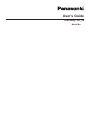 1
1
-
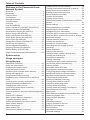 2
2
-
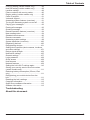 3
3
-
 4
4
-
 5
5
-
 6
6
-
 7
7
-
 8
8
-
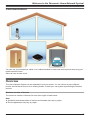 9
9
-
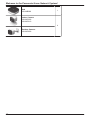 10
10
-
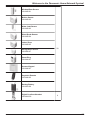 11
11
-
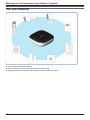 12
12
-
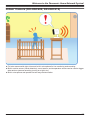 13
13
-
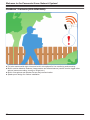 14
14
-
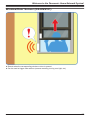 15
15
-
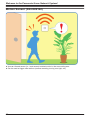 16
16
-
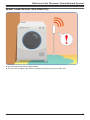 17
17
-
 18
18
-
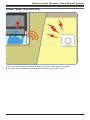 19
19
-
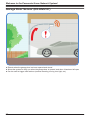 20
20
-
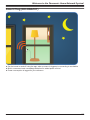 21
21
-
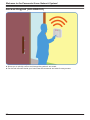 22
22
-
 23
23
-
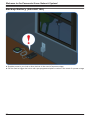 24
24
-
 25
25
-
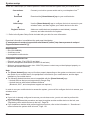 26
26
-
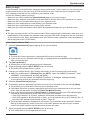 27
27
-
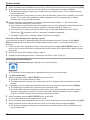 28
28
-
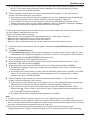 29
29
-
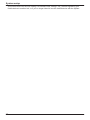 30
30
-
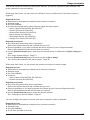 31
31
-
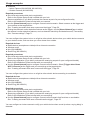 32
32
-
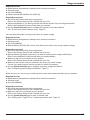 33
33
-
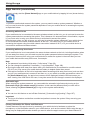 34
34
-
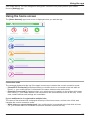 35
35
-
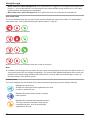 36
36
-
 37
37
-
 38
38
-
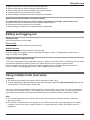 39
39
-
 40
40
-
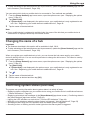 41
41
-
 42
42
-
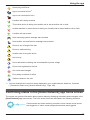 43
43
-
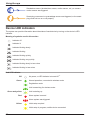 44
44
-
 45
45
-
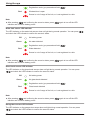 46
46
-
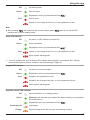 47
47
-
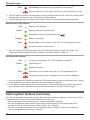 48
48
-
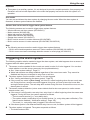 49
49
-
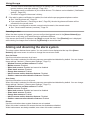 50
50
-
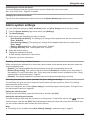 51
51
-
 52
52
-
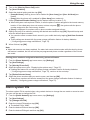 53
53
-
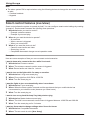 54
54
-
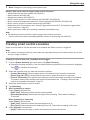 55
55
-
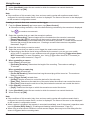 56
56
-
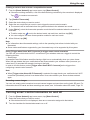 57
57
-
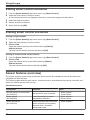 58
58
-
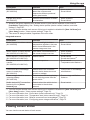 59
59
-
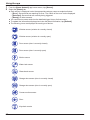 60
60
-
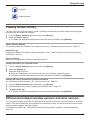 61
61
-
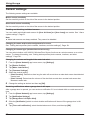 62
62
-
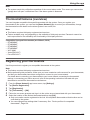 63
63
-
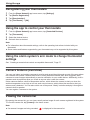 64
64
-
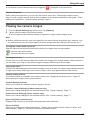 65
65
-
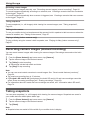 66
66
-
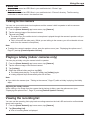 67
67
-
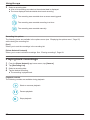 68
68
-
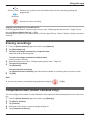 69
69
-
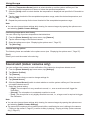 70
70
-
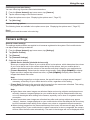 71
71
-
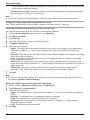 72
72
-
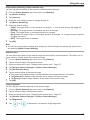 73
73
-
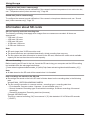 74
74
-
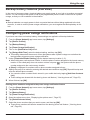 75
75
-
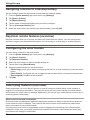 76
76
-
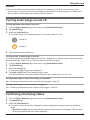 77
77
-
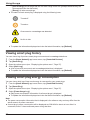 78
78
-
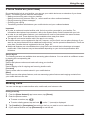 79
79
-
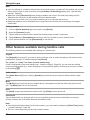 80
80
-
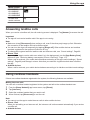 81
81
-
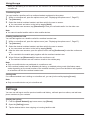 82
82
-
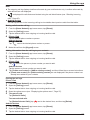 83
83
-
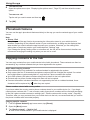 84
84
-
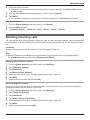 85
85
-
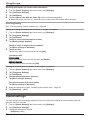 86
86
-
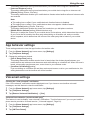 87
87
-
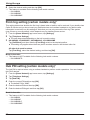 88
88
-
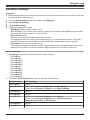 89
89
-
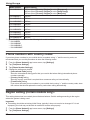 90
90
-
 91
91
-
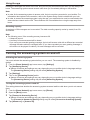 92
92
-
 93
93
-
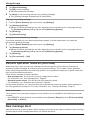 94
94
-
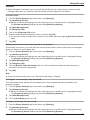 95
95
-
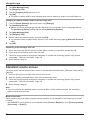 96
96
-
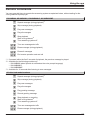 97
97
-
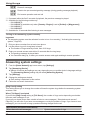 98
98
-
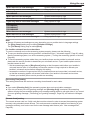 99
99
-
 100
100
-
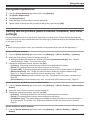 101
101
-
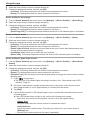 102
102
-
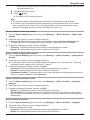 103
103
-
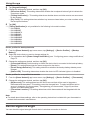 104
104
-
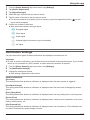 105
105
-
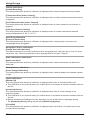 106
106
-
 107
107
-
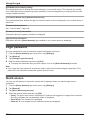 108
108
-
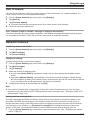 109
109
-
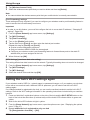 110
110
-
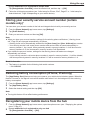 111
111
-
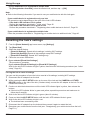 112
112
-
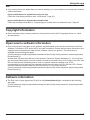 113
113
-
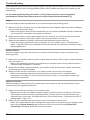 114
114
-
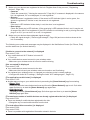 115
115
-
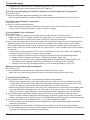 116
116
-
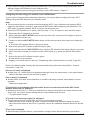 117
117
-
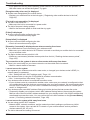 118
118
-
 119
119
-
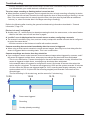 120
120
-
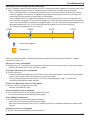 121
121
-
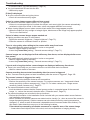 122
122
-
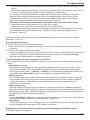 123
123
-
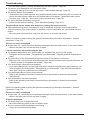 124
124
-
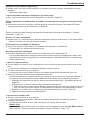 125
125
-
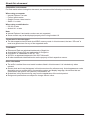 126
126
-
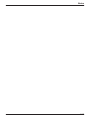 127
127
-
 128
128
Panasonic KXHNS107 Operating instructions
- Type
- Operating instructions
Ask a question and I''ll find the answer in the document
Finding information in a document is now easier with AI
Related papers
-
Panasonic KXHNS103 Operating instructions
-
Panasonic KXHNA101FX Operating instructions
-
Panasonic KXHNP100FX Operating instructions
-
Panasonic KXHNK102FX Operating instructions
-
Panasonic KX-PRW120 User manual
-
Panasonic KXPRW120 Operating instructions
-
Panasonic KXHN6002E Quick start guide
-
Panasonic KXHN6012FX Operating instructions
-
Panasonic KX-HNS102 MOTION SENSOR Owner's manual
-
Panasonic KXPRW120E Operating instructions
Other documents
-
 MiniGadgets HDLiveCam User guide
MiniGadgets HDLiveCam User guide
-
 Cool Attic CX24BDM-2SPDHUB User manual
Cool Attic CX24BDM-2SPDHUB User manual
-
 MiniGadgets HDLiveCam User guide
MiniGadgets HDLiveCam User guide
-
Haozee NAS-AB02W Operating instructions
-
GZJG LED CP-DGL01-8RDE User manual
-
OUKITEL Smart plug, Mini Wifi Outlet Works User guide
-
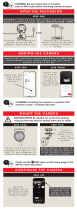 b d 161062_01 User guide
b d 161062_01 User guide
-
EXPERT4HOUSE IR02 V1 Operating instructions
-
RDI Technology (Shenzhen) SJ8-M370QN User manual
-
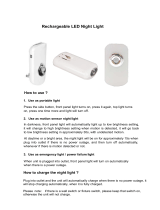 China Pro Led 255 User manual
China Pro Led 255 User manual