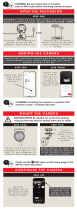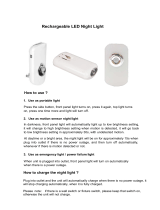Welcome to the Panasonic Home
Network System!
Overview .............................................................4
Monitoring ...........................................................5
Peace of mind .....................................................6
Convenience .......................................................7
Damage protection .............................................8
Communication ...................................................9
Overview .............................................................9
Hub (KX-HNB600) ............................................12
Indoor Camera (KX-HNC200, KX-HNC210) .....13
Outdoor Camera (KX-HNC600) ........................14
Window/Door Sensor (KX-HNS101) .................15
Motion Sensor (KX-HNS102) ............................16
Water Leak Sensor (KX-HNS103) ....................17
Glass Break Sensor (KX-HNS104) ...................18
Indoor Siren (KX-HNS105) ...............................19
Garage Door Sensor (KX-HNS107) ..................20
Smart Plug (KX-HNA101) .................................21
Access Keypad (KX-HNK101) ..........................22
Keychain Remote (KX-HNK102) ......................23
Backup Battery (KX-HNP100) ..........................24
Digital Cordless Handset (KX-HNH100) ...........25
System setup
Usage examples
Using the app
App basics (overview) .......................................34
Using the home screen .....................................35
Displaying the options menu .............................37
Using the shortcuts menu .................................37
Accessing from multiple mobile devices ...........38
Exiting and logging out .....................................39
Using multiple hubs (overview) .........................39
Registering your mobile device to additional
hubs ..................................................................40
Confirming the currently selected hub ..............40
Switching between available hubs ....................40
Changing the name of a hub ............................41
Confirming system status (overview) ................41
Status notifications ............................................42
Confirming status in the [Home Network] app home
screen ...............................................................43
Device LED indicators ......................................44
Alarm system features (overview) ....................48
Triggering the alarm system .............................49
Arming and disarming the alarm system ..........50
Alarm system settings .......................................51
Alert by phone call ............................................52
Alarm system PIN .............................................53
Smart control features (overview) .....................54
Creating smart control scenarios ......................55
Turning smart control scenarios on and off ......57
Editing smart control scenarios .........................58
Erasing smart control scenarios .......................58
Sensor features (overview) ...............................58
Viewing sensor status .......................................59
Viewing sensor history ......................................61
Differences between window sensors and door
sensors .............................................................61
Sensor settings .................................................62
Thermostat features (overview) ........................63
Registering your thermostats ............................63
Deregistering your thermostats .........................64
Using the app to control your thermostats ........64
Using the alarm system’s arm mode to change
thermostat settings ...........................................64
Camera features (overview) .............................64
Viewing the camera list .....................................64
Viewing live camera images .............................65
Recording camera images (manual
recording) ..........................................................66
Taking snapshots ..............................................66
Talking to the camera .......................................67
Playing a lullaby (indoor cameras only) ............67
Viewing the recording list ..................................67
Playing back recordings ....................................68
Erasing recordings ............................................69
Temperature alert (indoor cameras only) .........69
Sound alert (indoor cameras only) ....................70
Camera settings ................................................71
Information about SD cards ..............................74
Backup battery features (overview) ..................75
Configuring power outage notifications .............75
Assigning a device to a backup battery ............76
Keychain remote features (overview) ...............76
Configuring the smart button ............................76
Smart plug features (overview) .........................76
Turning smart plugs on and off .........................77
Confirming smart plug status ............................77
Viewing smart plug history ................................78
Viewing smart plug energy consumption ..........78
Phone features (overview) ................................79
Making calls ......................................................79
Other features available during landline calls ...80
Answering landline calls ...................................81
Using cordless handsets ...................................81
Call logs ............................................................82
Phonebook features ..........................................84
Copying contacts to the hub .............................84
Blocking incoming calls .....................................85
Sound settings ..................................................86
App behavior settings .......................................87
Voicemail settings .............................................87
2
Table of Contents