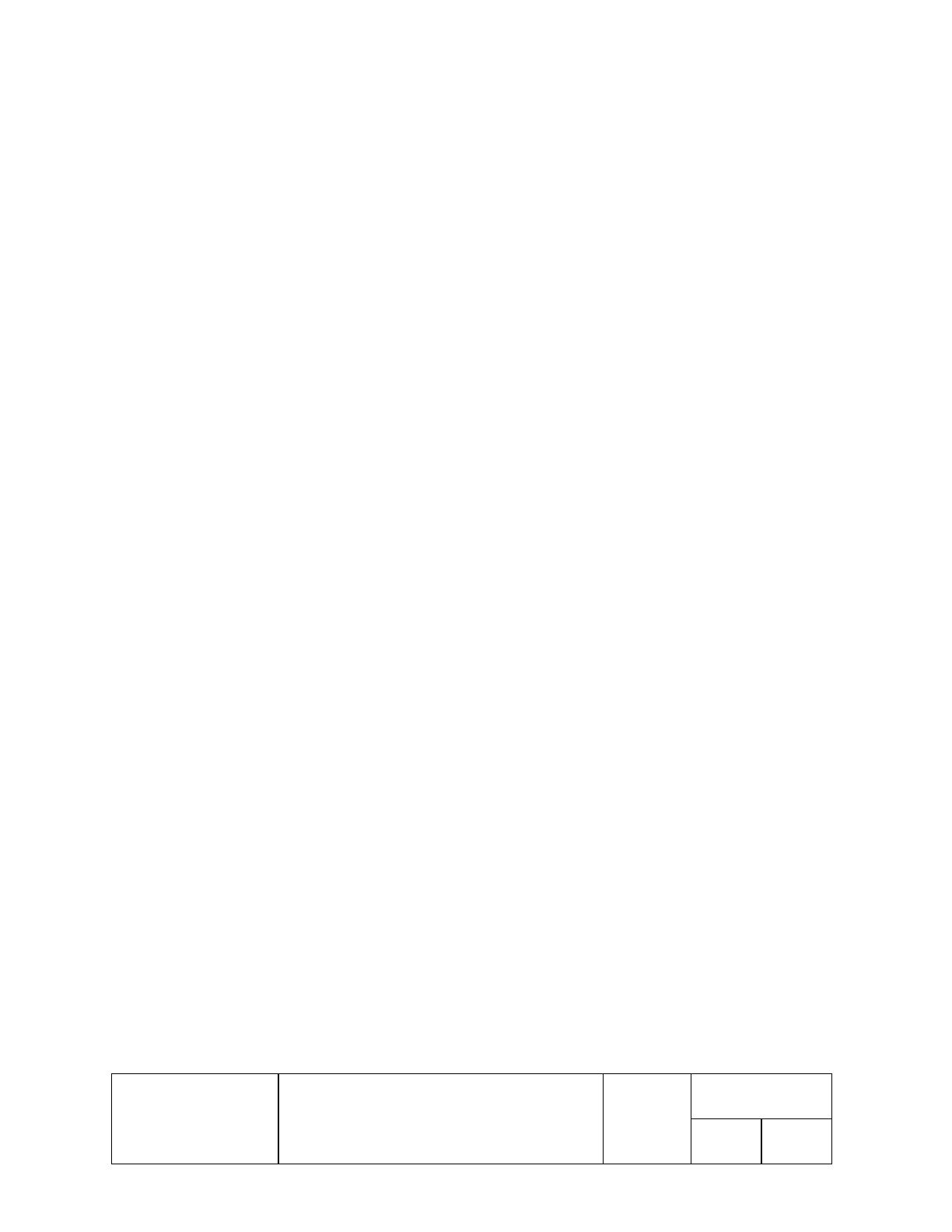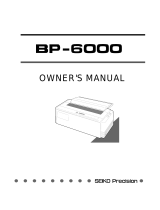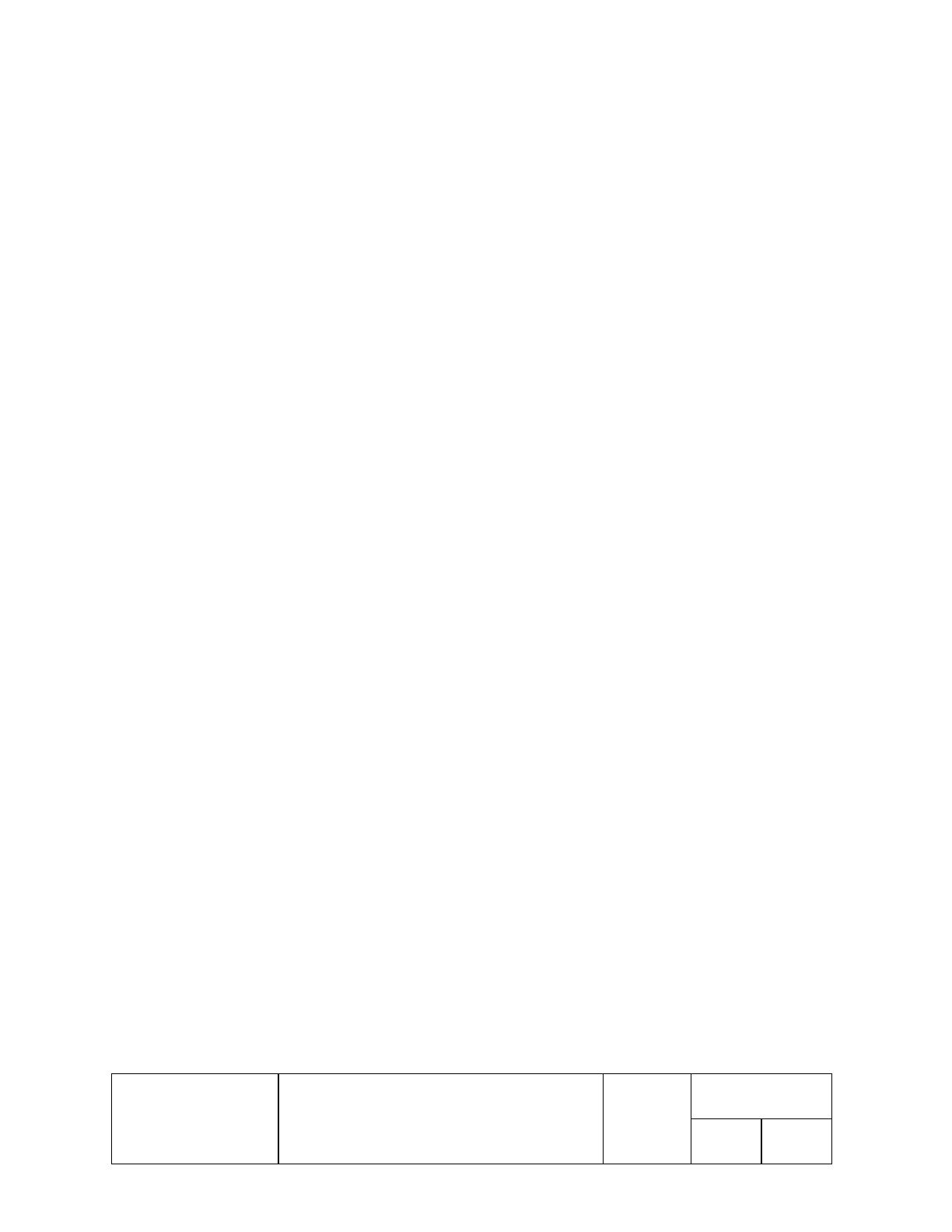
EPSON
TITLE
TM Printer Driver
SHEET
REVISION
NO
User's Manual 160 NEXT
3
SHEET
2
Contents
1.Foreword.................................................................................4
2.Operating Environment ..........................................................4
2.1. Operation System ............................................................................................................................................................. 4
2.2. Euro support Operation System ....................................................................................................................................... 4
2.3. Computer .......................................................................................................................................................................... 4
2.4. USB interface .................................................................................................................................................................. 4
2.5. Printer, Customer Display ................................................................................................................................................ 5
3.Installing the Driver................................................................7
3.1. Installing on Windows 95/98 ........................................................................................................................................... 7
3.2. Installing on WindowsNT4.0 ........................................................................................................................................... 7
3.3. Installing on Windows2000.............................................................................................................................................. 8
3.4. Print Processor.................................................................................................................................................................. 9
3.4.1. About print processor............................................................................................................................................ 9
3.4.2. Install print processor............................................................................................................................................ 9
3.4.3. Set up print processor............................................................................................................................................ 9
3.5. Installing the USB component ....................................................................................................................................... 10
3.5.1. USB port driver installation................................................................................................................................ 10
3.5.2. TM printer driver and USB port monitor installation......................................................................................... 10
3.6. Printer Settings .............................................................................................................................................................. 10
4.Main Specifications ..............................................................11
4.1. Printer Fonts ................................................................................................................................................................... 11
4.2. Bar-Code Printing........................................................................................................................................................... 18
4.3. Special Functions............................................................................................................................................................ 19
4.4. Resolutions ..................................................................................................................................................................... 23
4.5. Paper Sizes...................................................................................................................................................................... 24
4.5.1. Rolled Paper (Receipt/Journal Paper)................................................................................................................. 24
4.5.2. Slip Paper ............................................................................................................................................................ 27
4.5.3. Validation Paper.................................................................................................................................................. 29
4.5.4. Endorse Paper ..................................................................................................................................................... 30
4.5.5. Label Paper ......................................................................................................................................................... 31
4.6. Paper Source.................................................................................................................................................................. 32
4.7. Orientation ...................................................................................................................................................................... 32
4.8. Print Quality ................................................................................................................................................................... 32