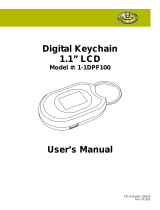Page is loading ...

N1-510

heavies
to be compatible with

2000,XP, Vista, MAC OS, It supports JPG and BMP formats only.
Note: Player will not be recognized by your computer when you
just connect the player to your computer by USB cable, but the
player will turn on automatically, please press Menu Key and
select “USB Connect” , and then select “Yes” to enable the
connection. Your computer will detect the player and will create
a new disk in your computer “Nextar”, Once double Click this
disk, it will open the window for updating the pictures in the
player.

Mode Functions and Basic Operation
E


You can view the pictures as a slide show,and by using the on screen
menu, you can also set the interval between the slides.
: 3.7V Lithium ion rechargeable battery
It will recharge automatically when connect to
computer, you can see the battery icon on the
of the display.
Full:
Empty:
top - left
buttons to display the previous or next photo.

After connecting the player to the computer with the supplied USB
cable, press menu key and select "USB Connect"
D.Mode Functions and Basic Operation
Computer
MAIN MENU
USB CONNECT
CLOCK
SLIDE SHOW
AUTO OFF
CONTRAST
BACK LIGHT
DELETE
OFF
EXIT
Key

MAIN MENU
USB CONNECT
CLOCK
SLIDE SHOW
AUTO OFF
CONTRAST
BACK LIGHT
DELETE
OFF
EXIT
USB CONNECT
YES
NO
USB CONNECTED
C. The player will enter Computer Mode, You will see following screen
from the player.

Nextar
you
Once double Click the disk of Nextar , it will open the window
for updating the pictures in the player.
pre-loaded program ,
program

This side shows the
navigation of images
on your computer
This side shows images
installed on your digital
photo keychain

To add the pictures to the Digital Photo KeyChain which you desire, Please
using the top of the left part to find the pictures in your computer, To select the
picture by clicking it's name, then it will display on the bottom of the left part,
then you can edit it and add to you Digital Photo KeyChain.
Edit the pictures before add to the Digital Photo KeyChain:
1. "+": Increase the size of the image view in left preview
pane(zoom in)
2. "-": Decrease the image size(zoom out)
3. "Clear" / "Rect": Once click the "Clear" button, the picture will be stretched
to fix the full screen of the Digital Photo KeyChain, and the
button is changed to "Rect", Once Click the "Rect" button,
the picture will be back to the original scale.
4."RotateL": Rotate image to the left by 90 degrees
5."RotateR": Rotate image to the right by 90 degrees
6. "Add": Moves image from left preview to player list, But it still
not transfer into the Digital Photo Keychain before
press Download button for approval.
7. "Setting": Once Click this button, it will open a window, you can
change the font color and background color here for the
Menu display in the Digital Photo Keychain.

The right part of window is showing the pictures in the Digital Photo
KeyChian, You can deal with the pictures by the buttons on the top side.
1. "Save": You can save the picture which was selected to your
computer.
2. "Save All": You can save all the pictures in right parts to your
computer.
3. "All": Select all the pictures in right part.
4. "Delete": Remove the picture which was selected from the right part,
it still in the Digital Photo Keychain before press
"download " button for approval.
5. "Download": You have added or deleted the pictures in the left part,
Once click the button, it will synchronize to the Digital
Photo KeyChain.
6. "Exit": Exits the program.

SLIDE SHOW(Sec)
02
Press up or down buttons to select SLIDE SHOW,and press
menu key to enter, select ON to adjust the slide show time.
SLIDE SHOW
ON
OFF
CANCEL

CONTRAST
04
Auto Off
AUTO OFF
ON
OFF
CANCEL
AUTO OFF (Min)
20

BACKLIGHT
20
03-20- 2008
01:41:56
THU
key.

CLOCK
DISPLAY CLOCK
ANALOG CLOCK
SET CLOCK
CANCEL
03-20-
01:41:56
THU
2008
Select CLOCK and Press Menu to Enter
There are 2 Modes Clock Displays, Please Select DISPLAY CLOCK or
ANALOG CLOCK.
SET CLOCK
key
Press menu key to select the date/time/week, and then use the up/down
buttons to select the correct date/time/week. Press MENU to exit this function.

DELETE ALL
YES
NO
CANCEL
DELETE ONE
YES
NO
CANCEL
DELETE
DELETE ONE
DELETE ALL
CANCEL
Press MENU, then press UP or DWON buttons to enter
DELETE screen, there are two modes: DELETE ONE and
DELETE ALL, use UP or DWON buttons to select "DELETE
ONE" and press "YES" to delete the current display picture, if
select " DELETE ALL" and press "YES" , it will delete all the
pictures in the Digital Photo Keychain. You also can select
"CANCEL" to exit this function.

Key Chain
Product Registration Card
Warranty Card
E
9

-18-

-19-
20 08
Nextar( Hong Kon g) Lim ited . All other b rand n ames , trad emar ks an d serv ice marks
are pr oper ty of t heir o wner s.
Next ar( Ho ng Kong) Limited. Nextar is a trad emar k and service mar k of
/