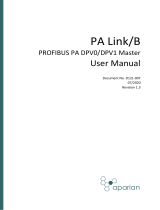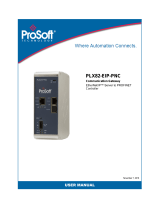Page is loading ...

AN-X-PBSLV
PROFIBUS
Communication
Module
User Manual
Quest Technical Solutions
4110 Mourning Dove Court
Melbourne FL 32934
321 757-8483
www.qtsusa.com

Page
2
AN-X-PBSLV
January 2008
Throughout this manual we use notes to make you aware of safety
considerations.
WARNING!
Identifies information about practices or circumstances that can lead to
personal injury or death, property damage, or economic loss.
These warnings help to:
• identify a hazard
• avoid the hazard
• recognize the consequences
IMPORTANT!
Identifies information that is especially important for successful
application and understanding of the product.
TIP
Identifies information that explains the best way to use the
AN-X-PBSLV
Microsoft is a registered trademark of Microsoft Corporation.
Windows, Windows 95,Windows NT, Windows 2000 and Windows XP are trademarks of
Microsoft Corporation.
ControlLogix, RSLinx and RSLogix 5000 are trademarks of the Allen-Bradley Company, Inc.

AN-X-PBSLV MODULE OVERVIEW 2
Hardware Features 3
Package Contents 3
Other Requirements 3
Modes of Operation 4
Comma Separated Variable (CSV) Files 4
INSTALLATION 5
Prevent Electrostatic Discharge 5
Power 5
Cabling and Termination 5
Ethernet Cabling 6
Software Installation 6
ETHERNET CONFIGURATION 7
Ethernet Configuration 7
Example: Standalone Computer 12
Reconfiguring an AN-X from an Unknown State 16
PROFIBUS CONFIGURATION 18
GSD File 18
Configuring Slaves on the AN-X-PBSLV 18
Configuring AN-X-PBSLV in a PROFIBUS Master 20
SCHEDULED DATA WITH A CONTROLLOGIX 22
Requirements 23
Reference 23
Configuring AN-X in RSLogix 5000 23
Configuring Input-Only Connections 25
Selecting the RPI 27

Page
4
AN-X-PBSLV
January 2008
Mapping the PROFIBUS Data 27
Module Name 28
I/O Data 28
Input Data 29
Output Data 29
Status Input Data 30
Sample File 30
Sending the Configuration to AN-X 31
Viewing the Current Configuration 31
Error Log 31
Exporting Tags from AN-X 32
Using RSLogix 5000 to Diagnose Problems 33
General Tab 33
Connection Tab 33
AN-X TO AN-X COMMUNICATION 34
Configuration File Format 34
Sample Configuration File 40
Sending the Configuration to AN-X 41
Error Log 41
UNSCHEDULED MESSAGES 43
PCCC/PLC-5 Files 43
Modbus over Ethernet 44
USING ANXINIT 46
AnxInit Log 47
Locating Available AN-X Modules 47
Selecting an AN-X 48
Set AN-X IP Configuration 49
Restart an AN-X 50
AN-X Info 50

Read Kernel Parameters 51
Run Config Mode 51
Update AN-X Flash 52
Update Firmware 52
Firmware Update Wizard 52
Update Firmware Command 56
Patch Firmware 56
USING THE WEB INTERFACE 58
PROFIBUS Configuration 59
Configure Ethernet/IP Support 60
Define AN-X to AN-X Communication 60
View Configuration Files 61
View Active Configuration 62
Monitor PROFIBUS Data 63
Log Files 64
System Error Log 64
System Info Log 64
AN-X-PBSLV Bridging Log 64
Ethernet/IP Log 64
View All Logs 64
Administration Menu 64
Browse File System 65
AN-X IP Configuration 65
Archive Configuration 66
TROUBLESHOOTING 67
LEDs 67
Ethernet LEDs 67
SYS LED 67
NET LED – PROFIBUS Network Status 68
Diagnostic Counters 68
UPDATING THE FIRMWARE 70

Page
6
AN-X-PBSLV
January 2008
Reading Version Numbers 70
Obtaining the Latest Software 71
SPECIFICATIONS 72
SUPPORT 73


AN-X-PBSLV Module Overview
The AN-X-PBSLV communications module connects a computer or
other device to a PROFIBUS network, using Ethernet.
The module:
• acts as one or more nodes, up to a total of 125 nodes
• monitors the input and output data on other nodes on the network
• maintains PROFIBUS diagnostic counters
• supports baud rates from 9600 bps to 12 Mbps.
The AN-X-PBSLV module supports exchanging scheduled data over
Ethernet with a ControlLogix processor, with RPIs from 5 to 3200 ms.
Refer to page 22 for details.
The AN-X-PBSLV also supports unscheduled messaging. The module
maps PROFIBUS data to PLC-5 integer files. Use unscheduled messages
from a computer or PLC or a DDE or OPC server such as RSLinx to
access the PROFIBUS data directly on the AN-X-PBSLV. Refer to page
43 for details.
The module supports Modbus over Ethernet.
The module supports direct AN-X to AN-X communication over
Ethernet. Refer to page 34 for details.
The AN-X-PBSLV module has a web interface for configuration of
PROFIBUS properties, ControlLogix scheduled communication and
AN-X to AN-X communication, and for monitoring operation and data.
You can communicate with the module using any standard web browser
such as Internet Explorer.

AN-X-PBSLV Page
3
January 2008
A watchdog timer is implemented in the module’s hardware. If the
firmware does not kick the watchdog within the timeout period the
watchdog times out and places the module into a safe fatal failure state.
A jabber inhibit timer is implemented in the module’s hardware. If the
network transmitter is on longer than 150% of the longest network frame
time, the transmitter is forced off and the module is placed into a safe
fatal failure state.
The module firmware can be updated over Ethernet using the Windows
utility supplied. Refer to page 70 for details.
Hardware Features
The module has:
• LEDs to indicate the status of the connection to the Ethernet, its
own internal state, and the connection to the PROFIBUS network
• an Ethernet connector
• a 9-pin D-shell connector to connect to the PROFIBUS network
• a power connector
Package Contents
• AN-X-PBSLV module
• CD containing software and documentation
Other Requirements
To exchange scheduled data with a ControlLogix processor over
Ethernet requires:
• Version 12 or above of RSLogix 5000
• Version 12 or above of the ControlLogix firmware

Page
4
AN-X-PBSLV
January 2008
• 100 Mbit/second Ethernet network and hardware (ENBT)
Modes of Operation
There are three AN-X modes of operation:
• Boot mode. The AN-X is running its low level startup firmware.
• Configuration mode. This is the mode when you are updating the
firmware in the AN-X.
• Production mode. This is the normal runtime mode of operation.
Comma Separated Variable (CSV) Files
The files you use to configure AN-X are comma separated variable
(CSV) files.
You can create these files using either a spreadsheet, such as Excel, or a
text editor.
If you create the file using a spreadsheet, put each field in a separate
column in the spreadsheet, then save the file as type CSV (Comma
delimited) file.
Example:
BaudRate 12m
If you create the file with a text editor, separate the fields with commas
Example:
BaudRate, 12m

AN-X-PBSLV Page
5
January 2008
Installation
Prevent Electrostatic Discharge
The module is sensitive to electrostatic discharge.
WARNING!
Electrostatic discharge can damage integrated circuits or
semiconductors. Follow these guidelines when you handle the module:
• Touch a grounded object to discharge static potential
• Do not touch the connector pins
Power
AN-X requires a DC power input of anywhere from 12 to 24 VDC.
Left to right the pins on the power connector are chassis ground, negative
voltage and positive voltage.
The chassis ground should be connected.
Power consumption internally is 300 mA @ 12VDC or 150 mA @
24VDC.
The part number for the power connector is Phoenix MSTB
2.5/3-ST-5.08
Cabling and Termination
Use a cable with a standard PROFIBUS 9-pin connector to connect the
module to the network.
The network must be terminated at the physical ends of the network.
There should be two and only two terminators on the network.

Page
6
AN-X-PBSLV
January 2008
Ethernet Cabling
AN-X has a standard RJ-45 connector for connecting to Ethernet.
If you are connecting AN-X to an existing network through a router or
switch, use a standard Ethernet cable.
If you are connecting directly between a computer and AN-X, use a
crossover cable.
Software Installation
You must uninstall any previous version of the software before you can
install a new version. Use the Windows Control Panel Add and Remove
Programs to remove the previous version.
Insert the CD supplied with the AN-X module and run the program
setup.exe on the CD.

AN-X-PBSLV Page
7
January 2008
Ethernet Configuration
The AN-X-PBSLV module connects a computer or other device such as
a ControlLogix processor on Ethernet to a PROFIBUS network.
Before you can use the AN-X-PBSLV , you must configure its network
properties on Ethernet.
Ethernet Configuration
AN-X can be configured to use a static (unchanging) IP address or it can
be configured to obtain its IP address from a DHCP server.
Unless you have control of the DHCP server, in most applications you
will want to configure AN-X to use a static IP address. Otherwise the
DHCP server may assign a different IP address each time AN-X powers
up, and any software that accesses the AN-X module would have to be
reconfigured.
AN-X is shipped with DHCP enabled. If it finds a DHCP server on the
network, the DHCP server assigns it an IP address. You can use the
utility AnxInit to find the IP address that the DHCP server has assigned.
Select Utilities/Locate All AN-X Modules and AnxInit will locate the
AN-X and display its IP address.
If AN-X does not find a DHCP server within about three minutes of
starting up, it reverts to a temporary static IP address of 192.168.0.41 If
AN-X is using this temporary IP address, it repeatedly flashes the SYS

Page
8
AN-X-PBSLV
January 2008
LED three times followed by a pause. If your computer is on the same
subnet, you can use the AN-X web interface to change the IP address.
IMPORTANT!
Use this temporary IP address only for initial setup of AN-X. AN-X will
not function for its intended purpose at the temporary IP address.
If you are using multiple AN-X modules, configure one at a time,
especially if there is no DHCP server on the network, since they will all
revert to the same temporary IP address when they fail to find a DHCP
server.
IMPORTANT!
If you are connecting AN-X to an existing Ethernet network, consult the
network administrator to obtain a static IP address for AN-X and to
obtain information about how you should configure AN-X.
IMPORTANT!
The AN-X must be on the local Ethernet (same subnet) when you set its
IP address.
You configure the Ethernet properties using the Windows utility AnxInit
supplied with AN-X or with the AN-X web interface.
Use the Configuration/AN-X IP Settings command to start the AN-X IP
configuration wizard, which takes you step by step through the IP
configuration process.
Step 1
In step 1, you identify the AN-X you are configuring.

AN-X-PBSLV Page
9
January 2008
1. Select the Ethernet adapter that’s connected to the AN-X. In most
cases there will be just one Ethernet adapter in the computer. The AN-X
must be on the same subnet as the computer.
2. Enter the MAC address of the AN-X you are configuring. This is
printed on the AN-X label. It consists of six pairs of hexadecimal digits,
separated by hyphens. In the example above, it’s 00-0c-1a-00-00-09.
If the AN-X is already online, you can obtain its MAC address using the
Utilities/Locate All AN-X Modules command.
3. Enter the IP address you intend the AN-X to use.
Step 2
In step 2, you choose a method of restarting AN-X to put it in boot mode.

Page
10
AN-X-PBSLV
January 2008
The preferred method is to cycle power on the AN-X. Select the first
option on the screen, turn off power to the AN-X and click the Next >>
button.
The second method, useful if the AN-X in not easily accessible, is to
send it a command over Ethernet. The AN-X must be powered on and
completely running for this method to work. For example, if this is the
first time you are configuring a new AN-X, allow sufficient time for it to
acquire an IP address from a DHCP server or to time out and use its
default IP address (about 3 minutes). Select the second option on the
screen and click the Next >> button.
Step 3:
Wait for AN-X to enter boot mode. While AnxInit is waiting, the
Next>> button will be disabled. When AN-X is in boot mode, the
Next>> button will be enabled.

AN-X-PBSLV Page
11
January 2008
If the AN-X does not enter boot mode within about 10 seconds, return to
the previous screens and check the entries.
Click Next>> The AN-X TCP/IP Configuration dialog appears.
Enter a Host Name for the AN-X that is unique on your network. AN-X
uses this name internally and it may be used to identify the AN-X if you

Page
12
AN-X-PBSLV
January 2008
have a DNS server on your network. The name can be from 1 to 31
characters long.
To configure the AN-X to obtain its IP address from a DHCP server on
the network, select Obtain an IP address automatically (DHCP)
To configure the AN-X to use a static IP address, select Use the
following Settings and enter:
• the desired IP address for the AN-X.
• the Subnet mask for the AN-X
• the default gateway for your network.
You must enter a valid default gateway address even if there is no device
at the gateway address on the network.
Click OK to complete the configuration.
If you click Cancel, AN-X is left running the boot code. Use the
Utilities/Restart AN-X command to restart the AN-X in production
mode.
Example: Standalone Computer
A typical example is a computer connecting directly to an AN-X.
Since you are connecting directly from the computer to AN-X, use a
crossover Ethernet cable.
The following instructions assume Windows 2000. The procedure for
Windows NT and Windows XP is very similar. These instructions also
assume that an Ethernet network card has been installed in the computer
and that AnxInit has been installed on the computer.
TIP
The parameters in this example will work when you set up any
standalone computer to work with AN-X.
First configure the computer to use a static IP address. From the Start
menu, select Start/Settings/Network and Dialup Connections. Double
click on Local Area Connection.

AN-X-PBSLV Page
13
January 2008
Click the Properties button.
Double click on Internet Protocol (TCP/IP).

Page
14
AN-X-PBSLV
January 2008
In this example, we will assign the computer an IP address of
192.168.0.10
Set the Subnet mask to 255.255.255.0 (standard mask for the Class C
network address of 192.168.0.x).
Set the Default gateway to 192.168.0.1 (this address does not exist on the
Ethernet network but AN-X requires a valid default gateway entry).
Click OK to accept the settings
Connect the computer to AN-X using the crossover cable.
If this is the first time you have used the AN-X module, it will look for a
DHCP server on the network. It waits about three minutes, then reverts
to a default IP address of 192.168.0.41
Power up the AN-X and wait for the search for a DHCP server to time
out. When the search for a DHCP server times out, AN-X will flash the
SYS LED red three times followed by a pause repeatedly.
Run AnxInit. Select Utilities/Locate All AN-X Modules and confirm that
the AN-X is found.
/