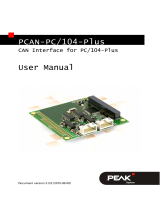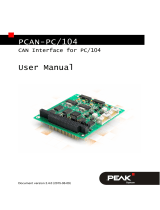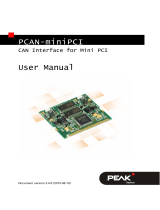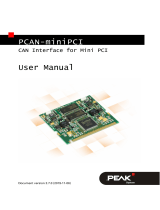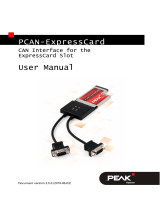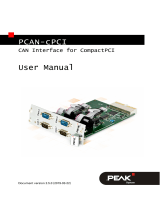PCAN-PC
Card
PC Card to CAN Interface
User Manual

PCAN-PC Card – User Manual
2
Products taken into account
Product Name Model Item Number
PCAN-PC Card Single Channel One CAN channel IPEH-002090
PCAN-PC Card Dual Channel Two CAN channels IPEH-002091
PCAN-PC Card Single Channel
opto-decoupled
One CAN channel, galvanic
isolation for CAN connection
IPEH-002092
PCAN-PC Card Dual Channel
opto-decoupled
Two CAN channels, galvanic
isolation for CAN connections
IPEH-002093
The cover picture shows the product PCAN-PC Card Dual Channel. The Single
Channel versions have an identical form factor but only one breakout cable for the
CAN connection.
Product names mentioned in this manual may be the trademarks or registered
trademarks of their respective companies. They are not explicitly marked by “™” and
“®”.
© 2009 PEAK-System Technik GmbH
PEAK-System Technik GmbH
Otto-Roehm-Strasse 69
64293 Darmstadt
Germany
Phone: +49 (0)6151 8173-20
Fax: +49 (0)6151 8173-29
www.peak-system.com
info@peak-system.com
Issued
2009-03-19

PCAN-PC Card – User Manual
3
Contents
1 Introduction 4
1.1 Properties at a Glance 4
1.2 System Requirements 5
1.3 Scope of Supply 5
2 Installation 6
2.1 Installing the Software and the PCAN-PC Card 6
2.2 Connecting the CAN Bus 7
2.3 Supplying External Devices via the CAN
Connector 8
3 Operation 10
3.1 Status LED 10
3.2 Removing the Card Safely 10
4 Software 12
4.1 PCAN-View for Windows 12
4.2 Linking Own Programs with PCAN-Light 14
5 Technical Specifications 15
Appendix A CE Certificate 17
Appendix B Quick Reference 18

PCAN-PC Card – User Manual
4
1 Introduction
The PCAN-PC Card provides one or two CAN channels in computers
with PC Card slot. Software interfaces exist for different operating
systems, so programs can easily access a connected CAN bus.
Tip: At the end of this manual (Appendix B) you can find a
Quick Reference with brief information about the installation
and operation of the PCAN-PC Card.
1.1 Properties at a Glance
Card for PC Card slot, PCMCIA type II
1 or 2 High-speed CAN channels (ISO 11898-2)
CAN specifications 2.0A and 2.0B applicable
CAN transfer rates up to 1 Mbit/s
CAN connection 9-pin D-Sub male, pin assignment according to
CiA recommendation 102 DS
Galvanic isolation up to 100 V for the CAN interface (only opto-
decoupled versions IPEH-002092 and IPEH-002093), separate for
each CAN connection
Software-switchable 5-Volt power supply at the CAN connector
for external devices with low power consumption (e.g. bus
converters)
Device drivers and programming interfaces for operating
systems Windows (starting with 2000) and Linux

PCAN-PC Card – User Manual
5
Note: This manual describes the use of the PCAN-PC Card with
Windows. You can find device drivers for Linux and the corres-
ponding application information on PEAK-System's website
under www.peak-system.com/linux.
1.2 System Requirements
The following prerequisites must be given, so that the PCAN-
PC Card can be used properly:
A vacant PC Card slot at the computer, PCMCIA type II
Operating system Windows (Vista 32-bit, XP SP2, 2000 SP4) or
Linux (incl. 64-bit versions)
1.3 Scope of Supply
The scope of supply normally consists of the following parts:
PCAN-PC Card with one or two CAN connectors (fixed cables
with D-Sub plugs)
CD with software (drivers, utilities), programming examples, and
documentation

PCAN-PC Card – User Manual
6
2 Installation
This chapter deals with the software setup for the PCAN-PC Card
under Windows, the installation of the card in the computer, and the
connection of a CAN bus.
2.1 Installing the Software and the PCAN-
PC Card
We recommend that you setup the driver before connecting the
PCAN-PC Card to the computer for the first time.
Do the following to install the driver:
1. Make sure that you are logged in as user with administrator
privileges (not needed for normal use of the PCAN-PC Card
later on).
2. Insert the supplied CD into the appropriate drive of the
computer. Usually a navigation program appears a few
moments later. If not, start the file Intro.exe from the root
directory of the CD.
3. On the page English > Drivers activate the entry PCAN-
PC Card.
4. Click on Install now. The setup program for the driver is
executed.
5. Follow the instructions of the program.
Tip: If you don't want to install the CAN monitor PCAN-View for
Windows onto hard disk together with the driver, you have the
option to start the program later directly from CD without prior
installation.

PCAN-PC Card – User Manual
7
Do the following to connect the PCAN-PC Card to the computer
and complete the initialization:
1. Insert the PCAN-PC Card into a PC Card slot of your
computer. The computer can remain powered on.
2. Windows reports that new hardware has been detected and
possibly starts an installation wizard. This depends on the
used Windows version. If applicable, confirm the steps for
driver initialization.
3. Afterwards you can work as user with restricted rights
again, if applicable.
After the installation process is finished successfully an LED is on
for each CAN channel of the PCAN-PC Card.
2.2 Connecting the CAN Bus
The arrangement of the CAN channels at the PCAN-PC Card is as
follows:
Figure 1: Arrangement of the CAN channels
(CAN 2 only with Dual Channel versions)
CAN 1
CAN 2

PCAN-PC Card – User Manual
8
A High-speed CAN bus (ISO 11898-2) is connected to the 9-pin
D-Sub connector. The pin assignment corresponds to the CiA
recommendation 102 DS.
Figure 2: Pin assignment High-speed CAN
(view onto a male D-Sub connector at the PCAN-PC Card)
With pin 1 devices with low power consumption (e.g. bus
converters) can be directly supplied via the CAN connector. At
delivery this pin is deactivated. You can find a detailed description
in the following section 2.3.
Tip: You can connect a can bus with a different transmission
standard via a bus converter. PEAK-System offers different bus
converter modules (e.g. PCAN-TJA1054 for a Low-speed CAN
bus according to ISO 11898-3).
2.3 Supplying External Devices via the CAN
Connector
Optionally a 5-Volt supply can be switched onto pin 1 of a D-Sub
CAN connector (with the Dual Channel version simultaneously for
both CAN connectors). Thus devices with low power consumption
(e.g. bus converters) can be directly supplied via the CAN
connector.

PCAN-PC Card – User Manual
9
Note: The software for switching the 5-Volt supply is not part of
delivery. On this matter please contact PEAK-System (contact
data on page 2).
When using this option the 5-Volt supply is directly connected to the
power supply of the PCAN-PC Card (coming from the computer)
and is not fused separately. The opto-decoupled versions of the
card contain an interconnected DC/DC converter. Therefore the
current output is limited to about 50 mA.
Attention! Risk of short circuit! If the option described in this
section is activated, you may only connect or disconnect CAN
cables or peripheral systems (e.g. bus converters) to or from
the PCAN-PC Card while it is de-energized (the card is not
connected to the computer). Consider that some computers still
supply the PC Card slot with power even when they are turned
off (standby operation).

PCAN-PC Card – User Manual
10
3 Operation
3.1 Status LED
The PCAN-PC Card has a status LED for each existing CAN channel
which may be in one of the following conditions:
Off: A connection to a driver of the operating system is not
established.
On: The card is initialized. There's a connection to a driver of the
operating system.
Slowly flashing: A software application is connected to the card.
Quickly flashing: Data is transmitted via the connected CAN bus.
3.2 Removing the Card Safely
If you want to unplug the PCAN-PC Card from the computer during
a Windows session, pay attention to the following notes:
When the PCAN-PC Card is connected and the driver is active, you
can find the icon for safely removing hardware in the notification
area of the Taskbar (on the lower right of the desktop).
Figure 3: Icon for removing hardware safely

PCAN-PC Card – User Manual
11
After clicking on the icon select the command Remove PCAN-
PC Card Device. When the LED on the PCAN-PC Card is off (at the
Dual Channel versions both LEDs), you can remove the card from
the computer's PC Card slot.

PCAN-PC Card – User Manual
12
4 Software
This chapter deals with the provided software and the software
interface to the PCAN-PC Card.
4.1 PCAN-View for Windows
PCAN-View for Windows is a simple CAN monitor for viewing and
transmitting CAN messages.
Figure 4: The main window of PCAN-View for Windows
Starting PCAN-View
You can start PCAN-View in two ways:
If PCAN-View is already installed on the hard disk, open the
Windows Start menu, go to Programs > PCAN-Hardware, and
select the entry PCAN-View PC Card.

PCAN-PC Card – User Manual
13
In order to start directly from the supplied CD without prior
installation use the navigation program (Intro.exe), go to
English > Tools, and in the entry PCAN-View for PC Card click on
Start.
A dialog box for the selection of the CAN hardware as well as the
setting of the CAN parameters appears after the program start.
Figure 5: Selection of the CAN specific hardware and parameters
From the list “Available CAN hardware” select the CAN channel to
be used. Note that the count of the CAN controllers starts at 0, i.e.
the CAN controller 0 is assigned to CAN channel 1.
As a rule you can leave the remaining preset values and confirm the
dialog box with OK.
You can find further information about the use of PCAN-View in the
help which you can invoke in the program via the menu Help or the
F1 key.

PCAN-PC Card – User Manual
14
4.2 Linking Own Programs with PCAN-Light
On the provided CD you can find files for software development in
the directory branch /Develop/Windows. They exclusively serve
the linking of own programs to hardware by PEAK-System with the
help of the installed device driver under Windows.
Further more the CD-ROM contains header files and examples for
creating own applications in conjunction with the PCAN-Light
drivers. Please read the detailed documentation of the interface
(API) in each header file.
You can find further information in the text and help files (file name
extensions .txt and .chm).
Notes about the License
Device drivers, the interface DLL, and further files needed for linking
are property of the PEAK-System Technik GmbH and may be used
only in connection with a hardware component purchased from
PEAK-System or one of its partners. If a CAN hardware component
of third party suppliers should be compatible to one of PEAK-
System, then you are not allowed to use or to pass on the driver
software of PEAK-System.
PEAK-System assumes no liability and no support for the PCAN-
Light driver software and the necessary interface files. If third party
suppliers develop software based on the PCAN-Light driver and
problems occur during use of this software, please, consult the
software provider. To obtain development support, you need to
own a PCAN-Developer or PCAN-Evaluation version.

PCAN-PC Card – User Manual
15
5 Technical Specifications
Connectors
Computer PC Card PCMCIA type II (16-bit, 5 V)
CAN D-Sub (m), 9 pins (at Dual Channel version 2 x)
Pin assignment according to CiA recommendation
102 DS
Opto-decoupled versions: galvanic isolation up to 100 V
(separate for each CAN channel)
CAN
Specification ISO 11898-2
High-speed CAN (up to 1 Mbit/s)
2.0A (standard format) and 2.0B (extended format)
Controller NXP (Philips) SJA1000T
Transceiver NXP (Philips) PCA82C251
Supply
Supply voltage +5 V DC (via PC Card slot)
Current consumption IPEH-002090 (Single Channel): max. 150 mA
IPEH-002091 (Dual Channel): max. 250 mA
IPEH-002092 (Single Ch. opto-dec.): max. 250 mA
IPEH-002093 (Dual Ch. opto-dec.): max. 400 mA
Measures
Size (without cables) 116 x 54 x 12 mm (4 9/16 x 2 1/8 x 1/2 inches) (L x W x D)
Weight IPEH-002090 (Single Channel): 55 g (1.9 oz.)
IPEH-002091 (Dual Channel): 75 g (2.7 oz.)
IPEH-002092 (Single Ch. opto-dec.): 55 g (1.9 oz.)
IPEH-002093 (Dual Ch. opto-dec.): 76 g (2.7 oz.)
Continued on the next page

PCAN-PC Card – User Manual
16
Environment
Operating temperature 0 - +85 °C (+32 - +185 °F)
Storage temperature -40 - +100 °C (-40 - +212 °F)
Relative humidity 15 - 90 %, not condensing
EMC EN 55024:2003-10
EN 55022:2007-04
EC directive 2004/108/EG

PCAN-PC Card – User Manual
17
Appendix A CE Certificate

PCAN-PC Card – User Manual
18
Appendix B Quick Reference
Software/Hardware Installation under Windows
Before connecting the PCAN-PC Card to the computer set up the
corresponding software package from the supplied CD (with
administrator privileges). Afterwards insert the card into a PC Card
slot of the computer. The card is recognized by Windows and the
driver is initialized. After the installation process is finished
successfully a LED is on for each CAN channel of the card.
Getting Started under Windows
Run the CAN monitor PCAN-View from the Windows Start menu as
a sample application for accessing the PCAN-PC Card. You can use
the preset parameters for initialization of the card without changes
(select the desired CAN channel, when using the Dual Channel
version).
High-speed CAN connector (D-Sub, 9 pins)
-
 1
1
-
 2
2
-
 3
3
-
 4
4
-
 5
5
-
 6
6
-
 7
7
-
 8
8
-
 9
9
-
 10
10
-
 11
11
-
 12
12
-
 13
13
-
 14
14
-
 15
15
-
 16
16
-
 17
17
-
 18
18
PEAK PCAN-PC Card Dual Channel opto-decoupled User manual
- Type
- User manual
- This manual is also suitable for
Ask a question and I''ll find the answer in the document
Finding information in a document is now easier with AI
Related papers
-
PEAK IPEH-002093 User manual
-
PEAK PCAN-USB ISO User manual
-
PEAK IPEH-002093 User manual
-
PEAK PCAN-PC/104 Series User manual
-
PEAK PCAN-PCI Single Channel ISO User manual
-
PEAK PCAN-cPCI User manual
-
PEAK PCAN-PCI User manual
-
PEAK IPEH-002093 User manual
-
PEAK IPEH-002066 User manual
-
PEAK PCAN-ISA User manual
Other documents
-
 PEAK-System PCAN-PC Card Operating instructions
PEAK-System PCAN-PC Card Operating instructions
-
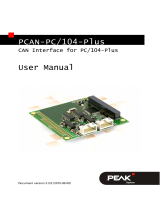 PEAK-System PCAN-PC/104-Plus Operating instructions
PEAK-System PCAN-PC/104-Plus Operating instructions
-
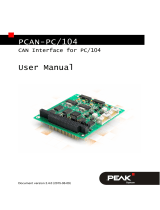 PEAK-System PCAN-PC/104 Operating instructions
PEAK-System PCAN-PC/104 Operating instructions
-
 PEAK-System PCAN-PCI Operating instructions
PEAK-System PCAN-PCI Operating instructions
-
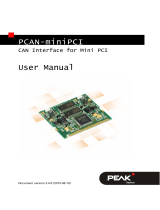 PEAK-System PCAN-miniPCI Operating instructions
PEAK-System PCAN-miniPCI Operating instructions
-
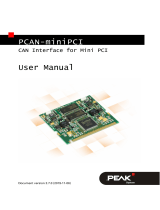 PEAK-System PCAN-miniPCI Operating instructions
PEAK-System PCAN-miniPCI Operating instructions
-
 PEAK-System PCAN-ISA Operating instructions
PEAK-System PCAN-ISA Operating instructions
-
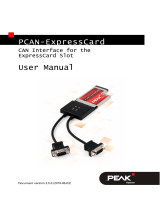 PEAK-System PCAN-ExpressCard Operating instructions
PEAK-System PCAN-ExpressCard Operating instructions
-
 PEAK-System PCAN-PC/104-Express Operating instructions
PEAK-System PCAN-PC/104-Express Operating instructions
-
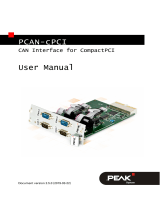 PEAK-System PCAN-cPCI Operating instructions
PEAK-System PCAN-cPCI Operating instructions