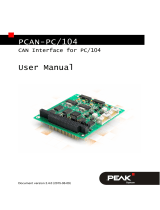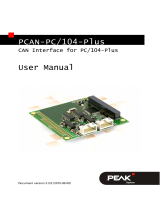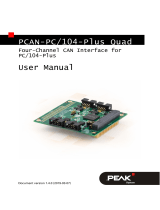Page is loading ...

Document version 2.1.0 (2019-03-21)
PCAN-ISA
CAN Interface for ISA
User Manual

PCAN-ISA – User Manual
2
Relevant products
Product name Model Item number
PCAN-ISA Single Channel One CAN channel IPEH-002074
PCAN-ISA Dual Channel Two CAN channels IPEH-002075
PCAN-ISA Single Channel
opto-decoupled
One CAN channel, galvanic
isolation for CAN connection
IPEH-002076
PCAN-ISA Dual Channel
opto-decoupled
Two CAN channels, galvanic
isolation for CAN connections
IPEH-002077
The cover picture shows the product PCAN-ISA Dual Channel opto-decoupled. Other
product versions have an identical form factor but vary in equipment.
PCAN® ist eine eingetragene Marke der PEAK-System Technik GmbH. CANopen®
und CiA® sind eingetragene Gemeinschaftsmarken des CAN in Automation e.V.
Product names mentioned in this manual may be the trademarks or registered
trade
marks of their respective companies. They are not explicitly marked by “™” and
“®”.
Copyright © 2019 PEAK-System Technik GmbH
Duplication (copying, printing, or other forms) and the electronic distribution of this
document is only allowed with explicit permission of PEAK-System Technik GmbH.
PEAK-System Technik GmbH reserves the right to change technical data without
prior announcement. The general business conditions and the regulations of the
license agreement apply. All rights are reserved.
PEAK-System Technik GmbH
Otto-Roehm-Strasse 69
D-64293 Darmstadt
Germany
Phone: +49 (0)6151-8173-20
Fax: +49 (0)6151-8173-29
www.peak-system.com
info@peak-system.com
Doc
ument version 2.1.0 2019-03-05

PCAN-ISA – User Manual
3
Contents
1 Introduction 5
1.1 Properties at a Glance 5
1.2 System Requirements 6
1.3 Scope of Supply 7
2 Configuration and Installation 8
2.1 Configuring the Card 8
2.1.1 Position of the Jumper Fields 8
2.1.2 I/O Address Range 9
2.1.3 Interrupt 10
2.2 Installing the Software 11
2.3 Installing the Hardware 12
2.4 Modifying the Computer's BIOS Settings 13
2.4.1 Indicating Used Interrupts 13
2.4.2 Deactivating the APIC Mode 14
3 Connecting a CAN Bus 16
3.1 Connection over D-Sub connector 16
3.2 Voltage Supply for External Devices 17
3.3 Cabling 19
3.3.1 Termination 19
3.3.2 Example of a Connection 19
3.3.3 Maximum Bus Length 20
4 Software and API 21
4.1 Monitor Software PCAN-View 21
4.1.1 Receive/Transmit Tab 24
4.1.2 Trace Tab 26
4.1.3 PCAN-ISA 27
4.1.4 Status Bar 27

PCAN-ISA – User Manual
4
4.2 Linking Own Programs with PCAN-Basic 28
4.2.1 Features of PCAN-Basic 29
4.2.2 Principle Description of the API 30
4.2.3 Notes about the License 31
5 Frequently Asked Questions (FAQ) 32
6 Technical Specifications 33
Appendix A CE Certificate 35
Appendix B Quick Reference 36

PCAN-ISA – User Manual
5
1 Introduction
The PCAN-ISA card enables simple, cost-effective connection of
computer systems with ISA slots to CAN networks. Multiple PCAN-
ISA cards can easily be operated using interrupt sharing.
The card is available as a single or dual-channel version. The opto-
decoupled versions also guarantee galvanic isolation of up to 500
Volts between the PC and the CAN sides.
The monitor software PCAN-View and the programming interface
PCAN-Basic for the development of applications with CAN
connection are included in the scope of supply.
Device drivers exist for different operating systems, so programs
can easily access a connected CAN bus.
Note: This manual refers to different versions of the PCAN-ISA
card. Differences at use and at the technical specifications are
mentioned accordingly in this manual.
Tip: At the end of this manual (Appendix B) you can find a
Quick Reference with brief information about the installation
and operation of the PCAN-ISA card.
1.1 Properties at a Glance
PC plug-in card for 16-bit ISA slots
Multiple cards can be operated in parallel in a single PC
(interrupt sharing)
13 port and 8 interrupt addresses are available for configuration
using jumpers

PCAN-ISA – User Manual
6
1 or 2 High-speed CAN channels (ISO 11898-2)
Bit rates from 5 kbit/s up to 1 Mbit/s
Compliant with CAN specifications 2.0A (11-bit ID) and
2.0B (29-bit ID)
Connection to CAN bus through D-Sub slot bracket, 9-pin (in
accordance with CiA® 303-1)
NXP SJA1000 CAN controller, 16 MHz clock frequency
NXP PCA82C251 CAN transceiver
5-Volt supply to the CAN connection can be connected through a
solder jumper, e.g. for external bus converter
Galvanic isolation on the CAN connection up to 500 V (only
opto-decoupled versions), separate for each CAN channel
Extended operating temperature range from -40 to 85 °C
(-40 to 185 °F)
Note: This manual describes the use of the PCAN-ISA card with
Windows. You can find device drivers for Linux and the
corresponding information on PEAK-System's website under
www.peak-system.com/linux.
1.2 System Requirements
An empty ISA slot (16 bit) in the computer
Operating system Windows 10, 8.1, 7 (32-bit)
or Windows CE 6.x (x86 and ARMv4 processor support)
or Linux (32/64-bit)

PCAN-ISA – User Manual
7
1.3 Scope of Supply
Plug-in card PCAN-ISA
Slot bracket with D-Sub connectors for the CAN bus
Device drivers for Windows 10, 8.1, 7 (32-bit) and
Linux (32/64-bit)
Device driver for Windows CE 6.x
(x86 and ARMv4 processor support)
CAN monitor PCAN-View for Windows
CAN monitor PCAN-View for DOS
Programming interface PCAN-Basic for developing applications
with CAN connection
Programming interfaces for standardized protocols from the
automotive sector
Manual in PDF format

PCAN-ISA – User Manual
8
2 Configuration and
Installation
2.1 Configuring the Card
Before you install the PCAN-ISA card into the computer you may
need to configure it. For each CAN channel an interrupt (IRQ) and an
I/O address range is set for operation in the computer.
At delivery the PCAN-ISA card has the following default settings:
CAN channel IRQ I/O address range Remark
1 10 300h – 31Fh
2 5 320h – 33Fh Only on the Dual Channel version
Tip: If the given resources are not firmly occupied by other
devices, you can skip the configuration and directly continue
with the following manual section 2.2.
For a configuration differing from the default settings you need to
set jumpers on the PCAN-ISA PCB according to the following
explanations.
Attention! Electrostatic discharge (ESD) can damage or destroy
components on the card. Take precautions to avoid ESD when
handling the card.
2.1.1 Position of the Jumper Fields
The
single-channel version of the PCAN-ISA card has two jumper
fields, one for the setting of the I/O address range and one for the
setting of the interrupt (Figure 1). Accordingly the Dual Channel
v
ersion has the doubled layout (Figure 2).

PCAN-ISA – User Manual
9
Figure 1: PCAN-ISA Single Channel – Position of the jumper fields for setting
the I/O address range (JP1, left marker)
and the interrupt (JP3, right marker)
Figure 2: PCAN-ISA Dual Channel – Position of the jumper fields for setting
the I/O address ranges (JP1, JP2, left marker)
and the interrupts (JP3, JP4, right marker)
2.1.2 I/O Address Range
Each CAN channel must be assigned to an unique I/O address range
in the computer. An address space from 200h up to 39Fh (h =
hexadecimal) is available. The PCAN-ISA card uses 32 addresses
beginning from the configured base address. The configuration is
done on jumper field JP1 for CAN channel 1 and jumper field JP2
for CAN channel 2 (latter only with the Dual Channel version).

PCAN-ISA – User Manual
10
The following table shows the possible settings. The X stands for a
set jumper. The default settings at delivery for CAN channels 1 and
2 are highlighted.
Jumper field JP1/JP2
A B C D E
I/O address range
X 200h – 21Fh
X X 220h – 23Fh
X X 240h – 25Fh
X X X 260h – 27Fh
X X 280h – 29Fh
X X X 2A0h – 2BFh
X X X 2C0h – 2DFh
X X X X 2E0h – 2FFh
X X 300h – 31Fh
X X X 320h – 33Fh
X X X 340h – 35Fh
X X X X 360h – 37Fh
X X X 380h – 39Fh
2.1.3 Interrupt
An interrupt (IRQ) must be assigned to each CAN channel. The
PCAN-ISA card supports the interrupts 3, 4, 5, 7, 10, 11, 12, and 15.
The default setting at delivery for CAN channel 1 is interrupt 10, for
CAN channel 2 interrupt 5.
It is possible to share the same interrupt between two existing CAN
channels. Therefore you can configure the same interrupt, when
using two PCAN-ISA cards in the same computer.
Tip: We suggest to configure different interrupts as long as
resources allow it and use interrupt sharing only, if this is not
the case.

PCAN-ISA – User Manual
11
2.2 Installing the Software
Install the driver before you install the card.
Do the following to install the driver:
1. Start Intro.exe from the supplied DVD.
The navigation program starts.
2. Select in the main menu Drivers and click on Install now.
3. Confirm the message of the User Account Control related to
"Installer database of PEAK Drivers".
The driver setup starts.
4. Follow the program instructions until the Costum Setup is
displayed.
Figure 3: Driver selection in the PEAK-Drivers Setup
5. Deselect the CAN device drivers and select CAN device
drivers Non-Plug-and-Play (see Figure 3).

PCAN-ISA – User Manual
12
Node: The CAN device drivers Non-Plug-and-Play is only
available under 32-bit Windows. PCAN-ISA does not work
under 64-bit Windows.
6. Follow the further instructions.
2.3 Installing the Hardware
Do the following to install the PCAN-ISA card into the computer:
1. Turn off the computer.
2. Open the computer case and plug the PCAN-ISA card into
an empty slot on the computer's motherboard.
3. In the computer replace a slot bracket with the supplied slot
bracket containing the D-Sub connector(s) for the CAN bus,
if applicable.
4. For each CAN channel connect the flat cable to the
corresponding connector on the card.
You can look up the pin assignment of the 10-pin CAN
connectors on the card in section 3.1.
5. C
lose the computer's casing.
Note: Before switching on the computer, please follow the
procedure for modifying the computer's BIOS settings
described in the following section.

PCAN-ISA – User Manual
13
Figure 4: Connectors for the cable(s) to the slot bracket (here: PCAN-ISA Dual
Channel, the Single Channel version only has the left connector Ch1)
2.4 Modifying the Computer's BIOS Settings
To ensure a flawless operation of the PCAN-ISA card it is necessary
that you adjust settings in the BIOS setup of the computer:
Indicate used interrupts
Deactivate the APIC mode
Note: Due to a diversity of existing BIOS setup versions for
computers we cannot give detailed instructions here. Instead
we indicate common setting names.
In order to know how to start the computer's BIOS setup please
consult the corresponding documentation. Usually you can enter
the BIOS setup by pressing the Del or F2 key shortly after
switching on the computer.
2.4.1 Indicating Used Interrupts
By in
dicating the interrupts that are set on the PCAN-ISA card, you
avoid that the corresponding resources are automatically assigned
to other devices and that this results in conflicts.

PCAN-ISA – User Manual
14
In the BIOS setup itself you can often find the settings for the
interrupts under a menu item containing the text PnP. For the
interrupt(s) used by PCAN-ISA change the setting to Reserved or
Legacy ISA.
2.4.2 Deactivating the APIC Mode
Note: Do not mix up APIC with ACPI.
The APIC mode is a certain type of interrupt management in a
computer.
If the APIC mode is active in your computer, you must deactivate it
so that the PCAN-ISA card can work properly with interrupts.
Do the following to determine in Windows if the APIC mode is
active:
1. Open the Windows Device Manager.
2. Select the menu entry View > Resources by type.
3. Open the branch of Interrupt request (IRQ).
If entries with interrupt numbers greater than 15 are listed,
the APIC mode is active and you must deactivate it.
Do the following to deactivate the APIC mode:
Attention! When you deactivate the APIC mode in the BIOS
setup, it may happen that you must reinstall Windows
afterwards, because it cannot start anymore due to the low-
level setting.
1. Restart the computer and switch to the BIOS setup.
2. Search for the APIC setting and deactivate it.
3. Save the changes in the BIOS and quit the BIOS setup.

PCAN-ISA – User Manual
15
4. If Windows doesn't start properly, reinstall it or perform a
repair installation.

PCAN-ISA – User Manual
16
3 Connecting a CAN Bus
3.1 Connection over D-Sub connector
A High-speed CAN bus (ISO 11898-2) is connected to the 9-pin
D-Sub connector. The pin assignment corresponds to the
specification CiA® 303-1.
Figure 5: Pin assignment High-Speed-CAN
(view onto connector of the slot bracket)
Low power devices (e.g. bus converters) can be supplied directly
with 5 volts over pin 1 and/or pin 9 of the CAN connector. Pin 1
and/or pin 9 are not in use at the delivery state. For more
information see the next section 3.2.
Tip: You can connect a CAN bus with a different transmission
standard via a bus converter. PEAK-System offers different bus
converter modules (e.g. PCAN-TJA1054 for a Low-speed CAN
bus according to ISO 11898-3).

PCAN-ISA – User Manual
17
The pin assignment between the D-Sub port and the 10-pin
connector on the PCAN-ISA card is as follows:
Figure 6: Numbering at the 10-pin connector
Pin Assignment Assignment D-Sub
1 +5 V (optional) 1
2 GND 6
3 CAN_L 2
4 CAN_H 7
5 GND 3
6 not connected 8
7 not connected 4
8 +5 V (optional) 9
9 not connected 5
10 not connected
3.2 Voltage Supply for External Devices
External devices with low power consumption (e.g. bus converters)
can be directly supplied via the CAN connector (independently for
each CAN connector on the Dual Channel version). With a solder
bridge on the PCAN-ISA card, a 5-Volt supply can optionally be
routed to pin 1 and/or pin 9 of the D-Sub connector.
The opto-decoupled versions of the PCAN-ISA card contain an
interconnected DC/DC converter. Therefore, the current output is
limited to about 50 mA.

PCAN-ISA – User Manual
18
Do the following to activate the voltage supply:
Risk of short circuit! Solder with great care to avoid unwanted
short circuits on the card.
Attention! Electrostatic discharge (ESD) can damage or destroy
components on the card. Take precautions to avoid ESD.
Set the solder bridge(s) on the card according to the desired set-
tings.
Figure 7 shows the positions on the card; the table below contains
the
possible settings.
Figure 7: Position of the solder bridge fields for the 5-Volt supply
5-Volt supply
D-Sub connectors
Solder
fields
Without
(standard)
Pin 1
Pin 9
Pin 1
and 9
CAN 1 JP5
CAN 2 JP6
Risk of short circuit! The 5-Volt supply is not protected
separately. Therefore, turn off the computer before you
connect and disconnect CAN cables or peripheral systems.

PCAN-ISA – User Manual
19
3.3 Cabling
3.3.1 Termination
The High-speed CAN bus (ISO 11898-2) must be terminated with
120 ohms at both ends. The termination prevents interfering signal
reflections and ensures the proper operation of the transceivers of
the connected CAN nodes (CAN interfaces, control devices).
The PCAN-ISA adapter does not have an internal termination. Use
the adapter on a terminated CAN bus.
3.3.2 Example of a Connection
Figure 8: Simple CAN connection
This example shows a connection between the PCAN-ISA adapter
and a control unit. The connection cable is terminated with 120
ohms at both ends.

PCAN-ISA – User Manual
20
3.3.3 Maximum Bus Length
High-speed CAN networks have bit rates up to 1 Mbit/s. The
maximum bus length primarily depends on the bit rate.
The following table shows different maximum possible CAN bus
length with different bit rates:
Bit rate Bus length
1 Mbit/s 40 m
500 kbit/s 110 m
250 kbit/s 240 m
125 kbit/s 500 m
50 kbit/s 1.3 km
20 kbit/s 3.3 km
10 kbit/s 6.6 km
5 kbit/s 13.0 km
The listed values have been calculated on the basis of an idealized
system and can differ from reality.
/