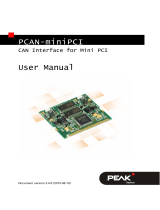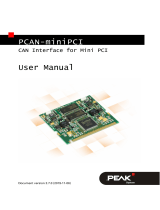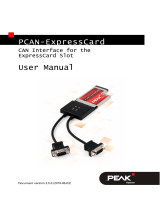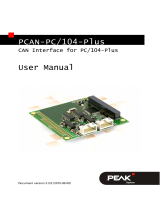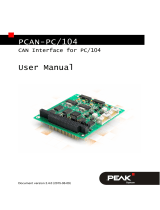Page is loading ...

PCAN-PC Card
PC Card to CAN Interface
User Manual

PCAN-PC Card – User Manual
2
Products taken into account
Product Name Model Item Number
PCAN-PC Card Single Channel One CAN channel IPEH-002090
PCAN-PC Card Dual Channel Two CAN channels IPEH-002091
PCAN-PC Card Single Channel
opto-decoupled
One CAN channel, galvanic
isolation for CAN connection
IPEH-002092
PCAN-PC Card Dual Channel opto-
decoupled
Two CAN channels, galvanic
isolation for CAN connections
IPEH-002093
The cover picture shows the product PCAN-PC Card Dual Channel. The Single
Channel versions have an identical form factor but in accordance only have one
breakout cable.
Windows® and MS-DOS are registered trademarks of Microsoft Corporation in the
United States and other countries.
All other product names mentioned herein may be the trademarks or registered
trademarks of their respective companies. Furthermore, "™" and "®" are not
mentioned in each case in this manual.
© 2008 PEAK-System Technik GmbH
PEAK-System Technik GmbH
Otto-Roehm-Strasse 69
D-64293 Darmstadt
Germany
Phone: +49 (0)6151-8173-20
Fax: +49 (0)6151-8173-29
www.peak-system.com
info@peak-system.com
Issued
2008-01-14

PCAN-PC Card – User Manual
3
Contents
1 Introduction 4
1.1 Properties at a Glance 4
1.2 System Requirements 5
1.3 Scope of Supply 5
2 Installation 6
2.1 Software Setup / Connection to the Computer 6
2.2 Connecting a HS-CAN 8
2.3 5-Volt Supply at the CAN Connector 8
3 Operation 10
3.1 Status LED 10
4 Software 11
4.1 PCAN-View for Windows 11
4.2 Linking Own Programs with PCAN-Light 12
5 Frequently Asked Questions (FAQ) 14
6 Technical Specifications 15
Appendix A Certificates 16
A.1 CE 16
Appendix B Quick Reference 17

PCAN-PC Card – User Manual
4
1 Introduction
Tip: At the end of this manual (Appendix B) you can find a
Quick Reference with brief information about the installation
and operation of the adapter.
The PCAN-PC Card is a competitive solution for connecting a CAN
of the specification 2.0A (11 bits) and 2.0B (29 bits) with a transfer
rate of up to 1 MBit/s to a computer via a PC Card Slot (PCMCIA
standard). A configuration isn't necessary, since the relevant driver
automatically initializes the card.
The connection to the CAN bus is done via a 9-pin D-Sub plug with
a pin assignment according to the CiA standard recommendation
DS 102-1. The card is available with one or two CAN channels.
With the opto-decoupled versions of the card an isolation of up to
100 V between the PC and the CAN parts of the adapter is achieved
by use of a DC/DC converter and an optocoupler.
Note: This manual refers to different versions of the PCAN-
PC Card (see also
Products taken into account
on page 2).
Differences at use and at the technical specifications are
mentioned accordingly in this manual.
1.1 Properties at a Glance
Connection of a High-speed CAN (CAN specifications 2.0A and
2.0B) at a PC/Laptop computer
Card for PC Card slot (PCMCIA, type II)
Equipped with the CAN controller SJA1000T by Philips
CAN transfer rate up to 1 MBit/s

PCAN-PC Card – User Manual
5
CAN connection 9-pin D-Sub male, pin assignment according to
CiA recommendation DS102
Galvanic isolation for CAN connection up to 100 V (only models
IPEH-2092 and IPEH-2093), separate for each CAN channel
5-Volt power supply via CAN connector switchable with
software, e.g. for external transceiver
Support for operating systems Windows (2000 and descendants)
and Linux
Note: This manual describes the use of the PCAN-PC Card with
Windows. You can find device drivers for Linux and the
corresponding information on PEAK-System's website under
http://www.peak-system.com/linux.
1.2 System Requirements
The following prerequisites must be given, so that the PCAN-PC
Card can be used properly:
An empty PC Card slot at the computer, PCMCIA type II
Operating system Windows (Vista 32 Bit, XP SP2, 2000 SP4) or
Linux
1.3 Scope of Supply
The scope of supply normally consists of the following parts:
PC Card with one or two CAN connectors (fixed cables with
D-Sub plugs)
CD-ROM with software (drivers, utilities), programming
examples, and documentation

PCAN-PC Card – User Manual
6
2 Installation
2.1 Software Setup / Connection to the
Computer
We recommend that you setup the driver before connecting the
PCAN-PC Card to the computer for the first time.
Do the following to setup the driver and, if applicable, additional
software:
1. Please make sure that you are logged in as user with
administrator privileges (not needed for normal use of the
PCAN-PC Card later on).
2. Insert the supplied CD-ROM into the computer. Usually a
navigation program appears a few moments later. If not,
start the file Intro.exe from the root directory of the CD-
ROM.
3. Navigate through the menus to the driver installation for the
PCAN-PC Card (English > Drivers > PCAN-PC Card). Click on
Install now afterwards. The setup program for the driver is
executed.
4. Follow the instructions of the setup program.
Tip: During this procedure you may additionally install the CAN
monitor PCAN-View for Windows (see also section 4.1).
Do th
e following to connect the PCAN-PC Card and complete the
initialization:
1. Insert the PCAN-PC Card into an appropriate slot of your
computer. The computer can remain powered on.
2. Windows reports that new hardware has been detected and
possibly starts an installation wizard. This depends on the

PCAN-PC Card – User Manual
7
used Windows version. If applicable, confirm the steps for
driver initialization.
3. Afterwards you can work as user with restricted rights
again, if applicable.
After the installation process is finished successfully an LED is
illuminated for each CAN channel of the PCAN-PC Card.
2.1.1 Safely Removing the Adapter
If you want
to unplug the PCAN-PC Card from the computer during
a Windows session, please pay attention to the following notes:
When the PCAN-PC Card is connected and the driver is active, you
can find the icon for safely removing hardware in the notification
area of the Taskbar (on the lower right of the desktop).
Figure 1: Icon for safely removing the hardware
After clicking on the icon select the command Remove PCAN-PC
Card Device. When the LED on the PCAN-PC Card is off (at the Dual
Channel version both LEDs), you can remove the card from the
computer's PCMCIA slot.
You can find detailed information about the status LED in section
3.1.

PCAN-PC Card – User Manual
8
2.2 Connecting a HS-CAN
A CAN is connected to the 9-pin D-Sub port on the PCAN-Dongle.
The pin assignment corresponds to the CiA recommendation DS
102-1.
Figure 2: Pin assignment HS-CAN
(view onto male connector of the PCAN-PC Card)
2.3 5-Volt Supply at the CAN Connector
Optionally a 5-Volt supply can be switched onto pin 1 of the CAN
connector (with the Dual Channel version simultaneously for both
CAN connectors). Thus devices with low power consumption
(external transceivers or optocouplers, for example) can be directly
supplied via the CAN connector.
Note: The software for switching the 5-Volt supply is not part of
delivery. On this matter please contact PEAK-System Technik
(contact data: see page 2).
When u
sing this option the 5-Volt supply is directly connected to the
power supply of the PCAN-PC Card (coming from the computer)
and is not fused separately. The opto-decoupled versions of the
card contain an interconnected DC/DC converter. Therefore the
current output is limited to about 50 mA.
Important notes on the next page!

PCAN-PC Card – User Manual
9
Attention! Risk of short circuit! If the option described in this
section is activated, you may only connect or disconnect CAN
cables or peripheral systems (e.g. external transceivers or
optocouplers) to or from the PCAN-PC Card while it is de-
energized (the card is not connected to the computer). Consider
that some computers still supply the PC Card slot with power
even when they are turned off (standby operation).
Important note: PEAK-System Technik GmbH does not give
guarantee on damages which have resulted from application of
the option described in this section.

PCAN-PC Card – User Manual
10
3 Operation
3.1 Status LED
The PCAN-PC Card has a status LED for each existing CAN channel
which may be in one of the following conditions (assumed that card
is connected to a turned on computer):
Off: A connection to a driver of the operating system is not
established.
On: The card is initialized. There’s a connection to a driver of the
operating system.
Slowly flashing: A software application is connected to the card.
Quickly flashing: Data is transmitted via the connected CAN bus.

PCAN-PC Card – User Manual
11
4 Software
4.1 PCAN-View for Windows
PCAN-View for Windows is a simple CAN monitor.
Installation
You can install the application optionally during the driver setup
procedure (see also section 2.1
Software Setup / Connection to the
Computer
).
Program Start
In the Start menu of the Windows desktop you can find the entry
"PCAN Hardware". From there you can execute the program PCAN-
View.
A dialog for the selection of the CAN hardware as well as the setting
of the CAN parameters appears after the program start.
Figure 3: Selection of the CAN specific hardware and parameters

PCAN-PC Card – User Manual
12
As a rule you can use the preset values and confirm the dialog box
directly.
If you need further help after the program start, use the online help
provided with the program (key [F1]).
4.2 Linking Own Programs with PCAN-Light
On the supplied CD-ROM you can find files that are provided for
software development. You can access them with the navigation
program (button Programming). The files exclusively serve the
linking of own programs to hardware by PEAK-System with the help
of the installed device driver under Windows.
Further more the CD-ROM contains header files and examples for
creating own applications in conjunction with the Light drivers.
Please read the detailed documentation of the interface (API) in
each header file.
Tip: You can find further information in the file
PCANLight_enu.chm (Windows Help file) on the CD-ROM.
Notes about the License
Device drivers, the interface DLL and further files needed for linking
are property of the PEAK-System Technik GmbH (PEAK-System)
and may be used only in connection with a hardware component
purchased from PEAK-System or one of its partners. If a CAN
hardware component of third party suppliers should be compatible
to one of PEAK-System, then you are not allowed to use or to pass
on the driver software of PEAK-System.
PEAK-System assumes no liability and no support for the PCAN-
Light driver software and the necessary interface files. If third party
suppliers develop software based on the PCAN-Light driver and
problems occur during use of this software, please, consult the

PCAN-PC Card – User Manual
13
software provider. To obtain development support, you need to
own a PCAN-Developer or PCAN-Evaluation version.

PCAN-PC Card – User Manual
14
5 Frequently Asked Questions
(FAQ)
Question Answer
I use more than one
card simultaneously
with the same
computer?
This is normally not possible due to
space issues because the PCAN-PC Card
has a thicker body for the CAN cables at
its end. However, on the part of the
electronics and the driver software this
wouldn't be a problem.

PCAN-PC Card – User Manual
15
6 Technical Specifications
Connectors
Computer PCMCIA PC Card Type II (16 Bit, 5 V)
CAN D-Sub (m), 9 pins (at Dual Channel version 2 x)
Pin assignment according to CiA recommendation DS
102-1
Opto-decoupled versions: galvanic isolation up to 100 V,
separate for each CAN channel
CAN
Specification ISO 11898
High-speed CAN (up to 1 MBit/s)
2.0A (standard format) and 2.0B (extended format)
Controller Philips SJA1000T
Transceiver Philips PCA82C251
Supply
Supply voltage +5 V DC (via PC Card slot)
Current consumption IPEH-002090 (Single Channel): max. 150 mA
IPEH-002091 (Dual Channel): max. 250 mA
IPEH-002092 (Single Ch. opto-dec.): max. 250 mA
IPEH-002093 (Dual Ch. opto-dec.): max. 400 mA
Environment
Operating temperature 0 – +85 °C (32 – 185 °F)
Storage temperature -40 – +100 °C (-40 – +212 °F)
Relative humidity 15 – 90 %, not condensing
EMC EN 55024:2003-10
EN 55022:2003-09
EC directive 89/336/EEC
Measures
Dimension (w/o cable) 116 x 54 x 12 mm (4 9/16 x 2 1/8 x 1/2 inches)
Weight IPEH-002090 (Single Channel): 55 g (1.94 oz.)
IPEH-002091 (Dual Channel): 75 g (2.65 oz.)
IPEH-002092 (Single Ch. opto-dec.): 55 g (1.94 oz.)
IPEH-002093 (Dual Ch. opto-dec.): 76 g (2.68 oz.)

PCAN-PC Card – User Manual
16
Appendix A Certificates
A.1 CE

PCAN-PC Card – User Manual
17
Appendix B Quick Reference
Software/Hardware Installation under Windows
Before connecting the PCAN-PC Card to the computer please set up
the corresponding software package from the supplied CD-ROM
(with administrator priviliges). Afterwards insert the card into a PC
Card slot of the computer. The card is recognized by Windows and
the driver is initialized. After the installation process is finished
successfully a LED is illuminated for each CAN channel of the card.
Getting Started under Windows
Run the CAN monitor PCAN-View from the Windows Start menu as
a sample application for accessing the PCAN-PC Card. You can use
the preset parameters for initialization of the card without changes
(select the desired CAN channel, when using the Dual Channel
version).
HS-CAN connector (D-Sub, 9 pins)
/