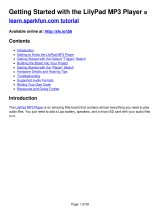Page is loading ...

User Manual
Model 1703
Demonstration Audio Player

2
Model 1703 Demonstration Audio Player
The 1703 plays MP3, FLAC, OGG, and WAV les for high delity audio demonstrations of headphones, speaker docks,
and sound bars. It is ideal for use with one or more Audio Authority
®
audio distribution ampliers. A Toslink
®
digital output
with variable volume is available and two analog audio outputs may be adjusted individually or together. Push buttons
and/or rotary control knobs allow track selection and volume adjustment at the player. The special Visual Volume™ knob
provides visual feedback with its glow ring (Model 1795, purchased seperately).
STATUS LED
NOTE: Check our website on how to use the
STATUS LED to troubleshoot technical issues.
Push-buttons (4-wire or 2-wire) may be
used to adjust volume and select tracks.
They are available in several styles and
colors; pictured above is a stainless steel
button illuminated with blue LED ring.
The 1794 Rotary Control knob rotates to
control volume level and advances the
track selection with a press. Available
with black or silver knob.
The Visual Volume™ Model 1795 Rotary
Control gives visual feedback with its glow
ring, its brightness indicating changes in
volume; a slow pulse highlights the knob
during attract mode.
The 1703 Play Mode switches may be
DIP (Top) or Rocker (Bottom) style. To
adjust the Play Mode to the ON position,
use a small screwdriver to engage the
switch in the ON direction.
ANALOG AUDIO OUTPUT (1)
ANALOG AUDIO OUTPUT (2)
12V
POWER
INPUT
DIGITAL AUDIO OUTPUT (1)
PREVIOUS TRACK
VOLUME DOWN 2 VOLUME UP 2 VOLUME DOWN 1 VOLUME UP 1
NEXT TRACK (PLAY)
CUSTOMER INPUT
1795 ROTARY CONTROL
(WITH GLOW RING)
SD CARD
1794
ROTARY CONTROLS
(VOLUME KNOBS)
2-WIRE BUTTONS
4-WIRE BUTTONS
1 & 2 - TIMEOUT SETTINGS
6 & 7 - DEFAULT VOLUME
4 - LINK VOLUME
5 - LOUDNESS
3 - CONTINUOUS PLAY
8 - SWITCHING MODE

3
Button and Rotary Control Functions
Volume may be controlled using a rotary control knob or
up/down push-buttons. Digital Output and Analog Output
1 volume levels are always synchronized. To control
volume on Output 1 and 2 individually, use two 1794 rotary
controls or two sets of push buttons. To control all outputs
with one control, any method may be used including Model
1795 (see Linked Volume).
Note: The Control Port is reserved for Model 1795; do
not connect other controls.
• Volume Up and Down 1: Connect button to increase or
decrease Output 1 volume.
• Volume Up and Down 2: Connect button to increase or
decrease Output 2 volume.
• Next Track: Play the next track on the card; if no demo
is playing, the rst track starts.
• Previous Track: Play the previous track on the card; if
no demo is playing, the rst track starts.
• Rotary Control: Connect volume knob or knobs (PN
1794) to control player output (see Linked Volume).
Push to play next track, and turn to adjust volume.
• Rotary Control with Glow Ring (PN 1795): Connect a
1795 knob to the Control Port. Push to play next track,
and turn to adjust volume. A 1795 control may be used
to control Analog Outputs 1 and 2 (see Linked Volume).
Note: In “Attract Mode” the 1795 glow ring pulses until
a demo is activated (unless in continous play mode).
Play Modes
Choose the desired features and select using the Play
Mode Switches as shown. If a switch is shown with a dash,
it can be ON or OFF while using the feature.
TIMEOUT: When Switch 1 and/or 2 is on, the demo ends
after a period of inactivity. The timeout interval is the
amount of time after the last button press or knob turn
until the demo ends and attract mode begins. Adjust the
length of the timeout interval using the settings below. The
demo never stops playing when Switch 3 is ON. See also
Continuous Play.
TIMEOUT ON = 1 MINUTE SWITCH SETTINGS:
1 2 3 4 5 6 7 8
OFF ON - - - - - -
TIMEOUT ON = 2 MINUTES SWITCH SETTINGS:
1 2 3 4 5 6 7 8
ON OFF - - - - - -
TIMEOUT ON = 3 MINUTES SWITCH SETTINGS:
1 2 3 4 5 6 7 8
ON ON - - - - - -
NO TIMEOUT (OFF) SWITCH SETTINGS:
1 2 3 4 5 6 7 8
OFF OFF - - - - - -
CONTINUOUS PLAY: When (3) Continuous Play is on, the
player plays and repeats all tracks on the SD card, nonstop,
at the volume last set. Default Volume and Timeout can be
used with this mode, however when the demo times out the
playback continues, but at the volume level selected on the
Default Volume DIP switches.
CONTINUOUS PLAY SWITCH SETTINGS:
1 2 3 4 5 6 7 8
- - ON - - - - -
VOLUME RESET: When Continuous Play and Timeout are
on, the player returns to the chosen volume after a timeout,
then continues to play at the default volume. See Default
Volume below.
LINKED VOLUME: When Switch (4) is off (default), each
output has separate volume controls. Turn on Linked
Volume (4) to use any of the volume control interfaces to
adjust both analog, and digital output, simultaneously.
LINKED VOLUME SWITCH SETTINGS:
1 2 3 4 5 6 7 8
- - - ON - - - -
LOUDNESS: A DSP preset boosts bass frequency at
300Hz by +5dB and the treble frequency at 7 kHz by
+5dB. Use to enhance audio when played at low volumes.
Loudness (5) may be used with any other play modes.
LOUDNESS SWITCH SETTINGS:
1 2 3 4 5 6 7 8
- - - - ON - - -
DEFAULT VOLUME: Switch 6 and 7 selects the level
of Default Volume at initial power up and between
demonstrations when Timeout is active.
FIXED VOLUME: Turn 6 and 7 on to set the volume at the
highest output so that it can be attenuated by an external
device such as Model 1715 or 1725A distribution ampliers.
SWITCHING MODE: Turn 8 on to demonstrate two
products separately. Adjusting Volume 1 or 2 up/down via
knobs or push-buttons selects that output.
QUIET -30dB VOLUME RESET SWITCH SETTINGS:
1 2 3 4 5 6 7 8
- - - - - OFF OFF -
MEDIUM -20dB VOLUME RESET SWITCH SETTINGS:
1 2 3 4 5 6 7 8
- - - - - OFF ON -
LOUD -10dB VOLUME RESET SWITCH SETTINGS:
1 2 3 4 5 6 7 8
- - - - - ON OFF -
FULL VOLUME 0dB VOLUME RESET SWITCH SETTINGS:
1 2 3 4 5 6 7 8
- - - - - ON ON -
SWITCHING MODE SWITCH SETTINGS:
1 2 3 4 5 6 7 8
- - - - - - - ON

2048 Mercer Road, Lexington, Kentucky 40511-1071
800-322-8346 • 859-233-4599 • Fax: 859-233-4510
www.audioauthority.com • support@audioauthority.com
E-191 Rev. 20190815
Customer Input
The 1703 accepts input from any device, such as an MP3 player, with a 3.5mm analog output. The 1703
automatically detects the device and overrides the internal player.
Digital Audio Output
The 1703 digital audio output connects to any digital device that can accept PCM two-channel audio via an optical
cable, such as the Audio Authority
®
1725A Soundbar Demonstrator. The digital audio volume follows the settings of
Analog Output 1.
About SD Cards
The 1703 is compatible with SD, SDHC or SDXC (2GB, 16GB, 32GB and 64GB) cards. Format in FAT-32 or exFAT
(most SD cards are pre-formatted FAT-16) see instructions below. Do not put music in directories or folders.
Windows
®
: Macintosh
®
:
1. Insert SD card into PC card slot.
2. Click on Start-> (My) Computer.
3. Right Click on the drive letter for the SD card.
4. Select Format from the drop down menu.
5. Select FAT-32 or exFAT as the File System
from the drop down list.
6. Check the Quick Format box.
7. Click on Start.
8. Click Yes in the dialog box.
MP3, FLAC and WAV Audio File Information and Content Creation
To convert raw audio les use these tested encoders: FLAC: https://xiph.org/ac/, MP3: http://lame.sourceforge.net/,
OGG: https://www.xiph.org/ogg/, WAV: Microsoft WAV (PCM + IMA ADPCM).
• Audio les must be placed in the root directory of a compatible and properly formatted SD card.
• File name maximum length is 32 characters.
• File extensions must be .wav, .ac, .ogg, or .mp3.
• MP3 les may be variable or constant bit rate (up to 320 kbps / 48 kHz).
• WAV les must be PCM 16 bit, sample rates from 44 to 48kHz.
• OGG les can be up to 32 bit, 48 kHz, 10 quality.
• FLAC les can be 16 bit at 44 or 48 kHz, or 24 bit at 44 kHz.
Installation
• Read these instructions and set the Play Mode switches for the desired demo behavior (see page 3).
• Attach the player to a at surface with the screws provided.
• Load audio les onto a compatible and properly formatted SD card (see above). Note: audio les may be MP3,
FLAC, OGG or WAV les with any lename ending with “.mp3”, “.ac”, “.ogg”, or “.wav”.
• If play order is important, copy each track to the card one at a time.
• Connect any push-buttons desired for volume adjustment or track selection. Push buttons can be four-wire or two-
wire, and can be illuminated (2-5 volt LED).
• Connect 4-wire rotary controls (Audio Authority part numbers 1794 and 1795) for volume control and next track if
desired.
• Connect power supply to AC power, then to the 1703 power port.
• For initial testing, connect audio output to headphones or other known audio device and test player for functionality
and timeout settings.
• Connect audio output(s) to an amplier, headphone amplier or switching system if desired.
• For troubleshooting tips check our website: audioauthority.com/product_details/1703.
1703 TIPS
Note: The 1703 does not play
multi-channel audio les such
as 5.1 or 7.1 audio (e.g. DTS
®
or
Dolby Digital
®
).
1. Insert an SD card into the card slot.
2. Start Disk Utility.
3. Select the SD card in the left hand panel.
4. Choose Erase at the top right panel.
5. Select exFAT or MSDOS FAT from the drop down.
6. Click the Erase button below the drop down.
/