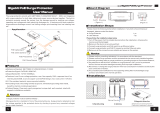Page is loading ...

Installing a MINI-LINK 6351
INSTALLATION INSTRUCTIONS
13/1531-HRA 901 17/9 Uen B

Copyright
© Ericsson AB 2015, 2016. All rights reserved. No part of this document may be
reproduced in any form without the written permission of the copyright owner.
Disclaimer
The contents of this document are subject to revision without notice due to
continued progress in methodology, design and manufacturing. Ericsson shall
have no liability for any error or damage of any kind resulting from the use
of this document.
13/1531-HRA 901 17/9 Uen B | 2016-03-04

Contents
Contents
1 Overview of Installing a MINI-LINK 6351 1
2 Safety Information 3
3 Preparing for Installation 5
3.1 Power Supply Requirements 5
3.2 Temperature Requirements 5
3.3 Required HW Tools 5
3.4 Required Units and Accessories 8
3.5 Installing the MINI-LINK Alignment App 11
4 Installing the RMM 13
5 Installing the MINI-LINK 6351 17
5.1 Assembling the MINI-LINK 6351 17
5.2 Installing the MINI-LINK 6351 on a Wall 19
5.3 Installing the MINI-LINK 6351 in a Mast 22
5.4 Installing PoE Equipment and Cable 26
6 Performing an Initial Setup 41
7 Aligning the Antenna 43
7.1 Preparing for Antenna Alignment 43
7.2 Aligning the Antenna Using the Alignment Camera 43
7.3 Optimizing the Antenna Alignment 52
Reference List 57
13/1531-HRA 901 17/9 Uen B | 2016-03-04

Installing a MINI-LINK 6351
13/1531-HRA 901 17/9 Uen B | 2016-03-04

Overview of Installing a MINI-LINK 6351
1 Overview of Installing a MINI-LINK 6351
A MINI-LINK 6351 can be installed on a wall or in a mast. Traffic and power are
provided through a single cable using Power over Ethernet (PoE).
Note: If you configure the packet radio using a script on the RMM, and that
script turns on the transmitter, do not connect the packet radio to power
until after mounting the packet radio and aligning it visually.
PoE cable
Packet radio
PoE injector
Power cable
Ethernet cable
Figure 1 System Overview
Connectors
All connectors are at the back of the MINI-LINK 6351.
1
13/1531-HRA 901 17/9 Uen B | 2016-03-04

Installing a MINI-LINK 6351
1
2
3
Figure 2 Connectors on MINI-LINK 6351
Table 1 Connectors
Item
Connector
1
EARTH
2
PoE
3
O&M and ALIGNMENT
2 13/1531-HRA 901 17/9 Uen B | 2016-03-04

Safety Information
2 Safety Information
Make sure that the information in the following documents has been understood
by the persons performing the procedures:
• Personal Health and Safety Information, Reference [1]
• System Safety Information, Reference [3]
• Supplementary Safety Information for MINI-LINK, Reference [2]
3
13/1531-HRA 901 17/9 Uen B | 2016-03-04

Installing a MINI-LINK 6351
4 13/1531-HRA 901 17/9 Uen B | 2016-03-04

Preparing for Installation
3 Preparing for Installation
This section contains information on tools and equipment necessary for the
outdoor installation. It also gives an overview of units and accessories.
3.1 Power Supply Requirements
MINI-LINK 6351 has a IEEE 802.3at compatible PoE interface. The chassis is
connected to the cable shield.
For more information, see Technical Description.
3.2 Temperature Requirements
The equipment operates according to the following constraints:
• Continuous Conditions (Normal Operation)
Temperature: 33 C to +55 C( 27 F to +131
F)
Measure outdoor temperature in an open, unshielded area, preferably
close to the radio. The sensor must be protected from the sun.
Minimum distance to other objects is 50 cm.
Relative Humidity: 8–100%
• Exceptional Conditions (Safe Function)
Temperature: 45 C to +60 C( 49 F to +140 F)
Measure outdoor temperature in an open, unshielded area, preferably
close to the radio. The sensor must be protected from the sun.
Minimum distance to other objects is 50 cm.
3.3 Required HW Tools
3.3.1 Outdoor Installation
Table 2 Tools
Tool Dimension or type
Metric combination wrench 10 mm, 13 mm, and 16 mm
Hex key 2.5 mm (M3) and 4 mm (M4)
513/1531-HRA 901 17/9 Uen B | 2016-03-04

Installing a MINI-LINK 6351
Tool Dimension or type
Extended T-handle 6 mm hex key LSB 903 36
Torx screwdriver TX 10 (M3), TX 20 (M4), and TX 25
(M5)
Torque wrench 13 mm, and 16 mm
Torque wrench with socket 13 mm, 16 mm, and 18 mm
Torque wrench with hex insert 5 mm and 6 mm
Digital multimeter with standard test
probes (2 mm diameter)
Lubricating substance For example: Molykote DX
(1)
For outdoor screws and nuts
(1) Manufacturer: Molykote, Dow Corning GmbH, Pelkovenstrasse 152, D-8000 Munich 50,
Germany
LSB 903 36
8650
Figure 3 Extended T-handle Hex Key
3.3.2 Outdoor Cabling
Table 3 Tools
Tool Dimension or type
Hex key 4 mm (M4)
Torque wrench with socket 16 mm and 18 mm
Torque wrench with hex insert
6mm
Cable clamp pliers LSD 349 20
(1)
Cable jacket cutter LTX 102 17
Knife
Cutting pliers
Digital multimeter with standard test
probes (2 mm diameter)
(1) Only required if metal straps are used when clamping the cables
6 13/1531-HRA 901 17/9 Uen B | 2016-03-04

Preparing for Installation
15738
LSD 319 90
LTX 102 17
LSD 349 20
Figure 4 Example of Outdoor Cabling Tools
Table 4 shows the tools required for installation of the Power Over Ethernet
(PoE) cable:
Table 4 PoE Installation Tools
Tool Dimension or Type
Torque wrench with bit TX 10
Torque wrench with socket
16 mm
Wrench
20 mm
Cutting pliers
–
Knife
–
Crosshead screwdriver (Phillips or
Pozidrive)
–
Accessories/Cable Boot, Black 1/RPV310907
(1)
Connector/RJ45 Plug RPV310907/01
(2)
Telegärtner Crimp Tool N00001A0002
(3)
(4)
Slotted screwdriver Dimension 2.5 ± 0.5 mm
(1) Only required if connecting the MINI-LINK 6351 to a PoE injector
(2) Only required if connecting the MINI-LINK 6351 to a PoE injector
(3) Only required if connecting the MINI-LINK 6351 to a PoE injector
(4) Manufacturer: Telegärtner Karl Gärtner GmbH · Postfach 1132 · D-71140 Steinenbronn,
Germany
3.3.3 Functional Test
See Verifying an Installation for the required equipment.
7
13/1531-HRA 901 17/9 Uen B | 2016-03-04

Installing a MINI-LINK 6351
3.4 Required Units and Accessories
3.4.1 Unit Identification
A
Figure 5 Product Label Position
The label A on the unit is used for product identification. It is positioned on the
cardboard box and on the unit. For example, the label contains the following
information:
• Product number (ordering code)
• Index number
• Revision state
• Manufacturing date
Check the product number on the labels and compare them with the installation
data from the design department to make sure you have received the correct
equipment.
8
13/1531-HRA 901 17/9 Uen B | 2016-03-04

Preparing for Installation
3.4.2 MINI-LINK 6351
RMM
Figure 6 Items Included with the MINI-LINK 6351
3.4.3 RMM
The RMM comes included with the delivery in a small plastic bag.
9
13/1531-HRA 901 17/9 Uen B | 2016-03-04

Preparing for Installation
Table 5 Required Items for Cabling
Item Product Number Note
PoE cable, 1 m
PoE cable, 3 m
PoE cable, 5 m
PoE cable, 10 m
PoE cable, 30m
PoE cable, 50 m
RPM 119 2123/R01
RPM 119 2123/R03
RPM 119 2123/R05
RPM 119 2123/R10
RPM 119 2123/R30
RPM 119 2123/R50
Included
PoE injector, 30 W, 10/100/1000
Mbps, 802.3af, 802.3at
PD-9001GO/48VDC
PD-9001GO/AC-INTL
(1)
PD-9001GO/AC-NA
(2)
(1) The delivery includes an open-ended AC cable. Supplement with a connector suitable for your location.
(2) The delivery includes an AC cable with a North American connector.
3.5 Installing the MINI-LINK Alignment App
To install the MINI-LINK Alignment app on a mobile device (such as a
smartphone or a tablet) with Android OS, perform the following:
1. Make sure that the mobile device is connected to the internet.
2. On the mobile device, start Google Play.
3. In Google Play, search for MINI-LINK Alignment.
4. A list of apps appears.
5. Tap MINI-LINK Alignment.
6. Tap Install.
The App permissions dialog appears.
7. Tap Accept.
11
13/1531-HRA 901 17/9 Uen B | 2016-03-04

Installing a MINI-LINK 6351
12 13/1531-HRA 901 17/9 Uen B | 2016-03-04

Installing the RMM
4 Installing the RMM
Do!
Attention: Risk of system malfunction or traffic disturbance.
The O&M port is sensitive to moisture. Any operations involving opening the
O&M port must be performed in dry conditions. The O&M plate must always be
closed after accessing the MINI-LINK 6351.
Caution!
Electrostatic Discharge (ESD) may damage the equipment. Always use an
approved ESD wrist strap to avoid damage to components fitted on printed
circuit boards.
To install an RMM in a MINI-LINK 6351:
1. On the O&M plate, loosen the left-hand screw.
1313/1531-HRA 901 17/9 Uen B | 2016-03-04

Installing a MINI-LINK 6351
2. Undo the right-hand screw and turn the O&M plate clockwise to expose
the RMM slot and O&M port.
3. Hold the RMM with the notched corner on the left side while directed away
from you, and insert the RMM in the RMM slot.
Note: Regardless of the direction of the printed arrow on the RMM,
always follow this instruction.
14
13/1531-HRA 901 17/9 Uen B | 2016-03-04

Installing the RMM
RMM
4. Turn the O&M plate counter clockwise to cover the RMM slot and the O&M
port, and fasten the screws. Recommended torque is 1.1 Nm.
15
13/1531-HRA 901 17/9 Uen B | 2016-03-04

Installing a MINI-LINK 6351
2
16 13/1531-HRA 901 17/9 Uen B | 2016-03-04
/