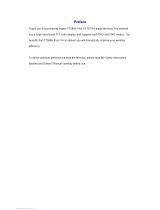4 Once the call is connected, press and hold PTT
to talk (wait for the talk permit
tone if configured).
5 Release PTT to listen.
6
Press
to terminate the call.
Making Duplex Private Calls/Phone/PABX Calls
1 From the home screen, dial a number.
2
Press and release . The ringing sounds. The called party answers.
3
Press to terminate the call.
To answer an incoming call, press .
Activating Transmit Inhibit Mode
In the Transmit Inhibit Mode (TXI) the radio sends no radio transmissions and only
emergency calls are allowed.
1
From the home screen, press .
2 Select Networks → TXI Mode → Activate.
Sending Text Messages
1
From the home screen, press
.
2 Select Messages → New Message.
3 Enter your message and select Send.
If you want to change the default text input, for example, use symbols or
numbers, press and select Entry Mode. The available options are:
• Primary
– basic alphanumeric characters
• Numeric – numbers only
• Symbol – symbols only
• Secondary – alphanumeric characters including diacritics
If you want to change the input method, press and select Entry
Setup. The two available methods are:
• TAP – enter letters, numbers, and symbols by pressing an
alphanumeric key one or more times
• iTAP – let the radio predict each word as you press an alphanumeric
key
4 Select Private or Group.
QuickStartGuide6750.pdf 12 10/16/2013 4:20:54 PM