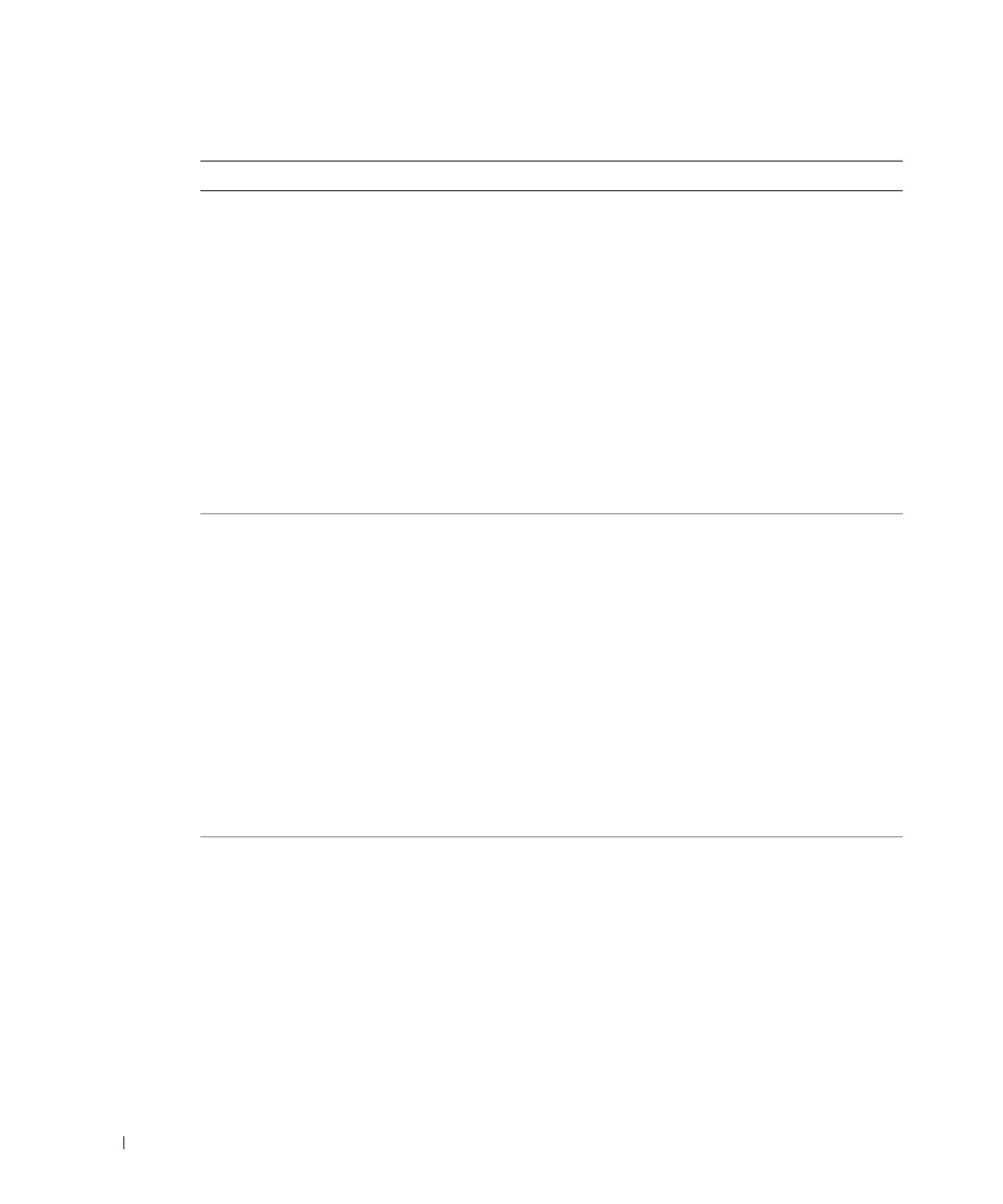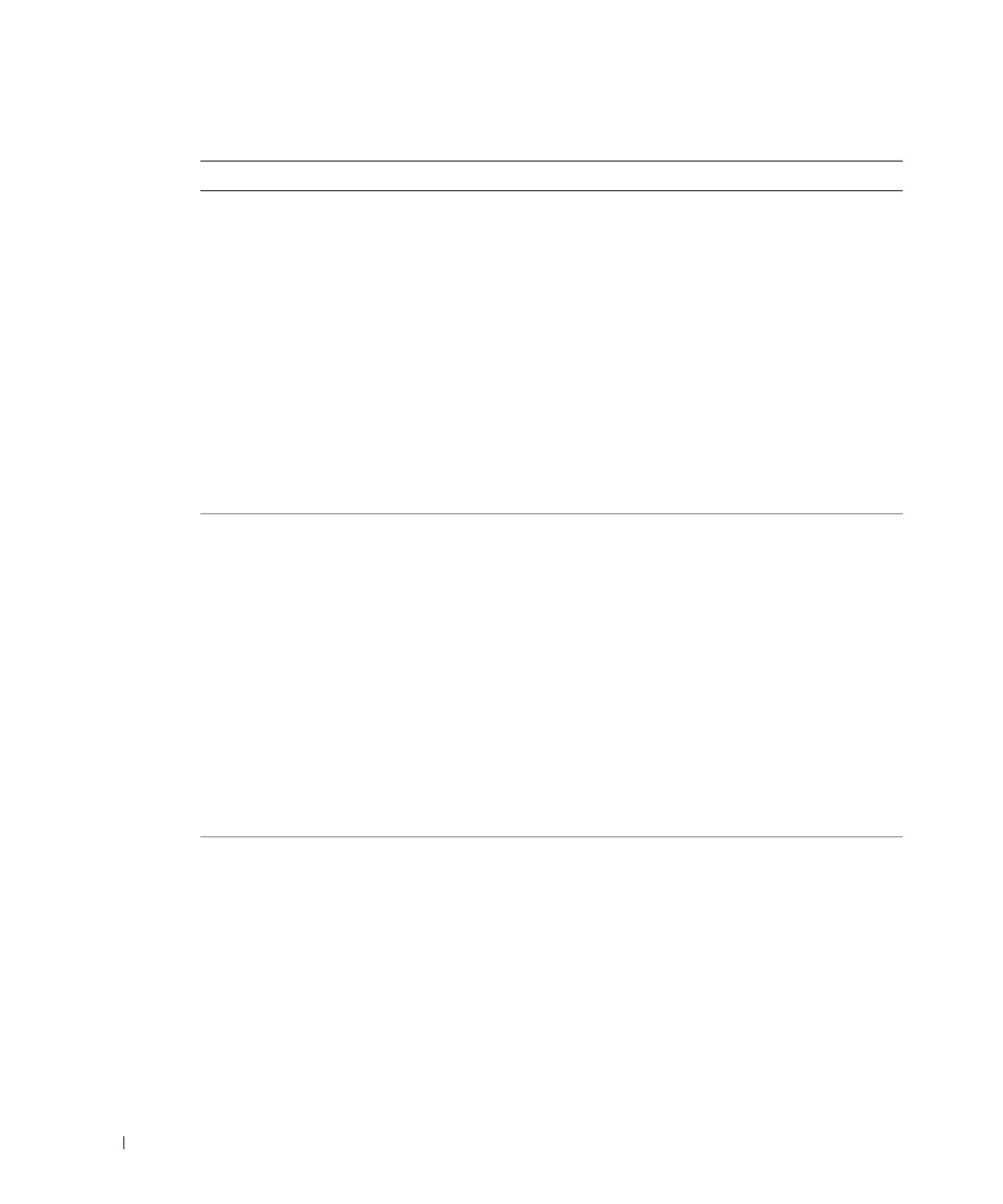
1-6 Information Update
www.dell.com | support.dell.com
Processor 1 is a
533-MHz system bus
processor.
Processor 2 is a
533-MHz system bus
processor.
This system only
supports 400-MHz
system bus speed.
System halted!
Two 533-MHz processors are
installed. This system supports
only Intel Xeon 400-MHz front-
side-bus processors.
Reboot the system. If you
receive beep code 4-4-3
(processor frequency mismatch),
replace both processors with
Intel Xeon 400-MHz front-side-
bus processors. See "Processors"
in the Installation and
Troubleshooting Guide.
If a beep code does not occur at
system boot, turn off the system,
install the NVRAM_CLR
jumper, and reboot the system.
See Figure 5-2 in the Installation
and Troubleshooting Guide for
jumper locations.
Processor 1 is a
533-MHz system bus
processor.
This system only
supports 400-MHz
system bus speed.
System halted!
A 533-MHz processor is installed
in processor slot 1. This system
supports only Intel Xeon
400-MHz front-side-bus
processors.
Reboot the system. If you
receive beep code 4-4-3
(processor frequency mismatch),
replace processor 1 with an Intel
Xeon 400-MHz front-side-bus
processors. See "Processors" in
the Installation and
Troubleshooting Guide.
If a beep code does not occur at
system boot, turn off the system,
install the NVRAM_CLR
jumper, and reboot the system.
See Figure 5-2 in the Installation
and Troubleshooting Guide for
jumper location.
Table 1-1. System Messages (continued)
Message Causes Corrective Actions
H0544ebk5.book Page 6 Tuesday, July 8, 2003 9:14 AM