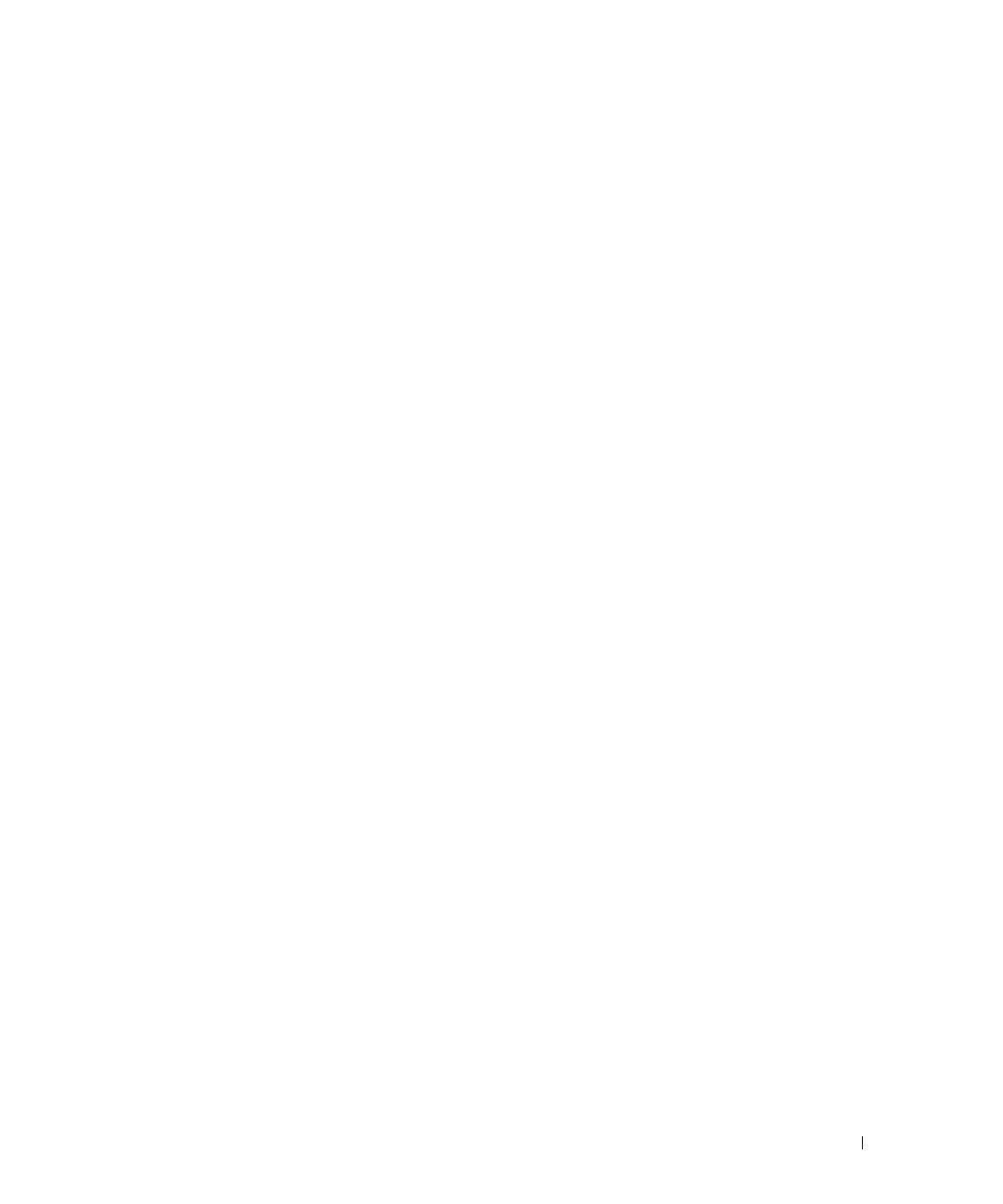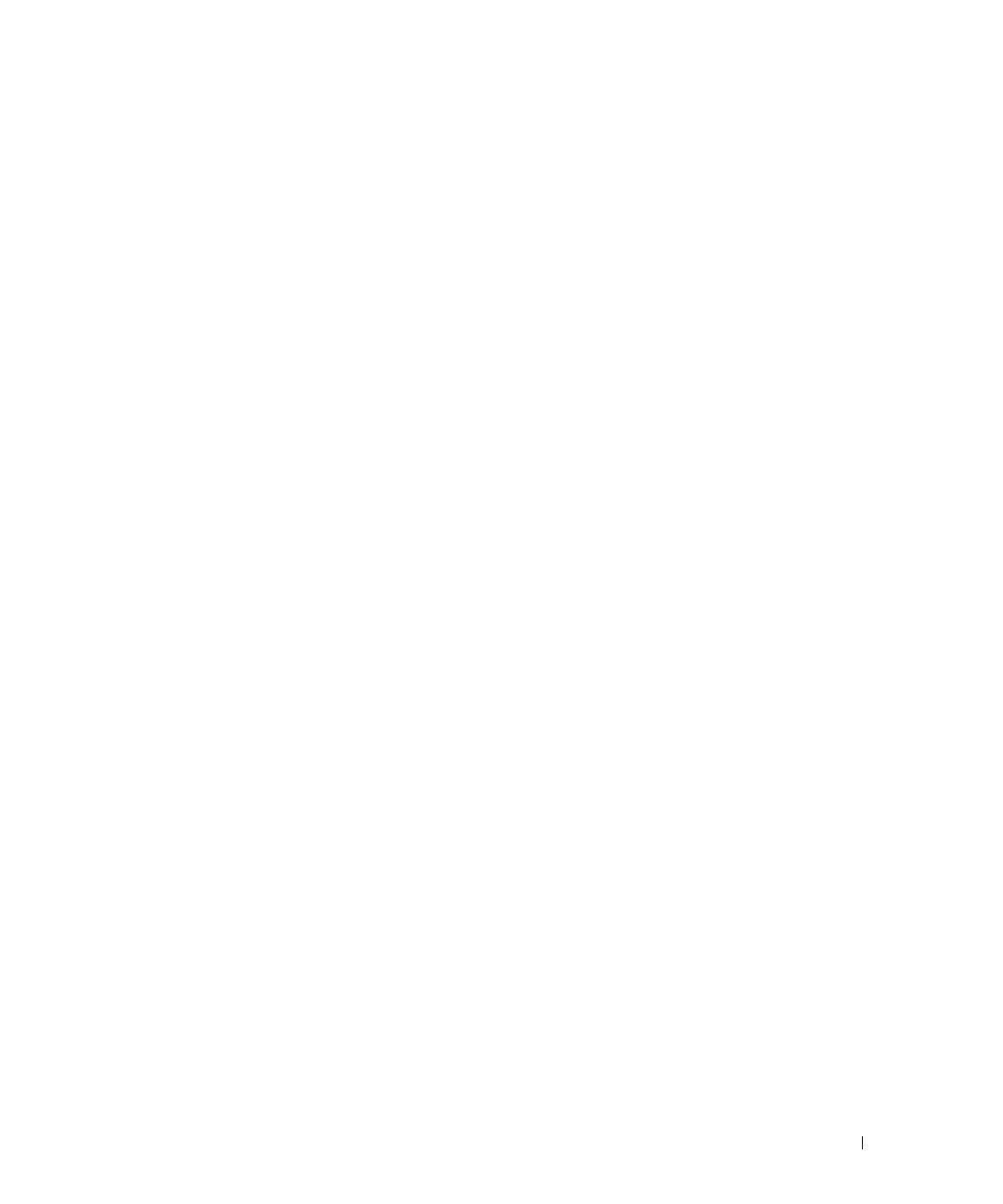
Installing a ROMB Card 1-3
10 Install the ROMB backup battery:
a Remove the SCSI backplane board. See "Removing the SCSI Backplane Board."
b Position the battery board as shown in Figure 1-2, and press it down into the two
standoffs until it snaps into place.
c Plug the battery cable into the RAID BAT connector on the system board.
d Install the SCSI backplane board. See "Installing the SCSI Backplane Board."
11 If you removed a PCI card in step 7, replace it. See your Installation and
Troubleshooting Guide for instructions.
12 Close the system covers.
When closing the covers, close the right (larger) cover first and then close the left
cover. Press firmly on the left cover to snap the securing latch into place.
13 Install the optional security screw (if applicable). See Figure 1-1.
14 Install the front bezel (if applicable).
15 Reconnect the system and peripherals to their electrical outlets, and turn them on.
16 Enter the System Setup program and verify that the setting for the SCSI controller has
changed to reflect the presence of the RAID hardware. See "Using the System Setup
Program" in your User's Guide.
17 Configure the RAID card and logical drives. See the ROMB card documentation for
more information.
Removing the SCSI Backplane Board
1 Pull each hard-drive carrier partially out of its slot, approximately 2.5 cm (1 inch).
2 Disconnect the diskette-drive interface cable from the FLOPPY connector on the
backplane board. See Figure 1-3.
3 Disconnect the CD drive interface cable from the CD_ROM connector on the
backplane board. See Figure 1-3.
4 Press the release latch in toward the backplane board and use the handle to pull the
board out of its connector and up out of the chassis.
M0170ebk0.book Page 3 Thursday, February 27, 2003 11:00 AM