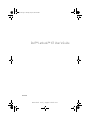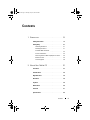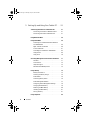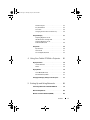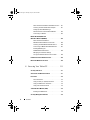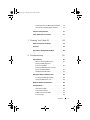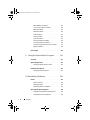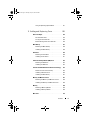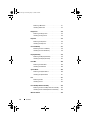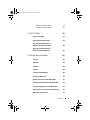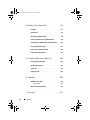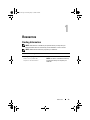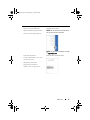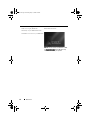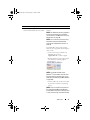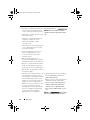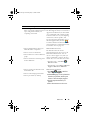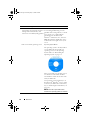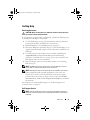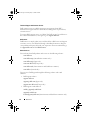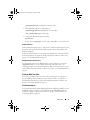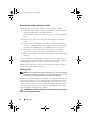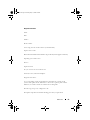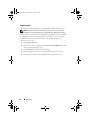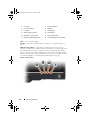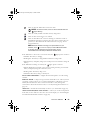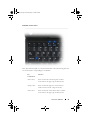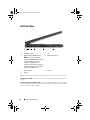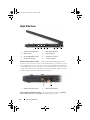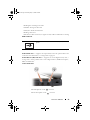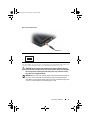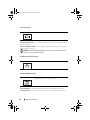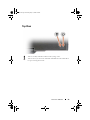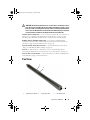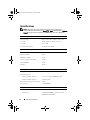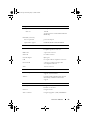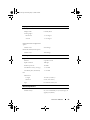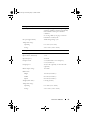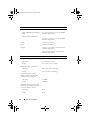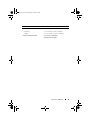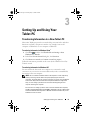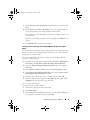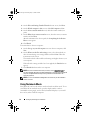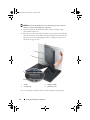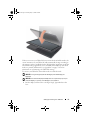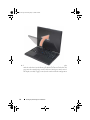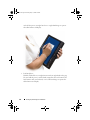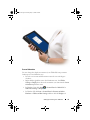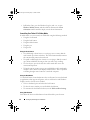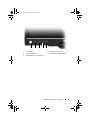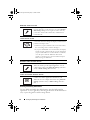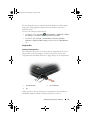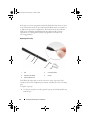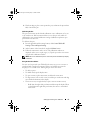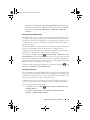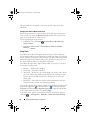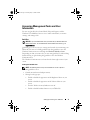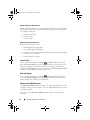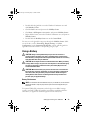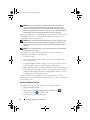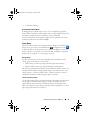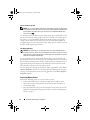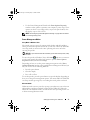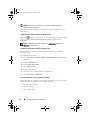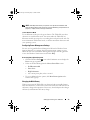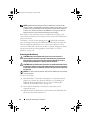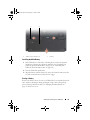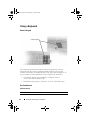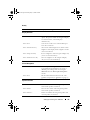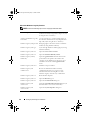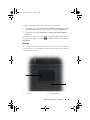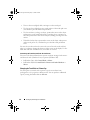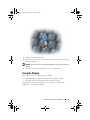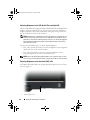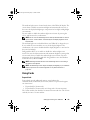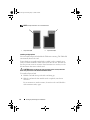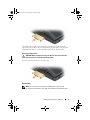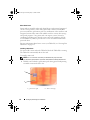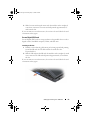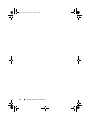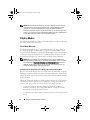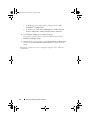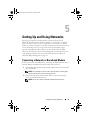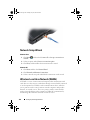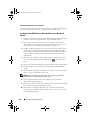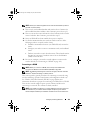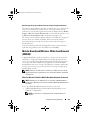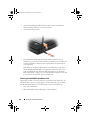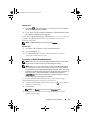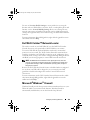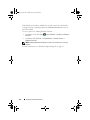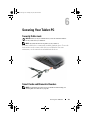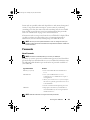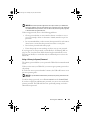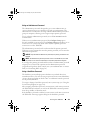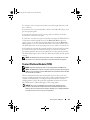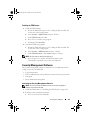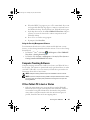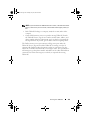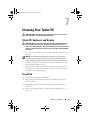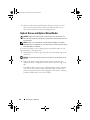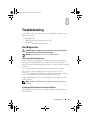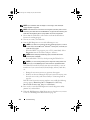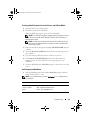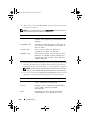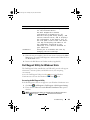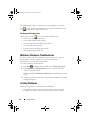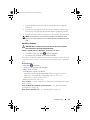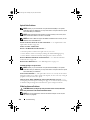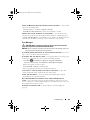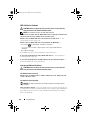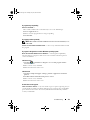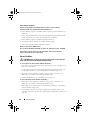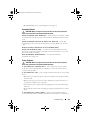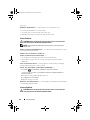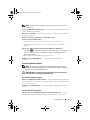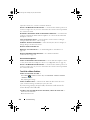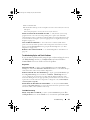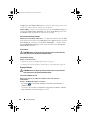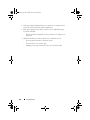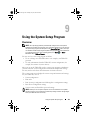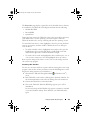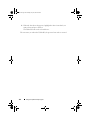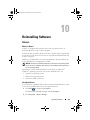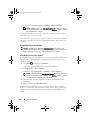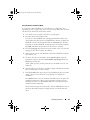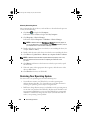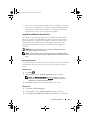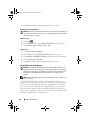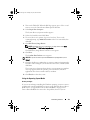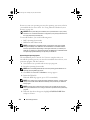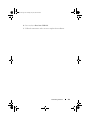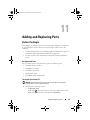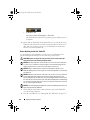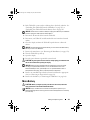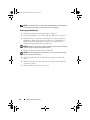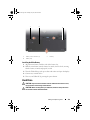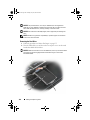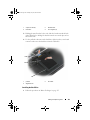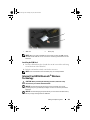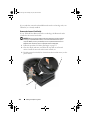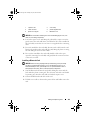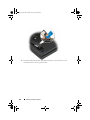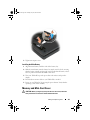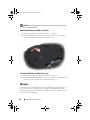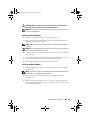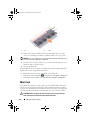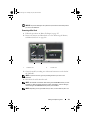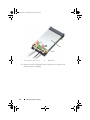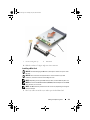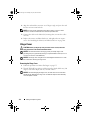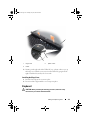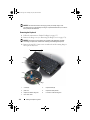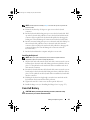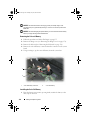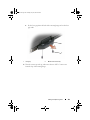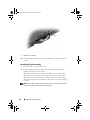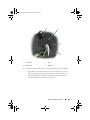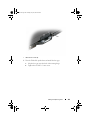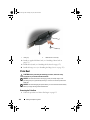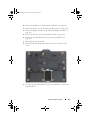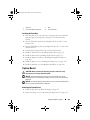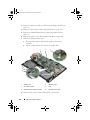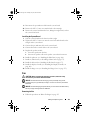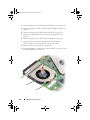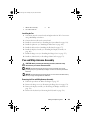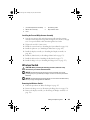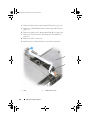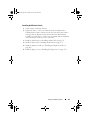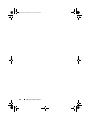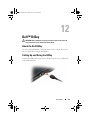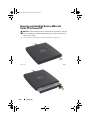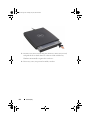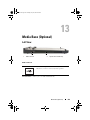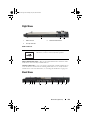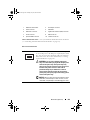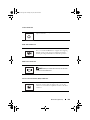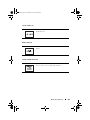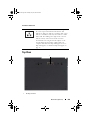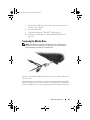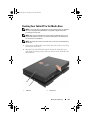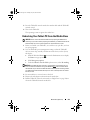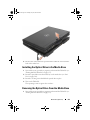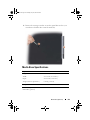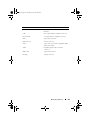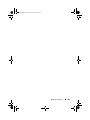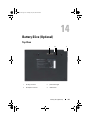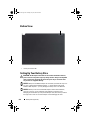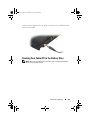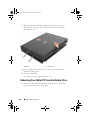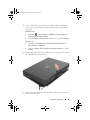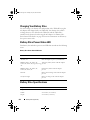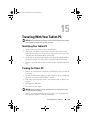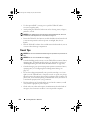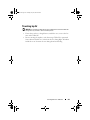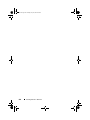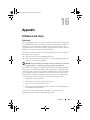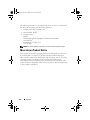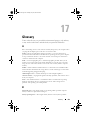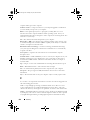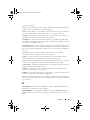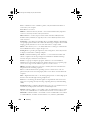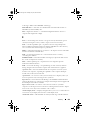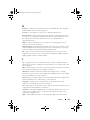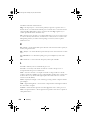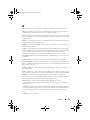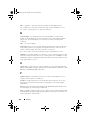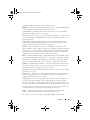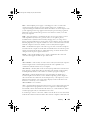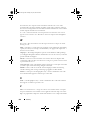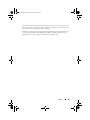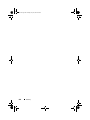Dell Latitude XT PP12S User manual
- Category
- Notebooks
- Type
- User manual
This manual is also suitable for

www.dell.com | support.dell.com
Dell™ Latitude™ XT User’s Guide
Model PP12S
book.book Page 1 Tuesday, May 13, 2008 5:03 PM

Notes, Notices, and Cautions
NOTE: A NOTE indicates important information that helps you make better use of
your Tablet-PC.
NOTICE: A NOTICE indicates either potential damage to hardware or loss of data
and tells you how to avoid the problem.
CAUTION: A CAUTION indicates a potential for property damage, personal injury,
or death.
____________________
Information in this document is subject to change without notice.
© 2007–2008 Dell Inc. All rights reserved.
Reproduction in any manner whatsoever without the written permission of Dell Inc. is strictly
forbidden.
Trademarks used in this text: Dell, the DELL logo, Latitude, TravelLite, Wi-Fi Catcher, and
ExpressCharge, are trademarks of Dell Inc.; Intel, Pentium, and Celeron are registered trademarks of
Intel Corporation; Bluetooth is a registered trademark owned by Bluetooth SIG, Inc. and is used by
Dell under license; TouchStrip is a trademark of Zvetco Biometrics, LLC; Blu-ray Disc is a trademark
of the Blu-ray Disc Association; Microsoft, Windows, Windows Server, MS-DOS, Aero, Windows Vista.
and the Windows Vista start button are either trademarks or registered trademarks of Microsoft
Corporation in the United States and/or other countries.
Other trademarks and trade names may be used in this document to refer to either the entities claiming
the marks and names or their products. Dell Inc. disclaims any proprietary interest in trademarks and
trade names other than its own.
Model PP12S
May 2008 P/N PU189 Rev. A03
book.book Page 2 Tuesday, May 13, 2008 5:03 PM

Contents 3
Contents
1 Resources . . . . . . . . . . . . . . . . . . . . . . . . 13
Finding Information . . . . . . . . . . . . . . . . . . . 13
Getting Help
. . . . . . . . . . . . . . . . . . . . . . . 21
Obtaining Assistance
. . . . . . . . . . . . . . . 21
Dell Support Service
. . . . . . . . . . . . . . . . 21
Problems With Your Order
. . . . . . . . . . . . . 23
Product Information . . . . . . . . . . . . . . . . 23
Returning Items for Warranty Repair or Credit
. . 24
Before You Call
. . . . . . . . . . . . . . . . . . . 24
Contacting Dell . . . . . . . . . . . . . . . . . . . 26
2 About Your Tablet-PC . . . . . . . . . . . . . . . 27
Front View . . . . . . . . . . . . . . . . . . . . . . . . 27
Left Side View . . . . . . . . . . . . . . . . . . . . . . 32
Right Side View
. . . . . . . . . . . . . . . . . . . . . 34
Back View
. . . . . . . . . . . . . . . . . . . . . . . . 36
Top View . . . . . . . . . . . . . . . . . . . . . . . . . 39
Bottom View
. . . . . . . . . . . . . . . . . . . . . . . 40
Pen View
. . . . . . . . . . . . . . . . . . . . . . . . 41
Specifications
. . . . . . . . . . . . . . . . . . . . . . 42
book.book Page 3 Tuesday, May 13, 2008 5:03 PM

4 Contents
3 Setting Up and Using Your Tablet-PC . . . 51
Transferring Information to a New Tablet-PC . . . . . . 51
Transferring Information in Windows Vista
®
. . . 51
Transferring Information in Windows XP
. . . . . 51
Using Notebook Mode
. . . . . . . . . . . . . . . . . . 54
Using Tablet Mode
. . . . . . . . . . . . . . . . . . . . 55
Converting Your Tablet-PC Between Notebook
and Tablet Modes
. . . . . . . . . . . . . . . . . 55
Right- and Left-handed Use
. . . . . . . . . . . . 59
Screen Orientation . . . . . . . . . . . . . . . . . 61
Controlling Your Tablet-PC in Tablet Mode
. . . . . 62
Using the Pen
. . . . . . . . . . . . . . . . . . . . 65
Using Touch . . . . . . . . . . . . . . . . . . . . 70
Accessing Management Tasks and User Information . 71
QuickSet
. . . . . . . . . . . . . . . . . . . . . . 71
Control Panel . . . . . . . . . . . . . . . . . . . . 72
Help and Support
. . . . . . . . . . . . . . . . . . 72
Windows Vista Mobility Center . . . . . . . . . . 72
Using a Battery . . . . . . . . . . . . . . . . . . . . . 73
Battery Performance
. . . . . . . . . . . . . . . . 73
Checking the Battery Charge
. . . . . . . . . . . . 74
Power Meter
. . . . . . . . . . . . . . . . . . . . 75
Conserving Battery Power
. . . . . . . . . . . . . 76
Power Management Modes . . . . . . . . . . . . 77
Configuring Power Management Settings
. . . . . 79
Charging the Main Battery
. . . . . . . . . . . . . 79
Removing the Main Battery
. . . . . . . . . . . . 80
Installing the Main Battery
. . . . . . . . . . . . . 81
Storing a Battery
. . . . . . . . . . . . . . . . . . 81
Using a Keyboard
. . . . . . . . . . . . . . . . . . . . 82
book.book Page 4 Tuesday, May 13, 2008 5:03 PM

Contents 5
Numeric Keypad . . . . . . . . . . . . . . . . . . 82
Key Combinations . . . . . . . . . . . . . . . . . 82
Touch Pad
. . . . . . . . . . . . . . . . . . . . . 85
Changing the Track Stick or Pointer Cap
. . . . . 86
Using the Display
. . . . . . . . . . . . . . . . . . . . 87
Adjusting Brightness on the
LED Backlit Thin-and-Light LCD
. . . . . . . . . . 88
Adjusting Brightness on the
Dual-bulb (CCFL) LCD . . . . . . . . . . . . . . . 88
Using Cards
. . . . . . . . . . . . . . . . . . . . . . . 89
ExpressCards
. . . . . . . . . . . . . . . . . . . . 89
Smart Cards
. . . . . . . . . . . . . . . . . . . . 91
Secure Digital (SD) Cards
. . . . . . . . . . . . . 93
4 Using Your Tablet-PC With a Projector . . 95
Display Positions . . . . . . . . . . . . . . . . . . . . 95
Classic Notebook
. . . . . . . . . . . . . . . . . 95
Tablet . . . . . . . . . . . . . . . . . . . . . . . . 95
Display Modes . . . . . . . . . . . . . . . . . . . . . . 96
Clone Mode (Mirrored)
. . . . . . . . . . . . . . . 96
Extended Desktop Mode
. . . . . . . . . . . . . . 97
Changing the Display Settings for the Projector . . . . 97
5 Setting Up and Using Networks . . . . . . . 99
Connecting a Network or Broadband Modem . . . . . 99
Network Setup Wizard
. . . . . . . . . . . . . . . . . 100
Wireless Local Area Network (WLAN)
. . . . . . . . . 100
book.book Page 5 Tuesday, May 13, 2008 5:03 PM

6 Contents
What You Need to Establish a WLAN Connection . 101
Checking Your Wireless Network Adapter . . . . . 101
Setting Up a New WLAN Using a
Wireless Router and a Broadband Modem
. . . . 102
Connecting to a WLAN . . . . . . . . . . . . . . . 103
Mobile Broadband/Wireless
Wide Area Network (WWAN)
. . . . . . . . . . . . . . 105
What You Need to Establish a
Mobile Broadband Network Connection
. . . . . . 105
Checking Your Dell Mobile Broadband Card
. . . . 106
Connecting to a Mobile Broadband Network . . . 107
Enabling/Disabling the
Dell Mobile Broadband Card
. . . . . . . . . . . . 108
Managing Your Network Settings
Through the Dell QuickSet Location Profiler . . . . 108
Dell Wi-Fi Catcher™ Network Locator
. . . . . . . . . 109
Microsoft
®
Windows
®
Firewall . . . . . . . . . . . . . 109
6 Securing Your Tablet-PC . . . . . . . . . . . . 111
Security Cable Lock . . . . . . . . . . . . . . . . . . . 111
Smart Cards and Biometric Readers
. . . . . . . . . . 111
Passwords
. . . . . . . . . . . . . . . . . . . . . . . . 112
About Passwords
. . . . . . . . . . . . . . . . . . 112
Using a Primary (or System) Password
. . . . . . 113
Using an Administrator Password
. . . . . . . . . 114
Using a Hard Drive Password . . . . . . . . . . . 114
Trusted Platform Module (TPM)
. . . . . . . . . . . . . 115
Enabling the TPM Feature
. . . . . . . . . . . . . 116
Security Management Software
. . . . . . . . . . . . 116
book.book Page 6 Tuesday, May 13, 2008 5:03 PM

Contents 7
Activating the Security Management Software . . 116
Using the Security Management Software . . . . 117
Computer Tracking Software . . . . . . . . . . . . . . 117
If Your Tablet-PC Is Lost or Stolen
. . . . . . . . . . . 117
7 Cleaning Your Tablet-PC . . . . . . . . . . . . 119
Tablet-PC, Keyboard, and Display . . . . . . . . . . . 119
Touch Pad . . . . . . . . . . . . . . . . . . . . . . . . 119
Optical Drives and Optical Drive Media
. . . . . . . . 120
8 Troubleshooting . . . . . . . . . . . . . . . . . . 121
Dell Diagnostics . . . . . . . . . . . . . . . . . . . . . 121
When to Use the Dell Diagnostics
. . . . . . . . . 121
Starting the Dell Diagnostics
From Your Hard Drive . . . . . . . . . . . . . . . 121
Starting the Dell Diagnostics From the
Drivers and Utilities Media
. . . . . . . . . . . . . 123
Dell Diagnostics Main Menu . . . . . . . . . . . . 123
Dell Support Utility for Windows Vista
. . . . . . . . . 125
Accessing the Dell Support Utility
. . . . . . . . . 125
Clicking the Dell Support Icon . . . . . . . . . . . 126
Windows Hardware Troubleshooter . . . . . . . . . . 126
Solving Problems
. . . . . . . . . . . . . . . . . . . . 126
Hard Drive Problems
. . . . . . . . . . . . . . . . 127
Optical Drive Problems
. . . . . . . . . . . . . . . 128
E-Mail and Internet Problems
. . . . . . . . . . . 128
Error Messages
. . . . . . . . . . . . . . . . . . 129
book.book Page 7 Tuesday, May 13, 2008 5:03 PM

8 Contents
IEEE 1394 Device Problems . . . . . . . . . . . . . 130
Lockups and Software Problems . . . . . . . . . . 130
Memory Problems
. . . . . . . . . . . . . . . . . 132
Network Problems
. . . . . . . . . . . . . . . . . 133
Power Problems . . . . . . . . . . . . . . . . . . 133
Printer Problems
. . . . . . . . . . . . . . . . . . 134
Scanner Problems
. . . . . . . . . . . . . . . . . 134
Sound and Speaker Problems . . . . . . . . . . . 135
Touch Pad or Mouse Problems
. . . . . . . . . . . 136
Troubleshooting Stylus and Touch Problems
. . . 137
Display Problems . . . . . . . . . . . . . . . . . . 138
Power Lights . . . . . . . . . . . . . . . . . . . . . . . 139
9 Using the System Setup Program . . . . . 141
Overview . . . . . . . . . . . . . . . . . . . . . . . . . 141
System Setup Screens
. . . . . . . . . . . . . . . . . . 142
Viewing the System Setup Screens
. . . . . . . . 142
Commonly Used Options
. . . . . . . . . . . . . . . . . 142
Changing the Boot Sequence
. . . . . . . . . . . 142
10 Reinstalling Software . . . . . . . . . . . . . . 145
Drivers . . . . . . . . . . . . . . . . . . . . . . . . . . 145
What Is a Driver?
. . . . . . . . . . . . . . . . . . 145
Identifying Drivers . . . . . . . . . . . . . . . . . 145
Reinstalling Drivers and Utilities
. . . . . . . . . . 146
Restoring Your Operating System
. . . . . . . . . . . . 148
Using Microsoft
Windows
System Restore . . . . 149
Using Dell Factory Image Restore
. . . . . . . . . 150
book.book Page 8 Tuesday, May 13, 2008 5:03 PM

Contents 9
Using the Operating System Media . . . . . . . . 151
11 Adding and Replacing Parts . . . . . . . . . 155
Before You Begin . . . . . . . . . . . . . . . . . . . . 155
Recommended Tools
. . . . . . . . . . . . . . . . 155
Turning Off Your Tablet-PC
. . . . . . . . . . . . . 155
Before Working Inside Your Tablet-PC . . . . . . . 156
Main Battery . . . . . . . . . . . . . . . . . . . . . . . 157
Removing the Main Battery
. . . . . . . . . . . . 158
Installing the Main Battery . . . . . . . . . . . . . 159
Hard Drive . . . . . . . . . . . . . . . . . . . . . . . . 159
Removing the Hard Drive
. . . . . . . . . . . . . 160
Installing the Hard Drive . . . . . . . . . . . . . . 161
Subscriber Identity Module (SIM) Card . . . . . . . . 162
Removing the SIM Card
. . . . . . . . . . . . . . 162
Installing the SIM Card . . . . . . . . . . . . . . . 163
Internal Card With Bluetooth
®
Wireless Technology . 163
Remove the Internal Card Caddy
. . . . . . . . . 164
Installing a Bluetooth Card
. . . . . . . . . . . . . 165
Installing the Main Battery
. . . . . . . . . . . . . 167
Memory and Mini-Card Cover
. . . . . . . . . . . . . 167
Removing the Memory and Mini-Card Cover
. . . 168
Installing the Memory and Mini-Card Cover
. . . . 168
Memory
. . . . . . . . . . . . . . . . . . . . . . . . . 168
Removing a Memory Module
. . . . . . . . . . . 169
Installing a Memory Module
. . . . . . . . . . . . 169
Mini-Card
. . . . . . . . . . . . . . . . . . . . . . . . 170
book.book Page 9 Tuesday, May 13, 2008 5:03 PM

10 Contents
Removing a Mini-Card . . . . . . . . . . . . . . . 171
Installing a Mini-Card . . . . . . . . . . . . . . . 173
Hinge Cover . . . . . . . . . . . . . . . . . . . . . . . 174
Removing the Hinge Cover
. . . . . . . . . . . . . 174
Installing the Hinge Cover . . . . . . . . . . . . . 175
Keyboard . . . . . . . . . . . . . . . . . . . . . . . . . 175
Removing the Keyboard
. . . . . . . . . . . . . . 176
Installing the Keyboard . . . . . . . . . . . . . . . 177
Coin-Cell Battery . . . . . . . . . . . . . . . . . . . . 177
Removing the Coin-cell Battery
. . . . . . . . . . 178
Installing the Coin-Cell Battery . . . . . . . . . . . 178
Display Assembly . . . . . . . . . . . . . . . . . . . . 179
Removing the Display Assembly
. . . . . . . . . . 179
Installing the Display Assembly . . . . . . . . . . 182
Palm Rest . . . . . . . . . . . . . . . . . . . . . . . . 186
Removing the Palm Rest
. . . . . . . . . . . . . . 186
Installing the Palm Rest
. . . . . . . . . . . . . . 189
System Board
. . . . . . . . . . . . . . . . . . . . . . 189
Removing the System Board
. . . . . . . . . . . . 189
Installing the System Board
. . . . . . . . . . . . 191
Fan
. . . . . . . . . . . . . . . . . . . . . . . . . . . . 191
Removing the Fan
. . . . . . . . . . . . . . . . . 191
Installing the Fan
. . . . . . . . . . . . . . . . . . 193
Pen and Whip Antenna Assembly
. . . . . . . . . . . . 193
Removing the Pen and Whip Antenna Assembly
. 193
Installing the Pen and Whip Antenna Assembly
. . 195
Wireless Switch
. . . . . . . . . . . . . . . . . . . . . 195
book.book Page 10 Tuesday, May 13, 2008 5:03 PM

Contents 11
Removing the Wireless Switch . . . . . . . . . . 195
Installing the Wireless Switch . . . . . . . . . . . 197
12 Dell™ D/Bay . . . . . . . . . . . . . . . . . . . . . 199
About the Dell D/Bay . . . . . . . . . . . . . . . . . . 199
Setting Up and Using the D/Bay
. . . . . . . . . . . . . 199
Removing and Installing Devices
When the Tablet-PC Is Turned Off
. . . . . . . . . . . . 200
Removing and Installing Devices
While the Tablet-PC Is Running
. . . . . . . . . . . . . 201
13 Media Base (Optional) . . . . . . . . . . . . . 203
Left View . . . . . . . . . . . . . . . . . . . . . . . . . 203
Right View . . . . . . . . . . . . . . . . . . . . . . . . 204
Back View
. . . . . . . . . . . . . . . . . . . . . . . . 204
Top View
. . . . . . . . . . . . . . . . . . . . . . . . . 208
Setting Up Your Media Base
. . . . . . . . . . . . . . 209
Securing the Media Base
. . . . . . . . . . . . . . . . 210
Docking Your Tablet-PC to the Media Base
. . . . . . 211
Undocking Your Tablet-PC From the Media Base
. . . 212
Installing the Optical Drive in the Media Base
. . . . . 213
Removing the Optical Drive From the Media Base
. . . 213
Media Base Specifications
. . . . . . . . . . . . . . . 214
book.book Page 11 Tuesday, May 13, 2008 5:03 PM

12 Contents
14 Battery Slice (Optional) . . . . . . . . . . . . . 217
Top View . . . . . . . . . . . . . . . . . . . . . . . . . 217
Bottom View
. . . . . . . . . . . . . . . . . . . . . . . 218
Setting Up Your Battery Slice . . . . . . . . . . . . . . 218
Docking Your Tablet-PC to the Battery Slice
. . . . . . 219
Undocking Your Tablet-PC From the Battery Slice
. . . 220
Charging Your Battery Slice . . . . . . . . . . . . . . . 222
Battery-Slice Power-Status LED
. . . . . . . . . . . . 222
Battery Slice Specifications
. . . . . . . . . . . . . . 222
15 Traveling With Your Tablet-PC . . . . . . . . 225
Identifying Your Tablet-PC . . . . . . . . . . . . . . . . 225
Packing the Tablet-PC
. . . . . . . . . . . . . . . . . . 225
Travel Tips
. . . . . . . . . . . . . . . . . . . . . . . . 226
Traveling by Air
. . . . . . . . . . . . . . . . . . . . . 227
16 Appendix . . . . . . . . . . . . . . . . . . . . . . . . 229
FCC Notice (U.S. Only) . . . . . . . . . . . . . . . . . . 229
FCC Class B
. . . . . . . . . . . . . . . . . . . . . 229
Macrovision Product Notice
. . . . . . . . . . . . . . 230
17 Glossary . . . . . . . . . . . . . . . . . . . . . . . . . 231
book.book Page 12 Tuesday, May 13, 2008 5:03 PM

Resources 13
1
Resources
Finding Information
NOTE: Some features or media may be optional and may not ship with your
Tablet-PC. Some features or media may not be available in certain countries.
NOTE: Additional information may ship with your Tablet-PC.
What Are You Looking For? Find It Here
• A diagnostic program for my Tablet
-
PC
• Drivers for my Tablet-PC
• My device documentation
Drivers and Utilities Media
NOTE: The Drivers and Utilities media may
be optional and may not ship with your
Tablet-PC
book.book Page 13 Tuesday, May 13, 2008 5:03 PM

14 Resources
• Notebook System Software (NSS)
Documentation and drivers are already
installed on your Tablet-PC. You can use
the Drivers and Utilities media to reinstall
drivers (see "Reinstalling Drivers and
Utilities" on page 146) or to run the Dell
Diagnostics (see "Dell Diagnostics" on
page 121).
Readme files may be included on your
media to provide last-minute updates
about technical changes to your
Tablet-PC or advanced technical-
reference material for technicians or
experienced users.
NOTE:
Drivers and documentation updates can be
found at support.dell.com.
What Are You Looking For? Find It Here
book.book Page 14 Tuesday, May 13, 2008 5:03 PM

Resources 15
• How to set up my Tablet-PC
• Basic troubleshooting information
• How to run the Dell Diagnostics
Quick Reference Guide
NOTE: This document may be optional and
may not ship with your Tablet-PC.
NOTE: This document is available as a PDF
at support.dell.com.
• Warranty information
•Terms and Conditions (U.S. only)
•Safety instructions
• Regulatory information
• Ergonomics information
• End-User License Agreement
Dell™ Product Information Guide
What Are You Looking For? Find It Here
book.book Page 15 Tuesday, May 13, 2008 5:03 PM

16 Resources
• How to set up my Tablet-PC
• Summary of your Tablet-PC features
• Available accessories for your Tablet-PC
Quick Reference Card
NOTE: This document is available as a PDF
at support.dell.com. This publication may
not be included with your system.
What Are You Looking For? Find It Here
book.book Page 16 Tuesday, May 13, 2008 5:03 PM

Resources 17
• Service Tag and Express Service Code
•Microsoft
®
Windows
®
License Label
Service Tag and Microsoft
®
Windows
®
License
NOTE: Your Tablet-PC’s Service Tag label is
located on the bottom of your Tablet-PC
near the memory and Mini-Card cover (see
"Bottom View" on page 40).
NOTE: You can also find your Service Tag
information through the System Setup
program. See "System Setup Screens" on
page 142.
Your Tablet-PC’s Service Tag contains
both a Service Tag number and an Express
Service Code.
• Use the Service Tag to identify your
Tablet-PC when you use
support.dell.com
or contact support.
• Enter the Express Service Code to direct
your call when contacting support.
NOTE: Your Tablet-PC’s Microsoft
®
Windows
®
License label is located under
the main battery in the battery bay of your
Tablet-PC (see "Removing the Main Battery"
on page 158).
• Use the product key on the license label
if you need to reinstall your operating
system.
NOTE: As an increased security measure,
the newly designed Microsoft Windows
license label incorporates a missing portion
or "hole" to discourage removal of the label.
What Are You Looking For? Find It Here
book.book Page 17 Tuesday, May 13, 2008 5:03 PM

18 Resources
• Solutions — Troubleshooting hints and
tips, articles from technicians, online
courses, and frequently asked questions
• Community — Online discussion with
other Dell customers
• Upgrades — Upgrade information for
components, such as the system
memory, the hard drive, and the
operating system
• Customer Care — Contact information,
service call and order status, warranty,
and repair information
• Service and Support — Service call
status and support history, service
contract, online discussions with
technical support
• Dell Technical Update Service —
Proactive e-mail notification of software
and hardware updates for my Tablet-PC
• Reference — Tablet-PC documentation,
details on my Tablet-PC configuration,
product specifications, and white papers
• Downloads — Certified drivers, patches,
and software updates
Dell Support Website — support.dell.com
NOTE: Select your region or business
segment to view the appropriate support
site.
• Notebook System Software (NSS) — If
you reinstall the operating system for
your Tablet-PC, you should also reinstall
the NSS utility. NSS provides critical
updates for your operating system and
support for processors, optical drives,
USB devices, and so on. NSS is necessary
for correct operation of your Dell
Tablet-PC. The software automatically
detects your Tablet-PC and operating
system, and installs the updates
appropriate for your configuration.
To download Notebook System Software:
1
Go to
support.dell.com
and click
Drivers & Downloads
.
2
Enter your Service Tag or Product Type
and Product Model, and click
Go
.
3
Scroll to
System and Configuration
Utilities
→
Dell Notebook System
Software
and click
Download Now
.
4
Select
Drivers & Downloads
and click
Go
.
NOTE: The support.dell.com user interface
may vary depending on your selections.
What Are You Looking For? Find It Here
book.book Page 18 Tuesday, May 13, 2008 5:03 PM

Resources 19
• Software upgrades and troubleshooting
hints — Frequently asked questions, hot
topics, and general health of your
computing environment
Dell Support Utility (Windows Vista
®
)
The Dell Support Utility is an automated
upgrade and notification system installed
on your Tablet-PC. This support provides
real-time health scans of your computing
environment, software updates, and
relevant self-support information. Access
the Dell Support Utility from the
icon in the Windows Notification area. For
more information, see "Dell Support Utility
for Windows Vista" on page 125.
• How to find information about your
Tablet-PC and its components
• How to connect to the Internet
• How to add user accounts for different
people
• How to transfer files and settings from
another Tablet-PC
Windows Welcome Center
The Windows Welcome Center
automatically appears when you use the
Tablet-PC for the first time. You can
choose to have it appear every time you
start your Tablet-PC, or turn it off. Once
turned off, to access the Welcome Center:
• Windows Vista — Click
Start
→
Welcome Center.
•Windows XP — Click
Start
→
Help and
Support
→
Welcome to Tablet PC
.
• How to use Microsoft Windows Vista
and Windows XP
• How to work with programs and files
• How to personalize my desktop
Windows Help and Support
1
Click
Start
(or
Start
in Windows
XP)
→
Help and Support
.
2
In
Search Help
, type a word or phrase that
describes your problem, and then press
<Enter> or click the magnifying glass.
3
Click the topic that describes your
problem.
4
Follow the instructions on the screen.
What Are You Looking For? Find It Here
book.book Page 19 Tuesday, May 13, 2008 5:03 PM

20 Resources
• Information on tablet features and
functionality, network activity, the Power
Management Wizard, hotkeys, and
other items controlled by Dell QuickSet
Dell QuickSet Help
To v iew
Dell QuickSet Help
, press the
QuickSet tablet settings button (see "Front
View" on page 27), or
right-click the
QuickSet icon in the Microsoft
®
Windows
®
Notification area, and select
Help. The Windows Notification area is
located in the lower-right corner of your
screen.
• How to reinstall my operating system
Operating System Media
The operating system is already installed
on your Tablet-PC. To reinstall your
operating system, use the Operating
System media. See "Reinstalling the
Operating System" on page 152.
After you reinstall your operating system,
use the Drivers and Utilities media to
reinstall drivers for the devices that came
with your Tablet-PC.
Your operating system product key is on
the Microsoft
®
Windows
®
License Label
located in your Tablet-PC’s main battery
bay (see "Removing the Main Battery" on
page 158).
NOTE: The color of your media varies
based on the operating system you ordered.
What Are You Looking For? Find It Here
book.book Page 20 Tuesday, May 13, 2008 5:03 PM
Page is loading ...
Page is loading ...
Page is loading ...
Page is loading ...
Page is loading ...
Page is loading ...
Page is loading ...
Page is loading ...
Page is loading ...
Page is loading ...
Page is loading ...
Page is loading ...
Page is loading ...
Page is loading ...
Page is loading ...
Page is loading ...
Page is loading ...
Page is loading ...
Page is loading ...
Page is loading ...
Page is loading ...
Page is loading ...
Page is loading ...
Page is loading ...
Page is loading ...
Page is loading ...
Page is loading ...
Page is loading ...
Page is loading ...
Page is loading ...
Page is loading ...
Page is loading ...
Page is loading ...
Page is loading ...
Page is loading ...
Page is loading ...
Page is loading ...
Page is loading ...
Page is loading ...
Page is loading ...
Page is loading ...
Page is loading ...
Page is loading ...
Page is loading ...
Page is loading ...
Page is loading ...
Page is loading ...
Page is loading ...
Page is loading ...
Page is loading ...
Page is loading ...
Page is loading ...
Page is loading ...
Page is loading ...
Page is loading ...
Page is loading ...
Page is loading ...
Page is loading ...
Page is loading ...
Page is loading ...
Page is loading ...
Page is loading ...
Page is loading ...
Page is loading ...
Page is loading ...
Page is loading ...
Page is loading ...
Page is loading ...
Page is loading ...
Page is loading ...
Page is loading ...
Page is loading ...
Page is loading ...
Page is loading ...
Page is loading ...
Page is loading ...
Page is loading ...
Page is loading ...
Page is loading ...
Page is loading ...
Page is loading ...
Page is loading ...
Page is loading ...
Page is loading ...
Page is loading ...
Page is loading ...
Page is loading ...
Page is loading ...
Page is loading ...
Page is loading ...
Page is loading ...
Page is loading ...
Page is loading ...
Page is loading ...
Page is loading ...
Page is loading ...
Page is loading ...
Page is loading ...
Page is loading ...
Page is loading ...
Page is loading ...
Page is loading ...
Page is loading ...
Page is loading ...
Page is loading ...
Page is loading ...
Page is loading ...
Page is loading ...
Page is loading ...
Page is loading ...
Page is loading ...
Page is loading ...
Page is loading ...
Page is loading ...
Page is loading ...
Page is loading ...
Page is loading ...
Page is loading ...
Page is loading ...
Page is loading ...
Page is loading ...
Page is loading ...
Page is loading ...
Page is loading ...
Page is loading ...
Page is loading ...
Page is loading ...
Page is loading ...
Page is loading ...
Page is loading ...
Page is loading ...
Page is loading ...
Page is loading ...
Page is loading ...
Page is loading ...
Page is loading ...
Page is loading ...
Page is loading ...
Page is loading ...
Page is loading ...
Page is loading ...
Page is loading ...
Page is loading ...
Page is loading ...
Page is loading ...
Page is loading ...
Page is loading ...
Page is loading ...
Page is loading ...
Page is loading ...
Page is loading ...
Page is loading ...
Page is loading ...
Page is loading ...
Page is loading ...
Page is loading ...
Page is loading ...
Page is loading ...
Page is loading ...
Page is loading ...
Page is loading ...
Page is loading ...
Page is loading ...
Page is loading ...
Page is loading ...
Page is loading ...
Page is loading ...
Page is loading ...
Page is loading ...
Page is loading ...
Page is loading ...
Page is loading ...
Page is loading ...
Page is loading ...
Page is loading ...
Page is loading ...
Page is loading ...
Page is loading ...
Page is loading ...
Page is loading ...
Page is loading ...
Page is loading ...
Page is loading ...
Page is loading ...
Page is loading ...
Page is loading ...
Page is loading ...
Page is loading ...
Page is loading ...
Page is loading ...
Page is loading ...
Page is loading ...
Page is loading ...
Page is loading ...
Page is loading ...
Page is loading ...
Page is loading ...
Page is loading ...
Page is loading ...
Page is loading ...
Page is loading ...
Page is loading ...
Page is loading ...
Page is loading ...
Page is loading ...
Page is loading ...
Page is loading ...
Page is loading ...
Page is loading ...
Page is loading ...
Page is loading ...
Page is loading ...
Page is loading ...
Page is loading ...
Page is loading ...
Page is loading ...
Page is loading ...
Page is loading ...
Page is loading ...
Page is loading ...
Page is loading ...
Page is loading ...
Page is loading ...
Page is loading ...
Page is loading ...
Page is loading ...
Page is loading ...
Page is loading ...
-
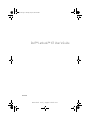 1
1
-
 2
2
-
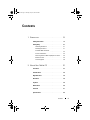 3
3
-
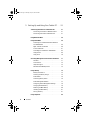 4
4
-
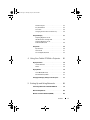 5
5
-
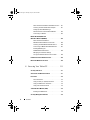 6
6
-
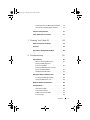 7
7
-
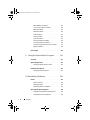 8
8
-
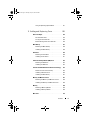 9
9
-
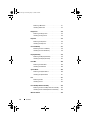 10
10
-
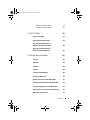 11
11
-
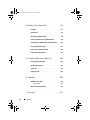 12
12
-
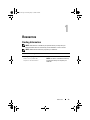 13
13
-
 14
14
-
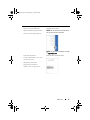 15
15
-
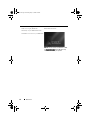 16
16
-
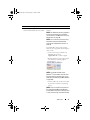 17
17
-
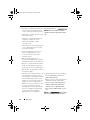 18
18
-
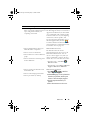 19
19
-
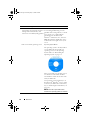 20
20
-
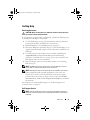 21
21
-
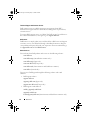 22
22
-
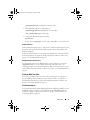 23
23
-
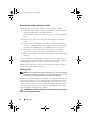 24
24
-
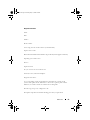 25
25
-
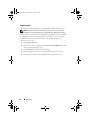 26
26
-
 27
27
-
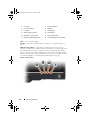 28
28
-
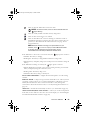 29
29
-
 30
30
-
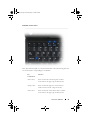 31
31
-
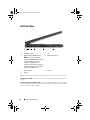 32
32
-
 33
33
-
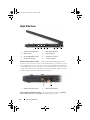 34
34
-
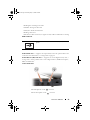 35
35
-
 36
36
-
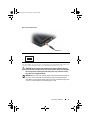 37
37
-
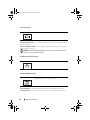 38
38
-
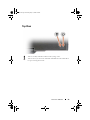 39
39
-
 40
40
-
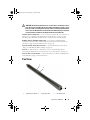 41
41
-
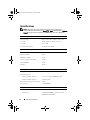 42
42
-
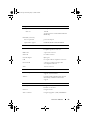 43
43
-
 44
44
-
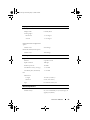 45
45
-
 46
46
-
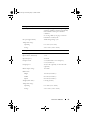 47
47
-
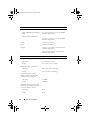 48
48
-
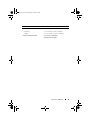 49
49
-
 50
50
-
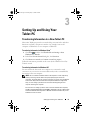 51
51
-
 52
52
-
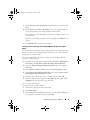 53
53
-
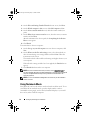 54
54
-
 55
55
-
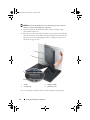 56
56
-
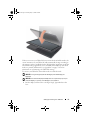 57
57
-
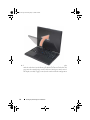 58
58
-
 59
59
-
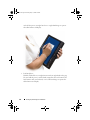 60
60
-
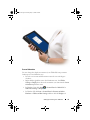 61
61
-
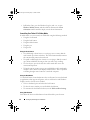 62
62
-
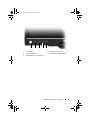 63
63
-
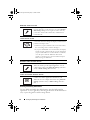 64
64
-
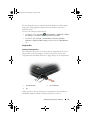 65
65
-
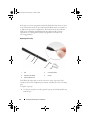 66
66
-
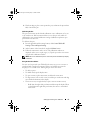 67
67
-
 68
68
-
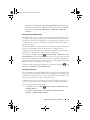 69
69
-
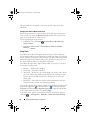 70
70
-
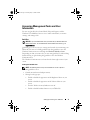 71
71
-
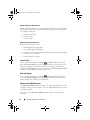 72
72
-
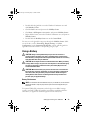 73
73
-
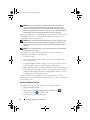 74
74
-
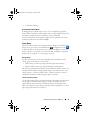 75
75
-
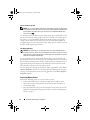 76
76
-
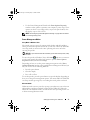 77
77
-
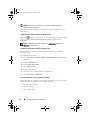 78
78
-
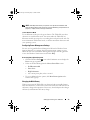 79
79
-
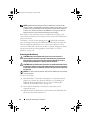 80
80
-
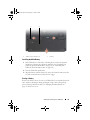 81
81
-
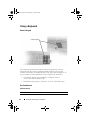 82
82
-
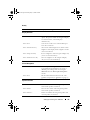 83
83
-
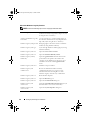 84
84
-
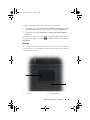 85
85
-
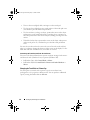 86
86
-
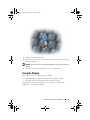 87
87
-
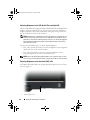 88
88
-
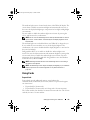 89
89
-
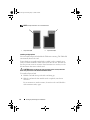 90
90
-
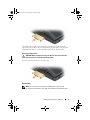 91
91
-
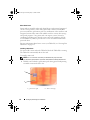 92
92
-
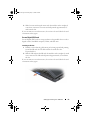 93
93
-
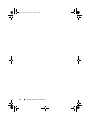 94
94
-
 95
95
-
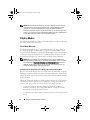 96
96
-
 97
97
-
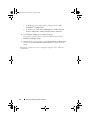 98
98
-
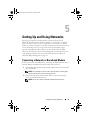 99
99
-
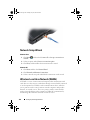 100
100
-
 101
101
-
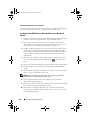 102
102
-
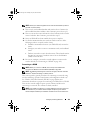 103
103
-
 104
104
-
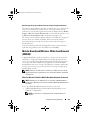 105
105
-
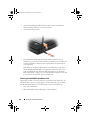 106
106
-
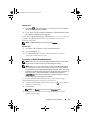 107
107
-
 108
108
-
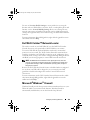 109
109
-
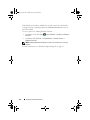 110
110
-
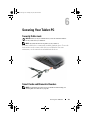 111
111
-
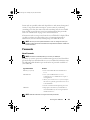 112
112
-
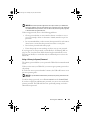 113
113
-
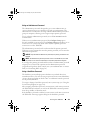 114
114
-
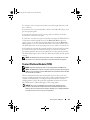 115
115
-
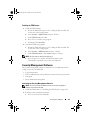 116
116
-
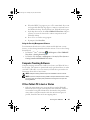 117
117
-
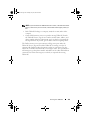 118
118
-
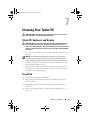 119
119
-
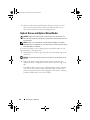 120
120
-
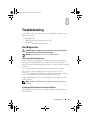 121
121
-
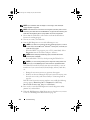 122
122
-
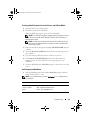 123
123
-
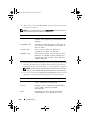 124
124
-
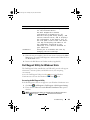 125
125
-
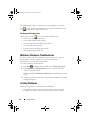 126
126
-
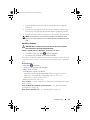 127
127
-
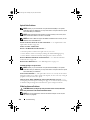 128
128
-
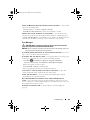 129
129
-
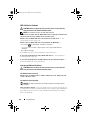 130
130
-
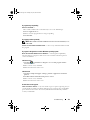 131
131
-
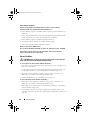 132
132
-
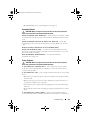 133
133
-
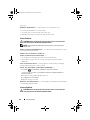 134
134
-
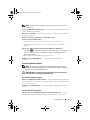 135
135
-
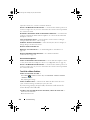 136
136
-
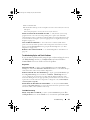 137
137
-
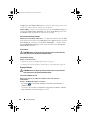 138
138
-
 139
139
-
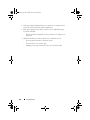 140
140
-
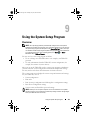 141
141
-
 142
142
-
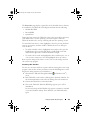 143
143
-
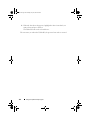 144
144
-
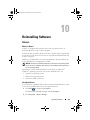 145
145
-
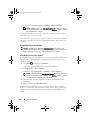 146
146
-
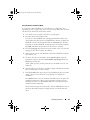 147
147
-
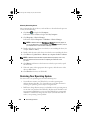 148
148
-
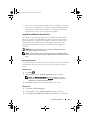 149
149
-
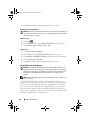 150
150
-
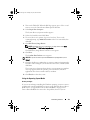 151
151
-
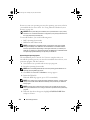 152
152
-
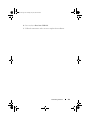 153
153
-
 154
154
-
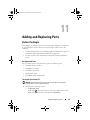 155
155
-
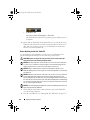 156
156
-
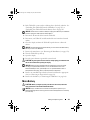 157
157
-
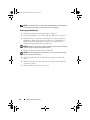 158
158
-
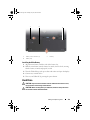 159
159
-
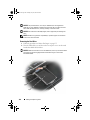 160
160
-
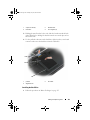 161
161
-
 162
162
-
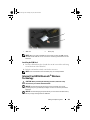 163
163
-
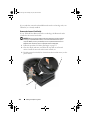 164
164
-
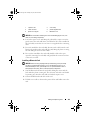 165
165
-
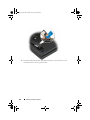 166
166
-
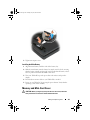 167
167
-
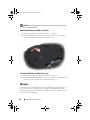 168
168
-
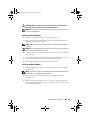 169
169
-
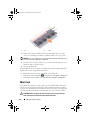 170
170
-
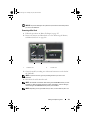 171
171
-
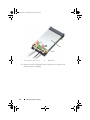 172
172
-
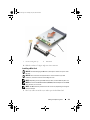 173
173
-
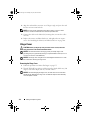 174
174
-
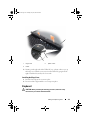 175
175
-
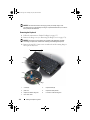 176
176
-
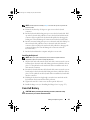 177
177
-
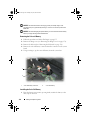 178
178
-
 179
179
-
 180
180
-
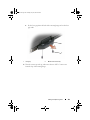 181
181
-
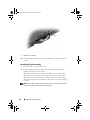 182
182
-
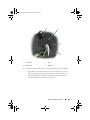 183
183
-
 184
184
-
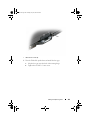 185
185
-
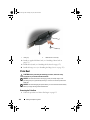 186
186
-
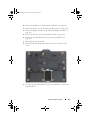 187
187
-
 188
188
-
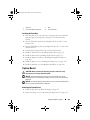 189
189
-
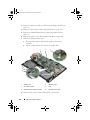 190
190
-
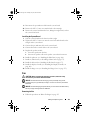 191
191
-
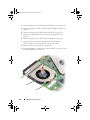 192
192
-
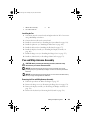 193
193
-
 194
194
-
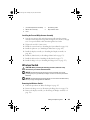 195
195
-
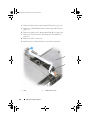 196
196
-
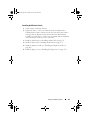 197
197
-
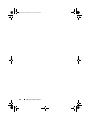 198
198
-
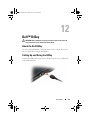 199
199
-
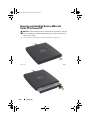 200
200
-
 201
201
-
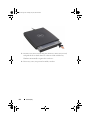 202
202
-
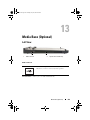 203
203
-
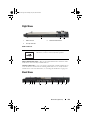 204
204
-
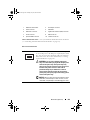 205
205
-
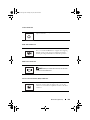 206
206
-
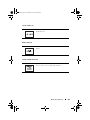 207
207
-
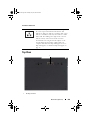 208
208
-
 209
209
-
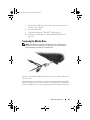 210
210
-
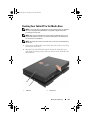 211
211
-
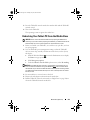 212
212
-
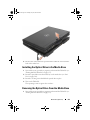 213
213
-
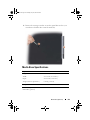 214
214
-
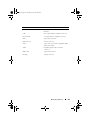 215
215
-
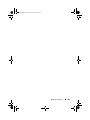 216
216
-
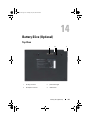 217
217
-
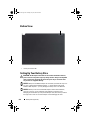 218
218
-
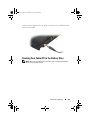 219
219
-
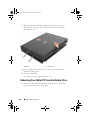 220
220
-
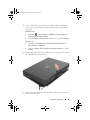 221
221
-
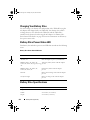 222
222
-
 223
223
-
 224
224
-
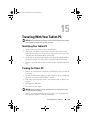 225
225
-
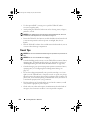 226
226
-
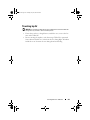 227
227
-
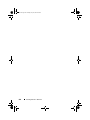 228
228
-
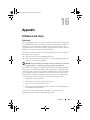 229
229
-
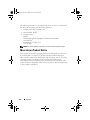 230
230
-
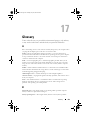 231
231
-
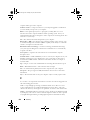 232
232
-
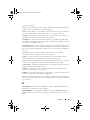 233
233
-
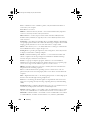 234
234
-
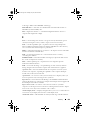 235
235
-
 236
236
-
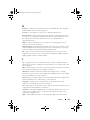 237
237
-
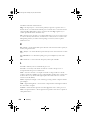 238
238
-
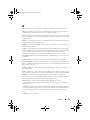 239
239
-
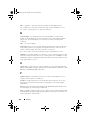 240
240
-
 241
241
-
 242
242
-
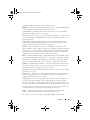 243
243
-
 244
244
-
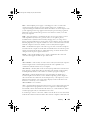 245
245
-
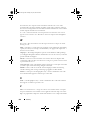 246
246
-
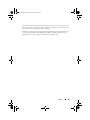 247
247
-
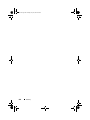 248
248
Dell Latitude XT PP12S User manual
- Category
- Notebooks
- Type
- User manual
- This manual is also suitable for
Ask a question and I''ll find the answer in the document
Finding information in a document is now easier with AI
Related papers
-
Dell blcwxfg - Latitude XT - Core 2 Solo 1.06 GHz User manual
-
Dell Latitude D430 User manual
-
Dell Latitude D531 User manual
-
Dell Precision M6300 User manual
-
Dell KD727 User manual
-
Dell Precision M65 User manual
-
Dell D531 User manual
-
Dell Latitude XT Quick start guide
-
Dell Latitude XT Quick start guide
Other documents
-
Trust MI-4530p User manual
-
KYE Systems Corp EASY PEN i405 User manual
-
Genius EasyPen M406W Quick Installation Manual
-
KYE Systems Corp EasyPen M406W User manual
-
Genius MOUSEPEN M508W - WINDOWS User manual
-
Hitachi TB-1 User manual
-
Conceptronic 1208297 Datasheet
-
Humanscale HSIKB0417 Installation guide
-
Point of View TAB-10C010-232 User manual
-
Lenovo 1866 - ThinkPad X41 Tablet Resource Manual