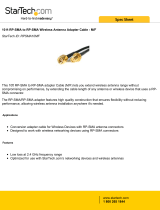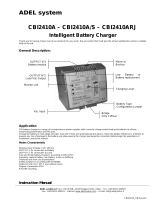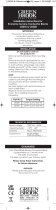Page is loading ...

FX22/FX62 Supervisory Controllers Installation Instructions 1
Applications
The FX22/FX62 is a Web-based supervisory controller
designed specifically for commercial Heating,
Ventilating, Air Conditioning, and Refrigeration
(HVACR) applications.
The FX22/FX62 manages networks of field controllers
using open communication protocols, such as N2,
L
ONWORKS®, and BACnet® protocols. The FX22/FX62
supports a full set of building automation features, such
as scheduling, alarming, histories, data sharing, energy
management, totalization, and customized control
routines, which are specifically designed for
commercial facilities.
For information on software installation and
configuration required for a supervisory controller, refer
to the FX Workbench User’s Guide (LIT-12011149).
North American Emissions Compliance
United States
Canada
Figure 1: FX22/FX62 Supervisory Controller
This equipment has been tested and found to
comply with the limits for a Class A digital device
pursuant to Part 15 of the FCC Rules. These limits
are designed to provide reasonable protection
against harmful interference when this equipment is
operated in a commercial environment. This
equipment generates, uses, and can radiate radio
frequency energy and, if not installed and used in
accordance with the instruction manual, may cause
harmful interference to radio communications.
Operation of this equipment in a residential area is
likely to cause harmful interference, in which case
the user is required to correct the interference at his/
her own expense.
This Class (A) digital apparatus meets all the
requirements of the Canadian Interference-Causing
Equipment Regulations.
Cet appareil numérique de la Classe (A) respecte
toutes les exigences du Règlement sur le matériel
brouilleur du Canada.
FX22/FX62 Supervisory Controllers
Installation Instructions
LP-FX2211T-0, LP-FX2213T-0, LP-FX6211T-0,
LP-FX6213T-0 LP-FX2221T-0, LP-FX2223T-0
LP-FX6221T-0, LP-FX6223T-0,
Part No. 24-10564-9, Rev. B
Issued June 20, 2014
Supersedes June 21, 2011

FX22/FX62 Supervisory Controllers Installation Instructions2
Installation
Observe these guidelines when installing the FX22/
FX62:
• Transport the FX22/FX62 in its original container to
minimize vibration and shock damage.
• Do not drop the FX22/FX62, or subject it to
physical shock.
Parts Included
Unpack the FX22/FX62. Inspect the contents of the
package for damaged or missing components. If
damaged, notify the appropriate carrier and return any
damaged components for repair or replacement.
Included in this package are the following items:
• The FX22/FX62, with both cover halves fastened.
•This FX22/FX62 Supervisory Controllers
Installation Instructions (Part No. 24-10564-9).
• A hardware bag containing the following items:
• Two 7-position screw terminal blocks, for UIs.
• Three 6-position screw terminal blocks: one for
AOs; one for DOs; one for RS-485/15 V power
to optional remote modules (three RS-485
terminals, three for power).
• One 2-position screw terminal block for
external 12 V Sealed Lead Acid (SLA) battery
(battery not provided).
• For LP-FXn213T-0 model supervisory controllers,
a GSM/GPRS coax-mounted stub antenna and a
SIM card provisioned by the Wyless Group.
Materials and Special Tools Needed
The following materials and tools are typically needed
for installation:
• #1 Phillips screwdriver: used to remove and
replace cover screws.
• #2 Phillips screwdriver: used to install optional
communications card.
• Small flat-blade screwdriver: used for making
wiring connections to removable screw terminal
plugs.
• To power the FX22/FX62, use either one of the
following:
• Underwriters Laboratories (UL) listed, Class 2,
24 VAC transformer, rated at minimum of
40 VA. Note that a dedicated transformer is
required (a transformer that does not also
power additional equipment).
• 24 VDC power supply, capable of supplying a
minimum of 1.5 A (36 W).
• (Optional) One or two 12 V SLA rechargeable
backup batteries, with wire harness for connecting
to the 2-position connector on the FX22/FX62
Supervisory Controller (sized as required by the
system). See External 12 V Backup Battery
on
page 19.

FX22/FX62 Supervisory Controllers Installation Instructions 3
Safety Precautions
NiMH Battery Precautions
Static Discharge Precautions
Static charges produce voltages high enough to
damage electronic components. The microprocessors
and associated circuitry within the FX22/FX62 is
sensitive to static discharge.
Accessories
Standard accessories for the FX22/FX62 are listed in
Table 1. See About Option Cards
on page 10 for
information on custom option cards.
Mounting
Perform these actions before mounting the FX22/FX62
Supervisory Controller:
• Remove any wiring knockouts needed. See Locate
and Remove the Chassis Knockouts on page 6.
• Install the SIM card for the integral GPRS modem
(if applicable). See Insert the SIM Card and Attach
the GPRS Antenna on page 7.
• Install any option card (if applicable). See About
Option Cards on page 10.
Mount the FX22/FX62 Supervisory Controller in a
location that allows clearance for wiring, servicing, and
removal of covers.
!
CAUTION: Risk of Electric Shock.
Disconnect the power supply before
making electrical connections to avoid
electric shock.
Mise En Garde: Risque de décharge
électrique. Débrancher l'alimentation
avant de réaliser tout raccordement
électrique afin d'éviter tout risque de
décharge électrique.
IMPORTANT: Use copper conductors only. Make
all wiring in accordance with local, national, and
regional regulations. Do not exceed the FX22/FX62
Supervisory Controller’s electrical ratings.
IMPORTANT: To reduce the risk of fire or electrical
shock, install in a controlled environment relatively
free of contaminants.
IMPORTANT: Use this FX22/FX62 Supervisory
Controller only as an operating control. Where
failure or malfunction of the FX22/FX62 could lead
to personal injury or property damage to the
controlled equipment or other property, additional
precautions must be designed into the control
system. Incorporate and maintain other devices,
such as supervisory or alarm systems or safety or
limit controls, intended to warn of or protect against
failure or malfunction of the FX22/FX62.
IMPORTANT: Overcharging, short circuiting,
reverse charging, mutilation, or incineration of the
cells and the batteries must be avoided to prevent
one or more of the following occurrences: Release
of toxic materials, release of hydrogen and/or
oxygen gas, rise in surface temperature.
IMPORTANT: If a cell or battery has leaked or
vented, replace it immediately using protective
gloves.
IMPORTANT: If and when necessary, these cells or
batteries must be replaced with identical new ones
from the same manufacturer. If a cell or a battery to
be replaced is connected with other cells or batteries
in series, it is recommended that the other cells or
batteries be replaced with new ones at the same
time.
IMPORTANT: Reverse polarity installation of the
cell or the battery in the end product must be
avoided.
IMPORTANT: Work in a static free area. Discharge
any static electricity you may have accumulated.
Discharge static electricity by touching a known,
securely grounded object. Do not handle the Printed
Circuit Board (PCB) without proper protection
against static discharge. Use a wrist strap when
handling PCBs. Secure the wrist strap clamp to
earth ground.
Table 1: Standard Accessories for FX22/FX62
Supervisory Controllers
Part Number Description
LP-FXGPRSE-0 6.56 ft (2 m) SMA-type coax
extension cable, with mounting
bracket. See Figure 8 and Figure 9.
LP-KITFX2DB-0 Adapter, RJ-45 to DB-9 null modem,
for onboard RS-232 serial port to
connect to DTE device.

FX22/FX62 Supervisory Controllers Installation Instructions4
For proper cooling, mount the FX22/FX62 Supervisory
Controller vertically, with the two screw mounting tabs
at the bottom of the unit. It is not necessary to remove
the covers before mounting.
Location Considerations
This product is intended for indoor use only. Do not
expose the FX22/FX62 Supervisory Controller to
ambient conditions outside the range of 0 to 50°C
(32 to 122°F), or relative humidity outside the range of
5 to 90% at 25°C (77°F), noncondensing.
If mounting inside an enclosure, the enclosure should
be designed to keep the FX22/FX62 Supervisory
Controller within its required operating range
considering a 20-watt dissipation by the FX22/FX62
Supervisory Controller, plus dissipation from any other
devices installed in the same enclosure. Maintaining
the proper operating ambient conditions is especially
important if the FX22/FX62 Supervisory Controller is
mounted inside an enclosure with other heat-producing
equipment.
Do not mount the FX22/FX62 Supervisory Controller:
• in an area where excessive moisture, corrosive
fumes, or explosive vapors are present.
• where vibration or shock is likely to occur.
• in a location subject to electrical noise. This
includes the proximity of large electrical
contractors, electrical machinery, welding
equipment, spark igniters, and variable frequency
drives.
Physical Mounting
For proper cooling, mount the FX22/FX62 Supervisory
Controller vertically, with the two screw mounting tabs
at the bottom of the unit. It it not necessary to remove
the covers before mounting.
Dimensions of the rear keyhole slot and lower
mounting tabs are shown in Figure 2 and Figure 3,
along with a step-by-step wall-mounting procedure.
Install one panhead screw (intended for the rear
keyhole slot) into the wall first, then hang the
supervisory controller on that screw. Then use screws
in the two lower tabs to secure the supervisory
controller to the wall (see Figure 2 and Figure 3).
1. For the rear center keyhole slot, install a pan head
screw into the wall. Do not tighten completely—
leave the back of the screw head about 3/32 in.
(2.4 mm) from the wall (see 1b in Figure 3).
2. Position the FX22/FX62 Supervisory Controller
over the screw, so the screw head enters the
keyhole slot in the back of the supervisory
controller. Press the supervisory controller against
the wall, and slide the supervisory controller down
so the screw is captured by the slot (see 2b in
Figure 3).
3. Level the unit, and install a screw into each of the
two lower mounting tabs (see 3 in Figure 3).
Figure 2: FX22/FX62 Mounting Dimensions,
in. (mm)

FX22/FX62 Supervisory Controllers Installation Instructions 5
Removing and Replacing the Covers
The FX22/FX62 has two plastic covers; each cover is
secured by two #1 Phillips head screws:
• Right cover — Must be removed first; provides
access to all wiring terminals (supervisory
controller and I/O wiring).
• Left cover — Remove only to install a SIM card (if a
model with GPRS modem), install an option card,
or to replace the supervisory controller’s NiMH
battery pack.
See Figure 4 and Figure 5 for locations of the screws
that secure each of the two covers.
Remove the Right Cover
1. Use a #1 Phillips screwdriver to remove the two
screws in the right cover as shown in Figure 4.
2. Carefully set the screws aside to reuse.
3. Slide the right cover towards the right to disengage
from the supervisory controller.
4. Lift the right cover away from the supervisory
controller, and set aside. Replace the right cover by
reversing this procedure.
Remove the Left Cover
1. Remove the right cover first.
Figure 3: FX22/FX62 Mounting Points
!
CAUTION: Risk of Electric Shock.
Disconnect the power supply before
making electrical connections to avoid
electric shock.
Mise En Garde: Risque de décharge
électrique. Débrancher l'alimentation
avant de réaliser tout raccordement
électrique afin d'éviter tout risque de
décharge électrique.
IMPORTANT: Remove 24 V power before
removing power wiring shield, or before removing
the left cover.
Figure 4: Remove the Right Cover

FX22/FX62 Supervisory Controllers Installation Instructions6
2. Use a #1 Phillips screwdriver to remove the two
screws as shown in Figure 5.
3. Carefully set the screws aside to reuse.
4. Lift the left cover away from the supervisory
controller, and set aside. Replace by reversing this
procedure.
Locate and Remove the Chassis Knockouts
The FX22/FX62 has six wiring knockouts on the back
of the plastic chassis (see Figure 6):
• Five round knockouts for general wiring of
supervisory controller terminals and I/O points
(0.945 in. [24 mm] diameter).
• One oval knockout for wiring 24 V input power and
ground (0.46 in. x 1.25 in. [31.7 mm x 11.7 mm]).
Note: In addition to the chassis knockouts, there are
two wiring holes for general wiring, 0.845 in.
(21.5 mm). One hole is on the top, and one hole is on
the bottom. The top hole has an associated U-shaped
knockout on top of the right cover. An additional wiring
hole is at the bottom, 0.865 in. (22 mm), available for
wiring 24 V input power and ground. Usage of wiring
knockouts and holes vary depending on your
installation.
Remove the appropriate knockouts, as needed, before
mounting to the wall. Note that the shielded 24 V power
input wiring area has a hole on the bottom side, as well
as an oval-shaped knockout on the rear of the chassis.
If necessary, install any conduit or cable clamps to the
knockout holes.
To remove a rear knockout:
1. Hold the supervisory controller with its knockout
side on a flat work surface (see 1a in Figure 7).
2. From the back, wedge a straight-blade screwdriver
into the knockout edge and pry open the knockout
(see 1b in Figure 7).
Figure 5: Remove the Left Cover
Figure 6: Chassis Knockout Locations

FX22/FX62 Supervisory Controllers Installation Instructions 7
3. Remove the right-side cover (see Removing and
Replacing the Covers on page 5). Press up each
opened knockout with your finger and thumb
(see 2 in Figure 7), then twist and remove.
Insert the SIM Card and Attach the GPRS
Antenna
For FX22/FX62 ordered with the integral GPRS
modem, you must insert a SIM card in its SIM card
socket for GPRS operation. You must remove both
covers to access the socket. Insert the SIM card before
mounting the supervisory controller.
For information on configuring and installing the GPRS
modem, refer to the FX GPRS Modem Technical
Bulletin (LIT-12011639) and the FX GPRS Modem
Installation Instructions (Part No. 24-10564-25).
Note: FX22/FX62 ordered without the integral GPRS
modem do not have the circuit board with the SIM card
socket installed in the supervisory controller. In this
case, the small circuit board in the included hardware
bag is not used. If the small circuit board is not used,
you may safely discard the board and skip the rest of
this section.
Note: The lower antenna jack is for the integral GPRS
modem, where the antenna attaches using a standard
SubMiniature version A (SMA) coax connector. The
GPRS antenna is not interchangeable with the upper
antenna jack (future use), which uses a reverse polarity
SMA connector.
1. Remove both covers (see Removing and
Replacing the Covers on page 5).
2. Locate the SIM card socket near the upper left
corner of the supervisory controller, above the
LEDs (Figure 8).
3. Orient the SIM card with its angled corner up, foil
connectors facing the socket, writing side towards
the metal shield (as shown in Figure 8), and slide
the card down into the socket connector.
4. Replace the left cover, then the right cover (see
Removing and Replacing the Covers
on page 5).
5. Insert the GPRS antenna into the SMA coax jack
on the left side (lower jack) and finger tighten the
knurled nut (Figure 9).
Figure 7: Remove Chassis Knockouts
Figure 8: Insert SIM Card

FX22/FX62 Supervisory Controllers Installation Instructions8
Note: You can order an optional GPRS antenna
extension kit (LP-FXGPRSE-0, includes cable and
antenna bracket) that allows you to mount the GPRS
antenna up to 6.5 ft (2 m) away from the supervisory
controller.
Figure 9: Attach GPRS Antenna

FX22/FX62 Supervisory Controllers Installation Instructions 9
Board Layout
Figure 10 shows the location of the option card slot,
LEDs, I/O terminals, communications ports, and other
supervisory controller features. For a side view of
communications ports and other features, see
Figure 19.
Figure 10: FX22/FX62 Supervisory Controller Board Layout

FX22/FX62 Supervisory Controllers Installation Instructions10
About Expansion Options
The FX22/FX62 provides for field-installable expansion
with these options:
• Option card—Install the options card on
connectors inside the supervisory controller’s base
unit. See About Option Cards
on page 10.
• Remote I/O modules—Remote I/O modules are
wired to the supervisory controller’s 6-pin RS-485/
Power connector. See About Remote I/O Modules
on page 11.
About Option Cards
The FX22/FX62 has one available option slot to accept
a custom option card, from among the FX22/FX62
Series options cards (30-pin, 2-row connector). See
Figure 10. We recommend you install an option card
before mounting the controller. See Installing an Option
Card on page 11.
See Table 2 for a list of supported models of
communications option cards for the FX22/FX62.
Table 2: FX22/FX62 Supervisory Controller Option Cards
Order Codes Description Notes
LP-FXLONFTT-1 FTT-10A LONWORKS adapter with a
2-position removable screw-terminal
connector plug.
Port operates in the hosted station as LON1.
LP-FXRS485-0 Dual, optically-isolated, RS-485 adapter
with two 3-position removable
screw-terminal connector plugs.
Ports operate in the hosted station as COM7 and COM8.
LP-FXRS232-0 Single port RS-232 adapter, with a
DB-9M connector. Uses its own onboard
Universal Asynchronous Receiver/
Transmitter (UART). Supports baud
rates up to 115,200.
Port operates in the hosted station as COM7.
LP-FXMDM-0 56 Kbps Auto-dial/Auto-answer Modem
with one RJ-11 connector for phone line.
Note: This option is not supported if the
supervisory controller has the integral
GPRS modem.
Operates as COM1. This disables the RS-232 base serial
port (RJ-45 connector) on the FX22/FX62 Supervisory
Controller during normal operation.
Note: If the dialup modem option card (LP-FXMDM-0) is
installed, and the mode jumper (see Figure 10) is put in
Serial Shell position, the supervisory controller’s base
RS-232 port becomes active immediately following a reboot.
This allows an RS-232 connection to the serial shell for
debugging purposes. To re-enable the modem, you must put
the mode jumper back in the Normal position, and reboot the
supervisory controller.
LP-FXGPRSU-0 GSM cellular modem card using GPRS
with onboard socket for SIM card, and a
Wyless™ SIM. Kit includes a coax cable
and an external antenna with bracket.
Note: This option is not supported if the
unit has the integral GPRS modem.
In general, we recommend that you order a LP-FX2213T-0
or LP-FX6213T-0 with the onboard GPRS modem over
installing this GPRS modem option card kit.
LP-FXWTC-0 Wireless TEC Option Card includes
option card, mounting bracket, and
direct-mount antenna.
Operates as COM1, thus disabling the internal RS-232 port.
You may need a TEC20-RA-1, remote antenna.
LP-FXSED-0 Sedona Framework™ option card with
both wireless IPv6 over LoW Power
Wireless Area Networks (6LoWPAN)
and wired RS-485 port, based on the
Jennic JN5139 wireless microcontroller.
Includes stub antenna.
Port operates in the hosted station as COM7.

FX22/FX62 Supervisory Controllers Installation Instructions 11
Installing an Option Card
For complete details, see the mounting and wiring
instructions document that accompany the specific
option card. The following procedure provides a basic
set of steps.
1. Remove power from the supervisory controller and
wait for all LEDs to turn off.
2. Remove both covers. See Removing and
Replacing the Covers on page 5.
3. Locate and remove the blanking plate for the
option slot (see Figure 10). Retain the blanking
plate in case you remove the option card at a later
date.
4. Carefully insert the pins of the option card into the
socket headers of the option card slot. Be sure the
mounting holes on the option board line up with the
standoffs on the base board. Press the option card
into the option slot until the card is completely
seated.
5. Place the custom end plate that came with the
option card over the connector(s) of the option
card.
6. With the mounting holes aligned with the standoffs,
place the two screws through the end plate, and
into the standoffs on the supervisory controller’s
base board. Use a screwdriver to hand tighten
these screws.
7. Replace both covers on the supervisory controller.
About Remote I/O Modules
The FX22/FX62 has an integral 6-pin connector to
support remote I/O modules. The connector provides
both 15 VDC power and RS-485 communications to
modules on a connected trunk, and is located below
the 6-position Digital Output I/O connector (see
Figure 10).
Each remote I/O module has a DIN-mount base, and
provides two 6-pin connectors that allow you to chain
multiple modules together into one assembly. See
Table 3 for a list of currently available modules.
Note: The maximum number of FXRIO16 modules
supported by the FX22/FX62 are:
• FX22—3 maximum FXRIO16 modules
• FX62—15 maximum FXRIO16 modules
Note: The actual maximum number of supported
FXRIO16 modules may be less, as resource usage
varies with each application database.
For more information on installing remote I/O modules,
refer to the FX RIO16 Input/Output Module Installation
Instructions (Part No. 24-10564-41).
IMPORTANT: Power to the supervisory controller
must be OFF, and all LEDs not illuminated when
installing or removing an option card, or else
damage occurs. Be sure to properly align pins when
plugging an option card into the connector.
Table 3: Remote I/O Modules Compatible with the FX22/FX62 Supervisory Controllers
Model Description Point Types
LP-FXRIO16-0 Remote I/O RS-485 Module
DIN-mountable RS-485 comm
module that provides 16 points I/O.
Provides the following I/O points:
• 8 - Universal Inputs (UIs).
• 4 - Digital Outputs (DOs), Single-Pole, Single-Throw (SPST)
relay type.
• 4 - Analog Outputs (AOs), 0–10 VDC type.
Wiring is covered in a separate document. Refer to the
FX RIO16 Input/Output Module Installation Instructions
(Part No. 24-10564-41).

FX22/FX62 Supervisory Controllers Installation Instructions12
Wiring
See Figure 10 to locate connectors and other
components on the supervisory controller.
Make connections to the supervisory controller in the
following order.
1. Install any option card (L
ONWORKS, RS-485,
RS-232) in the available option card slot. See
Installing an Option Card
on page 11 for general
procedures. For complete details, refer to the
specific documentation that accompanied the
option card.
2. If applicable, insert the SIM card for the
supervisory controller’s GPRS modem, and attach
the GPRS antenna, if not already attached (see
Insert the SIM Card and Attach the GPRS Antenna
on page 7).
3. Mount the supervisory controller and wire earth
ground and 24 V power (circuit de-energized). See
Earth Ground and 24 V Input Power
on page 12.
4. Wire I/O points to the supervisory controller’s I/O
terminals and earth ground terminal strip (for cable
shield wires). See I/O Wiring
on page 13.
5. Connect communications cables. See
Communications Wiring
on page 16 for
communication ports. For ports on any installed
option board (L
ONWORKS, RS-485, RS-232,
modem), see the specific mounting and wiring
guide for any additional details.
6. Apply power to the unit. See Powerup and Initial
Checkout on page 20.
Earth Ground and 24 V Input Power
After mounting the supervisory controller, wire earth
ground and 24 VAC or 24 VDC to the terminals under
the power input shield.
Note: If powering from a 24 V transformer, do not
power any other equipment with the transformer. Doing
so may cause conducted noise problems. Also, do not
ground either side of the transformer’s 24 V secondary.
Note: This device has no poweron switch. See
Powerup and Initial Checkout
on page 20.
1. If not already removed, remove the right cover. See
Removing and Replacing the Covers
on page 5.
2. Remove the shield over the 3-position terminal
block (see Figure 11, left side) and carefully set the
shield aside.
3. Route 24 V power and ground wiring through the
rear (oval) knockout, or through the hole directly
below the 3-position terminal block.
a. Wire nearby earth ground to the G (ground)
terminal, using 14 AWG or larger wire.
b. Wire 24 V power to the N (neutral) and L (line)
terminals.
4. Replace the shield over the 3-position terminal
block. If wiring is through the back oval knockout,
install an end plug into the hole below the terminal
block.
5. Replace the right cover when finished with all
wiring.
!
CAUTION: Risk of Electric Shock.
Disconnect the power supply before
making electrical connections to avoid
electric shock.
Mise En Garde: Risque de décharge
électrique. Débrancher l'alimentation
avant de réaliser tout raccordement
électrique afin d'éviter tout risque de
décharge électrique.

FX22/FX62 Supervisory Controllers Installation Instructions 13
Note: After connecting earth ground to the G
terminal, earth ground is available on the
10-position grounding terminal strip, located near
the top of the wiring area (see Figure 10). Use this
10-position strip for terminating the shield (drain)
wire on shielded cables that connect I/O sensors
and remote communications ports.
I/O Wiring
The FX22/FX62 has 16 on-board I/O points that
include:
• Eight Universal Inputs that support analog inputs
(temperature, resistance, voltage, and current) and
digital inputs (contact closure, pulse count).
• Eight Outputs that include:
• four analog outputs (0–10 VDC)
• four relay digital outputs (24 VAC/VDC, 0.5 A
maximum)
See Figure 12 for location of I/O terminals.
Inputs
Each of the eight Universal Inputs (UIs) can support
any one of the following input types:
Figure 11: Earth Ground and 24 V Input Power Wiring
Figure 12: I/O Terminal Locations

FX22/FX62 Supervisory Controllers Installation Instructions14
• Type-3 10k ohm Thermistor (also see the Important
statement for Resistive 0—100k Ohms
)
• Resistive 0–100k ohms
• 0–10 VDC
• 4–20 mA
• Binary Input (BI) (Contacts or Pulse)
Thermistor
Inputs support 10k Thermistor temperature sensors.
Input accuracy is ±1% of span. By default, conversion
is for a standard Type 3 thermistor sensor, with a
sensor range of -10 to 135°F (23.3 to 57.2°C). Use a
conversion type of Tabular Thermistor to specify a
different thermistor response curve, by importing a
thermistor curve .xml file. Currently, the kitIo module
contains an xml folder with thermistor curves for
various thermistor temperature sensors. You can also
edit and export (for reuse) customized thermistor curve
xml files. Refer to the Niagara
AX
NRIO Guide for details
(in the docs folder in FX Workbench).
Figure 13 shows the wiring diagram for a Thermistor
sensor.
Resistive 0—100k Ohms
Inputs can read a resistive signal within a range from 0
to 100,000 ohms. Wiring is the same as shown for a
Thermistor temperature sensor (Figure 13). Resistive
signals require a ResistiveInputPoint.
0–10 VDC
Inputs support self-powered 0–10 VDC sensors. Input
impedance is greater than 5k ohms. 0–10 V accuracy
is ±2% of span, without user calibration. Figure 14
shows the wiring diagram for a 0–10 VDC sensor.
4–20 mA
Inputs support self-powered or supervisory
controller-powered 4–20 mA sensors. The input
requires an external 499-ohm resistor for current input
(four resistors are supplied). For supervisory
controller-powered sensors, the supervisory
controller’s two V+ terminals supply 24 VDC, at up to
80 mA combined. Input accuracy is ±2% of span,
without user calibration.
Figure 15 shows wiring used for a 4–20 mA
self-powered sensor (top) and a 2-wire supervisory
controller-powered sensor (bottom).
Note: A 4–20 mA sensor requires a
VoltageInputPoint, using conversion type 500 Ohm
Shunt, and secondary conversion type Linear.
IMPORTANT: UI inputs provide optimum
resistive-to-temperature resolution in the 10k ohm
range. For a sensor with a range far from 10k ohms
(such as a 100-ohm or 1000-ohm sensor), resolution
is unusable. To successfully use such a sensor,
install a transmitter that produces a VDC or mA
signal, and then wire the transmitter to the UI
according to the 0–10 VDC or 4–20 mA instructions.
Figure 13: Thermistor Sensor Wiring
Figure 14: 0–10 VDC Sensor Wiring
Figure 15: 4 to 20 mA Sensor Wiring

FX22/FX62 Supervisory Controllers Installation Instructions 15
Binary Input
Inputs support both pulse contacts and normal dry
(equipment status) contacts.
• Pulse contacts may have a Change of State
(COS) frequency of up to 20 Hz with a 50% duty
cycle.
Note: Minimum dwell time must be > 25 ms.
(Contacts must remain open at least 25 ms and be
closed at least 25 ms.)
• Standard Dry contacts must have a 1 Hz (or less)
COS frequency, with minimum dwell time > 500
ms. (Contacts must remain open at least 500 ms
and be closed at least 500 ms.)
Note: Both types of dry contacts support 3.3 VDC
open circuits or 330 µA short circuit current.
Figure 16 shows the wiring diagram for binary input
wiring.
• For a pulse contact, use the CounterInputPoint in
the station database.
• For other dry contacts, use the
BooleanInputPoint.
Outputs
The FX22/FX62 has four 0–10 V Analog Outputs and
four digital Relay Outputs. See Figure 12 for location of
the output terminals.
Analog Outputs
Analog Outputs (AOs) are referenced by the terminals
labeled An and GND (ground). Each AO can supply a
maximum of 4 mA over the entire 0 to 10 VDC range.
The minimum input impedance of a device controlled
by an AO must be greater than 2,500 ohms. Typical
wiring for an AO is shown in Figure 17.
For each AO, use VoltageOutputWritable in the
station database.
Relay Outputs
Each relay output is rated at 24 VAC or VDC at 0.5 A.
Relay outputs have Metal Oxide Varistor (MOV)
suppressors to support inductive type loads such as
heavy duty relay coils.
Figure 16: Binary Input Wiring
!
CAUTION: Risk of Property Damage.
Ensure that the power source conforms
to the requirements of the equipment.
Failure to use a correct power source
may result in permanent damage to the
equipment.
Mise En Garde: Risque de dégâts
matériels. Ne pas mettre le système
sous tension avant d'avoir vérifié tous les
raccords de câblage. Des fils formant un
court-circuit ou connectés de façon
incorrecte risquent d'endommager
irrémédiablement l'équipement.
IMPORTANT: Relays are not rated for AC mains
(line level) powered loads—instead, 24 V at 0.5 A is
the maximum. Use an external 24 V transformer or a
24 VDC power supply to power loads.
Figure 17: Analog Output Wiring

FX22/FX62 Supervisory Controllers Installation Instructions16
Use a RelayOutputWritable in the station for each
output. Figure 18 shows an example Relay Output
wiring diagram.
Note: The two common DO terminals (2C1, 3C4) are
isolated from each other. This is useful when loads 1
and 2 are powered from a different circuit/source than
loads 3 and 4.
An LED status indicator for each relay output (K1–K4)
is visible on the left cover, and also on the board. Under
normal operation, an On status indicates that the load
is powered. See About LEDs
on page 21 for more
details.
Nrio16Module (Software) Representation
In the station interface to the LP-FX22xx and LP-
FX62xx, the FX22/FX62 supervisory controller’s
onboard I/O is modeled in the station’s M2mIoNetwork
(copied from the nrio palette), under a child
Nrio16Module device level component. This
Nrio16Module has a default name of LocalIo16.
If there are no remote I/O modules (LP-FXRIO16-0),
this is the only Nrio network needed in the station.
The M2mIoNetwork has a fixed Port Name property of
COM3, and a Trunk property of 1.
If any remote I/O modules are connected to the
FX22/FX62 RS-485 port, the station needs an
additional NrioNetwork, with a Port Name property of
COM2, and Trunk property of 2. For more details, refer
to the Niagara
AX
NRIO Guide (in the docs folder in FX
Workbench). For wiring details, see Wiring to Remote I/
O Modules on page 19. Note that a maximum of three
LP-FXRIO16-0 modules is recommended, due to
platform resource considerations.
After remote I/O modules are discovered and added to
the station under this separate NrioNetwork (each one
as an Nrio16Module), the serial status LEDs for the
supervisory controller’s RS-485 port (S2TX, S2RX)
continually flash, reflecting polling activity. See About
LEDs on page 21 for more details. Also, the STATUS
LED on each remote I/O module lights solid green.
Note: Any time a remote I/O module’s status LED is
not lit solid green, all of its outputs are in failsafe state
(all relay outputs OFF, and all AOs are at a 0-volt level).
Blinking of a remote I/O module’s status LED occurs for
two reasons, shown at different rates:
• Rapid flash (low duty cycle), meaning the unit is
unconfigured. Discovery and addition to the station
database is required.
• Equal time on and off (50% duty cycle), meaning
the unit is configured, but currently offline with the
FX22/FX62. Check RS-485 wiring between the
controller and remote I/O module.
For both local and remote I/O, each input or output
used requires a special Niagara Remote Input/Output
(Nrio) point to be added in the station database. These
components act as the station interface to the physical
I/O points. The Nrio points you need for each input or
output type are noted in previous wiring sections in
boldface.
For Nrio software details, see the Niagara
AX
NRIO
Guide in Workbench online Help, or the PDF in the
docs folder in FX Workbench.
Communications Wiring
Communications ports on the supervisory controllers
are on the edge of the supervisory controller board,
accessible with the right cover removed (Figure 19).
Communications port types include:
• Ethernet
•Serial
Note: Prior to connecting cables, provide strain relief
to prevent damage to the supervisory controller.
Ethernet
Two female 10/100 mega bits per second (Mbps)
Ethernet connections are provided on the supervisory
controller. These Ethernet connections are RJ-45
connectors labeled PRI and SEC. Use a standard
Ethernet patch cable for connecting to a hub or
Ethernet switch.
The supervisory controller’s factory default Internet
Protocol (IP) address for PRI (LAN1) is 192.168.1.149,
and the subnet mask is 255.255.255.0.
Figure 18: Relay Output Wiring

FX22/FX62 Supervisory Controllers Installation Instructions 17
By default, SEC (LAN2) on the supervisory controller is
disabled.
Serial
There are two RS serial ports on the FX22/FX62 base
board. Each has a UART capable of operation up to
115,200 baud.
• An RS-232 port uses an RJ-45 socket connector,
and operates as COM1.
• An isolated RS-485 port is on three terminals of a
6-position screw-terminal connector, and operates
as COM2 (by default).
Note: An additional serial port may be added with an
option card in Option Slot 1, such as an LP-FXRS232-0
card (port operates as COM7) or LP-FXRS485-0. This
option adds two serial ports, which operate in the
supervisory controller as COM7 and COM8.
Note: If a dialup modem option card (LP-FXMDM-0) is
installed in the FX22/FX62, the onboard RS-232 port is
disabled, and the modem operates as COM1. This
option card is not supported if the FX22/FX62 is
equipped with the onboard GPRS modem.
RS-232
You can make RS-232 serial port connections to the
female (socket) RJ-45 connectors using an
8-conductor flat silver satin stranded cable with
standard male (plug) RJ-45 connectors. Connect the
flat satin cable (maximum distance 50 ft [15.24 m])
through the enclosure knockout nearest the port. This
straight-through cable is then connected to a
socket-to-socket type RJ-45-to-DB-9 adapter.
The supervisory controller is a serial Data Terminal
Equipment (DTE) device; another DTE device (a
computer, for example) requires a null modem adapter
(LP-KITFX2DB-0, optional item). If connecting the
supervisory controller to a Data Circuit Terminating
Equipment (DCE) device (a modem, for example), you
can use a straight through adapter. Table 4 provides
pinouts for both types of RJ-45 to DB-9 adapters.
Note: Silver satin cable is not standard Ethernet
Unshielded Twisted Pair (UTP) cable, in which the
pairs are twisted around each other. The twisting of the
pairs may cause undesirable effects on serial
communications; therefore, we recommend the use of
flat silver satin cable instead. Flat silver satin cable is
unshielded. If installing flat silver satin cable in a noisy
electrical environment, run the cable through conduit.
Note: If you need a temporary serial shell connection
from your computer to the supervisory controller, and
you have the necessary RJ-45 to DB-9 null modem
adapter (LP-KITFX2DB-0), but you have no silver satin
cable, you can substitute an ordinary Ethernet patch
cable. However, using silver satin cable is
recommended for any permanent RS-232 connection.
Figure 19: Communications Wiring
(Right Side Cover Removed)
IMPORTANT: Typically, you only use PRI (primary
port), unless you have a specific application for
isolating a driver’s network traffic to a separate LAN,
using SEC. Do not use SEC as the primary port.

FX22/FX62 Supervisory Controllers Installation Instructions18
Note: If the supervisory controller reboots with the
mode jumper in the Serial Shell position (see
Figure 10), the RS-232 port provides system shell
access. If a dialup modem option card (LP-FXMDM-0)
is installed, this modem is disabled during this serial
shell access. LP-FXMDM-0 operation resumes only
after putting the mode jumper back to the Normal
position, and then rebooting the supervisory controller.
RS-485
An RS-485, optically isolated port is available on three
pins of a 6-position connector, and operates by default
as COM2. As shown in Figure 19, the screw terminals
are minus (–), plus (+), and shield. Wire in a continuous
multidrop fashion to other RS-485 devices, meaning
minus-to-minus, plus-to-plus, and shield-to-shield.
Connect the shield-to-earth ground at one end only,
such as at the FX22/FX62 Supervisory Controller. For
wiring to one or more remote I/O modules
(LP-FXRIO16-0), see Wiring to Remote I/O Modules
on
page 19.
Table 4: RJ-45 to DB-9 Adapter Pinouts
RJ-45 and DB-9 Pinout
References
Type of Adapter RJ-45
Socket
Pin
Signal DB-9
Socket
Pin
RJ-45 Socket (female) Null Modem
(for connecting to
another DTE device)
Part number
LP-KITFX2DB-0
5 DCD Data carrier detect 1
3 TXD Transmit data 2
6 RXD Receive data 3
8 DSR Data set ready 4
4 GND Ground 5
1 DTR Data terminal ready 6
7 CTS Clear to send 7
2 RTS Request to send 8
— not used on the supervisory controller 9
DB-9 Socket (female) Straight through
(for connecting to a
DCE device)
5 DCD Data carrier detect 1
6 RXD Receive data 2
3 TXD Transmit data 3
1 DTR Data terminal ready 4
4 GND Ground 5
8 DSR Data set ready 6
2 RTS Request to send 7
7 CTS Clear to send 8
— not used on the supervisory controller 9

FX22/FX62 Supervisory Controllers Installation Instructions 19
External 12 V Backup Battery
The FX22/FX62 Supervisory Controller provides a
2-position connector for support of an external 12 V
Sealed Lead Acid (SLA) rechargable battery. Usage is
optional. For more details, see
Battery Backup
on page 21.
Wiring to Remote I/O Modules
Wiring to remote I/O modules (LP-FXRIO16-0) typically
provides both 15 VDC power and 12 V battery backup
to the modules, along with RS-485 communications
(Figure 21).
Setup and Adjustments
Default Communication and Login Properties
The new FX22/FX62 is preconfigured with default
properties as defined in Table 5.
Figure 20: External 12 V Battery Backup
Figure 21: Wiring to Remote I/O Modules
Table 5: FX70 Default Properties
Name Default Property
Internet Protocol (IP)
Address
192.168.1.149
Subnet Mask 255.255.255.0
Default Gateway 192.168.1.1
Remote User Name jci
Remote Password explorer

FX22/FX62 Supervisory Controllers Installation Instructions20
Operation
Powerup and Initial Checkout
Complete all mounting and wiring procedures (I/O
Wiring, Communications Wiring, External 12 V Backup
Battery, Wiring to Remote I/O Modules), then perform
the following:
• Apply power.
• Check status LEDs.
Note: Also see About the Backup Batteries
on page
20.
Apply Power
If remote I/O modules are wired to the unit, they are
also typically powered by the controller as well.
Check the Status LEDs
See Figure 22 for a description of the status LEDs.
When power is applied, the green STATUS LED lights
(top LED). The STATUS LED indicates that the system
is OK and that power is applied. Once the supervisory
controller boots, the yellow BEAT (heartbeat) LED
begins a steady blink, with a typical rate of about once
per second (1 Hz). The BEAT LED begins blinking
within 30 seconds after power is applied.
If after applying power, and the STATUS LED goes out,
or if the yellow BEAT LED comes on (steady) and stays
lit longer than 2 minutes, contact your technical support
representative for assistance. See About LEDs
on
page 21 for more information about the LEDs.
About the Backup Batteries
The FX22/FX62 can have two different backup
batteries:
• The standard onboard NiMH battery pack.
• An optional, external, sealed lead acid
rechargeable backup battery (or batteries).
For continuous system operation during loss of primary
AC power (unless power is lost for only a few seconds),
both backup batteries should be installed. Station
alarms are generated if either battery is uncharged or
unable to hold a sufficient charge, as well as whenever
primary power is lost. Always investigate any alarm
related to backup batteries.
NiMH Battery Pack
Note: See the NiMH Battery Precautions
on page 22.
A custom 10-cell NiMH battery pack is mounted inside
the FX22/FX62, under the cover, on top of a metal
shield plate (see Figure 2). This battery allows the
supervisory controller to continue station operation
(only) through very short power interruptions (a few
seconds in duration). If a longer outage occurs, the
NiMH battery provides enough run time for the
supervisory controller to backup data, and then
shutdown. Typically, this process takes about 1 minute.
Shutdown occurs automatically, after data is backed up
to the onboard flash memory.
Upon startup (boot), a test of the NiMH battery is
performed. A system alarm is generated if the NiMH
battery voltage level is found to be bad. A charge is
also initiated upon startup, which lasts from 3 hours
minimum, and up to 18 hours if the battery is
completely discharged.
During this NiMH battery charge period, neither the
NiMH battery or the external backup battery (if
installed) is tested. After the startup NiMH charge
period, a periodic test occurs of the NiMH battery (and
the backup battery, if the supervisory controller
platform is so configured). The appropriate battery
alarm is generated if either battery is found to be bad.
Note: If the last NiMH battery test was bad, upon loss
of primary power, the FX22/FX62 performs an
immediate shutdown, backing up data and powering off
(including attached expansion modules).
!
CAUTION: Risk of Property Damage.
Do not apply power to the system before
checking all wiring connections. Short
circuited or improperly connected wires
may result in permanent damage to the
equipment.
Mise En Garde: Risque de dégâts
matériels. Ne pas mettre le système
sous tension avant d'avoir vérifié tous les
raccords de câblage. Des fils formant un
court-circuit ou connectés de façon
incorrecte risquent d'endommager
irrémédiablement l'équipement.
IMPORTANT: The FX22/FX62 Supervisory
Controllers do not include an on/off switch. To apply
power, energize the 24 VAC transformer (or 24 VDC
power supply) wired to its 3-position power input
terminals.
/