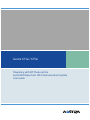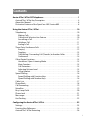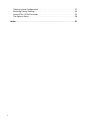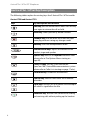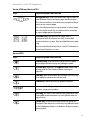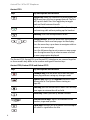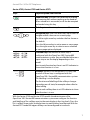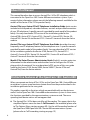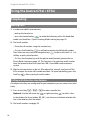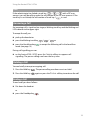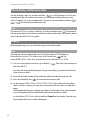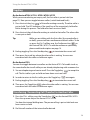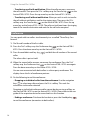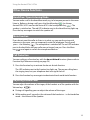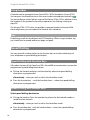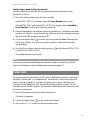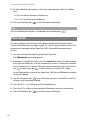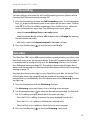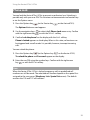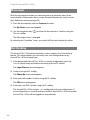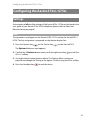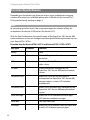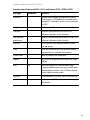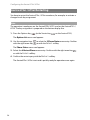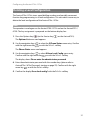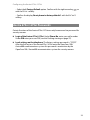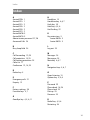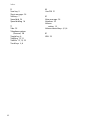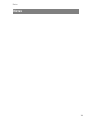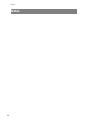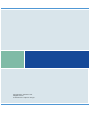Aastra 673xi / 675xi
Telephony with SIP Phones at the
Aastra 800/OpenCom 100 Communications System
User Guide

Welcome to Aastra
Thank you for choosing this Aastra product. Our product meets the strictest
requirements with regard to quality and design.
This user guide will show you how to use your Aastra 673xi / 675xi and answer
most of the questions that may arise.
If you require further technical support or information about other Aastra
products, please refer to our website at http://www.aastra.de or
http://www.aastra.com. It provides additional notes and tips on the product.
We hope you enjoy using the Aastra 673xi / 675xi.
Aastra 800 and OpenCom 100
This user guide applies to the Aastra 800 and OpenCom 100 communications
systems. The OpenCom 100 product family comprises the OpenCom 130,
OpenCom 131, OpenCom 150, OpenCom 510, OpenCom X320 and Aastra 800
communications systems.
If individual features of your Aastra 673xi / 675xi differ on the systems, a reference
is made in this user guide.

i
Contents
Aastra 673xi / 675xi SIP Telephones . . . . . . . . . . . . . . . . . . . . . . . . . . . . . . . . . . . . . . 1
Aastra 673xi / 675xi Key Description . . . . . . . . . . . . . . . . . . . . . . . . . . . . . . . . . . . . . . . . . 4
About this Manual . . . . . . . . . . . . . . . . . . . . . . . . . . . . . . . . . . . . . . . . . . . . . . . . . . . . . . . . . . 8
Distinctive Features of the OpenCom 100 / Aastra 800 . . . . . . . . . . . . . . . . . . . . . . . 8
Using the Aastra 673xi / 675xi . . . . . . . . . . . . . . . . . . . . . . . . . . . . . . . . . . . . . . . . . . 10
Telephoning . . . . . . . . . . . . . . . . . . . . . . . . . . . . . . . . . . . . . . . . . . . . . . . . . . . . . . . . . . . . . . .10
Making Calls . . . . . . . . . . . . . . . . . . . . . . . . . . . . . . . . . . . . . . . . . . . . . . . . . . . . . . . . . . .10
Calling with Selective Line Seizure . . . . . . . . . . . . . . . . . . . . . . . . . . . . . . . . . . . . . .10
Answering a Call . . . . . . . . . . . . . . . . . . . . . . . . . . . . . . . . . . . . . . . . . . . . . . . . . . . . . . .11
Holding a Call . . . . . . . . . . . . . . . . . . . . . . . . . . . . . . . . . . . . . . . . . . . . . . . . . . . . . . . . . .11
Ending a Call . . . . . . . . . . . . . . . . . . . . . . . . . . . . . . . . . . . . . . . . . . . . . . . . . . . . . . . . . . .11
Three-Party Conference Calls . . . . . . . . . . . . . . . . . . . . . . . . . . . . . . . . . . . . . . . . . . . . . . .12
Enquiry . . . . . . . . . . . . . . . . . . . . . . . . . . . . . . . . . . . . . . . . . . . . . . . . . . . . . . . . . . . . . . . .12
Toggling . . . . . . . . . . . . . . . . . . . . . . . . . . . . . . . . . . . . . . . . . . . . . . . . . . . . . . . . . . . . . . .13
Transferring / Forwarding Call (Transfer) to Another Caller . . . . . . . . . . . . . . .13
Conference. . . . . . . . . . . . . . . . . . . . . . . . . . . . . . . . . . . . . . . . . . . . . . . . . . . . . . . . . . . . .14
Other Device Functions . . . . . . . . . . . . . . . . . . . . . . . . . . . . . . . . . . . . . . . . . . . . . . . . . . . .15
Handsfree / Open-Listening Mode . . . . . . . . . . . . . . . . . . . . . . . . . . . . . . . . . . . . . .15
Mute Function . . . . . . . . . . . . . . . . . . . . . . . . . . . . . . . . . . . . . . . . . . . . . . . . . . . . . . . . .15
Call Protection . . . . . . . . . . . . . . . . . . . . . . . . . . . . . . . . . . . . . . . . . . . . . . . . . . . . . . . . .15
Adjusting Volume Level . . . . . . . . . . . . . . . . . . . . . . . . . . . . . . . . . . . . . . . . . . . . . . . .15
Using Headset. . . . . . . . . . . . . . . . . . . . . . . . . . . . . . . . . . . . . . . . . . . . . . . . . . . . . . . . . .16
Speed Dialling . . . . . . . . . . . . . . . . . . . . . . . . . . . . . . . . . . . . . . . . . . . . . . . . . . . . . . . . . . . . .16
Speed Dialling with Function Keys . . . . . . . . . . . . . . . . . . . . . . . . . . . . . . . . . . . . . .16
Speed Dialling with Number Keys . . . . . . . . . . . . . . . . . . . . . . . . . . . . . . . . . . . . . . .16
Caller Lists. . . . . . . . . . . . . . . . . . . . . . . . . . . . . . . . . . . . . . . . . . . . . . . . . . . . . . . . . . . . . . . . .17
Phone Book . . . . . . . . . . . . . . . . . . . . . . . . . . . . . . . . . . . . . . . . . . . . . . . . . . . . . . . . . . . . . . .18
Call Forwarding. . . . . . . . . . . . . . . . . . . . . . . . . . . . . . . . . . . . . . . . . . . . . . . . . . . . . . . . . . . .19
Voice Box. . . . . . . . . . . . . . . . . . . . . . . . . . . . . . . . . . . . . . . . . . . . . . . . . . . . . . . . . . . . . . . . . .19
Busy Lamp Field . . . . . . . . . . . . . . . . . . . . . . . . . . . . . . . . . . . . . . . . . . . . . . . . . . . . . . . . . . .20
Phone Lock. . . . . . . . . . . . . . . . . . . . . . . . . . . . . . . . . . . . . . . . . . . . . . . . . . . . . . . . . . . . . . . .21
Messenger . . . . . . . . . . . . . . . . . . . . . . . . . . . . . . . . . . . . . . . . . . . . . . . . . . . . . . . . . . . . . . . .22
Hot Desking . . . . . . . . . . . . . . . . . . . . . . . . . . . . . . . . . . . . . . . . . . . . . . . . . . . . . . . . . . . . . . .22
Configuring the Aastra 673xi / 675xi . . . . . . . . . . . . . . . . . . . . . . . . . . . . . . . . . . . . 23
Settings . . . . . . . . . . . . . . . . . . . . . . . . . . . . . . . . . . . . . . . . . . . . . . . . . . . . . . . . . . . . . . . . . . .23
Function Keys Reference . . . . . . . . . . . . . . . . . . . . . . . . . . . . . . . . . . . . . . . . . . . . . . . . . . .24
Aastra 673xi / 675xi Restarting . . . . . . . . . . . . . . . . . . . . . . . . . . . . . . . . . . . . . . . . . . . . .26

ii
Deleting a Local Configuration . . . . . . . . . . . . . . . . . . . . . . . . . . . . . . . . . . . . . . . . . . . . . 27
Restoring Factory Settings . . . . . . . . . . . . . . . . . . . . . . . . . . . . . . . . . . . . . . . . . . . . . . . . . 28
Aastra 673xi / 675xi Passwords . . . . . . . . . . . . . . . . . . . . . . . . . . . . . . . . . . . . . . . . . . . . . 29
The Options Menu. . . . . . . . . . . . . . . . . . . . . . . . . . . . . . . . . . . . . . . . . . . . . . . . . . . . . . . . .30
Index. . . . . . . . . . . . . . . . . . . . . . . . . . . . . . . . . . . . . . . . . . . . . . . . . . . . . . . . . . . . . . . . . .31

Aastra 673xi / 675xi SIP Telephones
1
Aastra 673xi / 675xi SIP Telephones
The telephones of the product family Aastra 673xi / 675xi are Voice over IP (VoIP)
telephones in accordance with the internationally standardised SIP standard
(Session Initiation Protocol). Connected to the communications system
OpenCom 100 / Aastra 800 you have additional comfort functions available.
Models of the Aastra 673xi / 675xi product family
The Aastra 673xi / 675xi product family consists of the Aastra 6730i and
Aastra 6731i as well as the Aastra 6751i, Aastra 6753i, Aastra 6755i and
Aastra 6757i telephones. The models differ primarily regarding the display size
and number of programmable keys (function keys). These keys are configured
using the OpenCom 100 / Aastra 800 communications system and offer access to
individually configurable system functions such as e.g. configuring call forwarding,
executing speed dialling, displaying a busy lamp field or accessing the phone
book of OpenCom 100 / Aastra 800 communications system.
Furthermore, the models of the Aastra 673xi / 675xi product family differ
regarding their controls. The Aastra 6751i e.g. has a special toggle key This
system function can be controlled with other models using multiple existing trunk
keys / / .
Aastra 6730i – basic level version of the
Aastra 673xi product family
Aastra 6731i – with 802.3af (PoE), two
Ethernet ports for PC and LAN

Aastra 673xi / 675xi SIP Telephones
2
The Aastra 6755i and Aastra 6757i models have large and freely programmable
displays for executing system functions.
Aastra 6751i – basic level version of the
Aastra 675xi product family
Aastra 6753i – headset jack and six
function keys
Aastra 6755i – comfort display, six
function keys and six softkeys
Aastra 6757i – premium display and
twelve softkeys

Aastra 673xi / 675xi SIP Telephones
3
Key Extensions
With an Aastra M670i or Aastra M675i key extension the Aastra 6753i, Aastra 6755i
and Aastra 6757i telephones can provide additional function keys:
Up to three key extensions can be connected to designated telephones: three key
extensions of either the M670i type or three of the M675i type. Key extensions
cannot be combined on the OpenCom 100 / Aastra 800 communications system:
Note
The Aastra 6730i, Aastra 6731i or Aastra 6751i do not offer key extensions.
Aastra M670i: 36 function keys
Aastra M675i: 20 softkeys respectively
programmable on three levels (total of
60 storage locations)
Key Extension can be connected to the telephones
(up to three) M670i Aastra 6753i
Aastra 6755i
Aastra 6757i
(up to three) M675i Aastra 6755i
Aastra 6757i

Aastra 673xi / 675xi SIP Telephones
4
Aastra 673xi / 675xi Key Description
The following tables explain the existing keys for all Aastra 673xi / 675xi models.
Aastra 6730i and Aastra 6731i
Keys Key Description and Function
Hold key: puts the current call on hold. Press this key
once again to retrieve the call on hold.
Redial key: redials previously dialled numbers.
Goodbye key: ends an active call or exits an open
menu page without saving any changes made.
Mute key: turns the microphone on or off.
Volume control keys: adjusts the volume for the
handset, ringer and speaker.
Options key: accesses the Options List menu card
(please refer to The Options Menu starting on
page 30).
Callers List key: this key is not used on the
OpenCom 100 / Aastra 800 communications system
(please refer to Caller Lists starting on page 17 also).
Conference key: establishes a conference
Transfer key: transfers the current call to another
subscriber
Trunk keys: connect you to a specific line or accept a
call which is signalled on the line.
Handsfree key: activates the Handsfree for making
and receiving calls without picking up the handset.

Aastra 673xi / 675xi SIP Telephones
5
Navigation keys: press the arrow keys up or down to
view different status and text pages on the display.
Press the arrow keys up or down to navigate within a
menu or on a menu page.
Press the left arrow key to exit a menu or menu page.
Press the right arrow key to select a menu selection
or menu page option displayed.
Function keys: the function of these keys is
configured with the OpenCom 100 / Aastra 800
communications system. Keys are labelled on a paper
strip.
Next to each function key there is an LED indicator to
show what function is in use.
Aastra 6751i
Keys Key Description and Function
Goodbye key: ends an active call or exits an open
menu page without saving any changes made.
Services key: accesses the Options List menu card
(please refer to The Options Menu starting on
page 30).
Hold key: puts the current call on hold. Press this key
once again to retrieve the call on hold.
Redial key: redials previously dialled numbers.
Volume control keys: adjusts the volume for the
handset, ringer and speaker.
Save key: this key is not used on the OpenCom 100 /
Aastra 800 communications system (please refer to
page 9 also).
Delete key: removes all entries from the redial list
displayed. You may also use this key to go back a level
in the telephone menu or to delete a character when
entering text.
Aastra 6730i and Aastra 6731i
Keys Key Description and Function

Aastra 673xi / 675xi SIP Telephones
6
The Aastra 6753i, Aastra 6755i and Aastra 6757i telephones are covered together
as these models only differ in the number and type of function keys.
Toggle key: when you receive a call while talking on
the phone, press this key to accept that call. The first
call is put on hold. Press the Toggle key to toggle
back and forth between the calls.
Handsfree key: activates the Handsfree for making
and receiving calls without picking up the handset.
Mute key: turns the microphone on or off.
Navigation keys: press the arrow keys up or down to
view different status and text pages on the display.
Press the arrow keys up or down to navigate within a
menu or on a menu page.
Press the left arrow key to exit a menu or menu page.
Press the right arrow key to select a menu selection
or menu page option displayed.
Aastra 6753i, Aastra 6755i and Aastra 6757i
Keys Key Description and Function
Goodbye key: ends an active call or exits an open
menu page without saving any changes made.
Options key: accesses the Options List menu card
(please refer to The Options Menu starting on
page 30).
Hold key: puts the current call on hold. Press this key
once again to retrieve the call on hold.
Redial key: redials previously dialled numbers.
Volume control keys: adjusts the volume for the
handset, ringer and speaker.
Trunk keys: connect you to a specific line or accept a
call which is signalled on the line.
Aastra 6751i
Keys Key Description and Function

Aastra 673xi / 675xi SIP Telephones
7
With the Aastra 6755i and Aastra 6757i models the administrator of the
OpenCom 100 / Aastra 800 communications system can configure the function
and labelling of the softkeys next to the main display in four key levels. Press the
More
softkey (lower right) multiple times to reach the key level desired. With the
Aastra 6757i model the upper softkeys can be configured in two levels.
Handsfree key: activates the Handsfree for making
and receiving calls without picking up the handset.
When a headset is connected, a call can be accepted
and ended using this key.
Mute key: turns the microphone on or off.
Navigation keys: press the arrow keys up or down to
navigate within a menu or on a menu page.
The left or right arrow key switches the line shown as
the default.
Press the left arrow key to exit a menu or menu page.
Press the right arrow key to select a menu selection
or menu page option displayed.
Function keys: the function of these keys is
configured with the OpenCom 100 / Aastra 800
communications system. Keys are labelled either on a
paper strip or via the display depending on the
model.
Next to each function key there is an LED indicator to
show what function is in use.
Softkeys (Aastra 6755i and Aastra 6757i only): the
function of these keys is configured with the
OpenCom 100 / Aastra 800 communications system.
The labelling is via the display.
The function and labelling of the softkeys changes
depending on call state, for example when called or
when talking.
Next to each softkey there is an LED indicator to show
what function is in use.
Aastra 6753i, Aastra 6755i and Aastra 6757i
Keys Key Description and Function
Call forw.
Ph.book
More

Aastra 673xi / 675xi SIP Telephones
8
About this Manual
This manual describes how to use an Aastra 673xi / 675xi SIP telephone which is
connected to the OpenCom 100 / Aastra 800 communications system. If you
require further information, please consult the following manuals available for the
models of the Aastra 673xi / 675xi product family:
Aastra 675xi resp. Aastra 675xi IP Telephone: Installation Guide (print version
included with the product): describes features, controls and possible connections
of your SIP telephone. A specific manual is provided for each model of the product
family. You may download a PDF version of the installation guide for the
Aastra 6730i, Aastra 6731i, Aastra 6751i / Aastra 51i, Aastra 6753i / Aastra 53i,
Aastra 6755i / Aastra 55i and Aastra 6757i / Aastra 57i terminals from the Aastra
website.
Aastra 673xi resp. Aastra 675xi IP Telephone: User Guide: describes the most
frequently used IP telephony features for the telephone user. A specific manual is
provided for each model of the product family. You may download a PDF version
of the installation guide for the Aastra 6730i, Aastra 6731i, Aastra 6751i /
Aastra 51i, Aastra 6753i / Aastra 53i, Aastra 6755i / Aastra 55i and Aastra 6757i /
Aastra 57i terminals from the Aastra website.
Model 675xi Series Phones: Administrator Guide (English): contains extensive
information for the administrator and describes how to configure the SIP tele-
phone within the network. You may download a PDF version of this user guide
(valid for the Aastra 9143i, Aastra 9480i, Aastra 9480i CT, Aastra 673xi and
Aastra 675xi) from the Aastra website.
Distinctive Features of the OpenCom 100 / Aastra 800
When you operate an Aastra 673xi / 675xi on the OpenCom 100 / Aastra 800 com-
munications system, some functions deviate from how they are described in the
installation guide and in the user guide.
This applies especially to functions which are provided locally on the device as
well as via the OpenCom 100 / Aastra 800 communications system. In these cases,
the functions provided by the communications system are used. The corre-
sponding local device menus will not appear then.
■ The Aastra 673xi / 675xi does not offer call forwarding. This means that in the
simplified Options menu the item 1.Call Forward is not available (please refer
to The Options Menu starting on page 30). Use the call forwarding function of
the OpenCom 1000 OpenCom 100 / Aastra 800 communications system
(please refer to Call Forwarding starting on page 19).

Aastra 673xi / 675xi SIP Telephones
9
■ The Aastra 673xi / 675xi does not save any call numbers nor does it offer a local
phone book. Therefore, the following keys are not available:
– on the Aastra 6730i and Aastra 6731i: the Callers List key ,
– on the Aastra 6751i: the Service key , the Save key and the Delete
key
– on the Aastra 6753i, Aastra 6755i and Aastra 6757i: the function keys
Directory
and
Callers List
.
Configure function keys instead to access the callers list (Caller Lists starting on
page 17) and the phone book (please refer to Phone Book starting on page 18)
of the OpenCom 100 / Aastra 800 communications system.
■ The Aastra 673xi / 675xi has a separate Web interface. This is blocked by the
OpenCom 100 / Aastra 800 communications system.

Using the Aastra 673xi / 675xi
10
Using the Aastra 673xi / 675xi
Telephoning
Making Calls
1. In order to establish a connection,
– pick up the handset or
– press the Handsfree key , to make the following call in the handsfree
mode (see Handsfree / Open-Listening Mode starting on page 15).
2. Dial a call number:
– Enter the call number using the number keys.
– Or: press the Redial key to call back a previously dialled call number.
Then select an entry with the navigation keys . Confirm with the
Dial out
softkey or pick up the handset.
– Or: Press the function key with the phone book function (please refer to
Phone Book starting on page 18). This function is for selecting a call number
from the phone book of the OpenCom 100 / Aastra 800 communications
system.
3. Wait for the connection to be set. After about five seconds, the Aastra 673xi /
675xi accepts the entire call number and dials. To speed up dialling, press the
hash key after entering the call number.
Calling with Selective Line Seizure
If multiple trunk keys are configured for your telephone, you can seize a line selec-
tively
1. Press a trunk key / / to seize a specific line.
Optional: Use the left arrow key or right arrow key to select a line.
In the display the line numbers (L1, L2...) are shown and indicate whether this
line is free and can thus be seized.
2. Dial a call number (see page 10).

Using the Aastra 673xi / 675xi
11
Note
If the administrator has linked a trunk key / / with a SIP user
account, you will be calling under the call number of the SIP user account. If the
trunk key is not linked, the call number of trunk key 1 is used.
Answering a Call
An incoming call is signalised via ringer, a blinking trunk key and the blinking red
LED indicator to the upper right:
To accept the call, you:
■ pick up the handset or
■ press the blinking trunk key / / or
■ press the Handsfree key to accept the following call in the handsfree
mode (see page 15).
During call signalling you can:
■ on the Aastra 6755i / 6757i: press the
Ignore
softkey to suppress call
signalling. The person calling now hears the busy tone.
Holding a Call
You can briefly interrupt an ongoing call:
1. Press the Hold key . The person calling now hears music on hold.
2. Press the Hold key again or press the
Pickup
softkey to continue the call.
Ending a Call
To end a call you do as follows:
■ Put down the handset.
or
■ press the Goodbye key .

Using the Aastra 673xi / 675xi
12
Three-Party Conference Calls
You are making a call, e.g. on the trunk key 1 , its LED indicator is lit. You can
now forward the call, execute an enquiry, switch back and forth between two
callers (“toggle”) or set up a conference. You can use any available trunk key /
/ for three-party conference calls.
Note
The Aastra 6751i has just one trunk key. Use the navigation keys to forward a
call (up arrow key) or to initiate a conference (down arrow key). For details, please
refer to the Aastra 6751i user guide.
Enquiry
While telephoning, you can make an enquiry to another caller.
Note
The enquiry function cannot be used to transfer calls on SIP telephones.
Alternatively, use the
Xfer
softkey resp. the Transfer key on the
Aastra 6730i / 6731i. Press the up arrow key on the Aastra 6751i / 6753i.
1. Press an unassigned trunk key, e.g. trunk key 2 . Press the up arrow key on
the Aastra 6751i.
You hear the internal dialling tone. The person calling is put on hold and now
hears music on hold.
2. Now dial the call number of the caller desired and make the enquiry call.
3. Press the Goodbye key to terminate the enquiry call.
4. on the Aastra 6730i / 6731i / 6753i / 6755i / 6757i: Press the trunk key where
the first caller is waiting. You are now connected with the caller on hold once
again.
If after ending the enquiry call you put down the handset, after a few seconds
you will automatically be called back with the connection on hold.
on the Aastra 6751i: Press the key labelled Cancel on the display. You are now
connected with the first caller once again.

Using the Aastra 673xi / 675xi
13
Toggling
On the Aastra 6730i / 6731i / 6753i / 6755i / 6757i
While you are conducting an enquiry call, the first caller is put on hold (see
page 12). Now you can toggle between callers (switch back and forth).
1. Press the trunk key (e.g. ) of the caller waiting currently. The other caller is
put on hold. The LED indicator of the trunk key of the respectively held caller
blinks during this process. The held caller hears music on hold.
2. Press the trunk key of the caller waiting to switch to that caller. The other caller
is now put on hold.
Tip: While you are talking with the first caller (the second caller is
on hold), you can initiate a conference with both callers. To do
so, press the
Conf
softkey resp. the Conference key on
the Aastra 6730i / 6731i. To end the conference specifically,
please read the description on page 14.
3. Ending toggling: Press the Goodbye key to terminate the current call.
4. Then press the trunk key where the other caller is waiting. You are now
connected with the caller on hold once again.
On the Aastra6751i
You can also toggle between two callers on the Aastra 6751i. To be able to do so,
the second caller has to call while you are already telephoning with someone else.
1. You are telephoning and receive a call. Press the Toggle key to accept the
call. The first caller is put on hold and now hears music on hold.
2. In order to return to the first caller, press the Toggle key once again.
3. Ending toggling: Press the Goodbye key to terminate the current call.
4. Then press the Toggle key where the other caller is waiting. You are now
connected with the caller on hold once again.
Transferring / Forwarding Call (Transfer) to Another Caller
1. Press the
Xfer
softkey resp. the Transfer key on the Aastra 6730i / 6731i.
Press the up arrow key on the Aastra 6751i / 6753i.
You hear the internal dialling tone. The person calling is put on hold and now
hears music on hold.
2. Dial the call number of the internal caller desired.

Using the Aastra 673xi / 675xi
14
– Transferring a call with notification: When the caller answers, announce
the call transfer. Then press the
Xfer
softkey resp. the Transfer key on the
Aastra 6730i / 6731i. Press the up arrow key on the Aastra 6751i / 6753i.
– Transferring a call without notification: When you wish to wish to transfer
the call without notification, wait for the ringing tone. Then press the
Xfer
softkey resp. the Transfer key on the Aastra 6730i / 6731i. Press the up
arrow key on the Aastra 6751i / 6753i. The caller on hold now hears the ringing
tone of the transfer destination and waits for the call to be accepted.
Conference
You can speak with two callers simultaneously in a so-called “Three-Party Con-
ference”.
1. Dial the call number of the first caller.
2. Press the
Conf
softkey resp. the Conference key on the Aastra 6730i /
6731i. Press the down arrow key on the Aastra 6751i / 6753i.
3. Press the available trunk key (e.g. ) and dial the call number of the second
caller.
The other caller is put on hold.
4. When the second caller answers, announce the conference. Press the
Conf
softkey resp. the Conference key on the Aastra 6730i / 6731i once again.
Press the down arrow key on the Aastra 6751i / 6753i.
You are now connected with both callers in a three-party conference. The
display shows the list of conference partners.
5. Do the following to end the conference:
– Dropping an individual caller from the conference: Use the navigation
keys to select one caller and press the
Drop
softkey. This ends the
connection to the caller selected.
Dropping an individual conference caller cannot be done using a softkey on
the Aastra 6730i / 6731i or on the Aastra 6751i / 6753i. Please refer to the user
guide of the respective device for more details on this function.
– Ending a conference: Put down the handset or press the Goodbye key
to end the conference (connection to both callers).

Using the Aastra 673xi / 675xi
15
Other Device Functions
Handsfree / Open-Listening Mode
You can make a call in the handsfree mode, e.g. to let anyone present in the room
listen in. Before or during a call, press the Handsfree key (on the am
Aastra 6730i / 6731i and on the Aastra 6751i: the Loudspeaker key ). The
speaker is switched on. The red LED indicator next to the Handsfree key lights up.
Press the key once again to switch the speaker off.
Mute Function
If you do not want the caller to listen in to what, e.g. you are discussing with
someone in the room, you can temporarily mute the telephone. During a call
press – the Mute key . The microphone is switched off. The red LED indicator
next to the key blinks and your caller can no longer hear you. Press the Mute
key once again to switch the microphone back on.
Call Protection
You can configure a function key with the do not disturb function (please refer to
Function Keys Reference starting on page 24).
1. Press the function key to activate the do not disturb function.
The LED indicator next to the function key lights up. The person calling hears
the ringing tone, but your telephone does not signal the call.
2. Press the function key once again to deactivate the do not disturb function.
Adjusting Volume Level
You can adjust the volume of the ringer, of the handset or of the speaker with the
Volume keys .
■ During call signalling you can adjust the volume of the ringer.
■ While making a call, you adjust the volume of the handset or – in the handsfree
mode – the volume of the speaker.

Using the Aastra 673xi / 675xi
16
Using Headset
A headset can be connected to an Aastra 673xi / 675xi (exception: Aastra 6751i).
You can press the Handsfree key in this case in order to accept and end calls .
You can configure via the Options menu of the Aastra 673xi / 675xi, whether to use
the headset or the speaker for handsfree operation (see Settings starting on
page 23).
The Aastra 6730i / 6731i does not provide a separate headset connector. With
these telephones, you can replace the handset with a headset.
Note
Establishing a call can be delayed with SIP telephony. When using a headset, e.g.
you should wait a second before you begin to speak.
Speed Dialling
You can save call numbers either to the function keys or to the number keys of
your telephone as speed dialling destination.
Speed Dialling with Function Keys
If the administrator of the OpenCom 100 / Aastra 800 communications system has
programmed speed dialling destinations:
■ Pick up the handset and press the function key where the speed dialling
destination is programmed.
alternatively – when you wish to call in the handsfree mode:
■ Press the function key – with the handset down – where the speed dialling
destination is programmed.
Speed Dialling with Number Keys
Select speed dialling destination
■ Pick up the handset. Press the number key where the desired call number is
saved for a few seconds.
alternatively – when you wish to call in the handsfree mode:
■ Press the number key – with the handset down – where the speed dialling
destination is programmed.
Page is loading ...
Page is loading ...
Page is loading ...
Page is loading ...
Page is loading ...
Page is loading ...
Page is loading ...
Page is loading ...
Page is loading ...
Page is loading ...
Page is loading ...
Page is loading ...
Page is loading ...
Page is loading ...
Page is loading ...
Page is loading ...
Page is loading ...
Page is loading ...
Page is loading ...
Page is loading ...
-
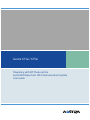 1
1
-
 2
2
-
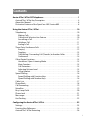 3
3
-
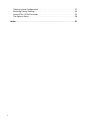 4
4
-
 5
5
-
 6
6
-
 7
7
-
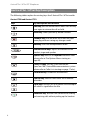 8
8
-
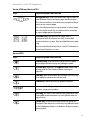 9
9
-
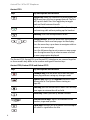 10
10
-
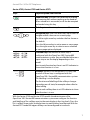 11
11
-
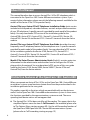 12
12
-
 13
13
-
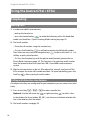 14
14
-
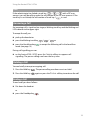 15
15
-
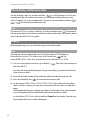 16
16
-
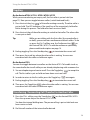 17
17
-
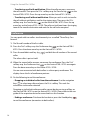 18
18
-
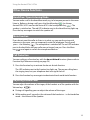 19
19
-
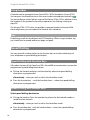 20
20
-
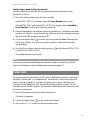 21
21
-
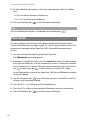 22
22
-
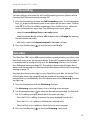 23
23
-
 24
24
-
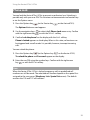 25
25
-
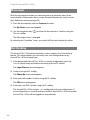 26
26
-
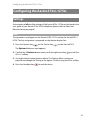 27
27
-
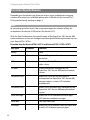 28
28
-
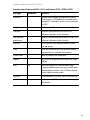 29
29
-
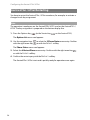 30
30
-
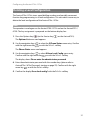 31
31
-
 32
32
-
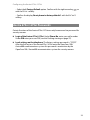 33
33
-
 34
34
-
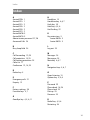 35
35
-
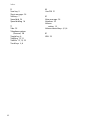 36
36
-
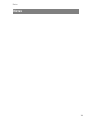 37
37
-
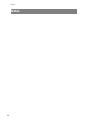 38
38
-
 39
39
-
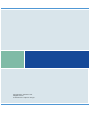 40
40
Aastra 675xi Series User manual
- Category
- IP phones
- Type
- User manual
Ask a question and I''ll find the answer in the document
Finding information in a document is now easier with AI