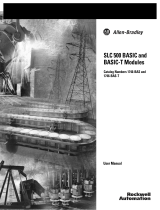Page is loading ...

DH485
Communication Interface
(Cat. No. 1770KF3)
User’s Manual

Because of the variety of uses for this product and because of the differences between solid
state products and electromechanical products, those responsible for applying and using
this product must satisfy themselves as to the acceptability of each application and use of
this product. For more information, refer to publication SGI-1.1 (Safety Guidelines For
The Application, Installation And Maintenance of Solid State Control).
The illustrations, charts, and layout examples shown in this manual are intended solely
to illustrate the text of this manual. Because of the many variables and requirements
associated with any particular installation, Allen-Bradley Company cannot assume
responsibility or liability for actual use based upon the illustrative uses and applications.
No patent liability is assumed by Allen-Bradley Company with respect to use of
information, circuits, equipment, or software described in this text.
Reproduction of the contents of this manual, in whole or in part, without written permission
of the Allen-Bradley Company is prohibited.
This device complies with Part 15 of the FCC Rules. Operation is subject to the following
two conditions: (1) this device may not cause harmful interference, and (2) this device
must accept any interference received, including interference that may cause undesired
operation.
This digital apparatus does not exceed the Class A limits for radio noise emissions from
digital apparatus set out in the Radio Interference Regulations of the Canadian Department
of Communications. Operation in a residential area may cause unacceptable interference to
radio and TV reception requiring the owner or operator to take whatever steps are
necessary to correct the interference.
Le présent appareil numérique n'émet pas de bruits radioélectriques dépassant les limites
applicables aux appareils numériques de la classe A prescrites dans le Règlement sur
le brouillage radioélectrique édicté par le ministère des Communications du Canada.
L'exploitation faite en milieu résidential peut entraîner le brouillage des réceptions radio et
télé, ce qui obligerait le propriétaire ou l'opérateur à prendre les dispositions nécessaires
pour en éliminer les causes.
Throughout this manual, we make notes to alert you to possible injury to people or damage
to equipment under specific circumstances.
WARNING: Tells readers where people may be harmed if
procedures are not followed properly.
CAUTION:
Tells readers where machinery may be damaged or economic
loss can occur if procedures are not followed properly.
Warnings and Cautions:
identify a possible trouble spot
tell what causes the trouble
give the result of improper action
tell the reader how to avoid trouble
WARNING: No user serviceable parts or adjustments inside module.
Refer servicing to qualified personnel.
1991 Allen-Bradley Company, Inc.
IBM and AT are registered trademarks of the International Business Machine Corporation.
PLC is a registered trademark of Allen-Bradley Company, Inc.
Important User Information
Statement of Compliance
with Federal
Communications
Commission
Statement of Compliance
with Canadian Department
of Communications
Avis de Conformité aux
normes du ministère des
Communications du Canada
Warning and Caution
Symbols

Manual Overview P1. . . . . . . . . . . . . . . . . . . . . . . . . . . . . . . .
Audience P1. . . . . . . . . . . . . . . . . . . . . . . . . . . . . . . . . . . . . . . . . .
Related
Publications
P1. . . . . . . . . . . . . . . . . . . . . . . . . . . . . . . . . .
Publication Number P1
. . . . . . . . . . . . . . . . . . . . . . . . . . . . . . . .
Related Products P1
. . . . . . . . . . . . . . . . . . . . . . . . . . . . . . . . . . . .
Product Catalog Number P1
. . . . . . . . . . . . . . . . . . . . . . . . . . . .
Product Overview 11. . . . . . . . . . . . . . . . . . . . . . . . . . . . . . .
The DH485 Communication Interface 11. . . . . . . . . . . . . . . . . . . . .
The DH485 Network 12
. . . . . . . . . . . . . . . . . . . . . . . . . . . . . . . . .
The RS232C/DF1 Data Link 12
. . . . . . . . . . . . . . . . . . . . . . . . . . . .
Installing the KF3 21. . . . . . . . . . . . . . . . . . . . . . . . . . . . . . . .
Installation Procedures 21. . . . . . . . . . . . . . . . . . . . . . . . . . . . . . . .
Interface Connections 21
. . . . . . . . . . . . . . . . . . . . . . . . . . . . . . . . .
DH485 Cabling Considerations 22
. . . . . . . . . . . . . . . . . . . . . . . . .
RS232C Cabling Considerations 28
. . . . . . . . . . . . . . . . . . . . . . . .
Modem Cabling Considerations 212
. . . . . . . . . . . . . . . . . . . . . . . . . .
Voltage
Selection
213. . . . . . . . . . . . . . . . . . . . . . . . . . . . . . . . . . . .
Replacing Fuses 214
. . . . . . . . . . . . . . . . . . . . . . . . . . . . . . . . . . . .
Positioning the KF3 215
. . . . . . . . . . . . . . . . . . . . . . . . . . . . . . . . . .
Configuring the KF3 31. . . . . . . . . . . . . . . . . . . . . . . . . . . . .
Configuration 31. . . . . . . . . . . . . . . . . . . . . . . . . . . . . . . . . . . . . . .
Basic Communication Parameters 35
. . . . . . . . . . . . . . . . . . . . . . . .
Advanced Communication Parameters 37
. . . . . . . . . . . . . . . . . . . .
Verifying Your Configuration Parameters 310
. . . . . . . . . . . . . . . . . . .
Communicating with the KF3 41. . . . . . . . . . . . . . . . . . . . . . .
DF1
Communication
41. . . . . . . . . . . . . . . . . . . . . . . . . . . . . . . . . .
Communicating with DH485 Master Devices 46
. . . . . . . . . . . . . . . .
Communicating with DH485 Slave Devices 46
. . . . . . . . . . . . . . . . .
Communicating
with a Modem
49. . . . . . . . . . . . . . . . . . . . . . . . . . .
Troubleshooting the KF3 51. . . . . . . . . . . . . . . . . . . . . . . . . .
Interpreting the Front Panel LEDs 51. . . . . . . . . . . . . . . . . . . . . . . .
Interpreting the Numeric Displays 52
. . . . . . . . . . . . . . . . . . . . . . . .
Table of Contents

Table of Contentsii
Specifications A1. . . . . . . . . . . . . . . . . . . . . . . . . . . . . . . . . .
RS232C Interface A1. . . . . . . . . . . . . . . . . . . . . . . . . . . . . . . . . . .
DH485 Interface A1
. . . . . . . . . . . . . . . . . . . . . . . . . . . . . . . . . . . .
Electrical A1
. . . . . . . . . . . . . . . . . . . . . . . . . . . . . . . . . . . . . . . . . .
Physical A2
. . . . . . . . . . . . . . . . . . . . . . . . . . . . . . . . . . . . . . . . . .
Environmental A2
. . . . . . . . . . . . . . . . . . . . . . . . . . . . . . . . . . . . . .
Diagnostic Command Support B1. . . . . . . . . . . . . . . . . . . . . .
Diagnostic Loop B1. . . . . . . . . . . . . . . . . . . . . . . . . . . . . . . . . . . . .
Diagnostic Read B2
. . . . . . . . . . . . . . . . . . . . . . . . . . . . . . . . . . . .
Diagnostic
Status
B4. . . . . . . . . . . . . . . . . . . . . . . . . . . . . . . . . . . .
Diagnostic Counter Reset B5
. . . . . . . . . . . . . . . . . . . . . . . . . . . . . .
Read Link Parameters B6
. . . . . . . . . . . . . . . . . . . . . . . . . . . . . . . .
Set Link Parameters B6
. . . . . . . . . . . . . . . . . . . . . . . . . . . . . . . . . .

Preface
P-1
This manual:
describes the features and capabilities of the 1770-KF3
tells you how to install, configure, and operate your 1770-KF3
gives troubleshooting tips on diagnosing problems
defines the specifications of the 1770-KF3
Read this manual if you are installing and configuring a 1770-KF3
Interface Module for use with a DH-485 network.
You should be familiar with:
Allen-Bradley SLC 500 series of programmable controllers
Allen-Bradley DH-485 networks
Publication Publication Number
Data Highway/Data Highway Plus/DH-485 1770-6.5.16
Protocol and Command Set Manual
SLC 500 Advanced Programming Software Manual 1747-801
PC/DH-485 Interface Module Installation Data 1784-2.23
Allen-Bradley Standard Driver Software 6001-6.5.5
User’s Manual (6001-F2E)
Bulletin 2755 Bar Code Decoder User’s Manual 2755-816
Product Catalog Number
Advanced Programming Software 1747-PA2E
PC/DH-485 Interface Module 1784-KR
Allen-Bradley Standard Driver Software 6001-F2E
Bar Code Decoder 2755-DM6
SLC 500 RS-485 Link Coupler 1747-AIC
Manual
Overview
Audience
Related Publications
Related Products

1
Chapter
11
Product Overview
The DH-485 Communication Interface module links host computers with
the Allen-Bradley RS-485 Data Highway (DH-485). The module supports
the protocol required to act as a node on the DH-485 network, freeing the
host computer from this task.
Figure 1.1
The
DH485 Communication Interface (1770KF3)
Important: The DH-485 Communication Interface module (cat. no.
1770-KF3) will be referred to as “the KF3” or “the module” throughout the
remainder of this manual.
The host computer communicates with the KF3 over an RS-232C link
using full-duplex or half-duplex DF1 protocol. Through the KF3, the host
computer can communicate with nodes on the DH-485 network.
The DH485 Communication
Interface

Product Overview
Chapter 1
12
The DH-485 communication network allows devices on the plant floor to
share information. Via the network, application programs can:
monitor process and device parameters and status, including fault and
alarm detection
perform data acquisition
perform supervisory control functions
upload/download PLC programs over the network
The DH-485 network offers:
interconnection of up to 32 nodes
multi-master capability
slave devices
token-passing access control
the ability to add or remove nodes without disruption of the network
maximum cable length of 4,000 feet
data rates up to 19,200 baud
The RS-232C/DF1 data link features:
full- or half-duplex DF1 protocol
data rate up to 19,200 baud
cable length up to 50 feet
point-to-point modem connection
Block Check Character (BCC) or Cyclic Redundancy Check (CRC16)
error detection
The DF1 Protocol
DF1 is a full- or half-duplex link protocol designed to carry messages
intact over a link. The link protocol delimits messages, detects and signals
errors, retries after errors and controls message flow.
Full-duplex protocol is intended for high performance applications where
maximum throughput is required. Full-duplex protocol only works on a
point-to-point link that allows for two-way simultaneous transmission.
Half-duplex protocol provides a less effective utilization of resources than
full-duplex, but is easier to implement. It can operate on point-to-point or
multi-point applications.
The DH485 Network
The RS232C/DF1 Data Link

Product Overview
Chapter 1
13
Table 1.A
Protocol
Applications
Protocol PointtoPoint MultiPoint
Fullduplex Yes No
Halfduplex Yes No
A description of these protocols is given in the Data Highway/Data
Highway Plus/DH-485 Protocol and Command Set Manual (publication
1770-6.5.16).

2
Chapter
21
Installing the KF3
To install the KF3, follow these steps:
1. Define your network needs.
2. Construct the necessary cables.
3. Ground and terminate your network correctly.
4. Determine the correct voltage for your application and set the KF3’s
voltage selector. Change power cord if necessary.
5. Check the KF3’s default configuration parameters and change those
which are not suitable for your application.
Figure 2.1 shows the back panel of the KF3, including its two
communication connectors. The connector labelled RS-232 Computer
connects to the host computer via an RS-232C cable. The connector
labelled DH-485 connects to the DH-485 network.
Figure 2.1
KF3
Back Panel
CAUTION: FOR CONTINUED
PROTECTION AGAINST RISK
OF FIRE REPLACE ONLY
WITH THE SAME TYPE
AND RA
TING OF FUSE.
CAUTION:
DOUBLEFOLD NEUTRAL
FUSES
FUSES: 0.1A 250V
TYPE 5mm X 20MM
115V/230V
Voltage
Selector
Power Switch
Fuses
AC power connector
(115V/230V)
DH485 connector
links to DH485
network
RS232C connector
links to host computer
via RS232C cable
Installation
Procedures
Interface Connections

Installing the KF3
Chapter 2
22
Depending on your application, you can use the KF3 module to
communicate with a single station via a point-to-point link, or with
multiple DH-485 stations (for example, the SLC 500 family of
programmable controllers), via the DH-485 network.
You must construct the necessary cable or cables for each application. Use
a jacketed and shielded cable with two twisted wire pairs and a drain wire.
One pair provides a balanced signal line; one wire of the other pair serves
as a common signal reference for all nodes on the link. The shield reduces
the effect of electromagnetic noise from the industrial environment.
Belden #9842 cable is recommended.
The pinouts for the KF3’s DH-485 connector are shown in Figure 2.2.
Figure 2.2
KF3
Pinouts
CAUTION: FOR CONTINUED
PROTECTION AGAINST RISK
OF FIRE REPLACE ONLY
WITH THE SAME TYPE
AND RA
TING OF FUSE.
CAUTION:
DOUBLEFOLD NEUTRAL
FUSES
FUSES: 0.1A 250V
TYPE 5mm X 20MM
Grounding and Terminating the Network
The precise configuration of the cable connectors is determined by their
position on the network.
Connections between intermediate nodes (nodes that are not at either
end of the network) require no jumpers. Table 2.A shows the wire and
terminal connections for a cable linking any two intermediate nodes.
DH485 Cabling
Considerations

Installing the KF3
Chapter 2
23
Table 2.A
Wire/Terminal
Connections for Imtermediate Nodes
For this Wire/Pair Connect this Wire To this Terminal
Shield/Drain Nonjacketed Terminal 2 - Shield
Black/White Black Wire
White Wire
Cut back - No connection
Terminal 3 (Signal Ground)
Black/Red Black Wire
Red Wire
Terminal 4 (Data A)
Terminal 5 (Data B)
The nodes at each end of the network must be terminated. Install a jumper
wire between terminals 5 and 6 to enable the impedance built into the
module.
One (not both) of the nodes at the end of the network must have an earth
ground connection for the communication cable shield. For the node
at one end of the network, whether it is the KF3 or some other device,
connect the shield to ground by installing a jumper wire between terminals
1 and 2 of the terminal block.
CAUTION: Be sure no other node on the network has its shield
connected to ground.
Figure 2.3 illustrates proper jumper connections for end nodes.
Figure 2.3
Jumper
Connections for End Nodes
Jumper
to
ground shield
KF3 on one end of the link
Jumper to
terminate node
SLC 500 or other device on the other
end of the link
Jumper to
terminate node
* The black wire of the white/black pair should be cut back (no connection).

Installing the KF3
Chapter 2
24
Connecting via a DH485 Link (PointtoPoint Configuration)
Figure 2.4 shows a point-to-point link consisting of a single SLC 500
programmable controller and one host computer station.
Figure 2.4
A
PointtoPoint DH485 Link
DH485
Cable
Belden #9842
RS232C
Cable
Host Computer
KF3
1747C1
1 Cable
SLC 500
Controller
Link
Coupler
1747AIC
This configuration requires a KF3 and one link coupler. The SLC 500
controller is connected to the link coupler with a 1747-C11 cable. The
KF3 is connected directly to the link coupler. In this topology, both the
KF3 and the SLC 500 are end nodes.
Construct a cable to attach the DH-485 connector on the back of the
KF3 module to the link coupler. Figure 2.5 shows the connection for a
point-to-point DH-485 application. The shield ground could be at either
end, but must be at one end, and one end only.
Figure 2.5
Connection
for KF3 and Single SLC
Jumper
to ground
shield connector
KF3 on one end of the link
Jumper to
terminate node
SLC 500 or other device at the other end of the link
Jumper to
terminate node
* The black wire of the white/black pair should be cut back (no connection).

Installing the KF3
Chapter 2
25
Connecting to a DH485 Network (MultiPoint Configuration)
Figure 2.6 shows a network consisting of three SLC 500 programmable
controllers and one host computer station.
Figure 2.6
Connecting
to Multiple SLC 500s via the DH485 Network
DH485
Cable
Belden #9842
RS232C
Cable
Host Computer
KF3
1747C1
1 Cable
SLC 500
Controller
Link
Coupler
1747AIC
1747C1
1 Cable
SLC 500
Controller
Link
Coupler
1747AIC
1747C1
1 Cable
SLC 500
Controller
Link
Coupler
1747AIC
This configuration requires the KF3 and three link couplers:
one SLC 500 family controller is connected to each of the link couplers
with a 1747-C11 cable
the KF3 is connected to the network at one of the link couplers
the DH-485 cable consists of three segments of cable daisy-chained to
the link couplers and the KF3
The connection between the first node (the KF3) and the link coupler to the
second node is shown in Figure 2.7.

Installing the KF3
Chapter 2
26
Figure 2.7
Connection
for First Segment of a Multidrop Network
Jumper
to ground
shield connector
1770KF3 on one end of the link
Link coupler to first SLC 500
Jumper to
terminate node
* The black wire of the white/black pair should be cut back (no connection).
DH485
Cable
The cable connecting the second and third nodes of the multidrop network
(neither of which is an end station) is shown in Figure 2.8.
Figure 2.8
Connection
Between Two Intermediate Nodes
Red/Black
Pair
* The black wire of the white/black pair should be cut back (no connection).
Cable
Belden
#9842
T
o Link Coupler
TO
NEXT
DEVICE
Cable
Belden
#9842
FROM
PREVIOUS
DEVICE
The connection between the third and fourth (end) node is shown in
Figure 2.9.

Installing the KF3
Chapter 2
27
Figure 2.9
Connection
for Last Segment of a Multidrop Network
Third
node
Jumper to
terminate node
Fourth node on the end of the multidrop network
* The black wire of the white/black pair should be cut back (no connection).
DH485
Cable
Installing the DH485 Cable
The DH-485 cable consists of a number of daisy-chained segments. The
total length of the combined segments must not exceed 4,000 feet. Cut the
cable segments long enough to route from one node to the next, allowing
sufficient slack to prevent strain on the connectors. Provide strain relief
for the cable after it is plugged in to prevent the cable wires from breaking.
Figure 2.10
Cable
Connection on a DH485 Link
BELDEN
#9842
BELDEN
#9842
Connector
(Phoenix
MSTB2.5/6ST
AU)
KF3
Link
Coupler
1747AIC
Link
Coupler
1747AIC

Installing the KF3
Chapter 2
28
Cabling for the RS-232C connector of the KF3 will vary depending on
your application. The pinouts for this connector are given in Table 2.B.
Table 2.B
RS232C
Connector Pinouts
Signal Abbreviation Direction Pin No. Meaning
Chassis Ground - - 1 The cable shield must be connected to chassis ground at one
end only.
Transmit Data TXD Output 2 RS232C serialized data output from the module.
Receive Data RXD Input 3 RS232C serialized data input to the module.
Request to Send RTS Output 4 A request from the module to the modem to prepare to
transmit. With fullduplex protocol, RTS is always asserted.
With halfduplex protocol, it is turned on when the module has
permission to transmit, otherwise it is off.
Clear to Send CTS Input 5 A signal from the modem to the module that indicates the
carrier is stable and the modem is ready to transmit. The
module will not transmit until CTS is on. If CTS is turned off
during transmission, the module will stop transmitting until
CTS is restored.
Data Set Ready DSR Input 6 A signal from the modem to the module that indicates the
phone is offhook. It is the modem's answer to DTR. The
module will not transmit or receive unless DSR is on. If
the modem does not control DSR properly, DSR must be
jumpered to a high signal at the module. (It can be jumpered
to DTR.)
Signal Ground GND - 7 Signal ground - a reference point for the data signals.
Data Carrier Detect DCD Input 8 A signal from the modem to the module to indicate that the
carrier from another modem is being sensed on the phone
line. It will not be asserted unless the phone is offhook.
Data will not be received by the KF3 unless DCD is on. With
fullduplex protocol, the module will not transmit unless DCD
is on. If the modem does not control DCD properly, DCD must
be jumpered to DTR at the module.
Data Terminal Ready DTR Output 20 A signal from the module to the modem to connect to the
phone line (i.e., pick up the phone"). The module will assert
DTR all the time except during the phone hangup sequence.
Modems built to North American standards will not respond
to DTR until the phone rings. The KF3 module will not work
correctly with modems which always pick up the phone upon
receiving DTR, whether the phone is ringing or not.
RS232C Cabling
Considerations

Installing the KF3
Chapter 2
29
Use Belden #8723 (or equivalent) cable to construct a cable to connect the
KF3 to a computer.
Important: The length must not exceed 50 feet, and the cable shield must
be connected to chassis ground (using Pin 1) at the KF3 end only.
There are various cabling options depending on whether or not your
application makes use of handshake signals, whether or not you are
connecting to a 9-pin serial port for an IBM AT, and whether or not your
computer uses standard IBM pinouts. Figures 2.11 through 2.16 are for
IBM computers with either 9- or 25-pin connectors. If your computer has
a different pinout, construct a cable using the appropriate signal names for
your computer.
If you are not using handshake signals, use the three wire connections
shown in Figures 2.11 or 2.12.
Figure 2.11
ThreeWire
Connection to IBM Computer (25 pin)
KF3 Computer
1
TXD 2
RXD 3
GND 7
3 RXD
2 TXD
7 GND
Shield
Figure 2.12
ThreeW
ire Connection to IBM Computer (9 pin)
KF3 Computer
1
TXD 2
RXD 3
GND 7
2 RXD
3 TXD
5 GND
Shield

Installing the KF3
Chapter 2
210
If your computer requires active DSR and CTS signals, add jumpers to the
computer connections as shown in Figures 2.13 and 2.14.
Figure 2.13
Jumper
Positions for DSR and CTS Lines (25 pin)
KF3 Computer
1
TXD 2
RXD 3
GND 7
3 RXD
2 TXD
7 GND
Shield
4 RTS
5 CTS
6 DSR
8 DCD
20 DTR
Figure 2.14
Jumper Positions for DSR and CTS Lines (9 pin)
KF3 Computer
1
TXD 2
RXD 3
GND 7
2 RXD
3 TXD
5 GND
Shield
7 RTS
8 CTS
6 DSR
1 DCD
4 DTR

Installing the KF3
Chapter 2
211
If you are using handshake signals with your computer, use the connection
shown in Figure 2.15 or 2.16.
Figure 2.15
Connection
to IBM Computer with Handshake Signals (25 pin)
KF3 Computer
1
TXD 2
RXD 3
RTS 4
3 RXD
2 TXD
5 CTS
Shield
4 RTS
7 GND
20 DTR
6 DSR
8 DCD
CTS 5
GND 7
DSR 6
DCD 8
DTR 20
Figure 2.16
Connection to IBM Computer with Handshake Signals (9 pin)
KF3 Computer
1
TXD 2
RXD 3
RTS 4
2 RXD
3 TXD
8 CTS
Shield
7 RTS
5 GND
4 DTR
6 DSR
1 DCD
CTS 5
GND 7
DSR 6
DCD 8
DTR 20

Installing the KF3
Chapter 2
212
The KF3 is connected to a modem via a direct 25-pin-to-25-pin cable,
which you must construct using Belden #8723 (or equivalent) cable.
Important: The length must not exceed 50 feet, and the cable shield must
be connected to chassis ground (using Pin 1) at the KF3 end only.
Figure 2.17
Connection
between a KF3 and a Modem
KF3 Modem
1
TXD 2
RXD 3
RTS 4
2 RXD
3 TXD
4 RTS
Shield
5 CTS
6 DSR
7 GND
8 DCD
20 DTR
CTS 5
DSR 6
GND 7
DCD 8
DTR 20
The KF3 can be connected to standard asynchronous dial-up modems.
Important: Some modems are designed to respond to the DTR signal by
answering the phone whether it is ringing or not. Since the KF3 asserts
DTR at all times except during the hang-up sequence, the phone would
always appear to be “busy.” Do not use the KF3 with any type of modem
that answers the phone as soon as DTR is asserted.
The types of dial-up network modems that you can use are:
Manual: These are typically acoustically coupled modems. The
connection is established by human operators at both ends, who insert
the handsets into couplers to complete the connection.
DTE Controlled Answer: These unattended modems are directly
connected to the phone lines. The KF3 serves as the data terminal
equipment to control the modem via the DTR, DSR, and DCD signals.
The module incorporates timeouts and tests to properly operate these
types of modems.
Modem Cabling
Considerations
/