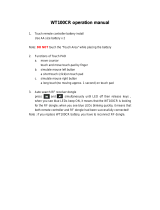Page is loading ...

VX6 Reference Guide
Copyright © November 2004 by LXE Inc.
All Rights Reserved
E-EQ-VX6RG-A

Notices
Notice:
LXE Inc. reserves the right to make improvements or changes in the products described in this manual at any time
without notice. While reasonable efforts have been made in the preparation of this document to assure its
accuracy, LXE assumes no liability resulting from any errors or omissions in this document, or from the use of the
information contained herein. Further, LXE Incorporated, reserves the right to revise this publication and to make
changes to it from time to time without any obligation to notify any person or organization of such revision or
changes.
Copyright Notice:
This manual is copyrighted. All rights are reserved. This document may not, in whole or in part, be copied,
photocopied, reproduced, translated or reduced to any electronic medium or machine-readable form without prior
consent, in writing, from LXE Inc.
Copyright © 2004 by LXE Inc. An EMS Technologies Company.
125 Technology Parkway, Norcross, GA 30092 U.S.A. (770) 447-4224
Trademarks:
LXE® is a registered trademark of LXE Inc.
Microsoft, Windows and the Windows logo are registered trademarks of Microsoft Corporation in the United
States and/or other countries.
All other brand or product names are trademarks or registered trademarks of their respective companies or
organizations. When this manual is in PDF format: “Acrobat ® Reader Copyright © 1987-2001 Adobe Systems
Incorporated. All rights reserved. Adobe, the Adobe logo, Acrobat, and the Acrobat logo are trademarks of Adobe
Systems Incorporated.” applies.

E-EQ-VX6RG-A VX6 Reference Guide
Table of Contents
CHAPTER 1 INTRODUCTION 1
Overview.................................................................................................................... 1
When to Use this Guide............................................................................................ 2
Document Conventions ............................................................................................................3
Quick Start................................................................................................................. 4
Components .............................................................................................................. 5
Data Entry.................................................................................................................. 8
Keyboard Data Entry ................................................................................................................8
Barcode Data Entry...................................................................................................................8
RS-232 Data Entry....................................................................................................................8
Touchscreen Entry....................................................................................................................9
Right Click .............................................................................................................................9
Input Panel (Virtual Keyboard)..............................................................................................9
Touchscreen and USB Mouse ................................................................................................9
ActiveSync – Initial Setup ...................................................................................... 10
USB or Serial Connection ......................................................................................................10
Connect.................................................................................................................................10
Radio.......................................................................................................................................10
Getting Help............................................................................................................. 11
Manuals and Accessories ...................................................................................... 11
Manuals...................................................................................................................................11
Accessories .............................................................................................................................11
C
HAPTER 2 PHYSICAL DESCRIPTION AND LAYOUT 13
Hardware Configuration ......................................................................................... 13
System Hardware....................................................................................................................13
Central Processing Unit ..........................................................................................................14
I/O Components......................................................................................................................14
System Memory......................................................................................................................14
Video Subsystem ....................................................................................................................14
Power Supply..........................................................................................................................15
Uninterruptible Power Supply..............................................................................................15
Backup Battery.....................................................................................................................15
PCMCIA Slots........................................................................................................................15

ii Table of Contents
VX6 Reference Guide E-EQ-VX6RG-A
CF Slot ....................................................................................................................................15
SD Slot....................................................................................................................................15
Physical Controls.................................................................................................... 16
On/Off Switch.........................................................................................................................16
External Connectors............................................................................................... 17
Scanner Serial Connector (COM1).........................................................................................18
Pinout ...................................................................................................................................18
Printer/PC Serial Connector (COM3).....................................................................................19
Pinout ...................................................................................................................................19
Ethernet/USB Connector ........................................................................................................20
Pinout ...................................................................................................................................20
Ethernet/USB Dongle Cables .................................................................................................21
D15 Female Connector.........................................................................................................22
Pinout............................................................................................................................................. 22
USB Host Connector............................................................................................................23
Pinout............................................................................................................................................. 23
USB Client Connector..........................................................................................................23
Pinout............................................................................................................................................. 23
RJ45 Connector ....................................................................................................................24
Pinout............................................................................................................................................. 24
Audio Connector.....................................................................................................................25
Pinout ...................................................................................................................................25
Power Supply Connector ........................................................................................................26
Pinout ...................................................................................................................................26
UPS Battery Pack Connectors ................................................................................................27
Input .....................................................................................................................................27
Pinout............................................................................................................................................. 27
Output...................................................................................................................................27
Pinout............................................................................................................................................. 27
UPS Battery Extension Cable Connectors..............................................................................28
Input .....................................................................................................................................28
Pinout............................................................................................................................................. 28
Output...................................................................................................................................28
Pinout............................................................................................................................................. 28
Antenna Connector .................................................................................................................29
Spread Spectrum RF Antenna Connector Pin ......................................................................29
Vehicle Remote Antenna Mount..........................................................................................29
The QWERTY Keyboard ......................................................................................... 30
IBM 3270 Overlay..................................................................................................................30
IBM 5252 Overlay..................................................................................................................30
Key Maps................................................................................................................................31
Custom Key Maps................................................................................................................31
NumLock and the VX6...........................................................................................................31
Keyboard Backlight................................................................................................................31
Keyboard LEDs ......................................................................................................................32

Table of Contents iii
E-EQ-VX6RG-A VX6 Reference Guide
CAPS LED ...........................................................................................................................32
Secondary Keys LED ...........................................................................................................33
Control Keys ........................................................................................................................34
General Windows CE .NET Keyboard Shortcuts...................................................................35
Input Panel (Virtual Keyboard) ..............................................................................................36
Enabling the Input Panel ......................................................................................................37
The Display.............................................................................................................. 38
Cleaning the Display ..............................................................................................................38
Touchscreen............................................................................................................................38
PCMCIA, CF and SD Slots...................................................................................... 39
PCMCIA Slots........................................................................................................................39
PCMCIA Pinout ...................................................................................................................40
Install PCMCIA Cards .........................................................................................................41
Install the 2.4GHz Type II PCMCIA Radio .................................................................................. 41
CF Card Slot ...........................................................................................................................43
Replace a CF Card................................................................................................................43
SD Card Slot ...........................................................................................................................44
Install an SD Card ................................................................................................................44
CHAPTER 3 POWER SUPPLY 45
Introduction ............................................................................................................. 45
External Power Supply ........................................................................................... 45
Specifications..........................................................................................................................46
Environmental Specifications.................................................................................................47
CMOS Battery.......................................................................................................... 47
Vehicle 12-80VDC Direct Connection.................................................................... 48
VX6 Input Power Specifications ............................................................................................49
Power Adapter Cable..............................................................................................................49
Fuse ......................................................................................................................... 50
C
HAPTER 4 SYSTEM CONFIGURATION 51
Introduction ............................................................................................................. 51
Windows CE .NET 4.2 ............................................................................................. 51
Warmboot ...............................................................................................................................51
Coldboot .................................................................................................................................51
Installed Software ................................................................................................... 52
Software Load.........................................................................................................................52
Software Applications ..........................................................................................................52
Desktop.................................................................................................................... 53

iv Table of Contents
VX6 Reference Guide E-EQ-VX6RG-A
My Computer Folders.............................................................................................................54
Start Menu Program Options ................................................................................. 55
Cisco – Aironet Client Utility (ACU).....................................................................................56
Profiles Tab ..........................................................................................................................56
Firmware Tab .......................................................................................................................57
Status Tab.............................................................................................................................57
Statistics Tab ........................................................................................................................57
Survey Tab ...........................................................................................................................57
Symbol....................................................................................................................................58
IP Information Tab ...............................................................................................................58
IPv6 Information Tab ...........................................................................................................58
Wireless Information Tab.....................................................................................................59
View Log ....................................................................................................................................... 59
Add a new connection.................................................................................................................... 60
Select a User Certificate................................................................................................................. 61
Communication.......................................................................................................................62
ActiveSync ...........................................................................................................................62
Connect.................................................................................................................................63
Start FTP Server / Stop FTP Server .....................................................................................63
Command Prompt...................................................................................................................64
Inbox.......................................................................................................................................64
Internet Explorer.....................................................................................................................64
Media Player...........................................................................................................................64
Remote Desktop Connection ..................................................................................................65
Transcriber..............................................................................................................................65
Windows Explorer..................................................................................................................65
Taskbar ...................................................................................................................................66
Advanced Tab ......................................................................................................................66
Control Panel Options ............................................................................................ 67
About ......................................................................................................................................68
Radio MAC Address ............................................................................................................68
Accessibility ...........................................................................................................................69
Administrator Control.............................................................................................................70
Bluetooth Manager .................................................................................................................70
Certificates..............................................................................................................................70
Date/Time ...............................................................................................................................71
Dialing ....................................................................................................................................71
Display....................................................................................................................................72
Background ..........................................................................................................................72
Appearance...........................................................................................................................72
Backlight ..............................................................................................................................72
Input Panel..............................................................................................................................73
Internet Options ......................................................................................................................74
Keyboard.................................................................................................................................74
Mixer.......................................................................................................................................75

Table of Contents v
E-EQ-VX6RG-A VX6 Reference Guide
Mouse .....................................................................................................................................75
Network and Dialup Connections...........................................................................................75
Owner .....................................................................................................................................76
Password.................................................................................................................................77
PC Connection........................................................................................................................78
PCMCIA .................................................................................................................................79
Power ......................................................................................................................................80
Regional Settings....................................................................................................................80
Remove Programs...................................................................................................................80
Scanner ...................................................................................................................................81
Main .....................................................................................................................................81
COM Ports............................................................................................................................82
Serial Port Pin 9 ............................................................................................................................. 82
Storage Manager.....................................................................................................................83
Stylus ......................................................................................................................................84
Double Tap...........................................................................................................................84
Calibration............................................................................................................................84
System.....................................................................................................................................85
General .................................................................................................................................85
Memory ................................................................................................................................86
Device Name ........................................................................................................................86
Copyrights ............................................................................................................................86
Volume and Sounds................................................................................................................87
Backup VX6 Files using ActiveSync ..................................................................... 88
Prerequisites............................................................................................................................88
VX6 and ActiveSync Partnership ........................................................................................88
Serial Port Transfer ..............................................................................................................88
USB Transfer........................................................................................................................89
Connect ...................................................................................................................................89
Explore....................................................................................................................................89
Disconnect ..............................................................................................................................90
Serial Connection .................................................................................................................90
USB Connection...................................................................................................................90
Radio Connection.................................................................................................................90
Important Information – Cold Boot and Loss of Host Re-connection.................................90
Troubleshooting......................................................................................................................91
Create a Communication Option ............................................................................................92
Technical Specifications – Connection Cable ........................................................................93
VX6 Utilities ............................................................................................................. 94
LAUNCH.EXE.......................................................................................................................94
LAUNCH.EXE and Persistent Storage................................................................................96
REGEDIT.EXE ......................................................................................................................96
REGLOAD.EXE ....................................................................................................................96
WARMBOOT.EXE................................................................................................................96
WAVPLAY.EXE....................................................................................................................97

vi Table of Contents
VX6 Reference Guide E-EQ-VX6RG-A
VX6 Command-line Utility ....................................................................................................97
COLDBOOT.EXE ...............................................................................................................97
API Calls .................................................................................................................. 98
Reflash the VX6....................................................................................................... 99
Clearing Persistent Storage ................................................................................... 99
Disabling the Touch Screen................................................................................. 100
Configuring NumLock Behavior .......................................................................... 100
Network Configuration ......................................................................................... 101
2.4 GHz Wireless Radios......................................................................................................101
Ethernet Connector ...............................................................................................................101
APPENDIX A KEY MAPS 103
The VX6 Keypad.................................................................................................... 103
Key Map 101-Key Equivalencies.......................................................................... 103
IBM 3270 Terminal Emulator Keypad .................................................................. 108
IBM 5250 Terminal Emulator Keypad .................................................................. 108
Creating Custom Key Maps for the VX6.............................................................. 109
Introduction ..........................................................................................................................109
Keymap Source Format ........................................................................................................110
COLxROWx Format ..........................................................................................................110
GENERAL Section ............................................................................................................111
SPECIAL Section...............................................................................................................111
MAP Section ......................................................................................................................112
Keycomp Error Messages.....................................................................................................114
Sample Input File..................................................................................................................118
Sample Output File...............................................................................................................125
List of Valid VK Codes for CE .NET...................................................................................127
A
PPENDIX B TECHNICAL SPECIFICATIONS 129
Physical Specifications ........................................................................................ 129
Environmental Specifications.............................................................................. 130
Display Specifications ..........................................................................................................131
UPS Battery Pack Specifications..........................................................................................131
Radio Specifications............................................................................................. 132
PCMCIA Cisco 2.4GHz Type II ..........................................................................................132
PCMCIA Symbol 11Mb 2.4GHz Type II.............................................................................132
A
PPENDIX C APPLOCK 133

Table of Contents vii
E-EQ-VX6RG-A VX6 Reference Guide
Introduction ........................................................................................................... 133
Setup a New Device .............................................................................................. 133
Administration Mode ............................................................................................ 134
End User Mode...................................................................................................... 134
Administration and Configuration....................................................................... 135
Configuration........................................................................................................................135
Control Panel......................................................................................................................135
End User Internet Explorer .......................................................................................................... 136
Security Panel.....................................................................................................................136
Status Panel ........................................................................................................................138
Passwords ............................................................................................................. 139
Error Messages ..................................................................................................... 140
AppLock Registry Settings .................................................................................. 149
INDEX 151

viii Table of Contents
VX6 Reference Guide E-EQ-VX6RG-A
Illustrations
Figure 1-1 VX6 Components, Top View.............................................................................................................5
Figure 1-2 VX6 Components, Front View...........................................................................................................5
Figure 1-3 VX6 Components, Bottom View .......................................................................................................6
Figure 1-4 VX6 Components, Back View...........................................................................................................6
Figure 1-5 VX6 Control Panel.............................................................................................................................7
Figure 1-6 VX6 Access Panel..............................................................................................................................7
Figure 2-1 VX6 Hardware Configuration..........................................................................................................13
Figure 2-2 The Power (On/Off) Switch .............................................................................................................16
Figure 2-3 Scanner Serial Connector (COM1) ..................................................................................................18
Figure 2-4 The Printer/PC Serial Connector (COM3) .......................................................................................19
Figure 2-5 VX6 USB Connector and External USB Adapter Cable Connector................................................20
Figure 2-6 VX6 Ethernet/USB Dongle Cables ..................................................................................................21
Figure 2-7 D15 Female Connector.....................................................................................................................22
Figure 2-8 Dongle Cable USB Host Port...........................................................................................................23
Figure 2-9 Dongle Cable USB Client Port.........................................................................................................23
Figure 2-10 Dongle Cable Ethernet Port............................................................................................................24
Figure 2-11 VX6 Audio Jack for External Speaker or Headphones..................................................................25
Figure 2-12 The Power Connector.....................................................................................................................26
Figure 2-13 The UPS Battery Pack Input Connector.........................................................................................27
Figure 2-14 The UPS Battery Pack Output Connector ......................................................................................27
Figure 2-15 The UPS Battery Extension Cable Input Connector ......................................................................28
Figure 2-16 The UPS Battery Extension Cable Output Connector....................................................................28
Figure 2-17 2.4GHz Antennas ...........................................................................................................................29
Figure 2-18 RF Antenna SS Connector .............................................................................................................29
Figure 2-19 QWERTY Keyboard Standard.......................................................................................................30
Figure 2-20 QWERTY Keyboard with IBM 3270 Overlay ..............................................................................30
Figure 2-21 QWERTY Keyboard with IBM 5250 Overlay ..............................................................................30
Figure 2-22 Keyboard LEDs..............................................................................................................................32
Figure 2-23 The CapsLock Key.........................................................................................................................32
Figure 2-24 The Secondary Key ........................................................................................................................33
Figure 2-25 The VMT Keyboard Display Controls...........................................................................................34
Figure 2-26 Small and Large Virtual Keyboards...............................................................................................36
Figure 2-27 Input Panel Properties ....................................................................................................................37
Figure 2-28 The PCMCIA and ATA Slots ........................................................................................................39
Figure 2-29 Inserting the 2.4GHz Type II PCMCIA Radio...............................................................................41
Figure 2-30 Cisco Antenna Cable Connections.................................................................................................42
Figure 2-31 Symbol 11Mb Antenna Cable Connections ...................................................................................42
Figure 2-32 Inserting the ATA Card..................................................................................................................43
Figure 2-33 Inserting the ATA Card..................................................................................................................44
Figure 3-1 Optional Power Supply Cable..........................................................................................................45
Figure 3-2 Direct Vehicle Power Connection Cable (12 Ft.).............................................................................48
Figure 3-3 Connecting the Power Cable to the Vehicle.....................................................................................48
Figure 3-4 Vehicle Connection Wiring Color Codes.........................................................................................48
Figure 3-5 Power Adapter Cable, VX1/2/4 to VX6...........................................................................................49
Figure 3-6 Fuse Replacement ............................................................................................................................50
Figure 4-1 Cisco Aironet Client Utility .............................................................................................................56
Figure 4-2 Cisco Profile Properties Screen........................................................................................................57
Figure 4-3 Cisco Profile Properties Screen........................................................................................................57
Figure 4-4 Symbol NETWLAN Screen.............................................................................................................58
Figure 4-5 Symbol Wireless Information Tab ...................................................................................................59
Figure 4-6 Symbol Wireless Network Properties ..............................................................................................60

Table of Contents ix
E-EQ-VX6RG-A VX6 Reference Guide
Figure 4-7 Symbol Advanced Wireless Settings ...............................................................................................61
Figure 4-8 Pocket CMD Prompt Screen ............................................................................................................64
Figure 4-9 Taskbar Properties............................................................................................................................66
Figure 4-10 Accessibility Properties, Keyboard ................................................................................................69
Figure 4-11 Accessibility Properties, Sound......................................................................................................69
Figure 4-12 Date/Time Properties......................................................................................................................71
Figure 4-13 Dialing............................................................................................................................................71
Figure 4-14 Display Properties / Backlight Tab ................................................................................................72
Figure 4-15 Input Panel Properties ....................................................................................................................73
Figure 4-16 Mixer..............................................................................................................................................75
Figure 4-17 Owner Properties............................................................................................................................76
Figure 4-18 Password Properties .......................................................................................................................77
Figure 4-19 Communication / PC Connection Tab............................................................................................78
Figure 4-20 PCMCIA Control Tab, Slot 0 and Slot 1 .......................................................................................79
Figure 4-21 Compact Flash ATA Control Tab, Slot 2.......................................................................................79
Figure 4-22 Power Properties ............................................................................................................................80
Figure 4-23 Scanner Properties / Main Tab .......................................................................................................81
Figure 4-24 Scanner Properties / COM Port Settings ........................................................................................82
Figure 4-25 Stylus Properties / Recalibration Start............................................................................................84
Figure 4-26 Stylus Properties / Recalibration ....................................................................................................84
Figure 4-27 System / General tab ......................................................................................................................85
Figure 4-28 System / Memory ...........................................................................................................................86
Figure 4-29 System / Device Name ...................................................................................................................86
Figure 4-30 Volume and Sounds .......................................................................................................................87
Figure 4-31 Pinout – Serial Cable for Synchronization.....................................................................................93
Figure A-1 VX6 QWERTY Keyboard ............................................................................................................103
Figure A-2 IBM 3270 Specific Keypad...........................................................................................................108
Figure A-3 IBM 5250 Specific Keypad...........................................................................................................108
Figure C-1 Administrator Control panel..........................................................................................................135
Figure C-2 Administrator Security panel.........................................................................................................136
Figure C-3 Administrator Status Panel ............................................................................................................138

x Table of Contents
VX6 Reference Guide E-EQ-VX6RG-A

E-EQ-VX6RG-A VX6 Reference Guide
Chapter 1 Introduction
Overview
The VX6 Vehicle Mount Computer (VMC) is a rugged, vehicle mounted, PC (Personal
Computer) running a Microsoft
®
Windows
®
CE .NET operating system and capable of wireless
data communications from a fork-lift truck or any properly configured vehicle. The VX6 provides
the power and functionality of a desktop computer in a vehicle mounted unit, with a wide range of
options:
CPU 400MHz Intel
®
PXA255
Memory 64 or 128MB DRAM
Display
Indoor or Outdoor half screen display, integrated Touchscreen,
adjustable brightness
Network
connectivity
2.4 Wireless LAN radio (single or dual antenna)
Ethernet port
Audio Speakers in front bezel, audio jack for headset with microphone
Storage media
Compact Flash
PCMCIA
Secure Digital (SD)
Operating
system
Microsoft Windows CE .NET 4.2
Other options Extended temperature version
The “VX6 User’s Guide” is directed toward the VX6 user. It is delivered on the LXE
Documentation CD. It contains safety warnings, descriptions of the controls and
connectors, instruction on installing antennas, and day to day operation.

2 When to Use this Guide
VX6 Reference Guide E-EQ-VX6RG-A
When to Use this Guide
As the reference for LXE’s VX6 equipped with a Microsoft Windows CE .NET operating system,
this guide provides detailed information on its features and functionality. Use this guide as you
would any other source book -- reading portions to learn about the VX6, and then referring to it
when you need more information about a particular subject.
This chapter, “Introduction”, briefly describes this reference guide structure, contains setup and
installation instruction, briefly describes data entry processes, and explains how to get help.
Chapter 2 “Physical Description and Layout” describes the function and layout of the controls
and connectors on the VX6.
Chapter 3 “Power Supply” describes AC power and DC power connections.
Chapter 4 “System Configuration” takes you through the system setup and file structure.
Appendix A “Key Maps” describes the keypress sequences for the VX6 keyboard. Also
included is information on the custom key mapping utility.
Appendix B “Technical Specifications” lists technical specifications including physical,
environmental, display and the radios.
Appendix C “AppLock” contains explanation and instruction when working with VX6’s running
AppLock.

When to Use this Guide 3
E-EQ-VX6RG-A VX6 Reference Guide
Document Conventions
This reference guide uses the following document conventions:
ALL CAPS
All caps are used to represent disk directories, file names, and application
names.
Menu|Choice
Rather than use the phrase “choose the Save command from the File menu”,
this guide uses the convention “choose File|Save”.
“Quotes”
Indicates the title of a book, chapter or a section within a chapter (for example,
“Document Conventions”).
< >
Indicates a key on the keyboard (for example, <Enter> ).
Indicates a reference to other documentation.
Differences in operation or commands due to radio type.
ATTENTION
Keyword that indicates vital or pivotal information to follow.
!
Attention symbol that indicates vital or pivotal information to follow. Also,
when marked on product, means to refer to the manual or user’s guide.
International fuse replacement symbol. When marked on the product, the label
includes fuse ratings in volts (v) and amperes (a) for the product.
Note: Keyword that indicates immediately relevant information.
Caution
!
Keyword that indicates a potentially hazardous situation, which, if not avoided,
may result in minor or moderate injury.
WARNING
!
Keyword that indicates a potentially hazardous situation, which, if not avoided,
could result in death or serious injury.
DANGER
!
Keyword that indicates an imminent hazardous situation, which, if not avoided,
will result in death or serious injury.

4 Quick Start
VX6 Reference Guide E-EQ-VX6RG-A
Quick Start
This section’s instructions are based on the assumption that your new system is pre-configured
and requires only accessory installation (e.g. antenna, external keyboard and/or barcode scanner)
and a power source.
In general, the sequence of events is:
1. Install Vehicle Mounting Bracket on vehicle.
2. Secure VX6 in Mounting Bracket Assembly.
3. Connect power cable to the VX6. The power cable can also be connected to a UPS
battery pack, which is then connected to the VX6.
4. Connect power cable to the VX6.
5. Connect accessories to VX6, e.g. scanner, antenna.
6. Secure all cables to the VX6 with the Strain Relief Cable Clamps.
7. Turn the VX6 on.
The VX6 should be mounted in an area in the vehicle where it:
• Does not obstruct the vehicle driver’s vision or safe vehicle operation.
• Can be easily accessed by anyone seated in the driver’s seat.

Components 5
E-EQ-VX6RG-A VX6 Reference Guide
Components
2
1
1 Access Panel Cover (See
Following Illustrations for
Detail)
2 Antenna Connectors or
Hole Plugs
Figure 1-1 VX6 Components, Top View
1
2
V
X6
4
3
1. Speakers
2. Control Panel
(See Following
Illustrations for Detail)
3. 2nd Indicator
4. Caps Lock Indicator
Figure 1-2 VX6 Components, Front View

6 Components
VX6 Reference Guide E-EQ-VX6RG-A
T10A, 125V
INPUT:
12-80VDC
6A 72W
AUDIO
ETHERNET /
USB
KEYBOARD /
MOUSE
COM2COM1 / SCANNER
N107
REFER TO
MANUAL
IP66
LISTED
I.T.E.
E-130794
C
PRODUCT OF U.S.A. U.S. PATENT 5862393
US
U
L
®
THIS DEVICE COMPLIES WITH PART 15 OF THE FCC RULES.
OPERATION IS SUBJECT TO THE FOLLOWING TWO
CONDITIONS: (1) THIS DEVICE MAY NOT CAUSE HARMFUL
INTERFERENCE, AND (2) THIS DEVICE MU ST ACCEPT ANY
INTERFERENC E RECEIVED, INCLUD ING INTERFERENCE
THAT MAY CAUSE UNDESIRED OPERATION.
This Class A digital apparatus complies with
Canadian ICE-003.
Cet appareilnum de la ClasseA est
confirme l
érique
orme NMB-003 du Canadaà n
CAUTION: For continues protection against risk of fire,
replace only with same type and rating of fuse.
ATTENTION: Pour ne pas compromette la preotection
contre les risques d'incendie, remplacer par un fusible
de mmes types de mmes caractristques nominales.êêé
6
7
54
3
2
1
1. COM1/Scanner
Connector
2. COM3 Connector
3. Keyboard/Mouse
Connector (Not Used)
4. Ethernet/USB Cable
Connector (USB-Host and
USB-Client)
5. Fuse
6. Audio Connector
7. Power Cable Connector
Figure 1-3 VX6 Components, Bottom View
Note: COM1 is configured with Pin 9 +5V. COM3 is labeled “COM2/3” and is configured
with Pin 9 RI. Please see Chapter 4, “System Configuration”, for details on configuring
Pin 9 of the serial ports.
3
2
1
1. Antenna Connectors
2. Bracket Mounting Area
3. Strain Relief Bracket and
Screws
Figure 1-4 VX6 Components, Back View

Components 7
E-EQ-VX6RG-A VX6 Reference Guide
1
2
3
4
1. Power LED
2. Power Switch
3. Brightness Increase
4. Brightness
Decrease
Figure 1-5 VX6 Control Panel
SD CF ATA
PCMCIA A
PCMCIA B
21
3
1. SD Memory Card
Slot
2. Compact Flash Hard
Drive
3. PCMCIA Slots
Figure 1-6 VX6 Access Panel
Note: The tethered access panel cover is not shown in the illustration above.

8 Data Entry
VX6 Reference Guide E-EQ-VX6RG-A
Data Entry
You can enter data into the VX6 through several different methods. A tethered scanner connected
to the COM1 serial port provides barcode data entry, the serial ports are used to input/output data,
keyboards provide manual entry and the touchscreen also provides manual entry (simulating a
desktop PC’s mouse).
Keyboard Data Entry
Refer to Appendix A “Key Maps” for 101-key keyboard equivalent keypresses.
The keyboard is used to manually input data that is not collected otherwise. Almost any function
that a full sized computer keyboard can provide is duplicated on the VX6 keyboard but it may
take a few more keystrokes to accomplish a keyed task.
Almost every key has two or three different functions. The primary alpha or numeric character is
printed on the key.
For example, when the <2
nd
> key is selected pressing the desired second-function key produces
the <2
nd
> character i.e. <2
nd
> + <F1> toggles the CAPS Lock function. The specific <2
nd
>
character is printed above the corresponding key.
Please refer to Appendix A “Key Maps” for instruction on the specific keypresses to access all
PC-compatible keyboard functions.
Barcode Data Entry
The VX6 supports an accessory barcode label reading device. Keyboard data entries can be mixed
with barcode data entries. Any scanner that decodes the barcode internally and outputs an RS-232
data stream may be used. COM port 1 is designed to be used with a hand held tethered barcode
scanner.
COM1 is set to +5V on pin 9 up to accept input from a barcode scanner by default. To change
the setting for pin 9, refer to Chapter 4: “System Configuration” section titled “Serial Port Pin
9” for details.
RS-232 Data Entry
The VX6 accepts input from an RS-232 device connected to either RS-232 port, COM1 or COM3
(labeled “COM2/3”). The data is entered at the cursor position, and the data is subject to all of the
barcode/RS-232 input menu parameters, such as truncate.
/