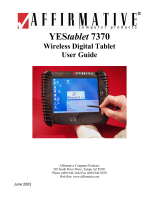4
10. For the changes to take effect immediately, click Start Flash. The
percentage of flash process will be shown. Click OK when the completion
message appears.
11. If you intend to save the configurations for later retrieval, click SAVE.
Select a location, enter a filename, and click Save to save the current
configurations as a .bfh file.
To use any previously saved configurations, click Load to retrieve the .bfh
file and click Start Flash for the configurations to take effect.
Restoring Default Settings
To restore the default P1/P2/P3 functions, click Get Default (located at the
bottom of the Button Manager screen).
To restore the User Define P1/P2/P3 to the default Microsoft Internet
Explorer, click Get Default at the Quick Button Definition window.