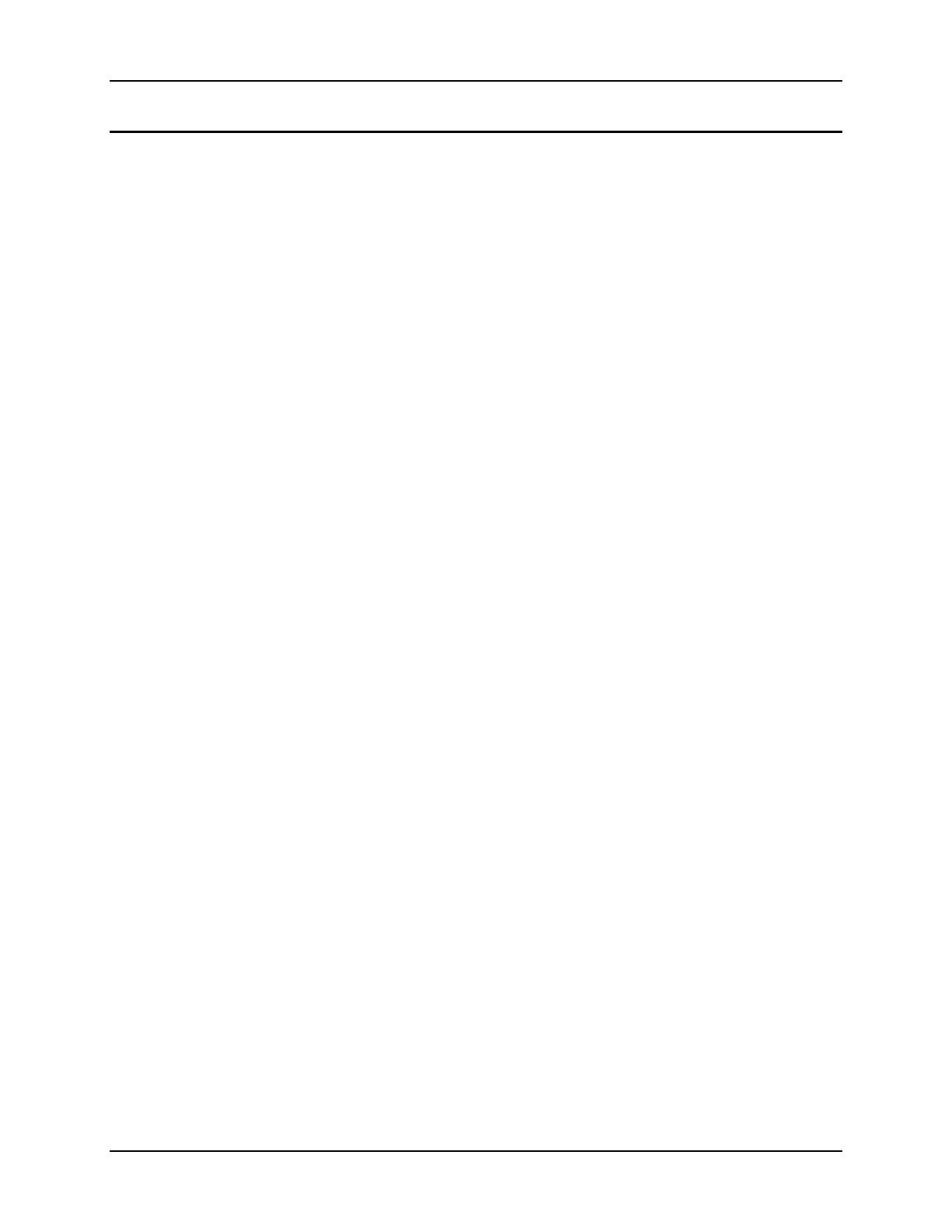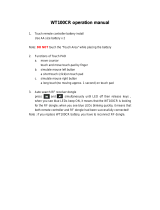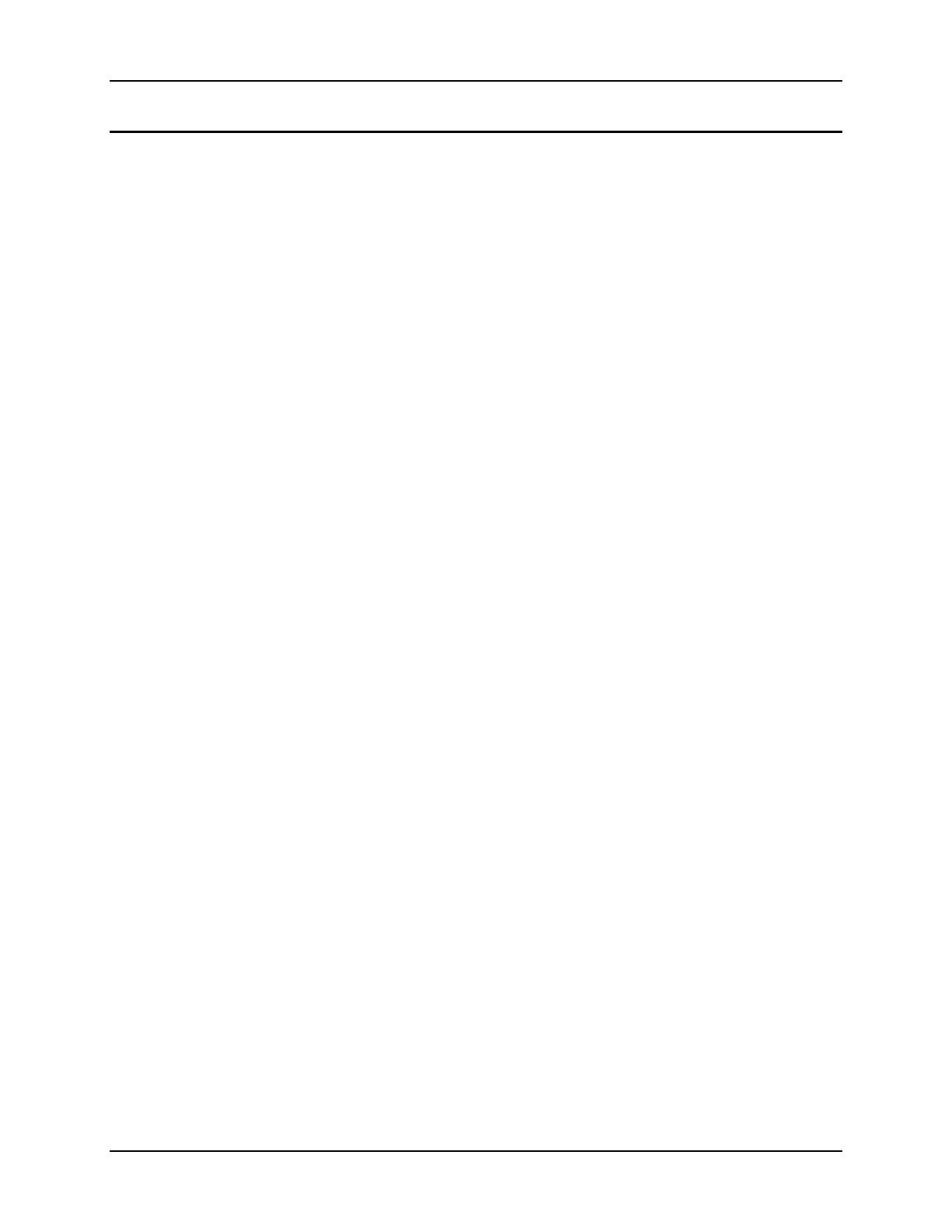
Table of Contents vii
E-EQ-VX5RG-A VX5 Reference Guide
Illustrations
Figure 1-1 VX5 Components...............................................................................................................................5
Figure 1-2 VX5 Control Panel.............................................................................................................................6
Figure 1-3 VX5 Access Panel..............................................................................................................................6
Figure 1-4 Virtual Keyboard, Typical Configuration ..........................................................................................9
Figure 2-1 VX5 Hardware Configuration..........................................................................................................13
Figure 2-2 The Power (On/Off) Switch .............................................................................................................16
Figure 2-3 Scanner Serial Connector (COM1) ..................................................................................................19
Figure 2-4 The Printer/PC Serial Connector (COM2) .......................................................................................20
Figure 2-5 VX5 Keyboard Connector and External Keyboard Cable Connector..............................................21
Figure 2-6 VX5 PS/2 Keyboard/Mouse Dongle Cable......................................................................................22
Figure 2-7 D9 Male Connector ..........................................................................................................................22
Figure 2-8 PS/2 Keyboard Connector................................................................................................................23
Figure 2-9 PS/2 Mouse Connector.....................................................................................................................23
Figure 2-10 VX5 USB Connector and External USB Adapter Cable Connector..............................................24
Figure 2-11 VX5 Ethernet/USB Dongle Cable..................................................................................................25
Figure 2-12 D15 Female Connector...................................................................................................................25
Figure 2-13 Dongle Cable USB Port .................................................................................................................26
Figure 2-14 Dongle Cable Ethernet Port............................................................................................................26
Figure 2-15 VX5 Audio Jack for External Speaker or Headphones..................................................................27
Figure 2-16 The Power Connector.....................................................................................................................28
Figure 2-17 The UPS Battery Pack Input Connector.........................................................................................29
Figure 2-18 The UPS Battery Pack Output Connector ......................................................................................29
Figure 2-19 The UPS Battery Extension Cable Input Connector ......................................................................30
Figure 2-20 The UPS Battery Extension Cable Output Connector....................................................................30
Figure 2-21 2.4GHz Antennas ...........................................................................................................................31
Figure 2-22 RF Antenna SS Connector .............................................................................................................31
Figure 2-23 Dongle Cable USB Port .................................................................................................................32
Figure 2-24 The LXE VMT Keyboards with Cable ..........................................................................................33
Figure 2-25 The 95-key QWERTY Keyboard...................................................................................................34
Figure 2-26 The 60-key QWERTY Keyboard...................................................................................................36
Figure 2-27 Keyboard LEDs..............................................................................................................................37
Figure 2-28 The CapsLock Key.........................................................................................................................37
Figure 2-29 The Secondary Key ........................................................................................................................38
Figure 2-30 The VMT Keyboard Display Controls...........................................................................................39
Figure 2-31 Virtual Keyboard, Typical Configuration ......................................................................................41
Figure 2-32 The PCMCIA and ATA Slots ........................................................................................................43
Figure 2-33 Inserting the 2.4GHz Type II PCMCIA Radio...............................................................................45
Figure 2-34 Cisco Antenna Cable Connections.................................................................................................46
Figure 2-35 Symbol 11Mb Antenna Cable Connections ...................................................................................46
Figure 2-36 Inserting the ATA Card..................................................................................................................47
Figure 3-1 Optional Power Supply Cable..........................................................................................................49
Figure 3-2 Direct Vehicle Power Connection Cable (12 Ft.).............................................................................52
Figure 3-3 Connecting the Power Cable to the Vehicle.....................................................................................52
Figure 3-4 Vehicle Connection Wiring Color Codes.........................................................................................52
Figure 3-5 Fuse Replacement ............................................................................................................................53
Figure 4-1 DIP Switch Location ........................................................................................................................67
Figure 4-2 Touchscreen Calibration ..................................................................................................................73
Figure 4-3 Touchscreen Calibration ..................................................................................................................74
Figure 4-4 Touch Panel Configuration ..............................................................................................................75
Figure 4-5 Hard Drive Sled................................................................................................................................77
Figure 4-6 Hard Drive Connector Pins ..............................................................................................................77